|
ZODIAQUE


Thanks Joanne for the invitation to translate your tutorials:

This tutorial was translated with PSPX3 but it can also be made using other versions of PSP.
Since version PSP X4, Image>Mirror was replaced with Image>Flip Horizontal,
and Image>Flip with Image>Flip Vertical, there are some variables.
In versions X5 and X6, the functions have been improved by making available the Objects menu.
In the latest version X7 command Image>Mirror and Image>Flip returned, but with new differences.
See my schedule here
 Italian translation here Italian translation here
For this tutorial, you will need:
Material here
For the tubes thanks Krys and Babette; for the clouds image thanks Kohei Nawa.
(The links of the tubemakers sites here).
Plugins
consult, if necessary, my filter section here
Filters Unlimited 2.0 - here
Graphics Plus - Graphics Plus here
CS Filters - CS Reflection here
Filters Graphics Plus can be used alone or imported into Filters Unlimited.
(How do, you see here)
If a plugin supplied appears with this icon  it must necessarily be imported into Unlimited it must necessarily be imported into Unlimited

You can change Blend Modes according to your colors.
Copy the preset Emboss 3 in the Presets Folder.
Open the pattern Bruit Doré in PSP and minimize it with the rest of the materiale.
1. Set your foreground color to #18385f.
Set you background color to Pattern, open the patterns menu and,
in the list of open images, select the pattern Bruit Doré with these settings:
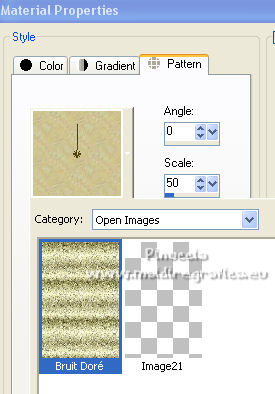 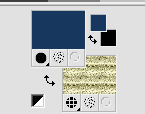
2. Open a new transparent image 800 x 600 pixels,
Flood Fill  the transparent image with your foreground color. the transparent image with your foreground color.
3. Effects>Plugins>Carolaine and Sensibility - CS-Reflection.
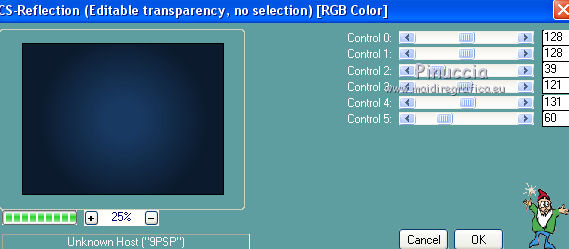
4. Layers>New Raster Layer.
Selections>Select All.
Open the image by Kohei Nawa and go to Edit>Copy.
Go back to your work and go to Edit>Paste into Selection.
Selections>Select None.
5. Effects>Reflection Effects>Rotating Mirror.

6. Change the Blend Mode of this layer to Luminance (legacy).
7. Open the image Astres and go to Edit>Copy.
Go back to your work and go to Edit>Paste as new layer.
Image>Resize, to 30%, resize all layers not checked.
8. Effects>User Defined Filter - select the preset Emboss 3 and ok.

9. Effects>3D Effects>Drop Shadow.
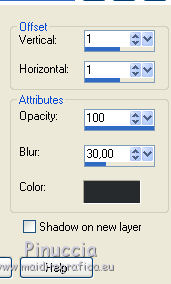
10. Effects>Image Effects>Offset.
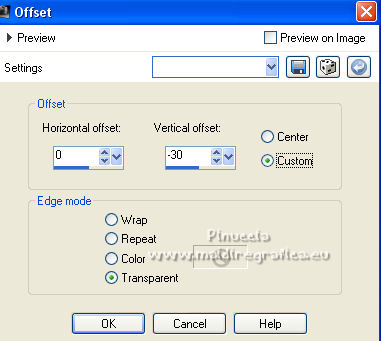
11. Open the woman tube and go to Edit>Copy.
Go back to your work and go to Edit>Paste as new layer.
Image>Resize, to 80%, resize all layers not checked.
Adjust>Sharpness>Sharpen More.
12. Effects>3D Effects>Drop Shadow, same settings.
13. Activate your Shapes Tool 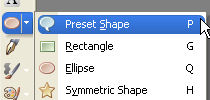
and select an oval shape

14. Draw an oval (don't worry for the position) about as below
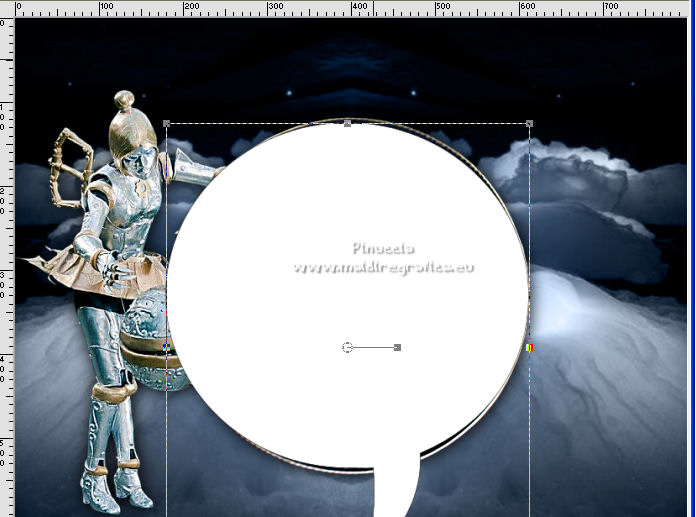
15. Activate your Text Tool  , font Homeward Bound Plain (in the material), , font Homeward Bound Plain (in the material),
stroke width 3 pixels, create as Vector
adapt the size according to your PSP version

Move the mouse over the oval and, when you see the A with a crescent, click with your left mouse button
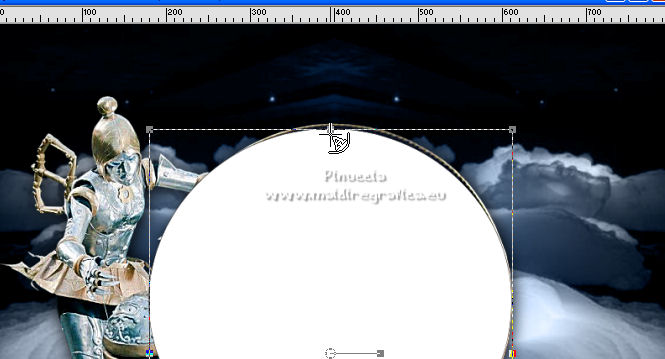
and write your text
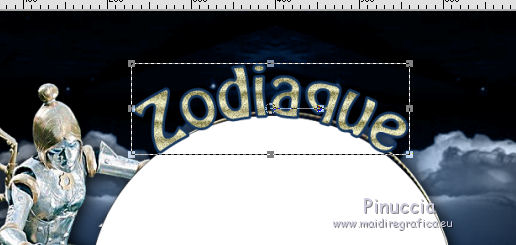
16. In the layers palette, open the menu clicking on the sign +
and hide or delete the shape layer that served as a guide for the text,
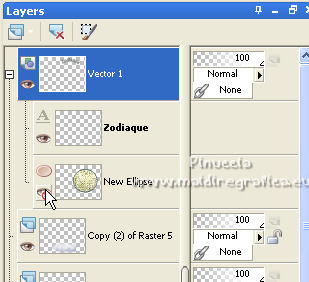
Layers>Convert to Raster Layer,
and place  correctly the text. correctly the text.
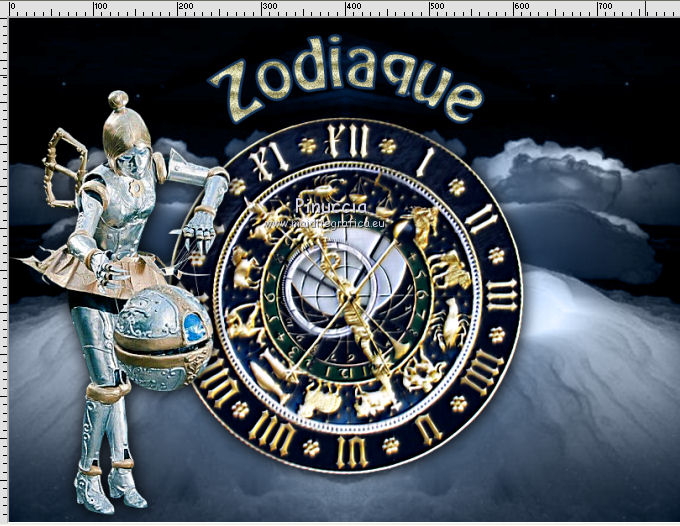
Effects>Edge Effects>Enhance.
17. Open the clouds tube and go to Edit>Copy.
Go back to your work and go to Edit>Paste as new layer.
Layers>Duplicate.
Image>Mirror.
Layers>Duplicate.
Move  the third layer in the center, the third layer in the center,
and the first two layers to the left and to the right, a bit lower

18. Sign your work on a new layer.
If you add the author watermark (to put in mode Soft Light),
don't forget to add also the translator watermark.
19. Layers>Merge>Merge All.
20. Image>Add borders, 4 pixels, symmetric, color white.
Image>Add borders, 40 pixels, symmetric, foreground color.
Image>Add borders, 4 pixels, symmetric, color white
21. Activate your Magic Wand Tool 
and click on the 40 pixels border to select it.
22. Effects>Plugins>Graphics Plus - Cross Shadow, default settings.

Repeat the effect another time.
Selections>Select None.
23. Save as jpg.
Version with tubes not signed.

Your versions. Thanks

Cookies

If you have problems or doubts, or you find a not worked link,
or only for tell me that you enjoyed this tutorial, write to me.
17 Marzo 2022
|



