|
LAURIE ANN
 ENGLISH VERSION ENGLISH VERSION


This tutorial was translated with PSPX3 but it can also be made using other versions of PSP.
Since version PSP X4, Image>Mirror was replaced with Image>Flip Horizontal,
and Image>Flip with Image>Flip Vertical, there are some variables.
In versions X5 and X6, the functions have been improved by making available the Objects menu.
In the latest version X7 command Image>Mirror and Image>Flip returned, but with new differences.
See my schedule here
Italian translation here
le vostre versioni/your versions qui
For this tutorial, you will need:
Material here
Thanks to the unknown authors of the used material.
(The links of the tubemakers here).
Plugins
Filters Unlimited 2.0 here
Graphics Plus - Cross Shadow, Emboss here
Simple - Diamonds here
Flaming Pear - Flexify2 here
Alien Skin Eye Candy 5 Impact - Glass here
Filters Graphics Plus and Simple can be used alone or imported into Filters Unlimited.
(How do, you see here)
If a plugin supplied appears with this icon  it must necessarily be imported into Unlimited it must necessarily be imported into Unlimited

Open the masks in PSP and minimize them with the rest of the material.
1. Open a new transparent image 800 x 600 pixels.
2. Selections>Select All.
Open the landscape and go to Edit>Copy.
Go back to your work and go to Edit>Paste into Selection.
Selections>Select None.
3. Layers>Duplicate.
Close the layer of the copy and activate the layer below of the original.
4. Effects>Illumination Effects>Sunburst.
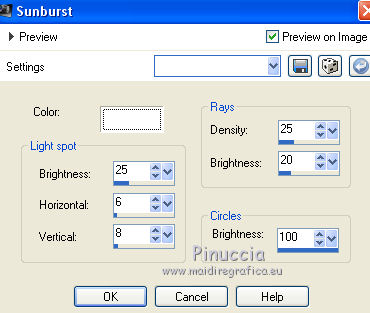
5. Open and activate the layer of the copy.
6. Layers>New Mask layer>From image
Open the menu under the source window and you'll see all the files open.
Select the mask 4634f89...
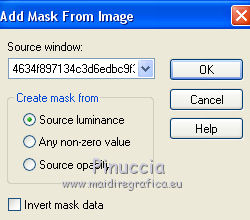
Layers>Merge>Merge Group.
7. Effects>Plugins>Alien skin Eye Candy 5 Impact - Glass.
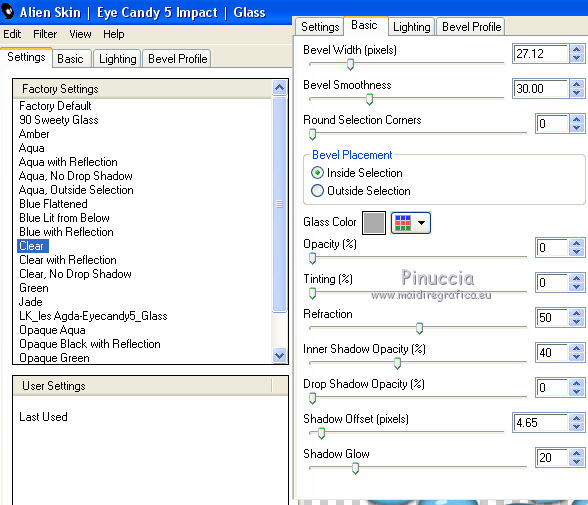
8. Effects>Plugins>Flaming Pear - Flexify 2.

9. Effects>3D Effects>Drop Shadow.
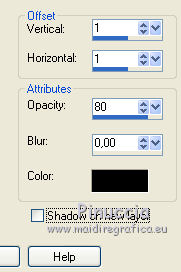
10. Open the tube of the woman and go to Edit>Copy.
Go back to your work and go to Edit>Paste as new layer.
Move  the tube to the right side. the tube to the right side.
Adjust>Sharpness>Sharpen More.
11. Effects>3D Effects>Drop Shadow.
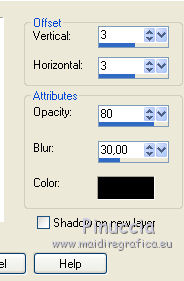
12. Open the tube of the shell and go to Edit>Copy.
Go back to your work and go to Edit>Paste as new layer.
Image>Resize, to 60%, resize all layers not checked.
Move  the tube at the bottom left. the tube at the bottom left.
Adjust>Sharpness>Sharpen More.
13. Effects>3D Effects>Drop Shadow, same settings.

14. Sign your work on a new layer.
little note about the watermark:
I never ask to put watermark on the versions made by my translations.
But if you decide to use the watermark supplied by the author (to put in mode Soft Light),
I would appreciate that my work as translator was respected too.
For that, I added my watermark to the material (in italian and in english).
Layers>Merge>Merge All.
15. Image>Add borders, 2 pixels, symmetric, color black.
Image>Add borders, 30 pixels, symmetric, color white.
Image>Add borders, 2 pixels, symmetric, color black.
16. Activate the Magic Wand Tool 
and click on the 30 pixels border to select it.
17. Activate again the tube of the paysage and go to Edit>Copy.
Go back to your work and go to Edit>Paste into Selection.
18. Effects>Plugins>Filters Unlimited 2.0 - Simple - Diamonds.
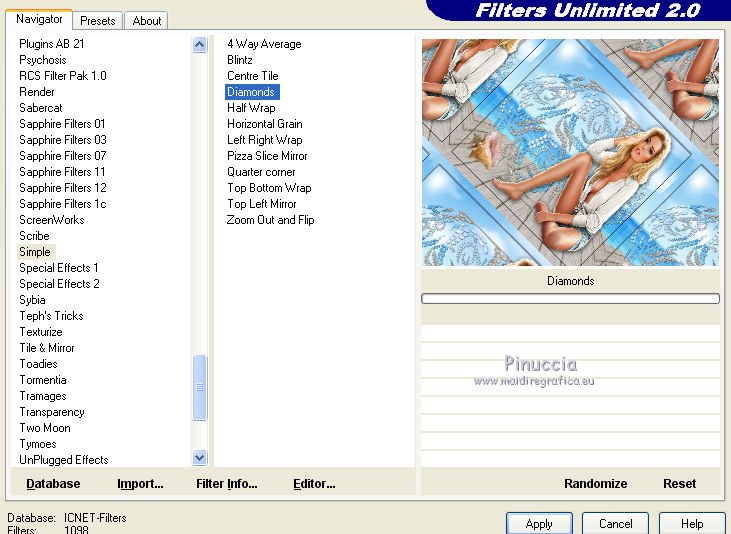
19. Adjust>Blur>Gaussian Blur - radius 8
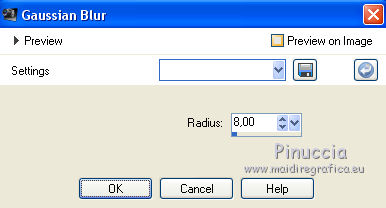
19. Effects>3D Effects>Drop Shadow.
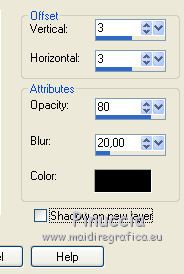
Repeat Drop Shadow, but vertical and horizontal -3.
20. Effects>Plugins>Graphics Plus - Cross Shadow, default settings.

Selections>Select None.
21. Save as jpg.
The tube of this version is by Guismo


If you have problems or doubts, or you find a not worked link, or only for tell me that you enjoyed this tutorial, write to me.
28 November 2018
|
 ENGLISH VERSION
ENGLISH VERSION

 ENGLISH VERSION
ENGLISH VERSION
