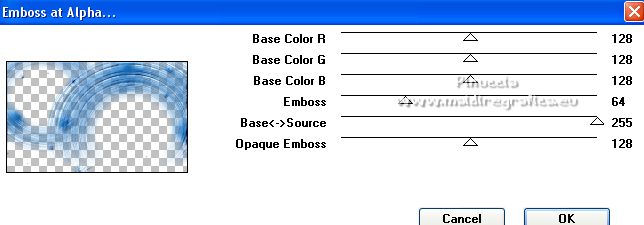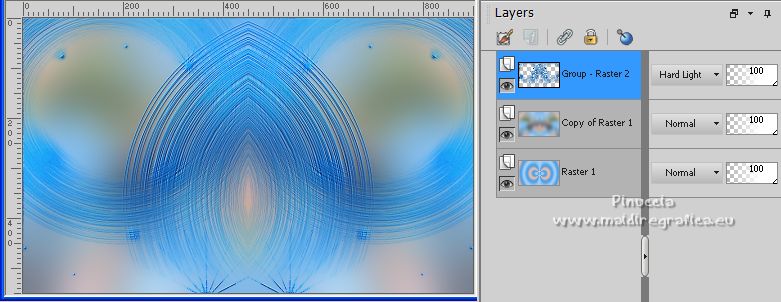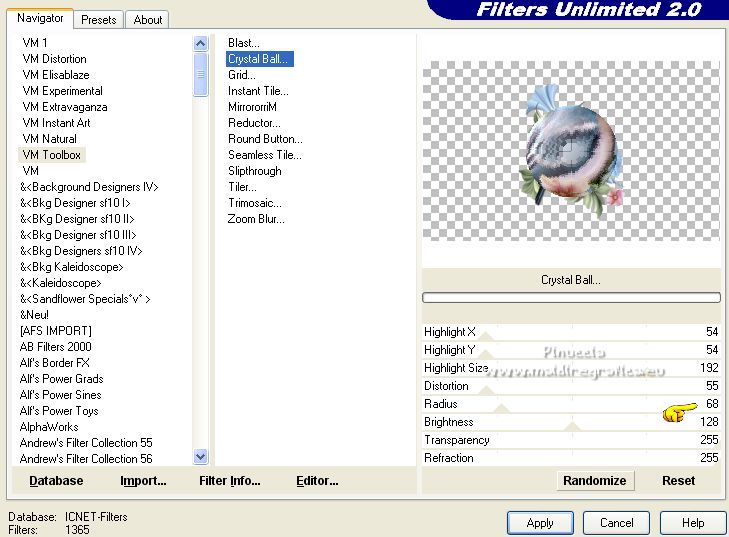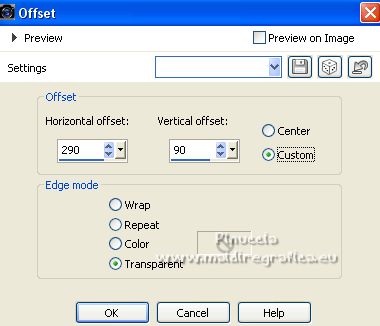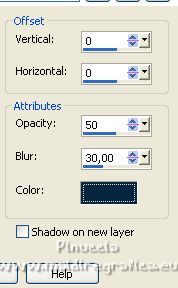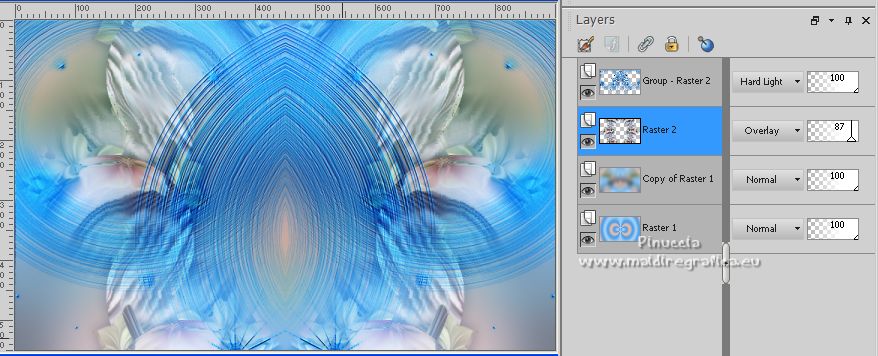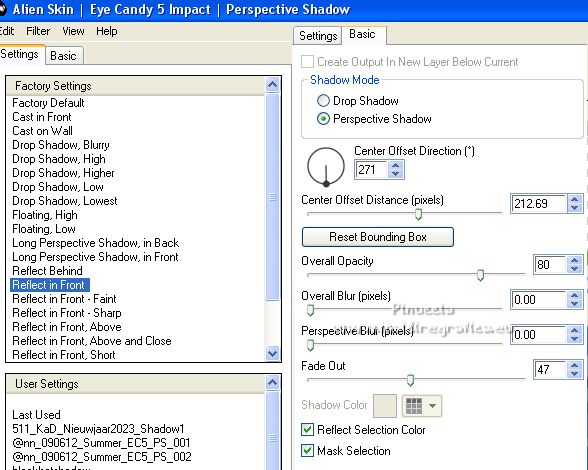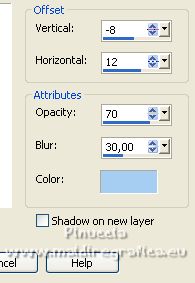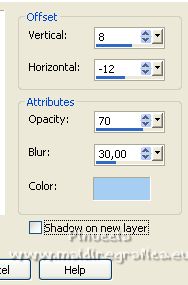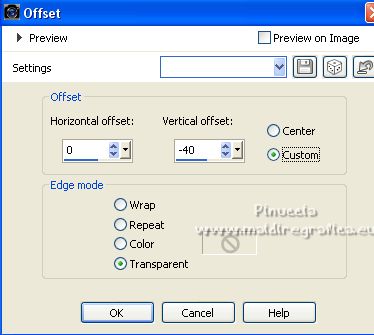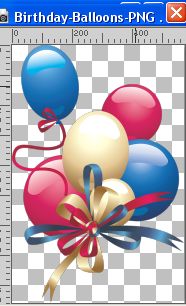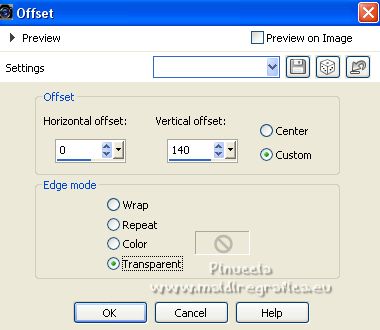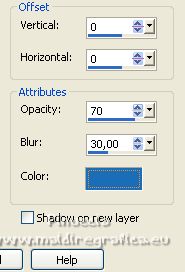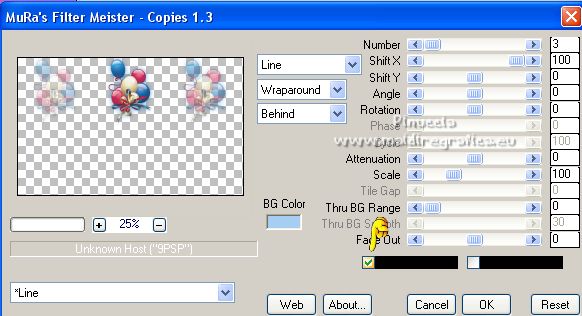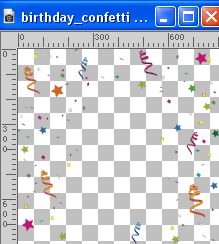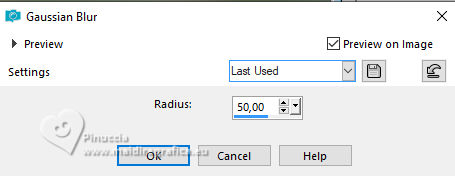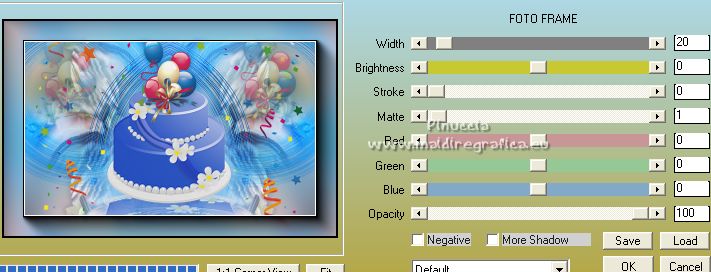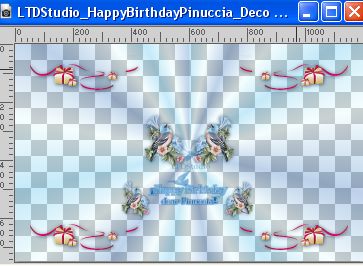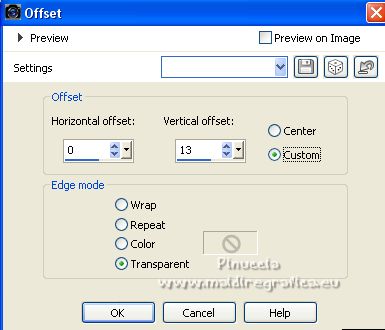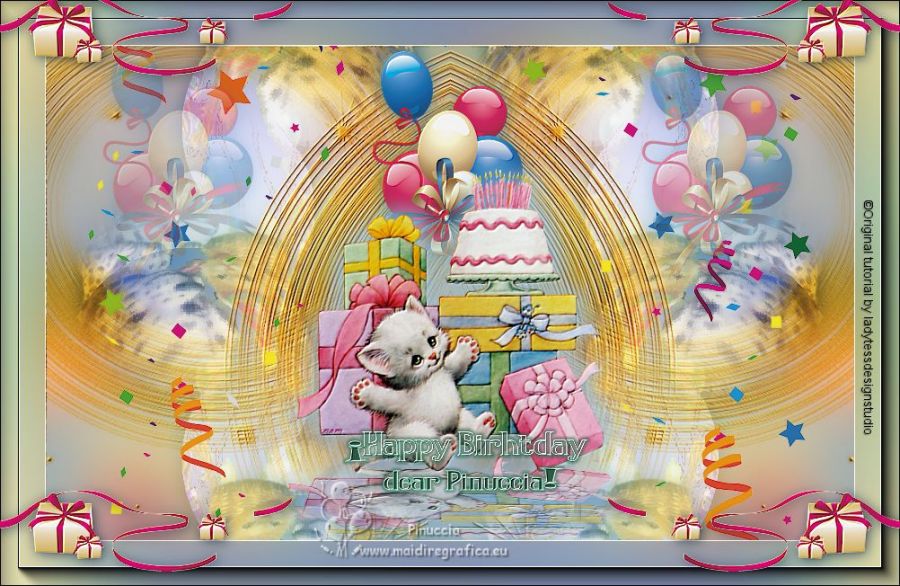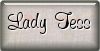|
HAPPY BIRTHDAY DEAR PINUCCIA


Thanks Tesy for your invitation to translate your tutorial
 Thank you Tesy for the good wishes and for dedicating this beautiful tutorial to me.
Thank you Tesy for the good wishes and for dedicating this beautiful tutorial to me.
This tutorial, created with PSPX9 has been translated with PSPX2 and PSPX3, but it can also be made using other versions of PSP.
Since version PSP X4, Image>Mirror was replaced with Image>Flip Horizontal,
and Image>Flip with Image>Flip Vertical, there are some variables.
In versions X5 and X6, the functions have been improved by making available the Objects menu.
In the latest version X7 command Image>Mirror and Image>Flip returned, but with new differences.
See my schedule here
For this tutorial, you will need:

Thanks for the tube Franie Margot and for the mask Narah.
The rest of the material is by Lady Tess.
(you find here the links to the material authors' sites)

consult, if necessary, my filter section here
Filters Unlimited 2.0 here
Carolaine and Sensibility - CS-Texture here
Mehdi - Wavy Lab 1.1 here
Mura's Seamless - Emboss at Alpha here
VM Toolbox - Crystal Ball here
Alien Skin Eye Candy 5 Impact - Perspective Shadow here
FM Tile Tools - Blend Emboss here
Mura's Meister - Copies here
AAA Frames - Foto Frame here
Filters Mura's Seamless and VM Toolbox can be used alone or imported into Filters Unlimited.
(How do, you see here)
If a plugin supplied appears with this icon  it must necessarily be imported into Unlimited it must necessarily be imported into Unlimited

You can change Blend Modes according to your colors.

Open the mask in PSP and minimize it with the rest of the material.
1. Set your foreground color to #e3bdb0
and your background color to #a6cef2.
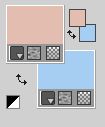
2. Open a new transparent image 900 x 550 pixels.
Effects>Plugins>Mehdi - Wavy Lab 1.1
This filter creates gradients with the colors of your Materials palette.
The first is your background color, the second is your foreground color.
Change the last 2 colors created by the filtre with #51a0e5.
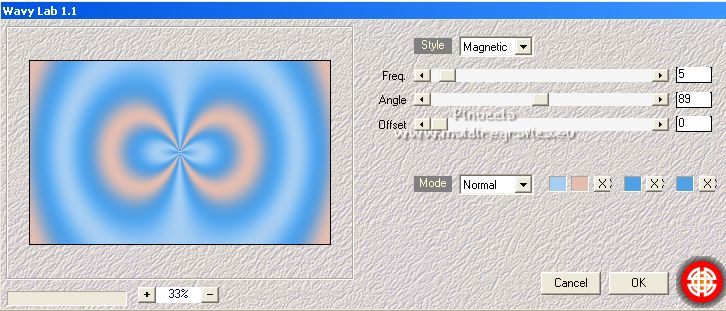
Layers>Duplicate.
Adjust>Blur>Gaussian Blur - radius 20.

3. Layers>New Raster Layer.
Selections>Select All.
Open fleurs-oiseaux-5-franiemargot 
Erase the watermark and go to Edit>Copy.
Go back to your work and go to Edit>Paste into Selections.
Selections>Select None.
4. Layers>Merge>Merge Down.
Effects>Image Effects>Seamless Tiling, default settings.

Adjust>Blur>Gaussian Blur - radius 40.
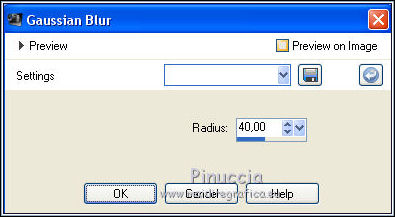
Effects>Reflection Effects>Rotating Mirror.

5. You should have this
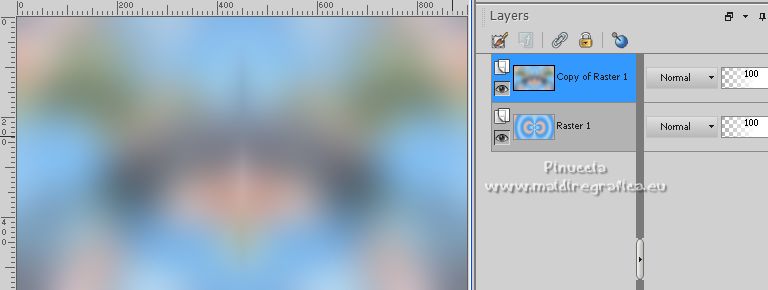
6. Set your foreground color to #1b6eb7.
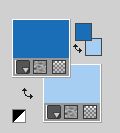
Layers>New Raster Layer.
Flood Fill  the layer with your foreground color #1b6eb7. the layer with your foreground color #1b6eb7.
Layers>New Mask layer>From image
Open the menu under the source window and you'll see all the files open.
Select the image NarahsMasks_1599

Layers>Merge>Merge Group.
7. Effects>Plugins>Mura's Seamless - Emboss at Alpha, default settings.
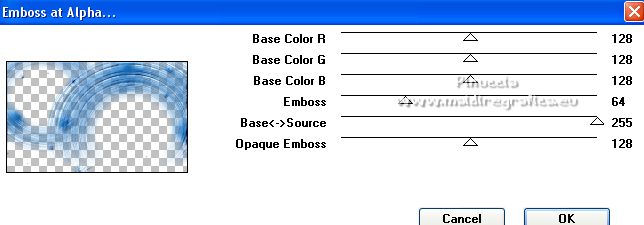
Effects>Reflection Effects>Rotating Mirror, same settings.
8. Change the Blend Mode of this layer to Hard Light.
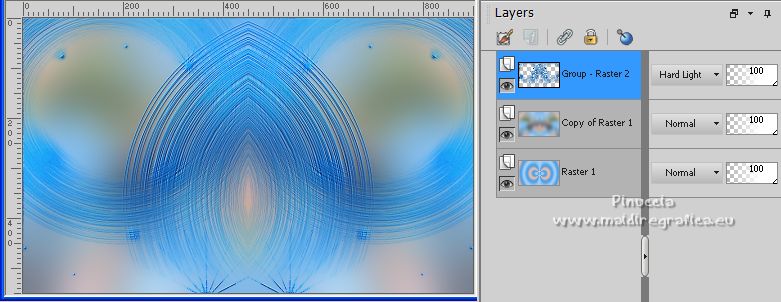
9. Activate the central layer, Copy of Raster 1.
Edit>Paste as new layer (the tube fleurs-oiseaux-5-franiemargot is still in memory)
Image>Resize, to 70%, resize all layers not checked.
10. Effects>Plugins>Filters Unlimited 2.0 - VM Toolbox - Crystal Ball.
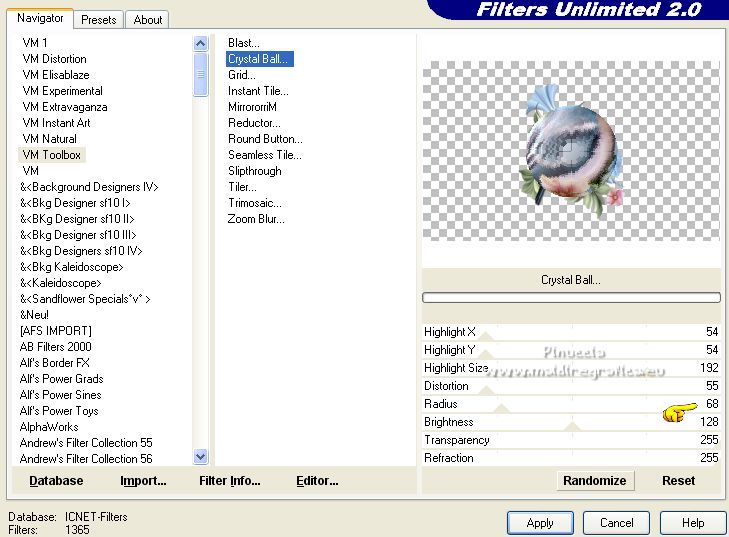
Effects>Image Effects>Offset.
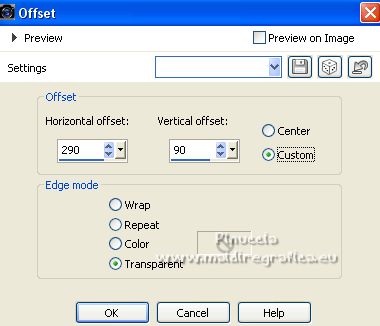
Adjust>One step noise removal.
Effects>3D Effects>Drop shadow, color #09253f.
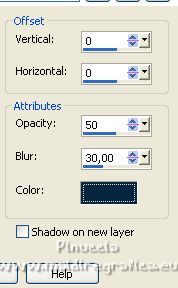
11. Layers>Duplicate.
Image>Mirror.
Layers>Merge>Merge Down.
Layers>Duplicate.
Image>Flip.
12. Layers>Merge>Merge Down.
Change the Blend Mode of this layer to Overlay and reduce the opacity to 87%.
Effects>Image Effects>Seamless Tiling, same settings.
13. You should have this.
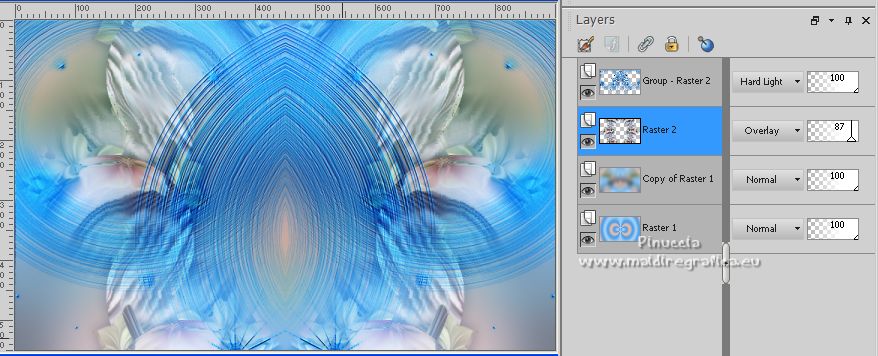
14. Open cake_birthday 
Edit>Copy.
Go back to your work and go to Edit>Paste as new layer.
Layers>Arrange>Bring to Top.
Image>Resize, to 70%, resize all layers not checked.
Effects>Plugins>Alien Skin Eye Candy 5 Impact - Perspective Shadow,
select the preset Reflect in Front and ok.
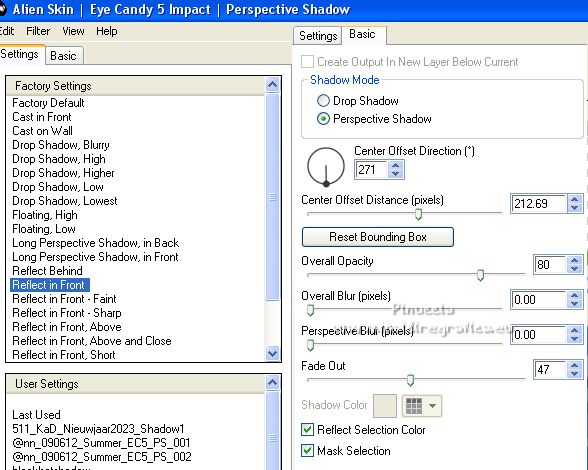
15. Effects>3D Effects>Drop shadow, background color #a6cef2.
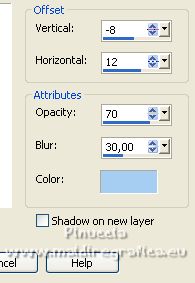
Repeat Drop Shadow vertical and horizontal 8/-12.
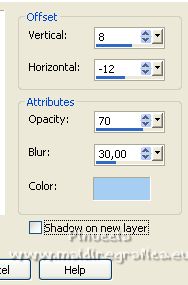
Effects>Image Effects>Offset.
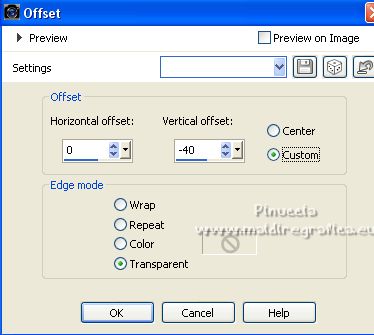
16. Effects>Plugins>FM Tile Tools - Blend Emboss, default settings.

Open Birthday-Ballons-PNG 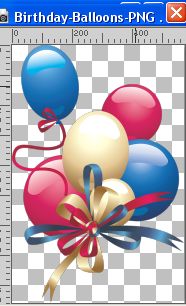
Edit>Copy.
Go back to your work and go to Edit>Paste as new layer.
Image>Resize, to 30%, resize all layers not checked.
Effects>Image Effects>Offset.
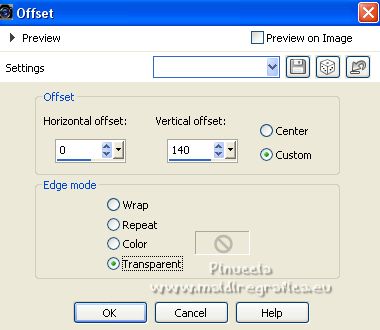
Effects>3D Effects>Drop shadow, foreground color #1b6eb7.
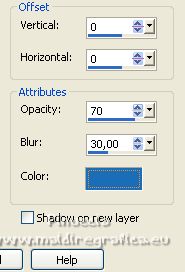
17. Effects>Plugins>FM Tile Tools - Blend Emboss, default settings.

Effects>Plugins>Mura's Meister - Copies.
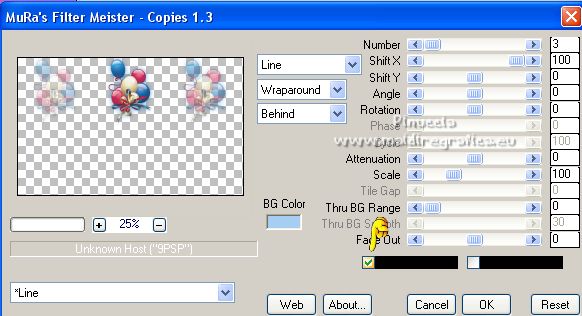
Open birthday-confetti 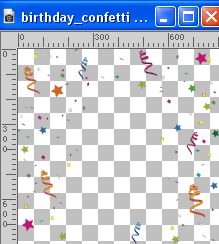
Edit>Copy.
Go back to your work and go to Edit>Paste as new layer.
Layers>Arrange>Move Down - 2 times.
18. You should have this.

19. Activate the layer Raster 1.
Edit>Copy
Edit>Paste as new image.
Minimize this image.
20. Go back to your work.
Image>Add borders, 1 pixel, symmetric, color #ffffff.
Selections>Select All.
Image>Add borders, 50 pixels, symmetric, color #ffffff.
Selections>Invert.
Edit>Paste into Selection (the minized image is still in memory).
21. Adjust>Blur>Gaussian Blur - radius 50.
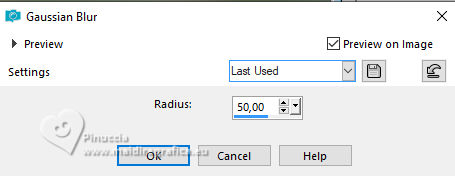
Effects>Plugins>AAA Frames - Foto Frame.
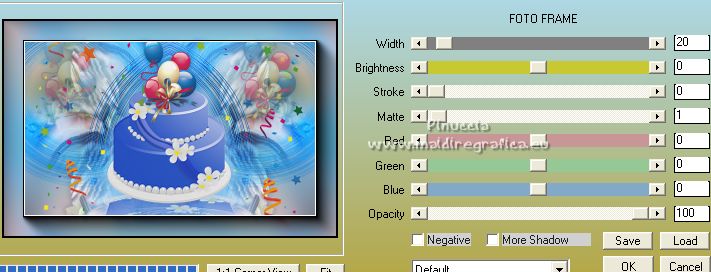
Selections>Select None.
22. Open LTDStudio_HappyBirthdayPinuccia_Deco 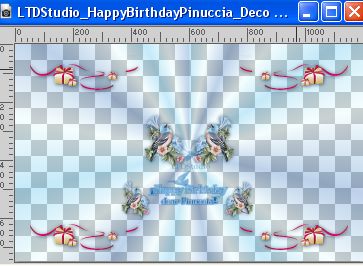
Edit>Copy.
Go back to your work and go to Edit>Paste as new layer.
Effects>Image Effects>Offset.
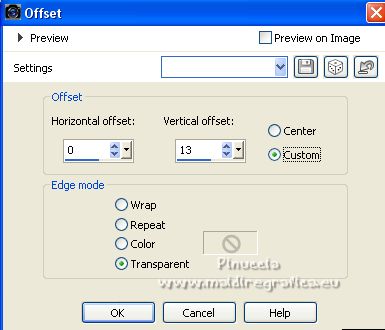
23. Sign your work on a new layer.
Add the author and translator's watermarks.
Layers>Merge>Merge all and save as jpg.
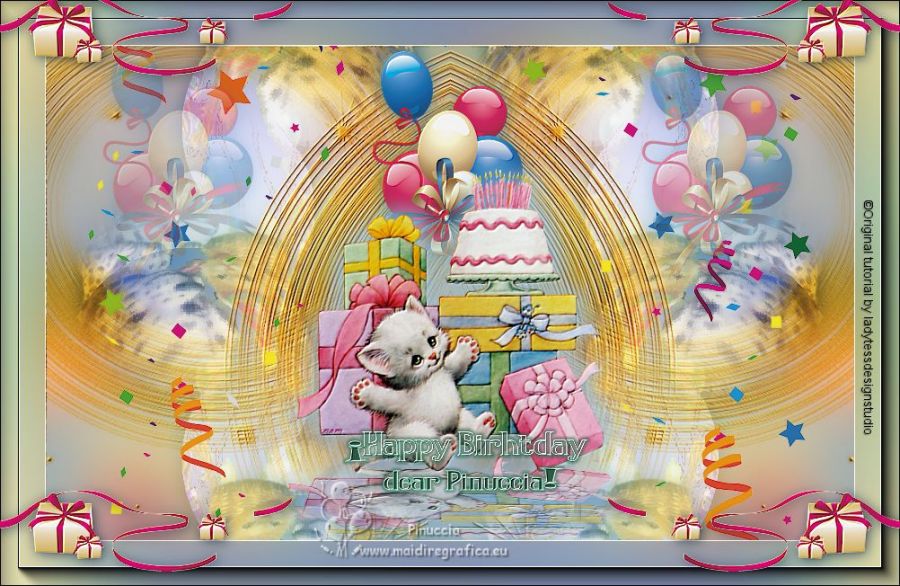

Your versions. Thanks

Kika
***
Thanks to the other translators of this tutorial

Ingelore

Clo

If you have problems or doubts, or you find a not worked link,
or only for tell me that you enjoyed this tutorial, write to me.
3 February 2023

|

 Thank you Tesy for the good wishes and for dedicating this beautiful tutorial to me.
Thank you Tesy for the good wishes and for dedicating this beautiful tutorial to me.





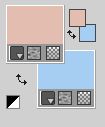
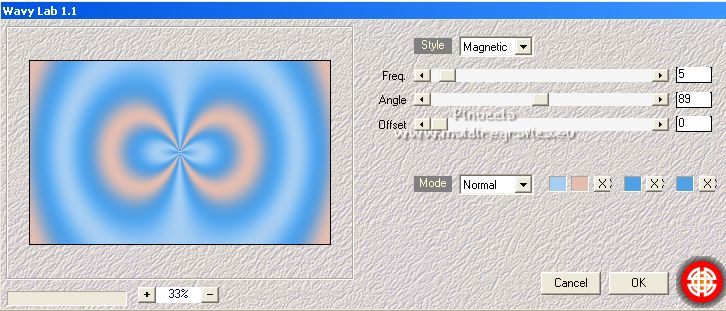



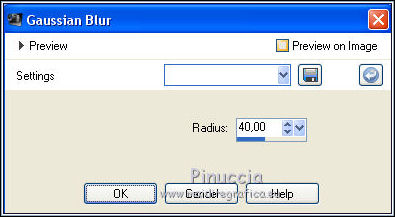

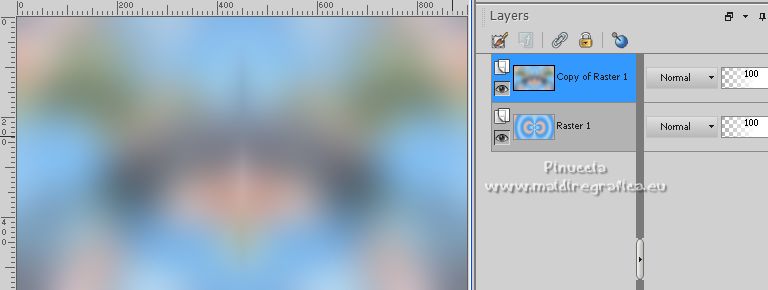
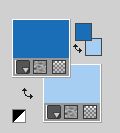
 the layer with your foreground color #1b6eb7.
the layer with your foreground color #1b6eb7.