|
CARNAVAL


Thanks Tesy for your invitation to translate your tutorial

This tutorial, created and translated with PSPX9, but it can also be made using other versions of PSP.
Since version PSP X4, Image>Mirror was replaced with Image>Flip Horizontal,
and Image>Flip with Image>Flip Vertical, there are some variables.
In versions X5 and X6, the functions have been improved by making available the Objects menu.
In the latest version X7 command Image>Mirror and Image>Flip returned, but with new differences.
See my schedule here
For this tutorial, you will need:

Thanks for the tubes .
The rest of the material is by Lady Tess.
(you find here the links to the material authors' sites)

consult, if necessary, my filter section here
Filters Unlimited 2.0 here
Mehdi - Wavy Lab 1.1 here
Mura's Meister - Perspective Tiling here
FM Tile Tools - Blend Emboss, Saturation Emboss here
Filter Factory Gallery E - Gradient/Spoke Ratio Maker here
It@lian Editors Effect - Effetto Fantasma here
Graphics Plus - Cross Shadow here
AAA Frames - Foto Frame here
Filters Factory Gallery, It@lian Editors and Graphics Plus can be used alone or imported into Filters Unlimited.
(How do, you see here)
If a plugin supplied appears with this icon  it must necessarily be imported into Unlimited it must necessarily be imported into Unlimited

You can change Blend Modes according to your colors.

Copy the Selections in the Selections Folder.
Open the mask and the golden pattern in PSP and minimize them with the rest of the material.
1. Set your foreground color to #f6d068
and your background color to #972823.
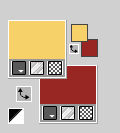
2. Open a new transparent image 950 x 600 pixels.
Effects>Plugins>Mehdi - Wavy Lab 1.1.
This filter creates gradients with the colors of your Materials palette.
The first is your background color, the second is your foreground color.
Change the last two colors created by the filtre both with color #fbe9b9  : :
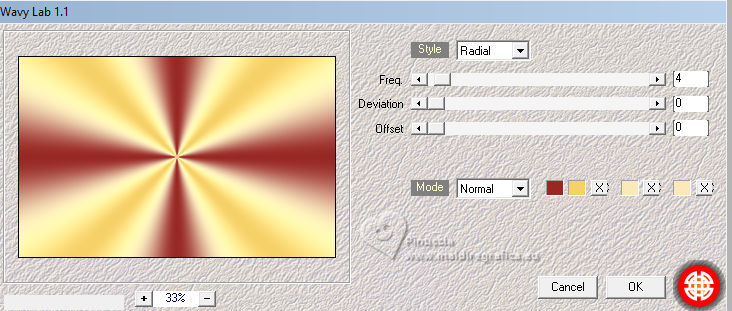
Layers>New Raster Layer.
Selections>Select All.
3. Open Fondo 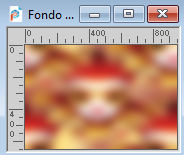
If you use other colors, you can colorize it.
Edit>Copy.
Go back to your work and go to Edit>Paste into Selection.
Selections>Select None.
Layers>Duplicate.
Effects>Plugins>Mura's Meister - Perspective Tiling.
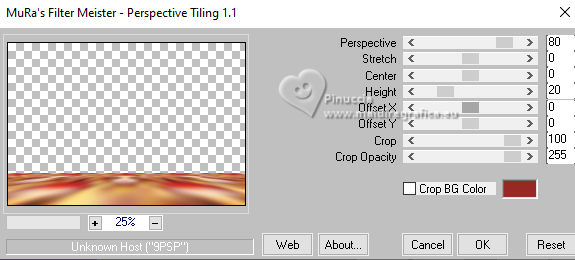
ACtivate your Magic Wand Tool  tolerance 0 and feather 40, tolerance 0 and feather 40,
and click in the transparent part to select it.
Press 5 times CANC on the keyboard 
Selections>Select None.
Effects>Plugins>FM Tile Tools - Blend Emboss, default settings.

Repeat this Effect another time.
Effects>Reflections Effects>Rotating Mirror.

5. Selections>Load/Save Selection>Load Selection from Disk.
Look for and load the selection Carnaval 2024_sel_1
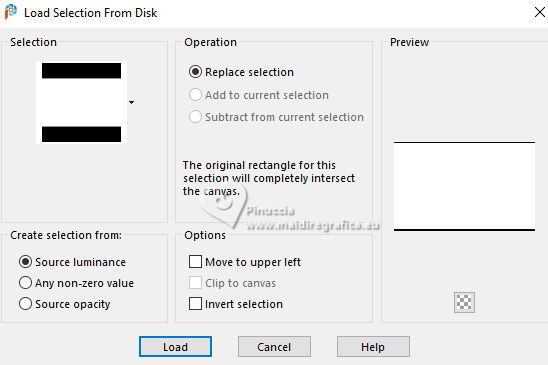
Activate the layer Raster 1.
Selections>Promote Selection to Layer.
Layers>Arrange>Bring to Top.
Adjust>Blur>Gaussian Blur - radius 30/40, accordin to your work
Selections>Select None.
6. Layers>New Raster Layer.
Flood Fill  with your background color #972823. with your background color #972823.
Selections>Select None.
Objects>Align>Haut.
7. Effects>Plugins>Graphics Plus - Cross Shadow, default settings.
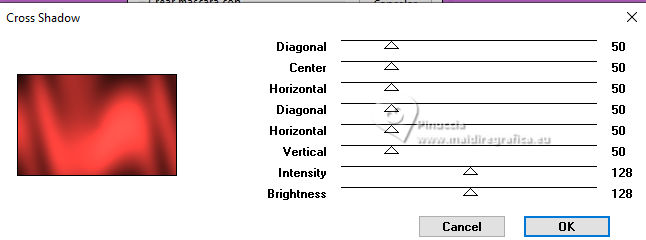
Layers>New Mask layer>From image
Open the menu under the source window and you'll see all the files open.
Select the mask 2Bit_Mask_21
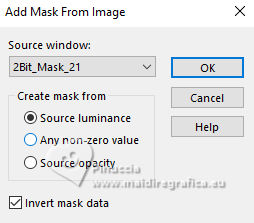
Layers>Merge>Merge Group.
Adjust>Sharpness>Sharpen More.
8. Selections>Load/Save Selection>Load Selection from Disk.
Look for and load the selection Carnaval 2024_sel_2
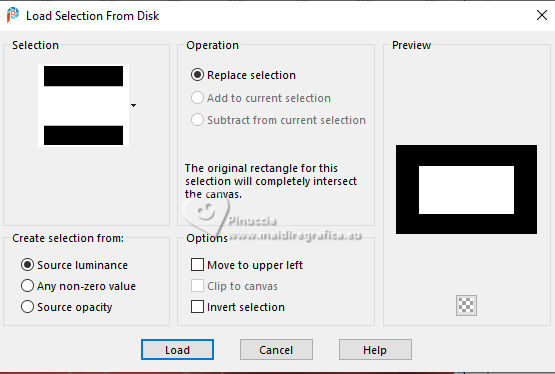
Set your foreground color to Pattern,
and select the texture Gold with these settings.
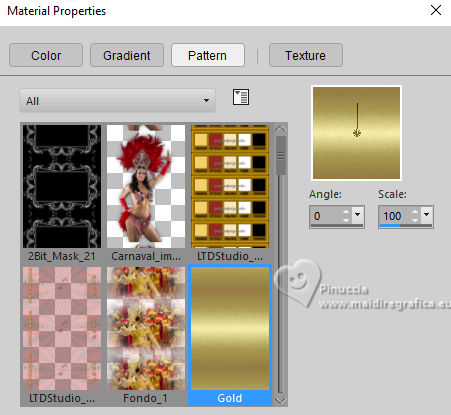
Layers>New Raster Layer.
Flood Fill  the layer with the golden pattern. the layer with the golden pattern.
Adjust>Blur>Gaussian Blur - radius 30.

Selections>Select None.
9. We have this
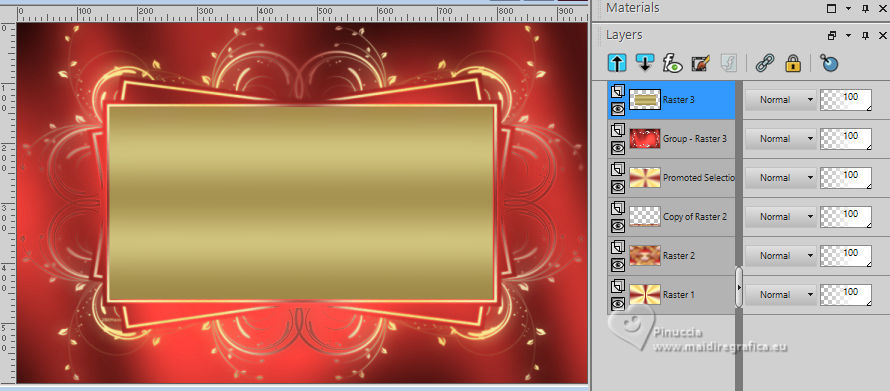
Stay on the layer Raster 3.
Effects>Plugins>Filters Unlimited 2.0 - Filter Factory Gallery E - Gradient/Spokes Ratio Maker, default settings
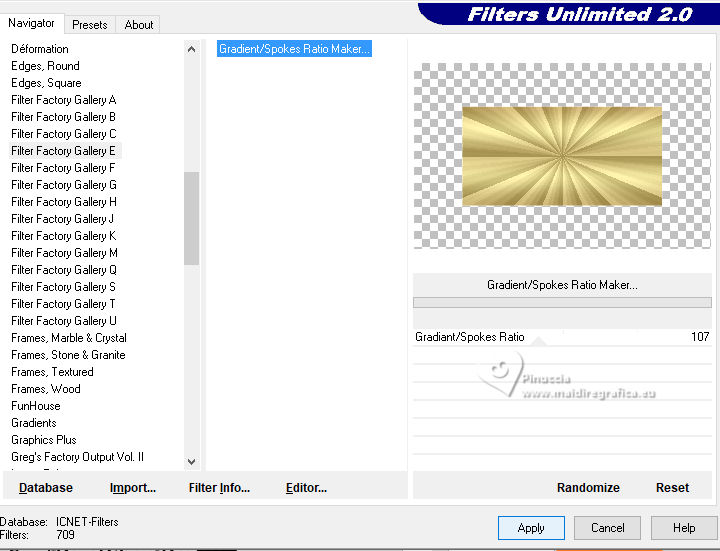
Selections>Load/Save Selection>Load Selection from Disk.
Load again the selection Carnaval 2024_sel_2
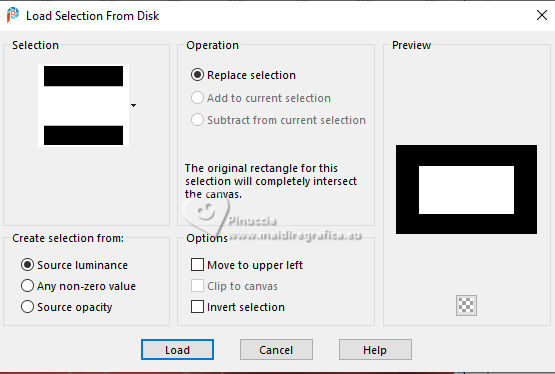
11. Layers>New Raster Layer.
Open Fondo_1 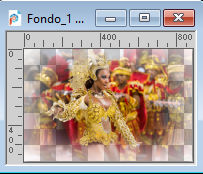
Edit>Copy.
Go back to your work and go to Edit>Paste into Selection.
Selections>Select None.
12. Layers>Merge>Merge Down.
Effects>Plugins>FM Tile Tools - Blend Emboss, default settings.

Effects>3D Effects>Drop Shadow, color #000000.
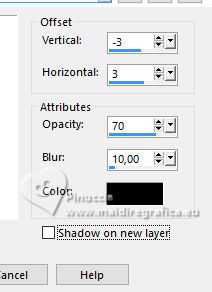
Repeat Drop shadow, vertical and horizontal 3/-3.
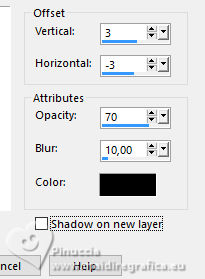
Objects>Align>Horizontal Center.
13. Activate the layer Copy of Raster 2.
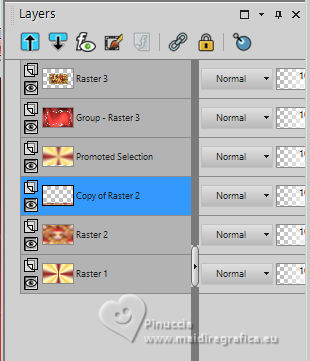
Layers>Arrange>Move Up - 2 times.
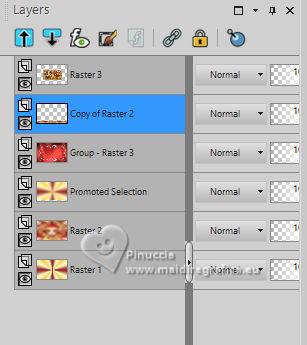
Layers>Duplicate.
Activate the layer below of the original, Copy of Raster 2.
Effects>Plugins>Filters Unlimited 2.0 - It@lian Editors Effect - Effetto Fantasma, default settings.
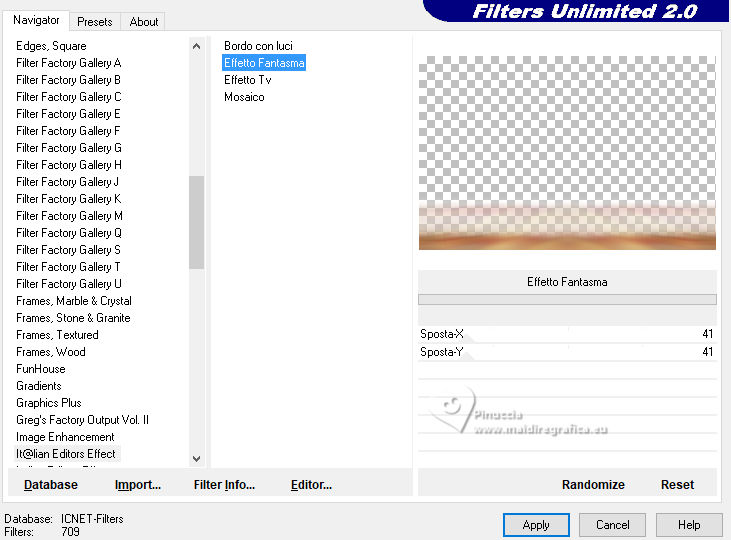
Effects>Plugins>FM Tile Tools - Saturation Emboss, default settings.

Repeat this Effect another time.
14. We have this
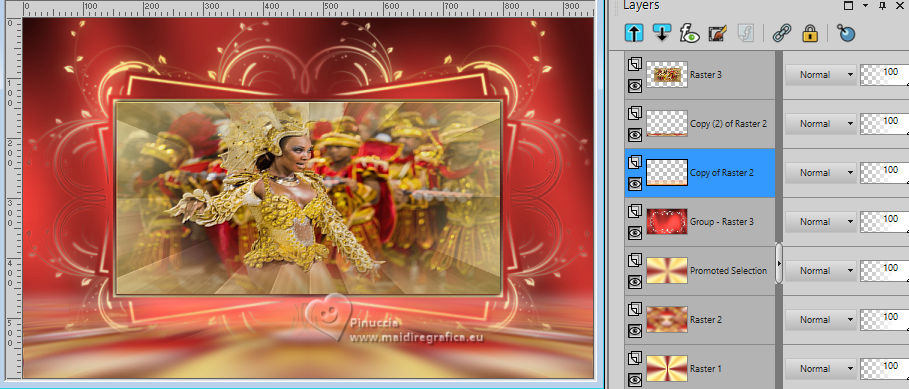
15. Activate the layer Raster 1.
Edit>Copy
Edit>Paste as new image.
Go back to your work.
Image>Add borders, 1 pixel, symmetric, color #000000.
16. Selections>Select All.
Image>Add borders, 45 pixels, symmetric, color #ffffff.
Selections>Invert.
Edit>Paste into Selection (the image of step 15 is still in memory).
17. Effects>Plugins>AAA Frames - Foto Frame.
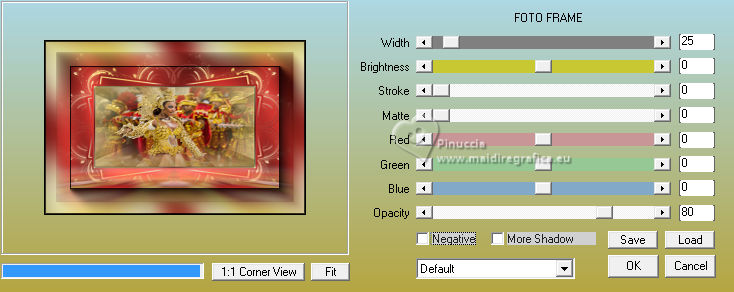
Effects>Reflection Effects>Rotating Mirror, default settings.

Selections>Select None.
18. Open Carnaval_imagen_bailarina 
Edit>Copy.
Go back to your work and go to Edit>Paste as new layer.
Image>Resize, to 95%, resize all layers not checked.
Adjust>Sharpness>Sharpen.
19. Open LTDStudio_Carnaval2024_Deco 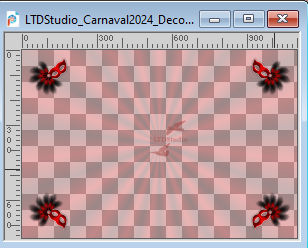
Edit>Copy.
Go back to your work and go to Edit>Paste as new layer.
Don't move it.
Open LTDStudio_Carnaval2024_texto 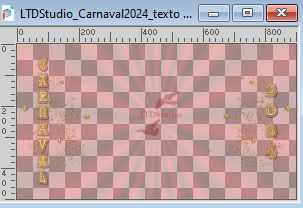
Edit>Copy.
Go back to your work and go to Edit>Paste as new layer.
20. Open LTDStudio_Carnaval2024_Deco_1 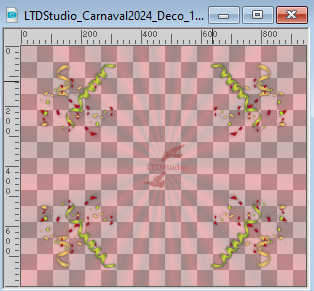
Edit>Copy.
Go back to your work and go to Edit>Paste as new layer.
Don't move it.
Sign your work on a new layer.
Add the author and translators watermarks.
Layers>Merge>Merge All.
21. Save as jpg.
For the tube of this version thanks DBK Katrina


 Your versions. Thanks Your versions. Thanks

Marisella

If you have problems or doubts, or you find a not worked link,
or only for tell me that you enjoyed this tutorial, write to me.
16 Janvier 2024

|



