|
CHIARA


Thanks Tesy for your invitation to translate your tutorial

This tutorial, created and translated with PSPX9, but it can also be made using other versions of PSP.
Since version PSP X4, Image>Mirror was replaced with Image>Flip Horizontal,
and Image>Flip with Image>Flip Vertical, there are some variables.
In versions X5 and X6, the functions have been improved by making available the Objects menu.
In the latest version X7 command Image>Mirror and Image>Flip returned, but with new differences.
See my schedule here
For this tutorial, you will need:

Thanks for the tubes Beatriz, Calligraphy.
The rest of the material is by Lady Tess.
(you find here the links to the material authors' sites)

consult, if necessary, my filter section here
Filters Unlimited 2.0 here
Mehdi - Wavy Lab 1.1 here
Mura's Meister - Copies here
FM Tile Tools - Blend Emboss here
Alien Skin Eye Candy 5 Impact - Glass, Perspective Shadow here
Graphics Plus - Cross Shadow here
AAA Frames - Foto Frame here
Filters Graphics Plus can be used alone or imported into Filters Unlimited.
(How do, you see here)
If a plugin supplied appears with this icon  it must necessarily be imported into Unlimited it must necessarily be imported into Unlimited

You can change Blend Modes according to your colors.

Copy the Selection in the Selections Folder.
1. Set your foreground color to #c4a088
and your background color to #4c3526.
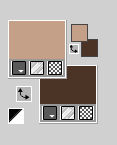
2. Open a new transparent image 900 x 600 pixels.
Effects>Plugins>Mehdi - Wavy Lab 1.1.
This filter creates gradients with the colors of your Materials palette.
The first is your background color, the second is your foreground color.
Keep the last two colors created by the filtre
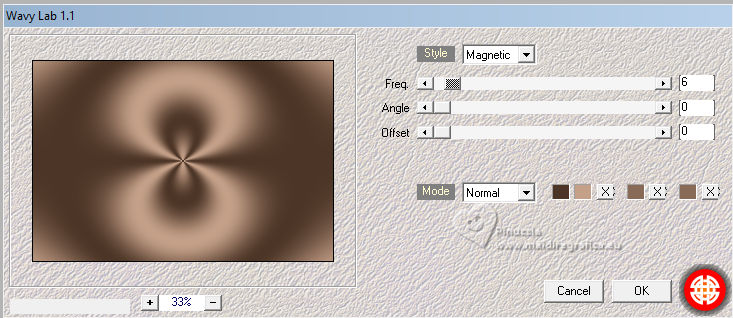
Layers>Duplicate.
Adjust>Blur>Gaussian Blur - radius 50

Layers>New Raster Layer.
3. Selections>Select All.
Open the tube 3684-woman-LB TUBES 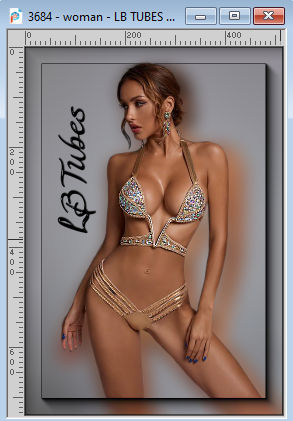
Edit>Copy.
Go back to your work and go to Edit>Paste into Selection.
Selections>Select None.
Effects>Image Effects>Seamless Tiling, default settings.

Effects>Geometric Effects>Perspective Horizontal.
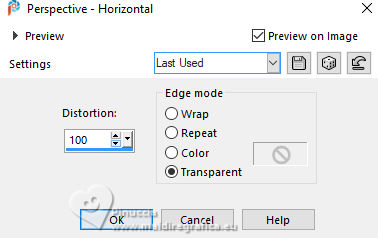
4. Effects>Reflection Effects>Rotating Mirror.

Effects>Distortion Effects>Lens Distortion.
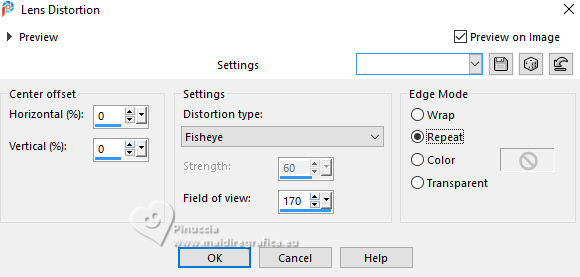
Effects>Image Effects>Seamless Tiling, Side by side.
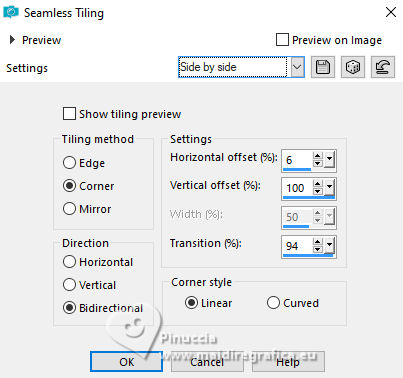
5. Layers>Duplicate.
Image>Mirror>Mirror Vertical (Image>Flip)
Layers>Merge>Merge Down.
Result
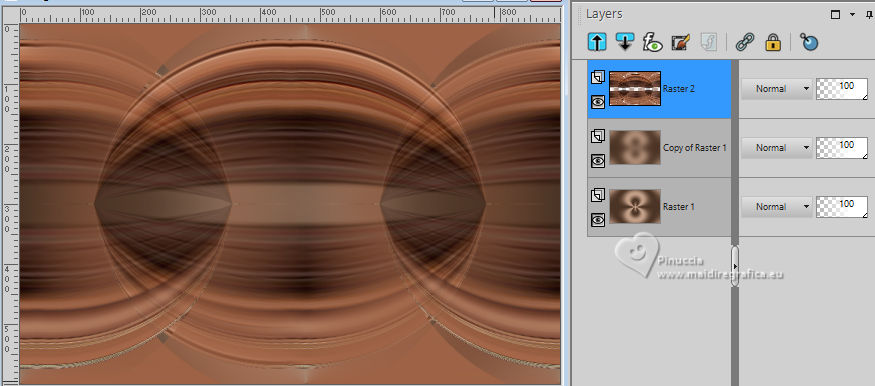
6. Open Callitubes-141misted 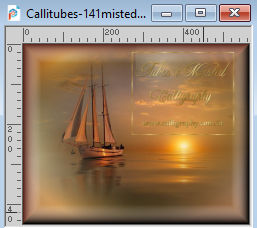
Edit>Copy.
Go back to your work and go to Edit>Paste as new layer.
Effects>Plugins>FM Tile Tools - Blend Emboss, default settings.

Selections>Load/Save Selection>Load Selection from Disk.
Look for and load the selection Chiara_sel_1
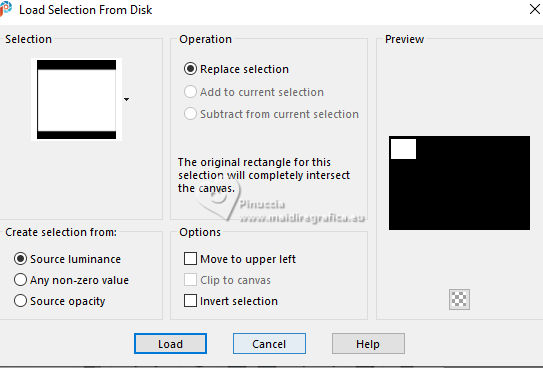
7. Layers>New Raster Layer.
Flood Fill  the layer with your foreground color #c4a088. the layer with your foreground color #c4a088.
Selections>Modify>Contract - 15 pixels.
Calques>Nouveau calque raster.
Set your background color to #b58769
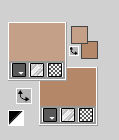
Flood Fill  the layer with your background color #b58769. the layer with your background color #b58769.
8. Layers>New Raster Layer.
Edit>Paste into Selection (the tube Callitubes-141misted is still in memory.

Adjust>Sharpness>Sharpen More.
Layers>Merge>Merge Down.
Effects>Plugins>Alien Skin Eye Candy 5 Impact - Glass
Select the preset Clear with Reflection
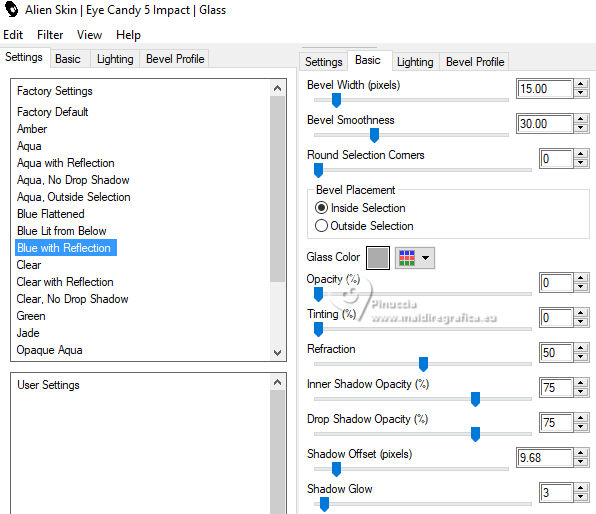
Adjust>Sharpness>Sharpen more.
Selections>Select None.
9. Activate the layer below, Raster 4.
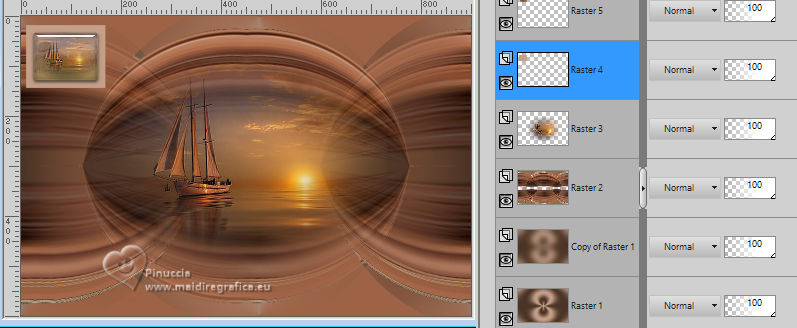
Effects>3D Effects>Inner Bevel.
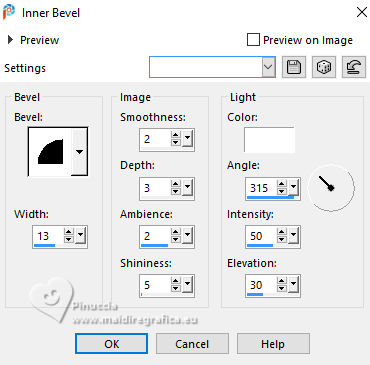
Activate your top layer, Raster 5.
Layers>Merge>Merge Down.
Effects>3D Effects>Drop Shadow, color #000000.
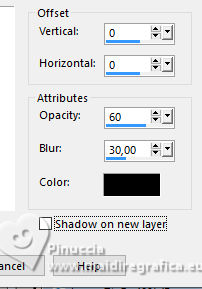
10. We have this
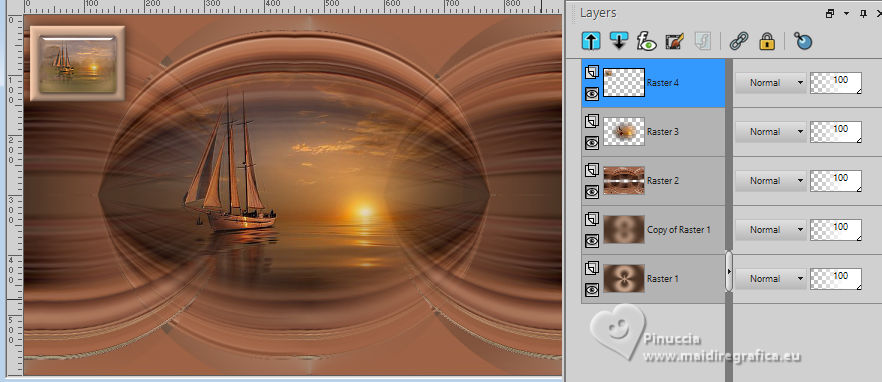
11. Effects>Image Effects>Offset.
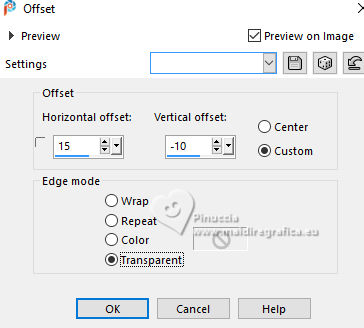
Image>Resize, to 80%, resize all layers not checked.
Adjust>Sharpness>Sharpen.
Effects>Plugins>Alien Skin Eye Candy 5 Impact - Perspective Shadow.
Select the preset Reflect in Front
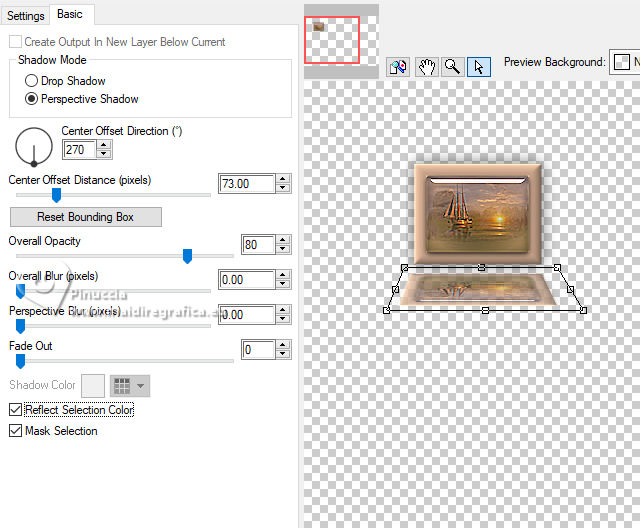
if you want to follow my example, you can use the tools of the filter,
to adapt the image as below
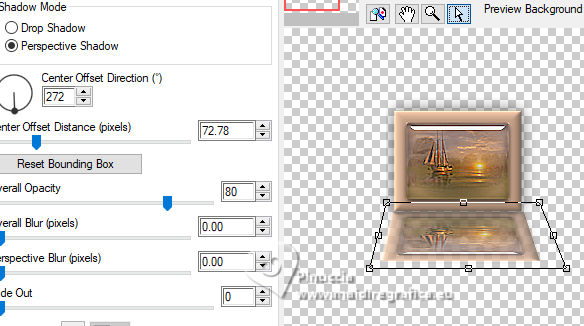
Layers>Duplicate.
Image>Mirror>Mirror vertical (Image>Flip)
Effects>Image Effects>Offset
you can check the result, to make sure that the two frames join in the center.
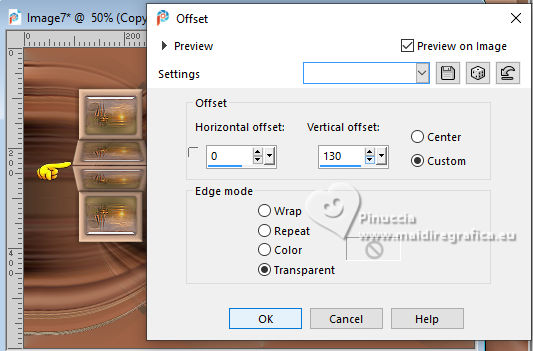
Layers>Merge>Merge Down.
K key to activate your Pick Tool 
set Position X: 6,00 and Position Y: 133,00.
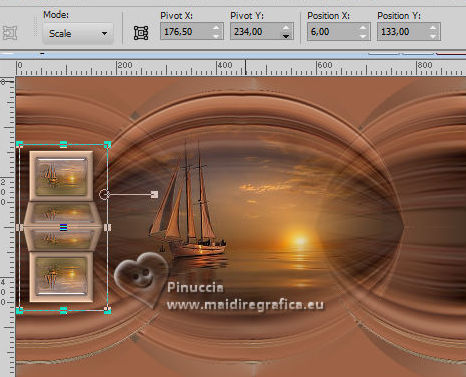
M key to deselect the Tool.
Edit>Copy.
Edit>Paste as new image, and minimize this image for the moment.
Go back to your work.
Layers>Duplicate.
Image>Mirror>Mirror horizontal (Image>Mirror).
13. We have this

Layers>Merge>Merge Down.
14. Edit>Paste as new layer (the image minimized at step 12 is still in memory).
Image>Resize, to 80%, resize all layers not checked.
Image>Free Rotate - 90 degrees to right
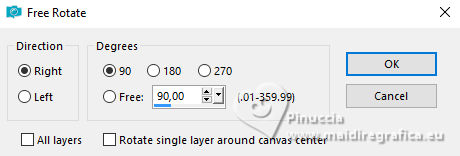
Adjust>Sharpness>Sharpen.
15. Effects>Plugins>Mura's Meister - Copies
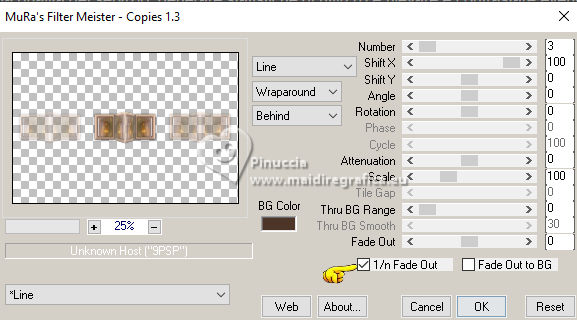
Objects>Align>Top.
Layers>Duplicate.
Image>Mirror>Mirror Vertical (Image>Flip)
16. We have this
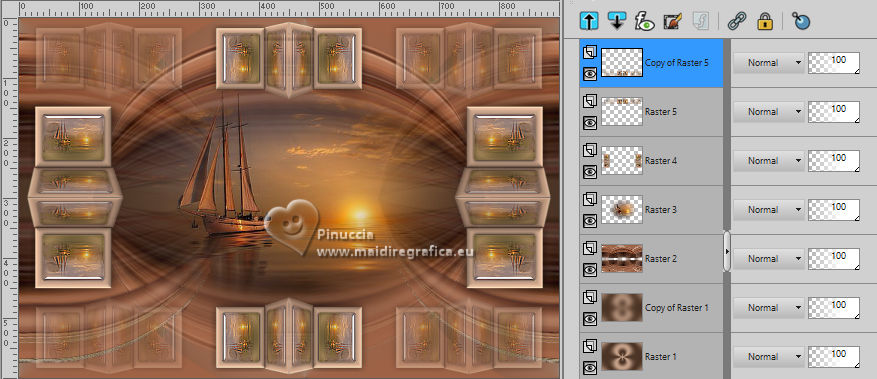
17. Activate your bottom layer, Raster 1.
Edit>Copy
Image>Add borders, 1 pixel, symmetric, color #000000.
Selections>Select All.
18. Image>Add borders, 40 pixels, symmetric, color #ffffff.
Selections>Invert.
Edit>Paste into Selection (the image copied at step 17).
19. Effects>Plugins>AAA Frames - Foto Frame
(if necessary, adapt colors and brightness)

Effects>Reflection Effects>Rotating Mirror, default settings.

Selections>Select None.
20. Activate again the tube 3684-woman-LBTUBES and go to Edit>Copy.
Go back to your work and go to Edit>Paste as new layer.
Objects>Align>Right
Objects>Align>Bottom
Adjust>Sharpness>Sharpen.
21. Layers>Duplicate.
Layers>Arrange>Move Down.
Adjust>Blur>Gaussian Blur - radius 10
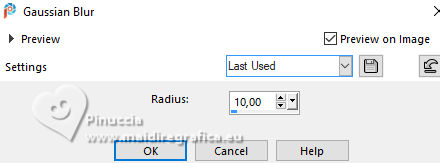
Change the Blend Mode of this layer to Multiply.
Activate the layer above.
Adjust>Sharpness>Sharpen.
22. Open Callitubes-79diversos 
Edit>Copy.
Go back to your work and go to Edit>Paste as new layer.
Image>Resize, to 80%, resize all layers not checked.
Move  the tube to the left. the tube to the left.
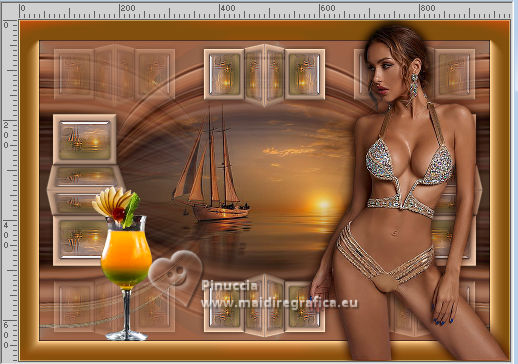
23. Effects>3D Effects>Drop shadow, color #000000.
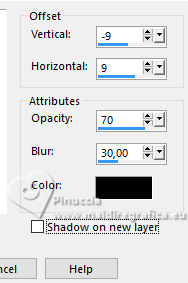
Edit>Repeat Drop Shadow.
24. Open LTDStudio_Chiara_Texto 
Edit>Copy.
Go back to your work and go to Edit>Paste as new layer.
Move  to your liking. to your liking.
Sign your work on a new layer.
Please, don't forget the translator's watermark, if you add the author's watermark.
Layers>Merge>Merge All and save as jpg.
For the tube of this version thanks Beatriz, the misted is mine.


 Your versions. Thanks Your versions. Thanks

Jolcsi
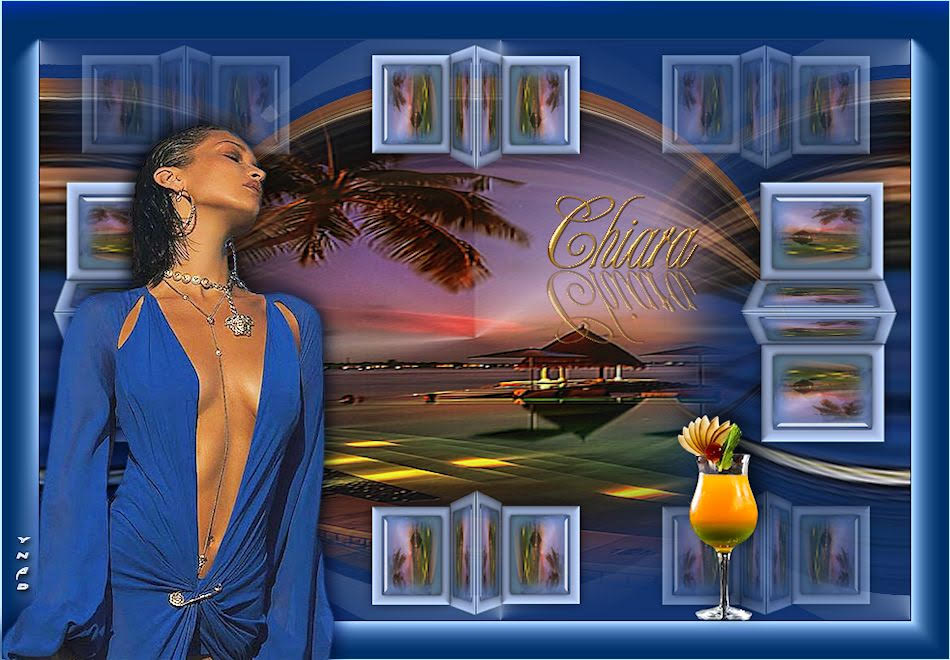
Dany

Marisella

Marygraphics

Marie Nickol

Martine

Pia

Katalin

Katalin

Kika

If you have problems or doubts, or you find a not worked link,
or only for tell me that you enjoyed this tutorial, write to me.
6 February 2024

|



