|
CLOSE YOUR EYES


Thanks Tesy for your invitation to translate your tutorial

This tutorial, created with PSPX9 has been translated with PSPX2, but it can also be made using other versions of PSP.
Since version PSP X4, Image>Mirror was replaced with Image>Flip Horizontal,
and Image>Flip with Image>Flip Vertical, there are some variables.
In versions X5 and X6, the functions have been improved by making available the Objects menu.
In the latest version X7 command Image>Mirror and Image>Flip returned, but with new differences.
See my schedule here
For this tutorial, you will need:

Thanks for the tubes Beatriz and Luz Cristina and for the mask Narah.
(you find here the links to the material authors' sites)

consult, if necessary, my filter section here
Filters Unlimited 2.0 here
Mehdi - Sorting Tiles here
Carolaine and Sensibility - CS-HLines here
Simple - Top Left Mirror here
Alien Skin Eye Candy 5 Impact - Extrude, Glass here
Mura's Meister - Copies here
Xero - Clarity here
AAA Frames - Frame Works here
Filters Simple can be used alone or imported into Filters Unlimited.
(How do, you see here)
If a plugin supplied appears with this icon  it must necessarily be imported into Unlimited it must necessarily be imported into Unlimited

You can change Blend Modes according to your colors.
In the newest versions of PSP, you don't find the foreground/background gradient (Corel_06_029).
You can use the gradients of the older versions.
The Gradient of CorelX here

Copy the Selections in the Selections Folder.
Open the mask in PSP and minimize it with the rest of the material.
1. Set your foreground color to #36313b
and your background color to #aaa2b2.

Set your foreground color to a Foreground/Background Gradient, style Sunburst.
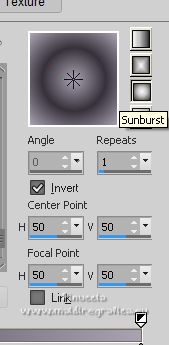
2. Open a new transparent image 900 x 550 pixels.
Flood Fill  the transparent image with your Gradient. the transparent image with your Gradient.
Layers>Duplicate.
Effects>Plugins>Mehdi - Sorting Tiles.
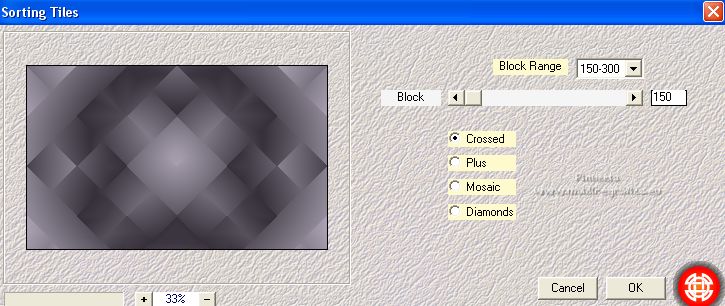
3. Selections>Load/Save Selection>Load Selection from Disk.
Look for and load the selection CloseYourEyes_sel_1
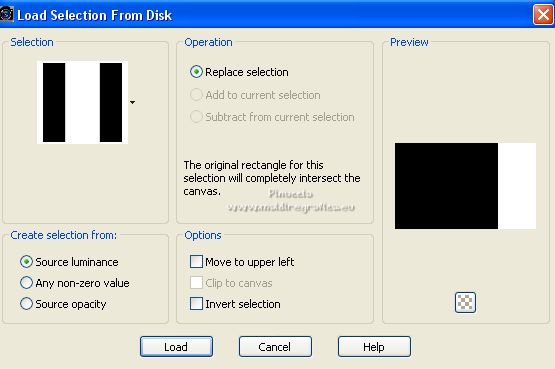
Selections>Promote Selection to Layer.
Adjust>Blur>Gaussian Blur - radius 25.

Effects>Plugins>Carolaine and Sensibility - CS-HLines.
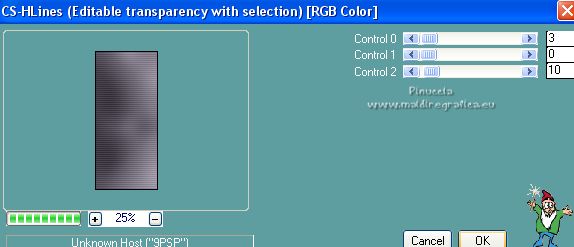
Adjust>Sharpness>Sharpen More.
Effects>Plugins>Alien Skin Eye Candy 5 Impact - Extrude.
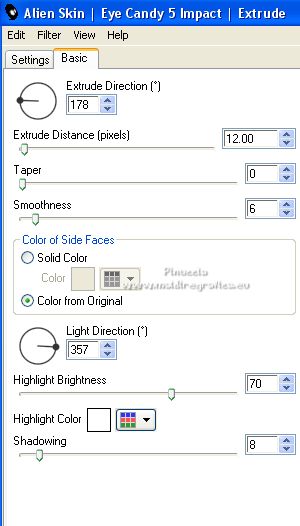
Selections>Select None.
4. Activate the layer below, Copy of Raster 1.
Open 5178-luzcristina 
Edit>Copy.
Go back to your work and go to Edit>Paste as new layer.
Objects>Align>Left
5. Change the Blend Mode of this layer to Luminance (L).
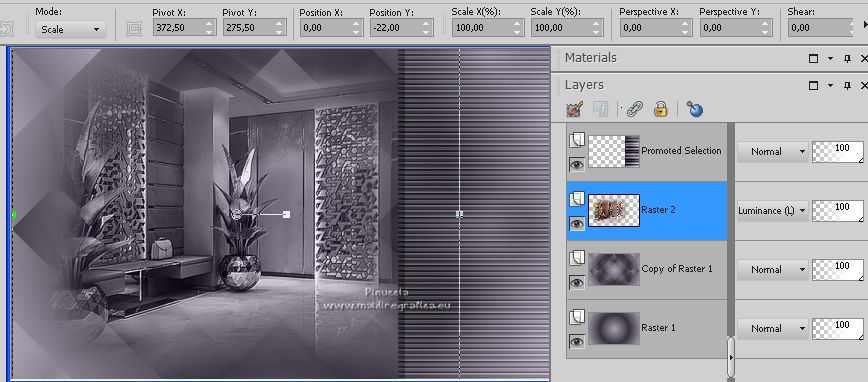
6. Layers>Duplicate.
Layers>Merge>Merge Down.
Activate your top layer, Promoted Selection.
Open LTDStudio_CloseYourEyes_Deco 
Edit>Copy.
Go back to your work and go to Edit>Paste as new layer.
Objects>Align>Right - move the tube slightly to the right.
Reduce the opacity of this layer to 80%.
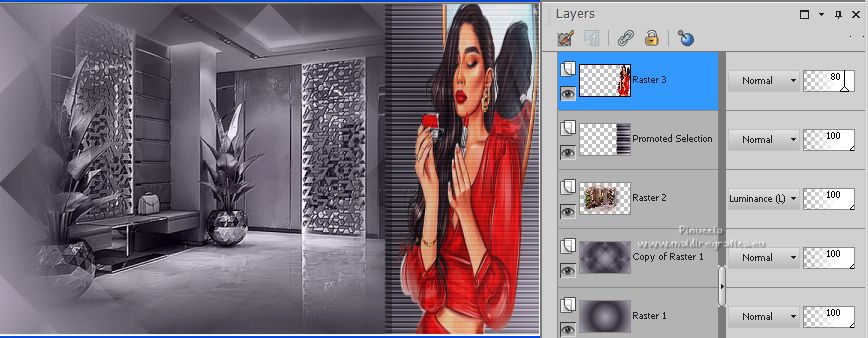
7. Activate the layer below, Promoted Selection.
Effects>Geometric Effects>Spherize
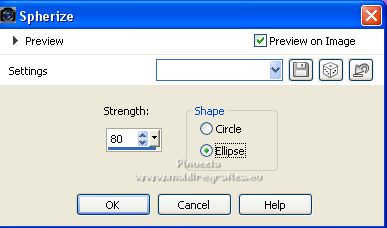
Adjust>Sharpness>Sharpen More.
Effects>3D Effects>Drop Shadow, color #000000.
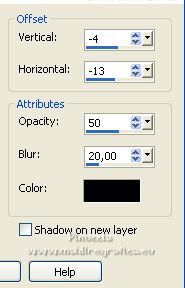
8. We have this
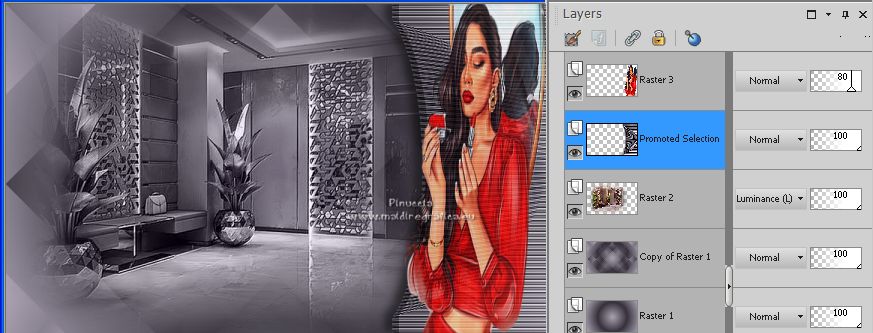
9. Activate your top layer.
Layers>Merge>Merge Down.
Layers>Duplicate.
Image>Mirror.
Layers>Merge>Merge Down.
Layers>New Raster Layer.
Selections>Load/Save Selection>Load Selection from Disk.
Look for and load the selection CloseYourEyes_sel_2
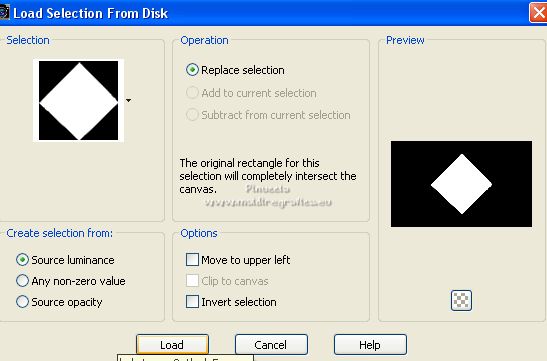
10. Flood Fill  the selection with your Gradient. the selection with your Gradient.
Selections>Modify>Contract - 20 pixels.
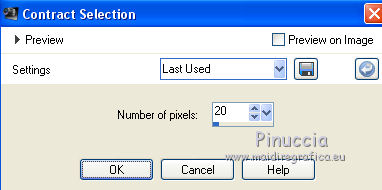
Selections>Modify>Select Selection Borders.
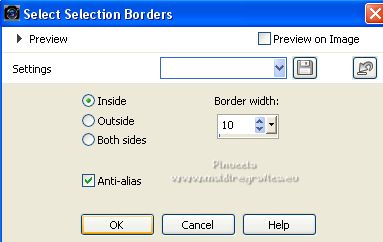
Set your background color to #9c0a0a.
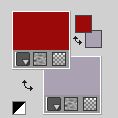
Flood Fill  the selection with your background color #9c0a0a. the selection with your background color #9c0a0a.
Selections>Select None.
11. Selections>Load/Save Selection>Load Selection from Disk.
Load again the selection CloseYourEyes_sel_2
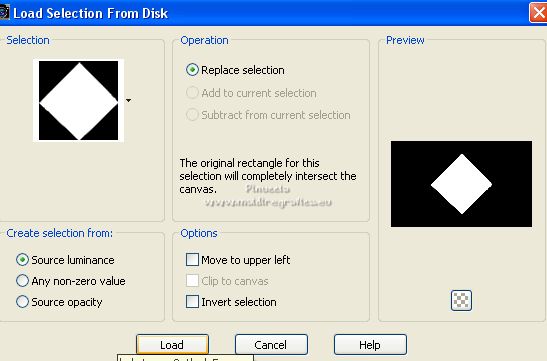
Selections>Modify>Contract - 30 pixels.
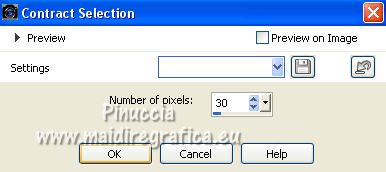
Layers>New Raster Layer.
Open the tube 3552-woman-LB TUBES 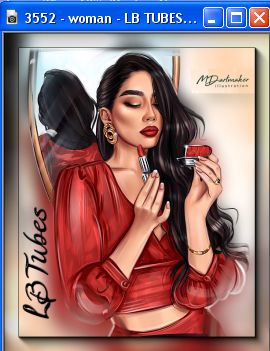
Edit>Copy.
Go back to your work and go to Edit>Paste into Selection.
Adjust>Sharpness>Sharpen.
12. Layers>Merge>Merge Down.
Effects>Plugins>Alien Skin Eye Candy 5 Impact - Glass - preset Clear with these settings.
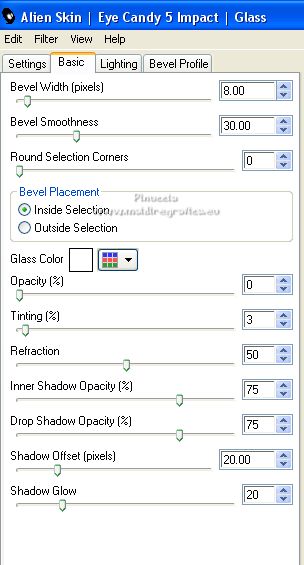
Selections>Select None.
Effects>Plugins>Mura's Meister - Copies.
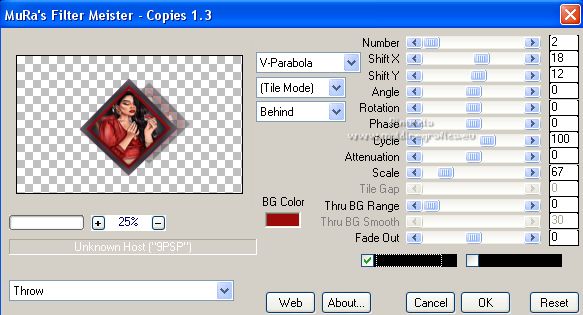
13. Layers>Duplicate.
Image>Mirror.
Layers>Arrange>Move Down.
Activate the top layer.
Layers>Merge>Merge Down.
14. Edit>Copy (the top layer).
Edit>Paste as new image, and minimize this image for the moment.
Go back to your work.
Activate your top layer.
Layers>Arrange>Move Down.
Image>Resize - to 70%, resize all layers not checked.
Adjust>Sharpness>Sharpen.
K key to activate your Pick Tool 
and set Position X: 84,00 and Position Y: -6,00.
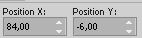
Effects>Reflections>Effects>Rotating Mirror.

16. Reduce the opacity of this layer to 55%.
Layers>Duplicate.
Keep Position X: 84,00 and set Position Y: 280,00.

M Key to deselect the Tool.
17. We have this
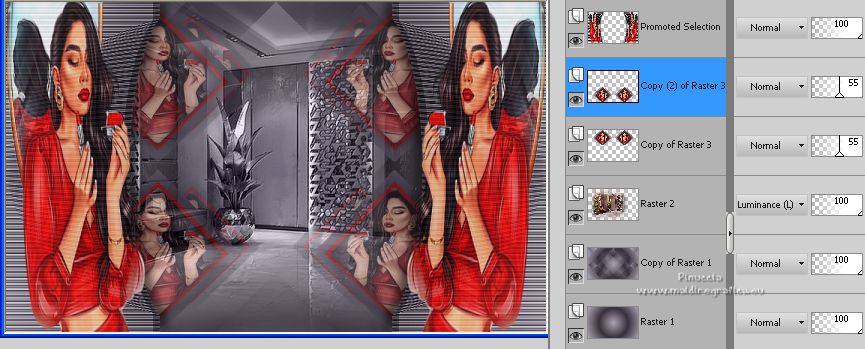
18. Activate your bottom Layer, Raster 1.
Edit>Copy.
Edit>Paste as new image.
Go back to your work.
Image>Add borders, 1 pixel, symmetric, color #000000.
Selections>Select All.
Image>Add borders, 45 pixels, symmetric, color #ffffff.
Selections>Invert.
19. Edit>Paste into Selection (the second image minimized at step 18 is still in memory).
Selections>Select None.
Effects>Plugins>AAA Frames - Frame Works - here you can play with the settings.
For me
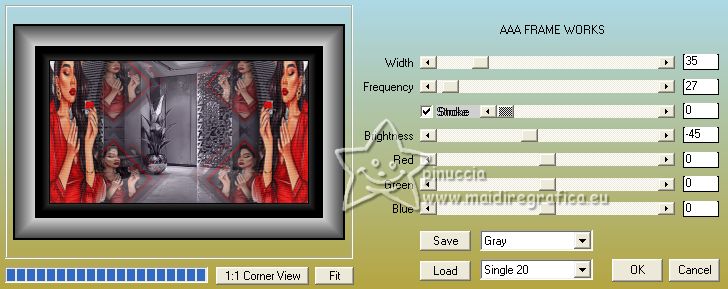
20. Activate the first image minimized at step 14 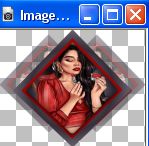
Edit>Copy.
Go back to your work and go to Edit>Paste as new layer.
Image>Resize, to 30%, resize all layers not checked.
K key to activate your Pick Tool 
and set Position X: 5,00 and Position Y: 1,00.
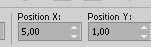
Effects>Plugins>Xero - Clarity.
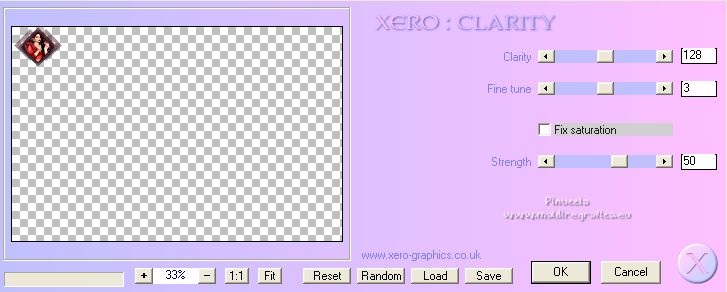
21. Effects>Plugins>Simple - Top Left Mirror.
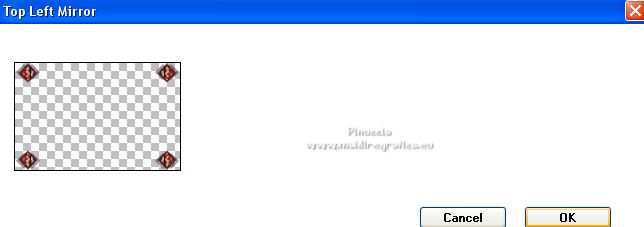
Set your foreground color to #ffffff
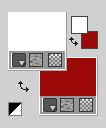
22. Layers>New Raster Layer.
Flood Fill  the layer with color #ffffff. the layer with color #ffffff.
Layers>New Mask layer>From image
Open the menu under the source window and you'll see all the files open.
Select the mask NarahsMasks_1522.
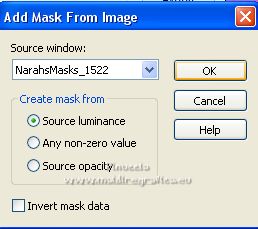
Layers>Merge>Merge Group.
Layers>Duplicate.
Image>Mirror.
23. Open LTDStudio_CloseYourEyes_Texto 
Edit>Copy.
Go back to your work and go to Edit>Paste as new layer.
Place  the text to your liking. the text to your liking.
24. Sign your work on a new layer.
Add the author and the translator's watermarks.
Layers>Merge>Merge All and save as jpg.
For the tubes of this version thanks Naise M and Beatriz


Your versions. Thanks
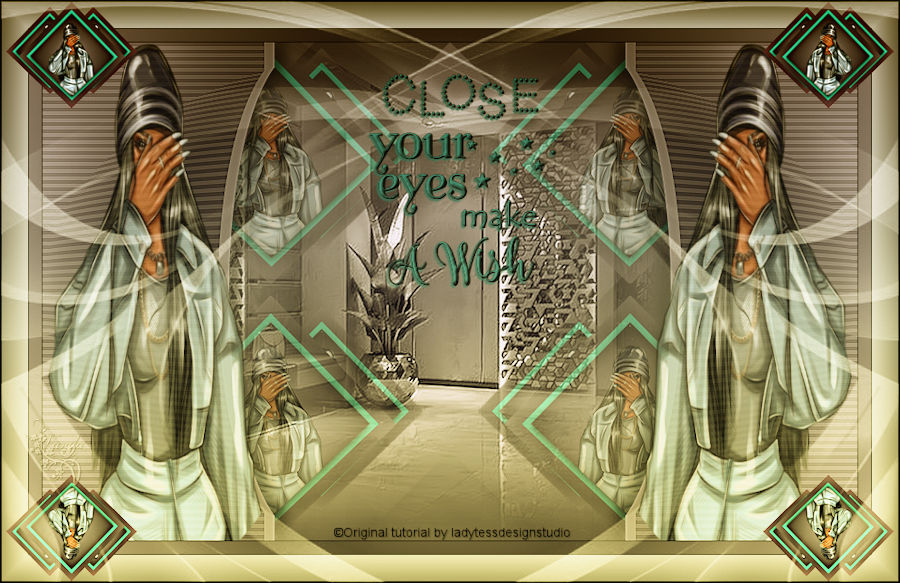
Vanpires

If you have problems or doubts, or you find a not worked link,
or only for tell me that you enjoyed this tutorial, write to me.
19 July 2023

|



