|
CRISTEL


Thanks Tesy for your invitation to translate your tutorial

This tutorial, created and translated with PSPX9, but it can also be made using other versions of PSP.
Since version PSP X4, Image>Mirror was replaced with Image>Flip Horizontal,
and Image>Flip with Image>Flip Vertical, there are some variables.
In versions X5 and X6, the functions have been improved by making available the Objects menu.
In the latest version X7 command Image>Mirror and Image>Flip returned, but with new differences.
See my schedule here
For this tutorial, you will need:

Thanks for the tubes Cal, Syl and for the masks Narah.
The rest of the material is by Lady Tess.
(you find here the links to the material authors' sites)

consult, if necessary, my filter section here
Filters Unlimited 2.0 here
Mehdi - Wavy Lab 1.1 here
Carolaine & Sensibility - CS-HLines here
FM Tile Tools - Saturation Emboss, Blend Emboss here
Graphics plus - Cross Shadow here
Mura's Meister - Copies here
Alien Skin Eye Candy 5 Impact - Glass here
AAA Frames - Foto Frame here
Filters Graphics Plus can be used alone or imported into Filters Unlimited.
(How do, you see here)
If a plugin supplied appears with this icon  it must necessarily be imported into Unlimited it must necessarily be imported into Unlimited

You can change Blend Modes according to your colors.

Copy the Selections in the Selections Folder.
Open the masks in PSP and minimized them with the rest of the material.
1. Set your foreground color to #d8d6ca
and your background color to #3f302b.
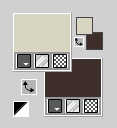
2. Open a new transparent image 1000 x 650 pixels.
Effects>Plugins>Mehdi - Wavy Lab 1.1
This filter creates gradients with the colors of your Materials palette.
The first is your background color, the second is your foreground color.
Change the last two colors created by the filtre both with #c4c0ba.
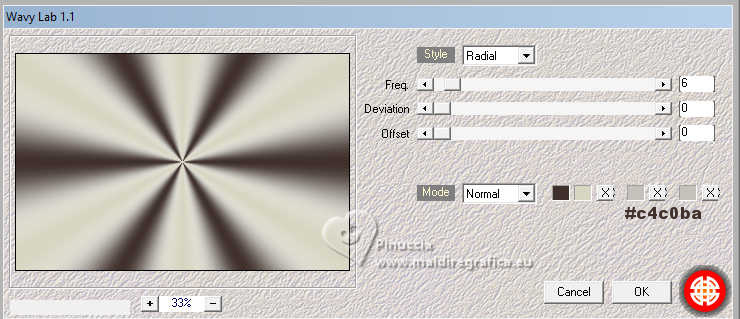
Layers>Duplicate.
Adjust>Blur>Gaussian Blur - radius 45.
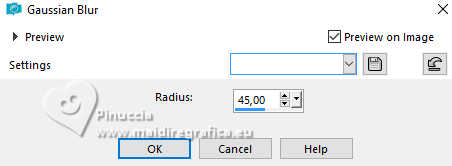
3. Effects>Plugins>Carolaine & Sensibility - CS-HLines, default settings
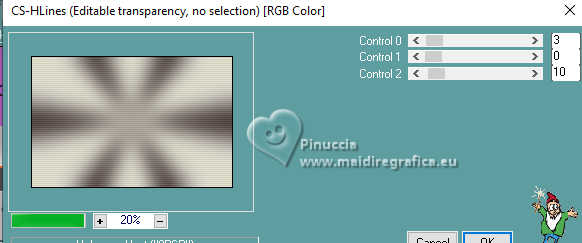
Selections>Load/Save Selection>Load Selection from Disk.
Look for and load the selection Cristel_sel_1
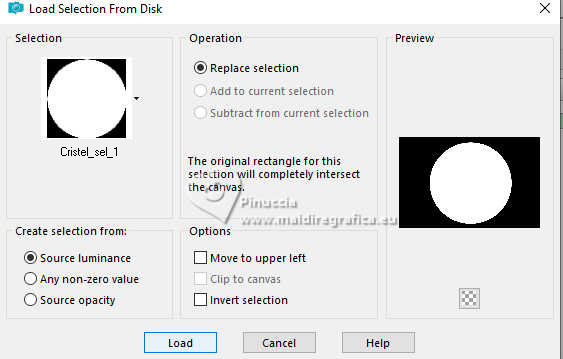
Layers>New Raster Layer.
Flood Fill  the layer with your foreground color #d8d6c2. the layer with your foreground color #d8d6c2.
4. Effects>Plugins>Graphics Plus - Cross Shadow.
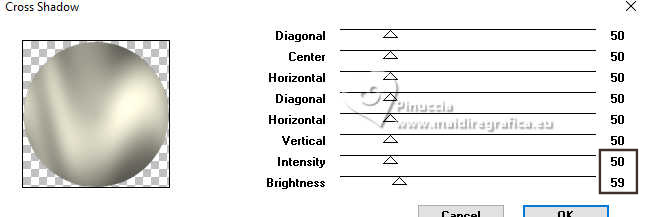
Layers>New Raster Layer.
Open CAL-2921-0802181 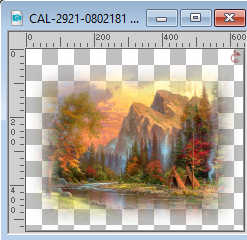
Erase the watermark and go to Edit>Copy.
Go back to your work and go to Edit>Paste into Selection.
5. Effects>Plugins>FM Tile Tools - Saturation Emboss, default settings.

Effects>Plugins>FM Tile Tools - Blend Emboss, default settings.

6. We have this

7. Selections>Select None.
Effects>3D Effects>Drop Shadow, color #000000.
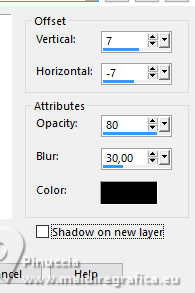
Repeat Drop Shadow vertical and horizontal -7/7.
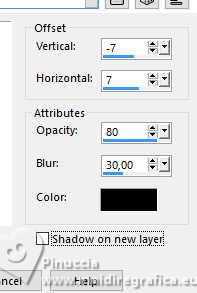
Layers>Merge>Merge Down.
Effects>Image Effects>Seamless Tiling, Side by side.
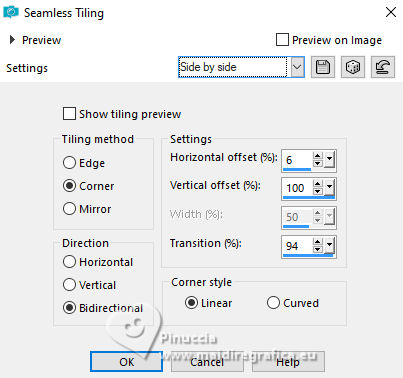
8. Layers>New Raster Layer.
Selections>Load/Save Selection>Load Selection from disk.
Look for and load the selection Cristel_sel_2.
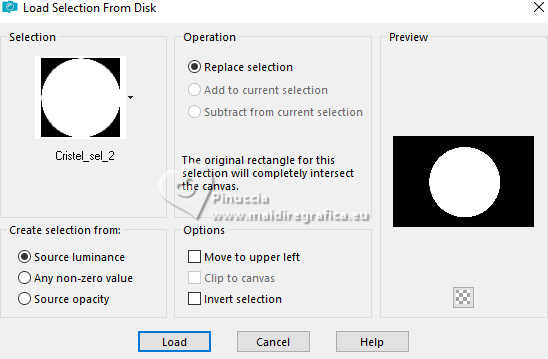
Flood Fill  the selection with your foreground color #d8d6e2. the selection with your foreground color #d8d6e2.
Layers>New Mask layer>From image
Open the menu under the source window and you'll see all the files open.
Select the mask NarahMasks_1587
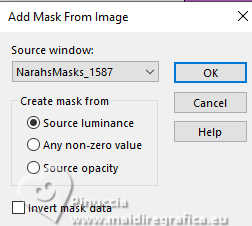
Layers>Merge>Merge Group.
Effects>Edge Effects>Enhance.
Layers>Merge>Merge Group.
9. Effects>3D Effects>Drop Shadow, color #000000.

Selections>Select None.
Effects>Image Effects>Seamless Tiling, same settings.
10. Effects>Plugins>FM Tile Tools - Blend Emboss, default settings.

Layers>New Raster Layer.
Selections>Load/Save Selection>Load Selection from disk.
Look for and load the selection Cristel_sel_3.
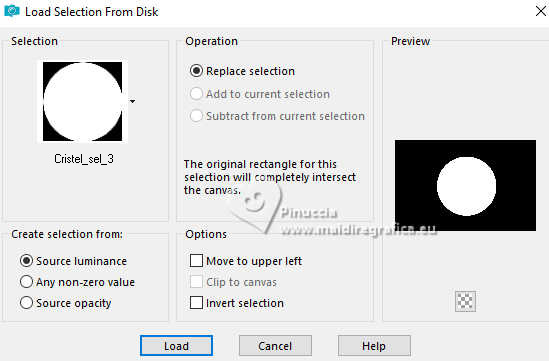
Flood Fill  the selection with your foreground color #d8d6e2. the selection with your foreground color #d8d6e2.
Effects>Plugins>Graphics Plus - Cross Shadow.
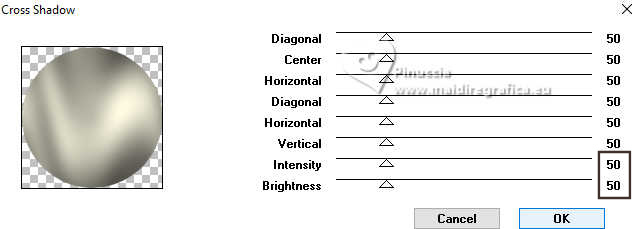
11. Open SvB Verliefd paar 2 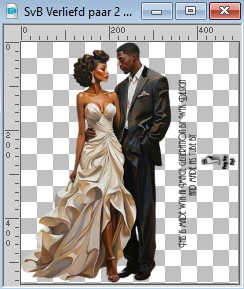
Erase the watermark and go to Edit>Copy.
Minimize the tube.
Layers>New Raster Layer.
Go back to your work and go to Edit>Paste into Selection.
Selections>Select None.
Effects>3D Effects>Drop Shadow, color #000000.
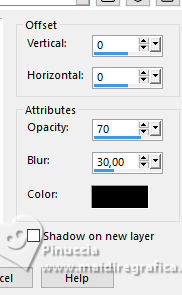
12. Layers>Merge>Merge Down.
Selections>Load/Save Selection>Load Selection from disk.
Load again the selection Cristel_sel_3.
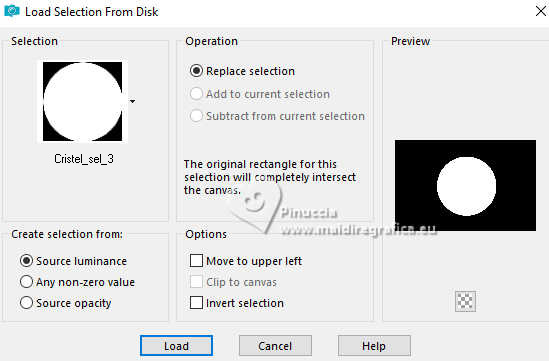
Effects>Plugins>Alien Skin Eye Candy 5 Impact - Glass.
Select the preset Clear with these settings.
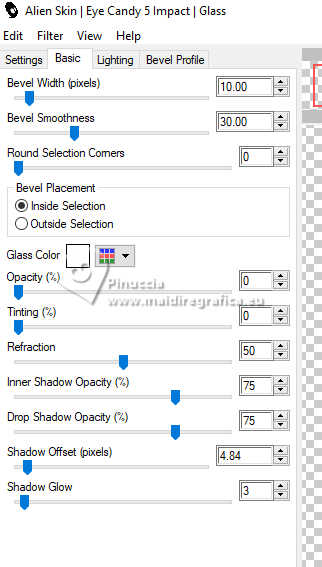
Selections>Select None.
13. We have this
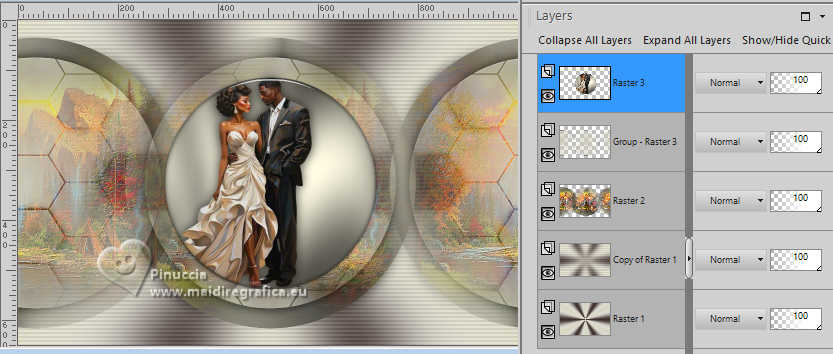
14. Layers>Duplicate.
Image>Resize, to 40%, resize all layers not checked.
Image>Mirror>Mirror Horizontal
K key to activate your Pick Tool 
and set Position X: 19,00 and Position Y: 219,00.
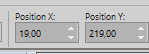
M key to deselect the Tool.
Adjust>Sharpness>Sharpen.
15. Effects>Plugins>Mura's Meister - Copies.
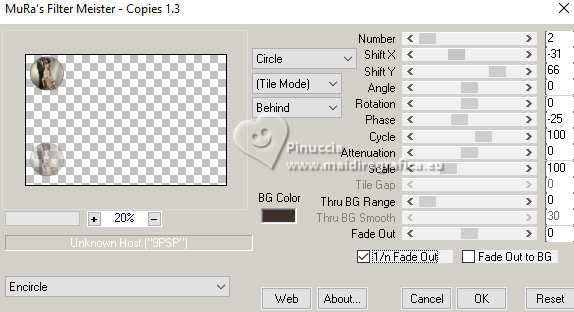
Objects>Align>Vertical center.
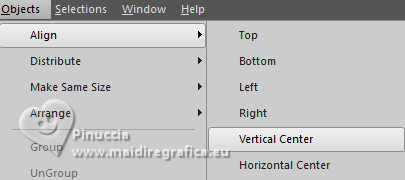
Layers>Duplicate.
Image>Mirror>Mirror Horizontal (Image>Mirror).
Layers>Merge>Merge Down.
Result

16. Activate the layer Raster 1.
Edit>Copy.
Edit>Paste as new image, and minimize this image.
Go back to your work.
Image>Add borders, 1 pixel, symmetric, color #000000.
Selections>Select All.
17. Image>Add borders, 45 pixels, symmetric, color #ffffff.
Selections>Invert.
Edit>Paste into Selection (the minimized image is in memory).
Selections>Invert.
18. Effects>Image Effects>Seamless Tiling.

Again Selections>Invert.
Adjust>Blur>Gaussian Blur - radius 10.
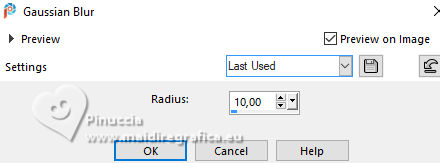
Effects>Reflection Effects>Rotating Mirror, default settings.

19. Effects>Plugins>AAA Frames - Foto Frame.
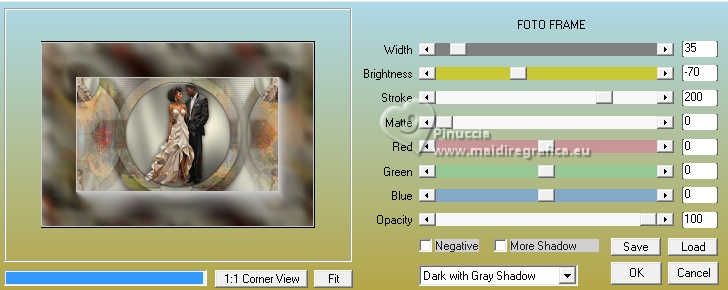
Effects>Edge Effects>Enhance.
Effects>Reflection Effects>Rotating Mirror, same settings.
Selections>Select None.
20. Layers>New Raster Layer.
Selections>Load/Save Selection>Load Selection from Disk.
Look for and load the selection Cristel_sel_4.
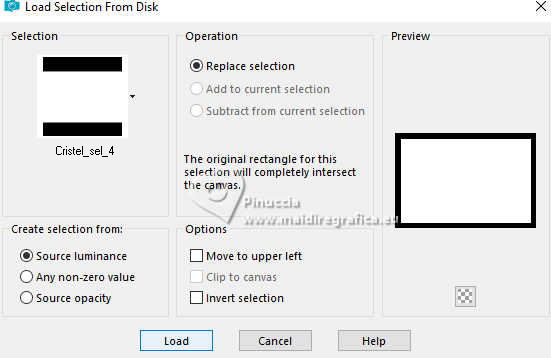
Reduce the opacity of this layer to 60%.
Flood Fill  with your foreground color. with your foreground color.
Layers>New Mask layer>From image
Open the menu under the source window
and select the mask NarahsMasks_1545.
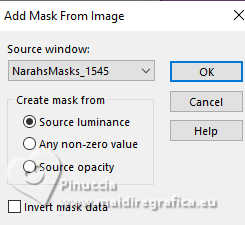
Effects>Edge Effects>Enhance.
Layers>Merge>Merge Group.
Selections>Select None.
21. Layers>Duplicate.
Image>Mirror>Mirror Horizontal (Image>Mirror).
Image>Mirror>Mirror Vertical (Image>Flip).
22. Layers>Merge>Merge Down.
Activate again the tube SvB Verliefd paar 2 and go to Edit>Copy.
Go back to your work and go to Edit>Paste as new layer.
Image>Resize, to 120%, resize all layers not checked.
Image>Mirror>Mirror Horizontal (Image>Mirror).
K key to activate your Pick Tool 
and set Position X: 336,00 and Position Y: 37,00.
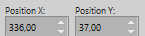
M key to deselect the Tool.
23. Effects>3D Effects>Drop Shadow, color #000000.

Open LTDStudio_Cristel_Texto 
Edit>Copy.
Go back to your work and go to Edit>Paste as new layer.
Move  the texto to your liking. the texto to your liking.
Sign your work on a new layer.
Please, don't forget the translator's watermark, if you add the author's watermark.
Layers>Merge>Merge All and save as jpg.
For the tubes of this version thanks Adrienne


 Your versions. Thanks Your versions. Thanks

Marisella

Kika

DeniseD

Irene

Vanpires

Cleide

If you have problems or doubts, or you find a not worked link,
or only for tell me that you enjoyed this tutorial, write to me.
9 March 2024

|



