|
HAPPY HOLIDAYS


Thanks Tesy for your invitation to translate your tutorial

This tutorial has been created with PSPX9 and translated with PSPX2 and PSPX7, but it can also be made using other versions of PSP.
Since version PSP X4, Image>Mirror was replaced with Image>Flip Horizontal,
and Image>Flip with Image>Flip Vertical, there are some variables.
In versions X5 and X6, the functions have been improved by making available the Objects menu.
In the latest version X7 command Image>Mirror and Image>Flip returned, but with new differences.
See my schedule here
For this tutorial, you will need:

Thanks for the tubes Silvie and LTDStudio.
(you find here the links to the material authors' sites)

consult, if necessary, my filter section here
Filters Unlimited 2.0 here
Mehdi - Wavy Lab 1 here
&<Background Designer IV> - @Night Shadow Pool (to import in Unlimited) here
Toadies - What are you here
Alien Skin Eye Candy5 Impact - Glass here
AAA Frames - Foto Frame here

You can change Blend Modes according to your colors.

Copy the preset Emboss 3 in the Presets Folder.
Copy the Selections in the Selections Folder.
1. Set your foreground color to #716e2b
and your background color to #d5b172.
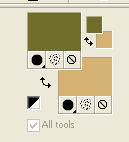
2. Open a new transparent image 900 x 600 pixels.
Effects>Plugins>Mehdi - Wavy Lab
This filter creates gradients with the colors of your Materials palette.
The first is your background color (#d5b172), the second is your foreground color (#716e2b).
Change the last color created by the filtre with #514727.

Layers>Duplicate.
Adjust>Blur>Gaussian Blur - radius 50.
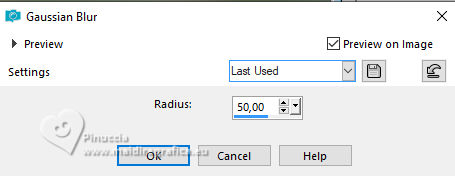
3. Layers>New Raster Layer.
Flood Fill  the layer with your background color #d5b172. the layer with your background color #d5b172.
Open the background image Fondo 
and minimize it.
Go back to your work.
Layers>New Mask layer>From image
Open the menu under the source window and you'll see all the files open.
Select the image Fondo

Layers>Merge>Merge Group.
Result

4. Effets>Modules Externes>Filters Unlimited 2.0 - &<Background Designers IV> - @Night Shadow Pool, default settings.
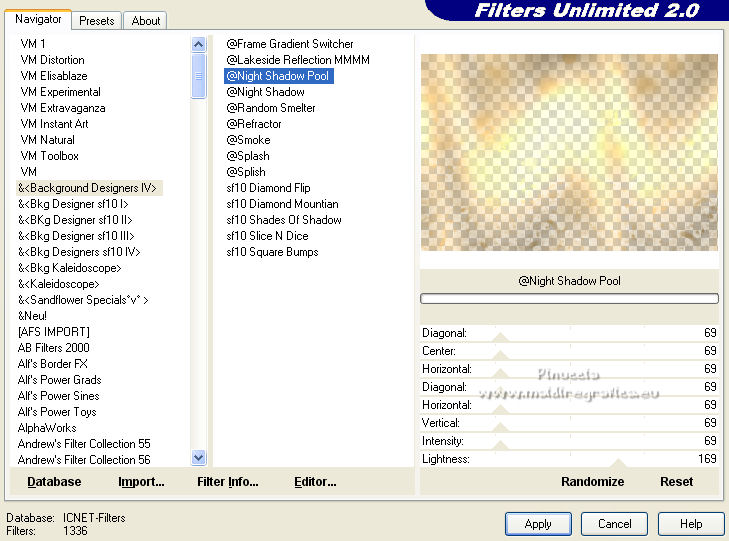
Adjust>Sharpness>Sharpen.
5. You should have this:
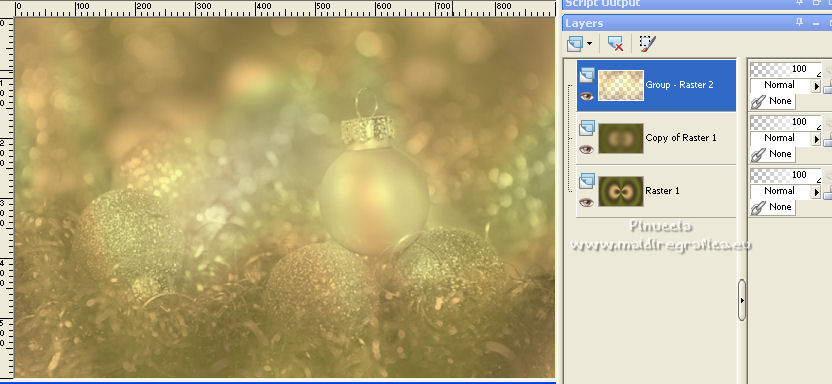
6. Layers>Duplicate.
Open Christmas4D4_Silvie_20.11.2021 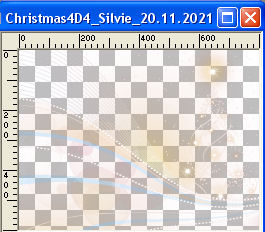
and minimize it.
Layers>New Mask layer>From image
Open the menu under the source window
and select Christmas4D4_Silvie_20.11.2021

Layers>Merge>Merge Group.
7. Layers>Duplicate.
Layers>Merge>Merge Down.
Effects>User Defined Filter - select the preset Emboss 3 and ok.

8. Effets>Effets de réflexion>Miroir rotatif, default settings.

Effects>3D Effects>Drop Shadow, color #514727.
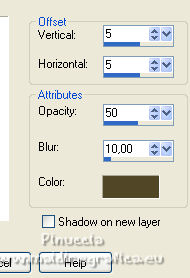
9. Selections>Load/Save Selection>Load Selection from Disk.
Look for and load the selection happyholiday_sel_1
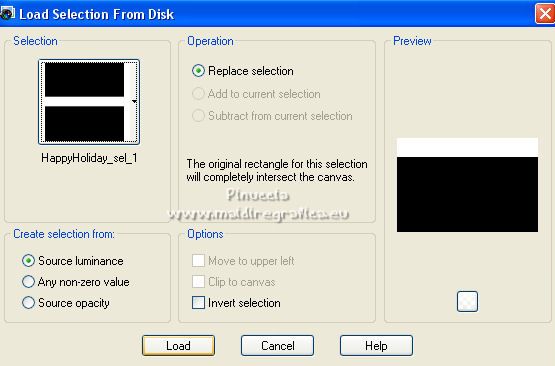
Press CANC on the keyboard 
Selections>Select None.
10. You should have this
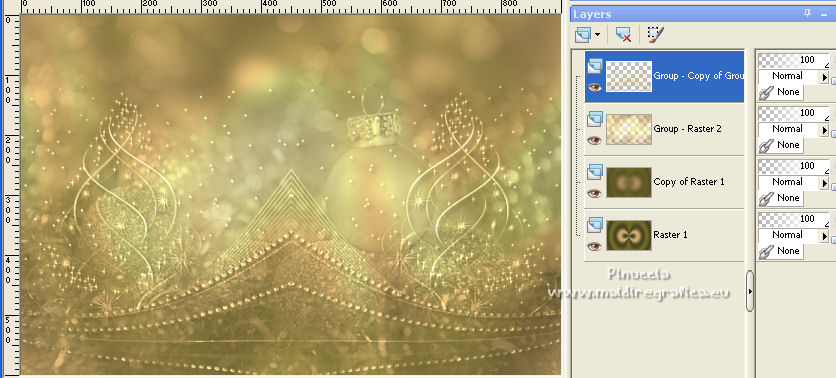
11. Reduce the opacity of this layer to 55%.
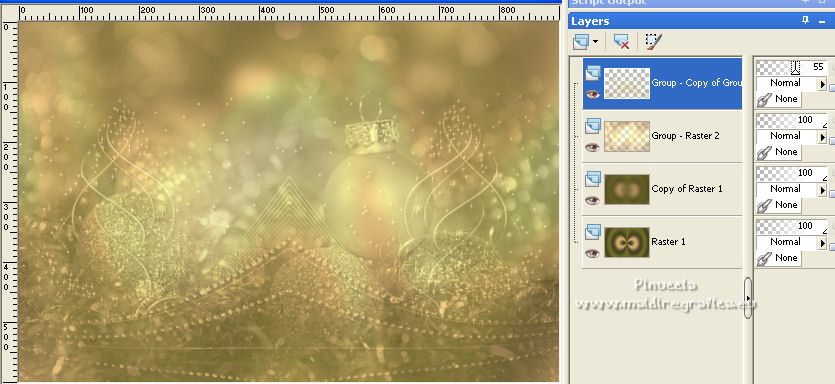
Activate the layer below, Group Raster 2.
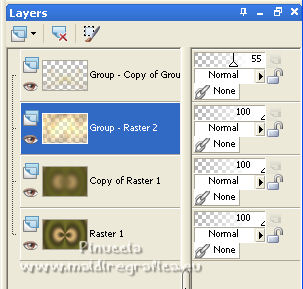
Open SexyGirl2_4299577 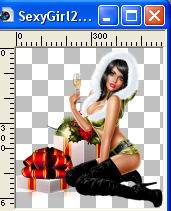
Edit>Copy and minimize the tube.
Go back to your work and go to Edit>Paste as new layer.
12. Image>Resize, to 60%, resize all layers not checked.
K key to activate your Pick Tool 
and set Position X: 548,00 and Position Y: 146,00.
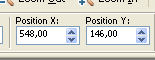
M key to deselect the Tool.
Change the Blend Mode of this layer to Soft Light.
Effects>3D Effects>Drop Shadow, color #514727.
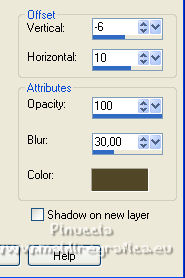
Edit>Repeat Drop Shadow.
Effects>Reflection Effects>Rotating Mirror, same settings.

13. You should have this.
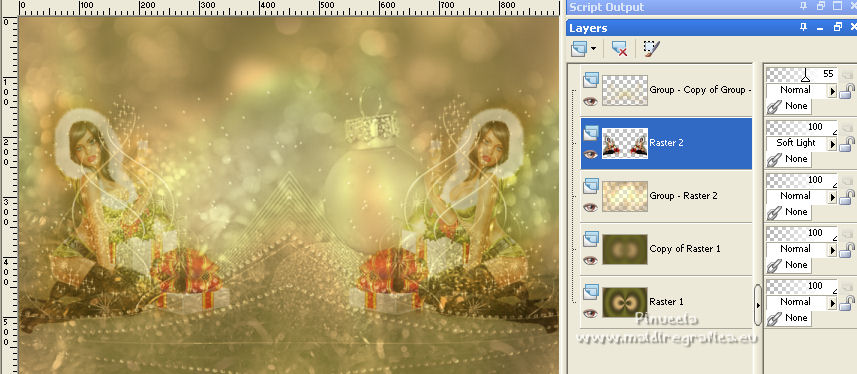
14. Activate your bottom layer, Raster 1.
Edit>Copy
Edit>Paste as new image and minimize this image.
15. Go back to your work.
Image>Add borders - 1 pixel, symmetric, color black #000000.
Selections>Select All.
Image>Add borders - symmetric not checked, color white #ffffff.
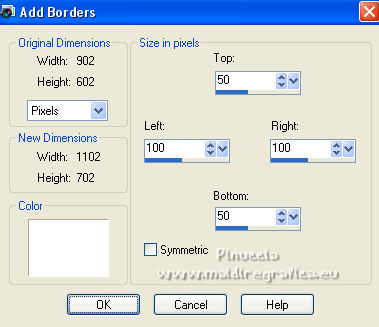
16. Selections>Invert.
Edit>Paste into Selection (the image minimized at step 14 is still in memory).
Effects>Plugins>Filters Unlimited 2.0 - Toadies - What are you, default settings.

Adjust>Sharpness>Sharpen More.
17. Effects>Plugins>AAA Frames - Foto Frame.
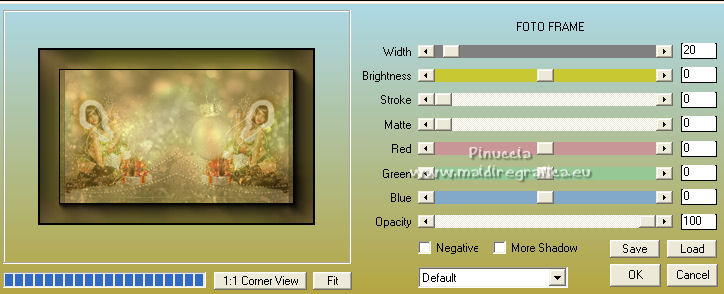
Selections>Select None.
Activate again the tube SexyGirl2_4299577 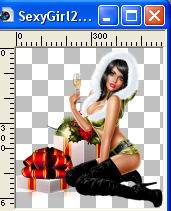
Edit>Copy.
Go back to your work and go to Edit>Paste as new layer.
18. K key to activate your Pick Tool 
and set Position X: 181,00 and Position Y: 87,00.
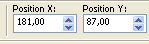
M key to deselect the Tool.
Effects>3D Effects>Drop Shadow, color #514727.
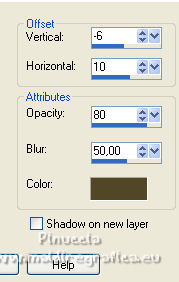
Adjust>Sharpness>Sharpen.
******
Steps to build your own deco
1. Open Deco_png1 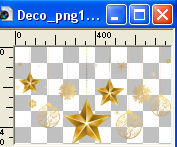
We'll work on this image
Selections>Load/Save Selection>Load Selection from Disk.
Look for and load the selection happyholiday_sel_2
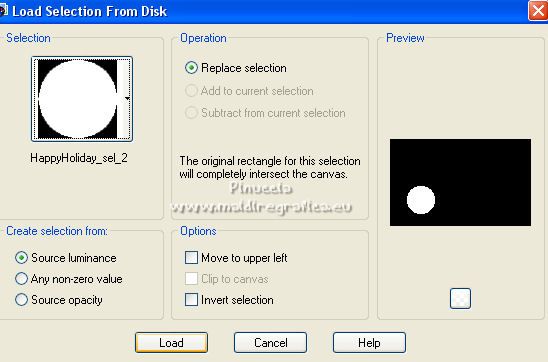
Layers>New Raster Layer.
Effects>Plugins>Mehdi - Wavy Lab
same settings, but change the third color with you background color #d5b172
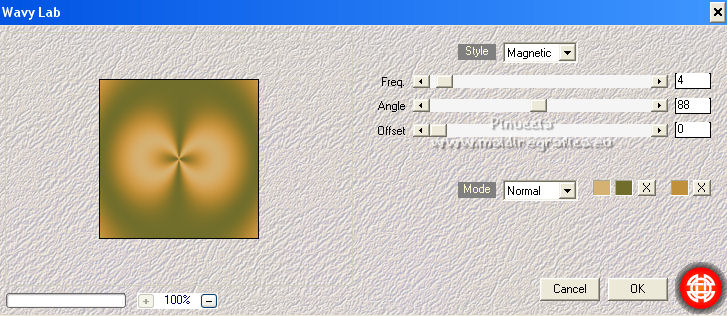
2. Adjust>Blur>Gaussian Blur - radius 20.

Layers>Duplicate.
Layers>Merge>Merge Down.
3. Activate again the tube SexyGirl2_4299577 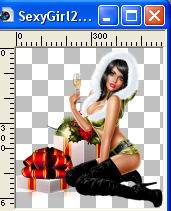
Image>Mirror.
Edit>Copy.
Go back to your work.
Layers>New Raster Layer.
Edit>Paste into Selection.
You should have this

5. Layers>Merge>Merge Down.
Selections>Select None.
Effects>Plugins>Alien Skin Eye Candy 5 Impact - Glass
select the preset Clear with these settings
Glass Color #d3d8de
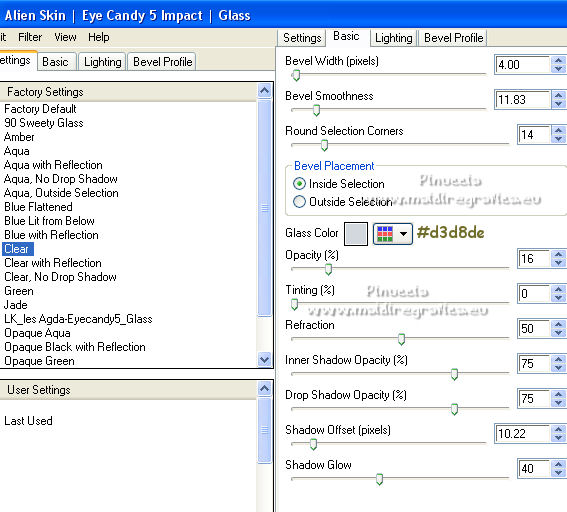
6. Image>Mirror.
Image>Resize, 77%, resize all layers not checked.
Place  correctly the image as below. correctly the image as below.
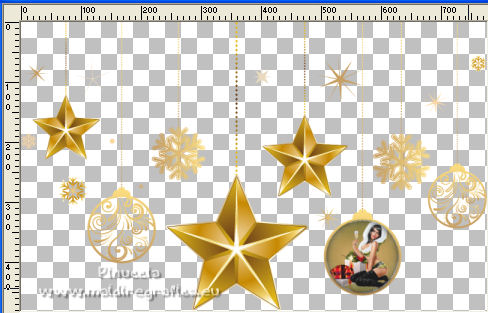
7. Layers>Duplicate.
Image>Resize, 77%, resize all layers not checked.
Place  correctly the image as below. correctly the image as below.
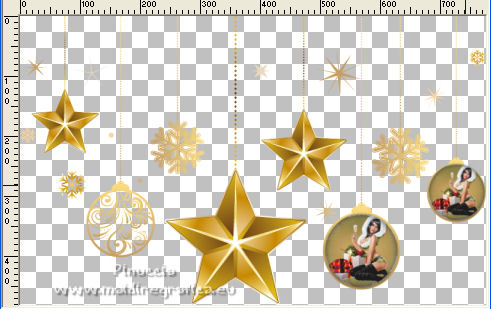
8. Activate the bottom layer.
Activer your Erase Tool 
and erase the left part until the little star
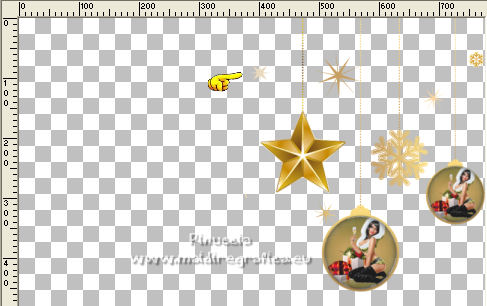
Effects>3D Effects>Drop Shadow, color #514727.
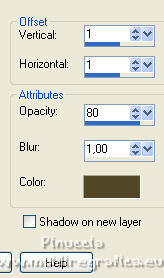
Edit>Repeat Drop Shadow.
Layers>Merge>Merge visible.
Image>Resize, to 70%, resize all layers not checked.
Edit>Copy
******
Go back to your work and go to Edit>Paste as new layer.
Place  correctly the tube to the right side. correctly the tube to the right side.

Effects>Reflection Effects>Rotating Mirror, default settings.

Objects>Align>Horizontal Center
The position changes according to the original position of the image
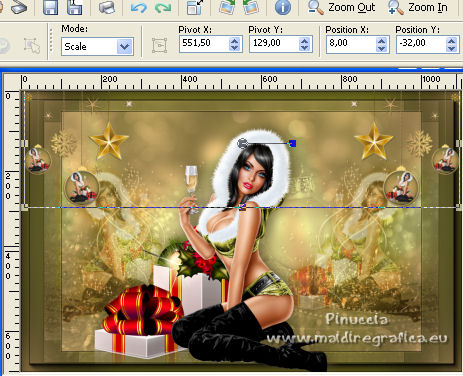
19. Open LTDStudio_HappyHoliday_Deco 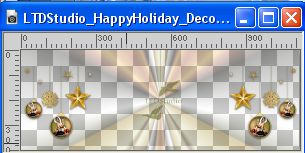
Edit>Copy.
Go back to your work and go to Edit>Paste as new layer.
K key to activate your Pick Tool 
and set Position X: -1,00 and Position Y: -34,00.
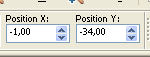
M key to deselect the Tool.
20. Open LTDStudio_HappyHoliday_Texto 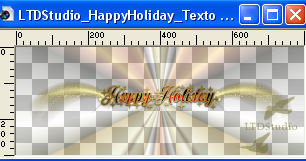
Edit>Copy.
Go back to your work and go to Edit>Paste as new layer.
Objects>Align>Top, or with your Pick Tool 
set Position Y to 0,00
21. Sign your work on a new layer.
Layers>Merge>Merge All and save as jpg.
The tube of this version is not signed 


Your versions. Thanks

Zenyra

If you have problems or doubts, or you find a not worked link,
or only for tell me that you enjoyed this tutorial, write to me.
22 Dicembre 2022

|



