|
SEXUALLY


Thanks Tesy for your invitation to translate your tutorial

This tutorial, created with PSPX9 has been translated with PSPX2, but it can also be made using other versions of PSP.
Since version PSP X4, Image>Mirror was replaced with Image>Flip Horizontal,
and Image>Flip with Image>Flip Vertical, there are some variables.
In versions X5 and X6, the functions have been improved by making available the Objects menu.
In the latest version X7 command Image>Mirror and Image>Flip returned, but with new differences.
See my schedule here
For this tutorial, you will need:

Thanks for the tubes Drevers and for the masks Narah.
For the tube of my version thanks Guismo.
(you find here the links to the material authors' sites)

consult, if necessary, my filter section here
Filters Unlimited 2.0 here
FM Tile Tools - Saturation Emboss here
Mehdi - Wavy Lab 1.1. here
Mura's Meister - Perspective Tiling here
Alien Skin Eye Candy 5 Impact - Glass, Motion Trail here
AAA Frames - Frame Works here

You can change Blend Modes according to your colors.

Copy the Selections in the Selections Folder.
Open the masks in PSP and minimize them with the rest of the material.
1. Set your foreground color to #cc696e
and your background color to #3a271e.
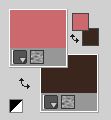
2. Open a new transparent image 1000 x 600 pixels.
Effects>Plugins>Mehdi - Wavy Lab 1.1.
This filter creates gradients with the colors of your Materials palette.
The first is your background color, the second is your foreground color.
Keep the last two colors created by the filtre
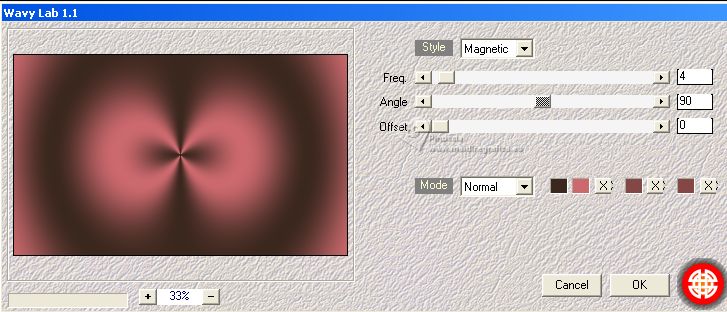
Layers>Duplicate.
Adjust>Blur>Gaussian Blur - radius 30.

3. Layers>New Raster Layer.
Flood Fill  the layer with your background color #3a271e. the layer with your background color #3a271e.
Layers>New Mask layer>From image
Open the menu under the source window and you'll see all the files open.
Select the mask NarahsMasks_1528.

Effects>Edge Effects>Enhance More.
Layers>Merge>Merge Group.
4. Effects>Plugins>FM Tile Tools - Saturation Emboss, default settings

Repeat this Effect another time.
Activate the layer Copy of Raster 1.
Open Drevers_misted_landscape_25 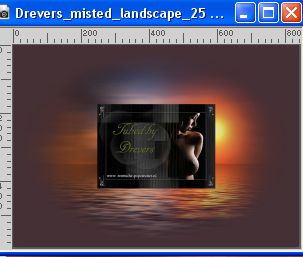
Edit>Copy.
Go back to your work and go to Edit>Paste as new layer.
Effects>Image Effects>Seamless Tiling, default settings.

5. You should have this
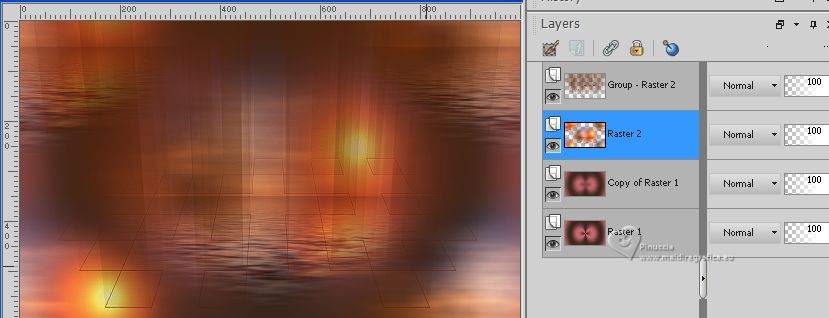
Effects>Plugins>FM Tile Tools - Saturation Emboss, default settings.

Activate the Layers Raster 1.
Selections>Load/Save Selection>Load Selection from Disk.
Look for and load the selection Sexually_sel_1
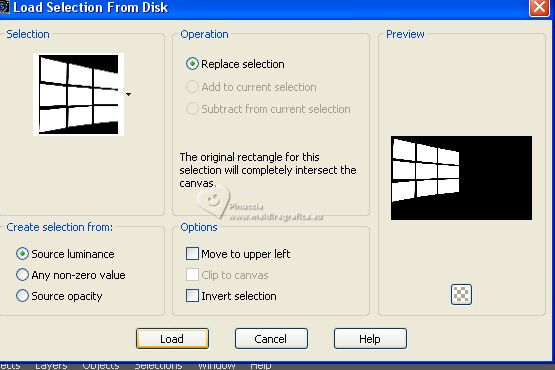
Selections>Promote Selection to Layer.
Layers>Arrange>Bring to top.
6. Adjust>Blur>Gaussian Blur - radius 20.

Calques>Nouveau calque raster.
Open Drevers_misted_men_1 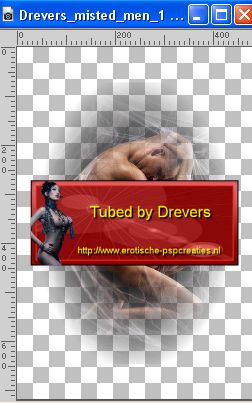
Edit>Copy.
Go back to your work and go to Edit>Paste into Selection.
Adjust>Sharpness>Sharpen.
Selections>Select None.
7. Layers>Merge>Merge Down.
Effects>Plugins>Alien Skin Eye Candy 5 Impact - Glass.
Select the preset Clear with these settings.
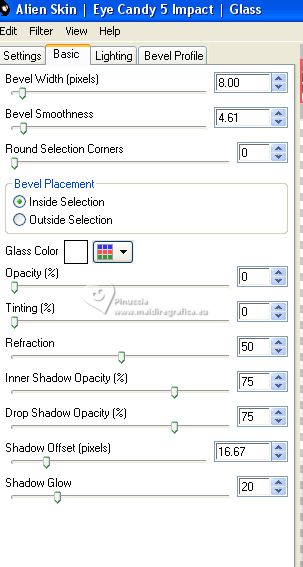
K key to activate your Pick Tool 
and set Position X: -16,00 and Position Y: -4,00.
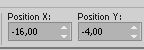
M key to deselect the Tool.
Result:
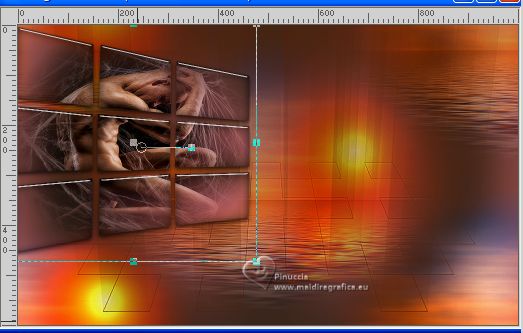
8. Effects>Plugins>Alien Skin Eye Candy 5 Impact - Motion Trail.
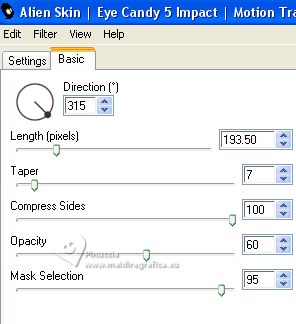
Layers>Duplicate.
Image>Mirror.
Layers>Merge>Merge Down.
9. Result:
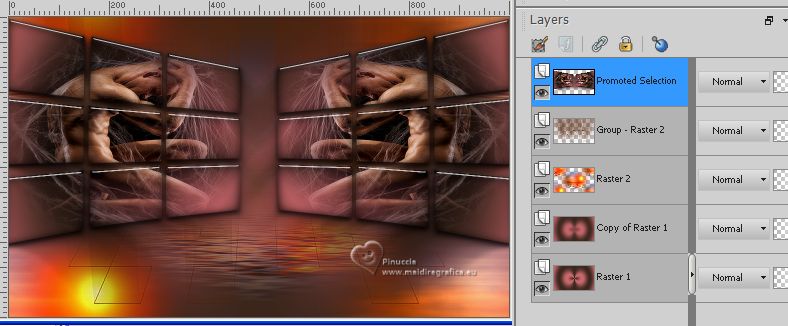
10. Activate the central layer, Raster 2.
Effects>Reflection Effects>Rotating Mirror.

11. Layers>Duplicate.
Effects>Plugins>Mura's Meister - Perspective Tiling.
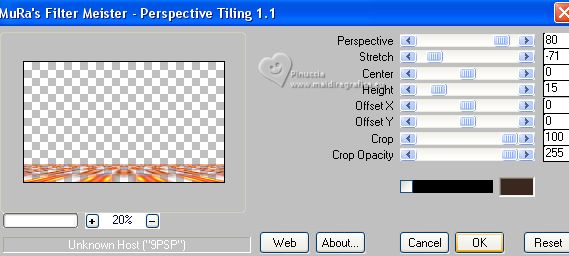
Layers>Arrange>Bring to Top.
Reduce the opacity of this layer to 79%
12. Activate your Magic Wand Tool  , tolerance 0 and feather 30 , tolerance 0 and feather 30

Click in the transparent zone to select it.
Press 4 times CANC on the keyboard 
Selections>Select None.
don't forget to set again the feather of your Magic Wand Tool to 0
13. You should have this

14. Activate the layer Raster 1.
Edit>Copy.
Edit>Paste as new image.
Go back to your work.
15. Image>Add borders, 1 pixel, symmetric, color #000000.
Selections>Select All.
Image>Add borders, 40 pixels, symmetric, color #ffffff.
Selections>Invert.
Edit>Paste into Selection.
16. Effects>Plugins>AAA Frames - Frame Works.
Select Red Stain - Single 20 and change Width with 10
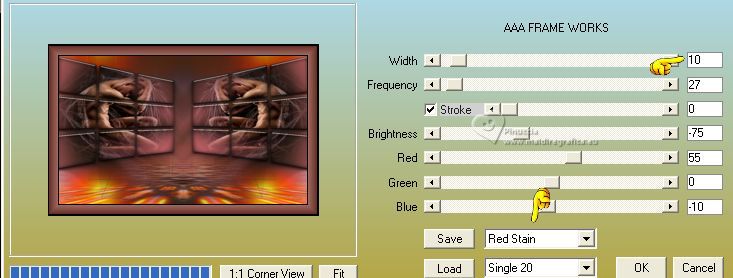
Effects>Plugins>FM Tile Tools - Saturation Emboss, default settings.
Selections>Select None.
17. Open Drevers_misted_woman_204 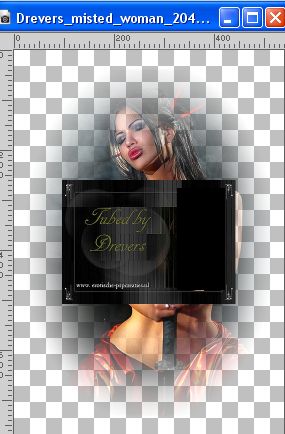
Edit>Copy.
for my example I used a tube by Guismo
Go back to your work and go to Edit>Paste as new layer.
Image>Resize, to 90%, resize all layers not checked.
Adjust>Sharpness>Sharpen.
18. Layers>Duplicate.
Image>Resize, to 70%, resize all layers not checked.
Objects>Align>Left.
Layers>Duplicate.
Image>Mirror.
19. Layers>Merge>Merge Down.
Change the Blend Mode of this layer to Screen.
Layers>New Raster Layer.
Selections>Load/Save Selection>Load Selection from Disk.
Look for and load the selection Sexually_sel_2
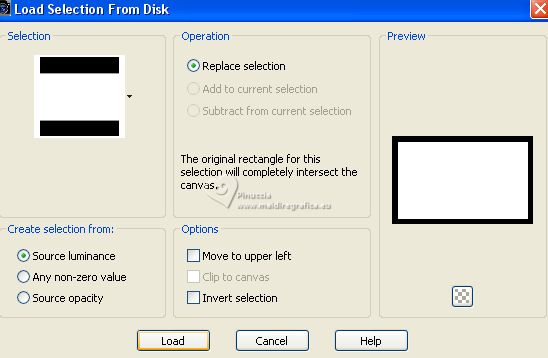
Flood Fill  the selection with your foreground color #cb696f. the selection with your foreground color #cb696f.
20. Layers>New Mask layer>From image
Open the menu under the source window
and select the mask NarahsMasks_1608 .
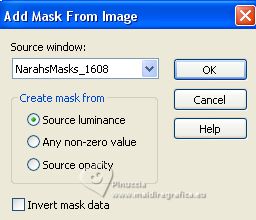
Layers>Merge>Merge Group.
Selections>Select None.
21. Effects>Plugins>FM Tile Tools - Saturation Emboss, default settings - 2 times.
Open LTDStudio_Sexually_Texto 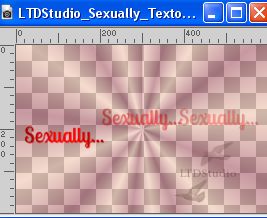
Edit>Copy.
Go back to your work and go to Edit>Paste as new layer.
Place  correctly the text. correctly the text.
22. Adjust>Sharpness>Sharpen.
Sign your work on a new layer.
Add the author and the translators' watermarks.
23. Layers>Merge>Merge All, and save as jpg.
For the tubes of this version thanks Aclis and Criss; the misted is mine


If you have problems or doubts, or you find a not worked link,
or only for tell me that you enjoyed this tutorial, write to me.
3 September 2023

|



