|
WOMAN'S BODY


Thanks Tesy for your invitation to translate your tutorial

This tutorial, created with PSPX9 has been translated with PSPX7, but it can also be made using other versions of PSP.
Since version PSP X4, Image>Mirror was replaced with Image>Flip Horizontal,
and Image>Flip with Image>Flip Vertical, there are some variables.
In versions X5 and X6, the functions have been improved by making available the Objects menu.
In the latest version X7 command Image>Mirror and Image>Flip returned, but with new differences.
See my schedule here
For this tutorial, you will need:

Thanks for the tube Nikita and fot the mask Franie Margot.
The rest of the material is by Lady Tess.
(you find here the links to the material authors' sites)

consult, if necessary, my filter section here
Filters Unlimited 2.0 here
FM Tile Tools - Saturation Emboss, Blend Emboss here
Mehdi - Wavy Lab 1.1 here
Mehdi - Sorting Tiles here
Graphics Plus - Cross Shadow here
Alien Skin Xenofex 2 - Constellation here
AAA Frames - Foto Frame here
Filters Graphics Plus can be used alone or imported into Filters Unlimited.
(How do, you see here)
If a plugin supplied appears with this icon  it must necessarily be imported into Unlimited it must necessarily be imported into Unlimited


You can change Blend Modes according to your colors.

Copy the Selection in the Selections Folder.
Open the mask in PSP and minimize it with the rest of the material.
Set your foreground color to #d4aa50
and your background color to #251c09.

1. Open a new transparent image 900 x 600 pixels.
Flood Fill  the transparent image with your background color #251c09. the transparent image with your background color #251c09.
2. Effects>Plugins>Graphics Plus - Cross Shadow
(according to your colors)
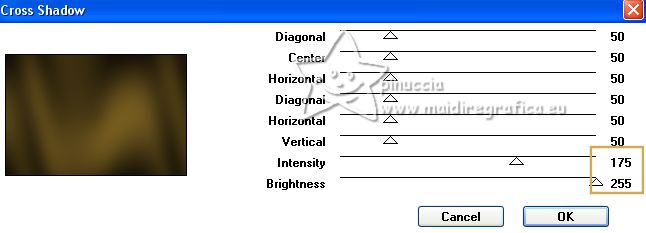
Layers>New Raster Layer.
Flood Fill  the layer with your foreground color #d4aa50. the layer with your foreground color #d4aa50.
Effects>Plugins>Graphics Plus - Cross Shadow
(according to your colors)
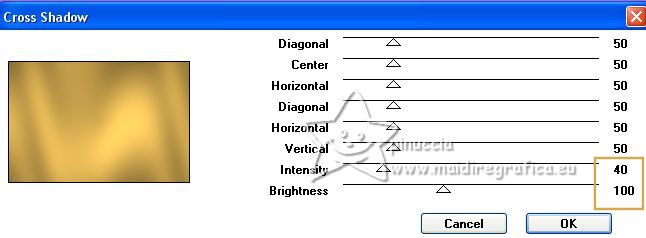
3. Layers>New Mask layer>From image
Open the menu under the source window and you'll see all the files open.
Select the mask masques-510-franiemargot
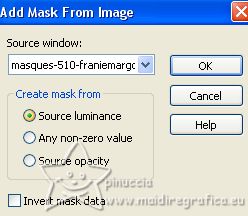
Layers>Merge>Merge Group.
Effects>Plugins>FM Tile Tools - Saturation Emboss, default settings.

Image>Mirror.
Result

4. Activate the layer Raster 1.
Effects>Plugins>Mehdi - Wavy Lab 1.1.
This filter creates gradients with the colors of your Materials palette.
The first is your background color, the second is your foreground color.
Keep the last colors created by the filter (both colors #7c632c).
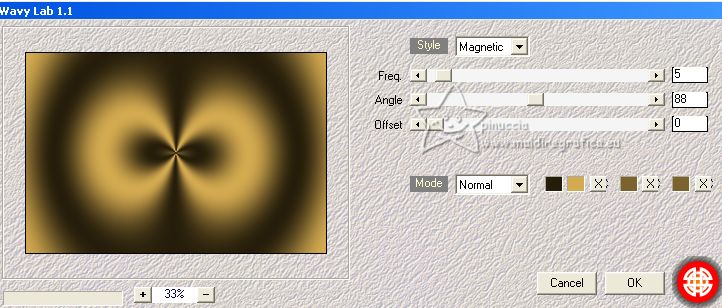
5. Change the Blend Mode of this layer to Overlay.
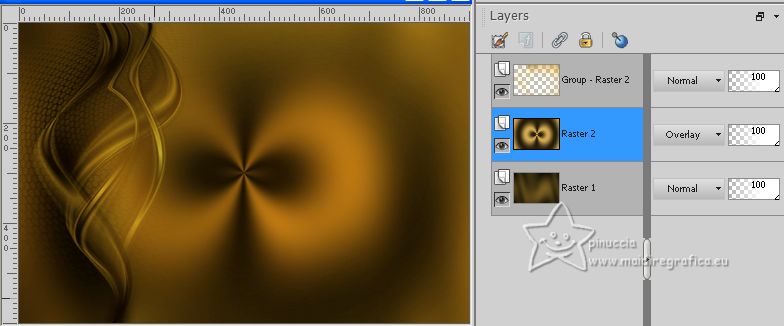
6. Effects>Plugins>Mehdi - Sorting Tiles.
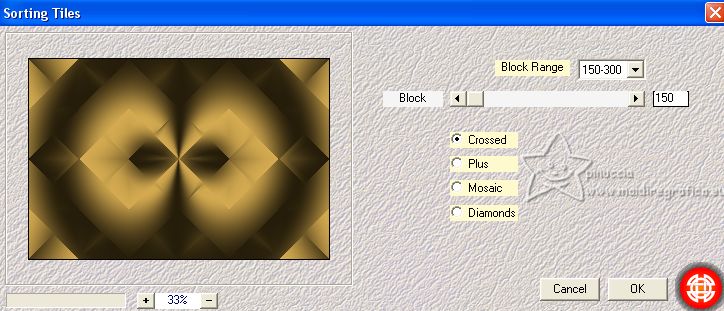
Effects>Edge Effects>Enhance More.
Activate the mask's layer, Group-Raster 2.
Effects>Reflection Effects>Rotating Mirror.

7. Activate again the layer below, Raster 2.
Layers>Duplicate.
Change the Blend Mode of this layer to Dodge and reduce the opacity to 44%.
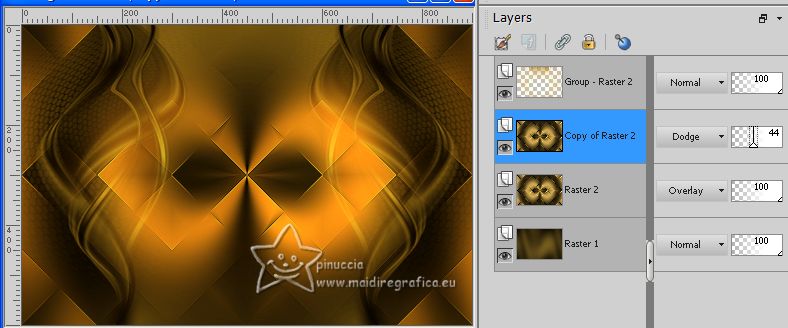
8. Open the tube 1379434318_corps_nikita 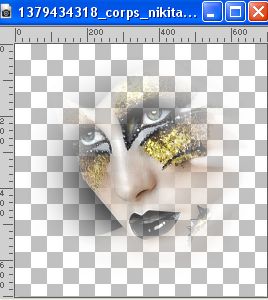
Edit>Copy.
Go back to your work and go to Edit>Paste as new layer.
Image>Resize, to 85%, resize all layers not checked.
K key to activate your Pick Tool 
and set Position X: 149,00 and Position Y: 47,00.
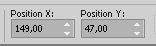
Effects>Plugins>FM Tile Tools - Blend Emboss, default settings.

9. Layers>Duplicate.
Reduce the opacity of this layer to 85%.
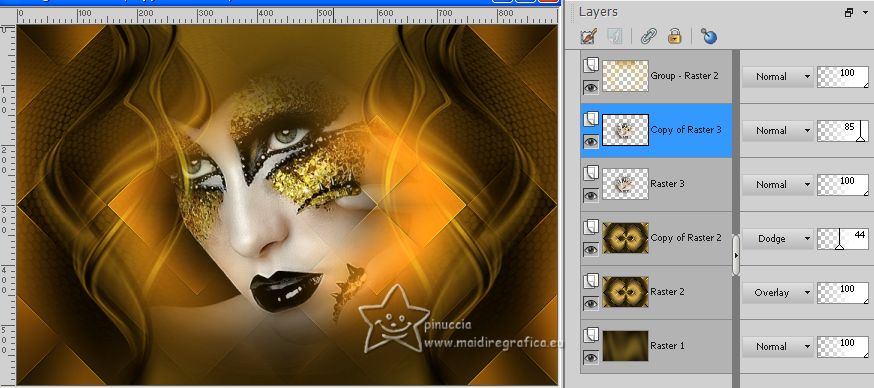
10. Activate your top layer, the mask.
Layers>Duplicate.
Reduce the opacity of this layer to 55%.
Edit>Copy Special>copy Merged.
Edit>Paste as new Image, and minimize this image for the moment.
Go back to your layer.
Image>Add borders, 1 pixel, symmetric, color #000000.
11. Effects>Plugins>AAA Frames - Foto Frame.
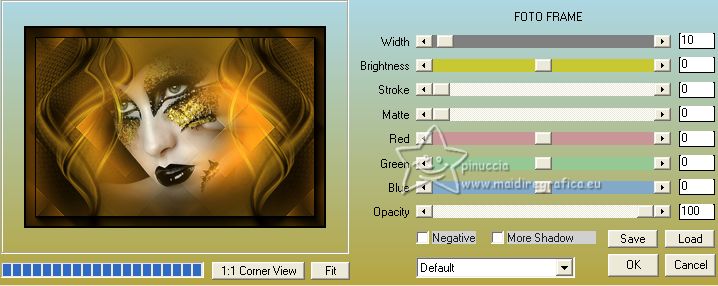
Selections>Select All.
Image>Add borders, 40 pixels, symmetric, color #ffffff.
Selections>Invert.
Edit>Paste into Selection (the minimized image is still in memory).
12. Effects>Plugins>Graphics Plus - Cross Shadow.
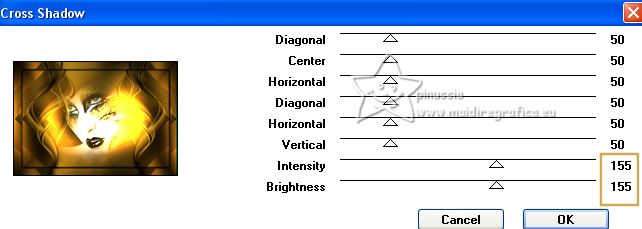
Selections>Invert.
Effects>3D Effects>Drop Shadow, foreground color #d4aa50.
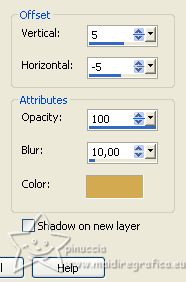
Repeat Drop Shadow vertical and horizontal -5/5.
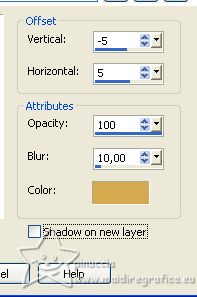
Selections>Select None.
13. Effects>Plugins>Filters Unlimited 2.0 - Buttons &Frames - Glass Frame 1.
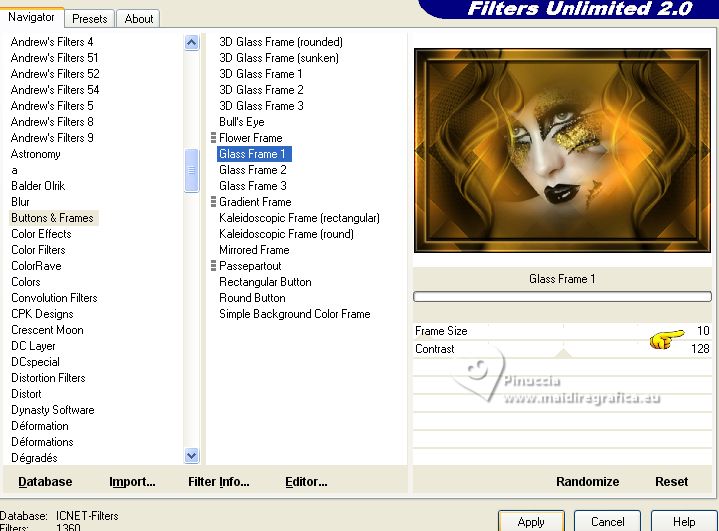
Ouvrir LTDStudio_WomanBody_Texto 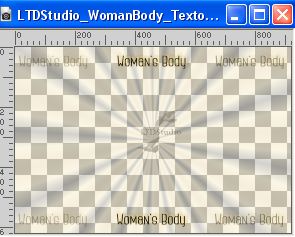
Edit>Copy.
Go back to your work and go to Edit>Paste as new layer.
Don't move it. The text is in its place.
Sign your work on a new layer.
Add the author and translator's watermarks.
14. If you don't want realize the Animation:
Layers>Merge>Merge All and save as jpg.

Animation
1. Windows>Duplicate.
2. Close the original and work on the copy.
3. Selections>Load/Save Selection>Load Selection from disk.
Look for and load the selection WomanBody_sel_1
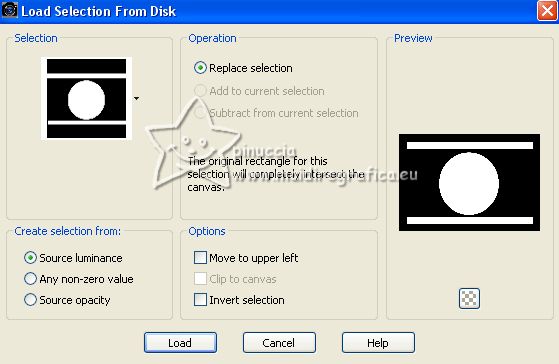
4. Layers>Duplicate - 2 times.
5. Activate your bottom layer.

6. Effects>Plugins>Alien Skin Xenofex 2 - Constellation
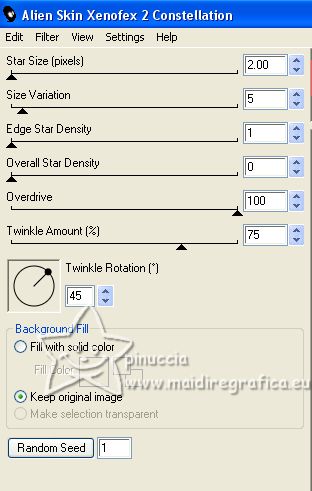
Selections>Select None.
Edit>Copy.
Open Animation Shop and go to Edit>Paste>Paste as new animation.
7. Go back to PSP.
Edit>Undo Select None.
Activate the layer above of the first copy.
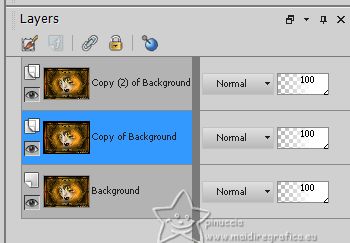
Effects>Plugins>Alien Skin Xenofex 2 - Constellation, click on Random Seed and ok
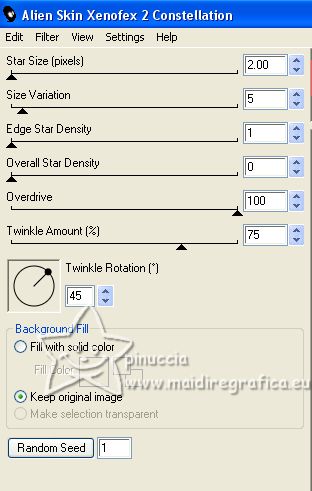
Selections>Select None.
Edit>Copy.
Go back to Animation Shop and go to Edit>Paste>Paste after current frame.
8. Again to PSP.
Edit>Undo Select None.
Activate the layer above of the second copy.
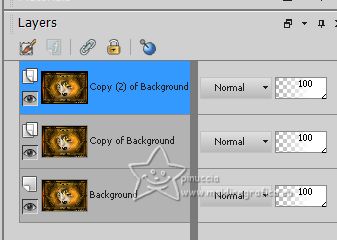
Effects>Plugins>Alien Skin Xenofex 2 - Constellation, click on Random Seed and ok
Selections>Select None.
Edit>Copy.
Go back to Animation Shop and go to Edit>Paste>Paste after current frame.
And you'll get an animation composed by 3 frames

9. Check the animation clicking on View animation 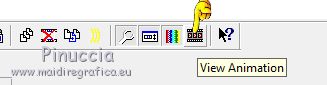
and save as gif.
The tube of this version is mine.
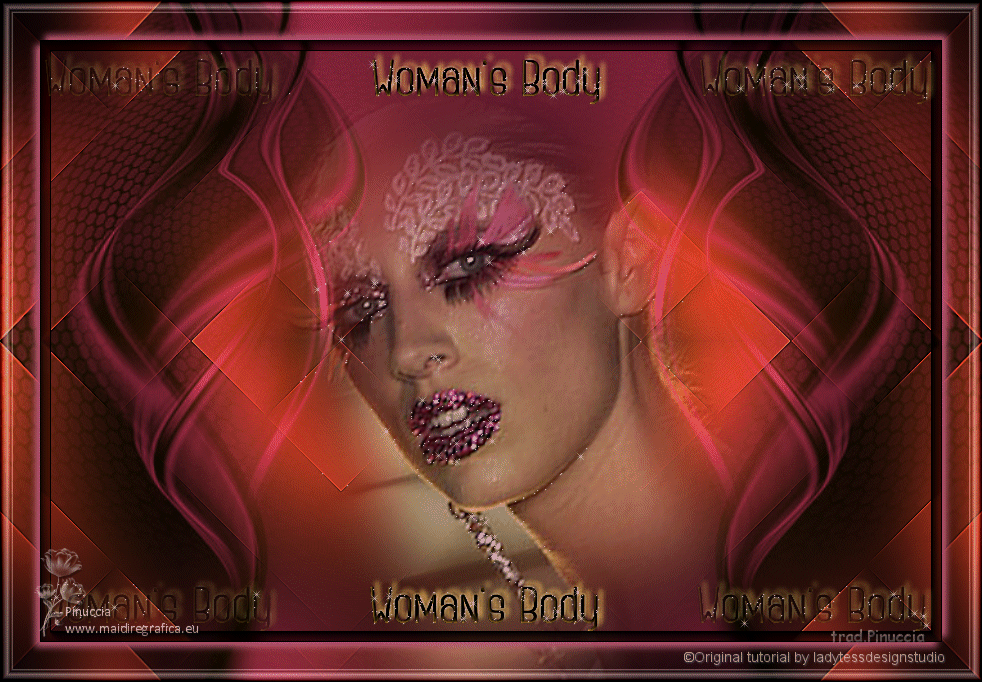

Your versions. Thanks
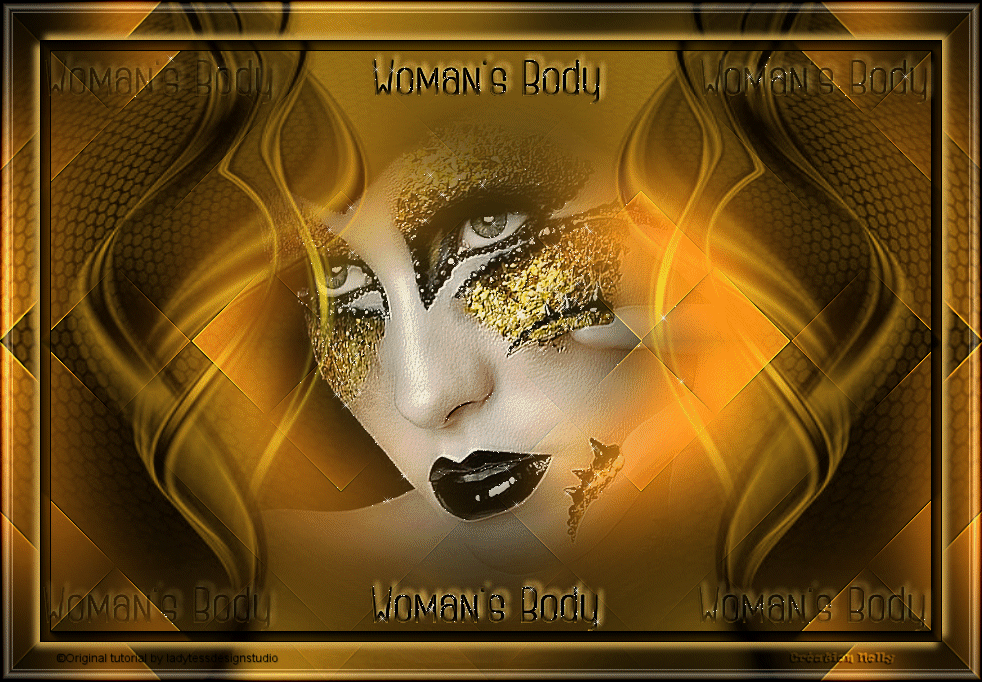
Nelly

Gerrie

Gerrie

Trudy
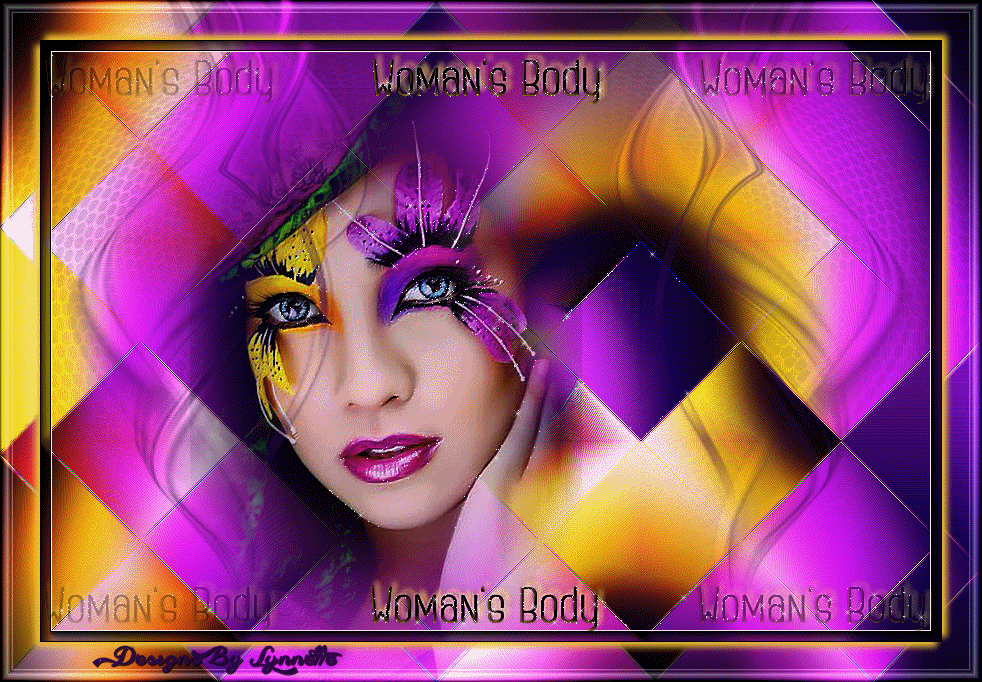
Lynnette

If you have problems or doubts, or you find a not worked link,
or only for tell me that you enjoyed this tutorial, write to me.
12 May 2023

|



