|
COMPLICITÉ

english version

Here you find the original of this tutorial:

This tutorial was written with CorelX9 and translated with Corel X7 and CorelX3, but it can also be made using other versions of PSP.
Since version PSP X4, Image>Mirror was replaced with Image>Flip Horizontal,
and Image>Flip with Image>Flip Vertical, there are some variables.
In versions X5 and X6, the functions have been improved by making available the Objects menu.
In the latest version X7 command Image>Mirror and Image>Flip returned, but with new differences.
See my schedule here
italian translation here
Tubes of yours
The rest of the material here
For the tubes not supplied thanks Rooske
The rest of the material is by Laurette.
(The links of the tubemakers here).
Plugins
consult, if necessary, my filter section here
Filters Unlimited 2.0 here
AAA Frames - Foto Frame here
Simple - Pizza Slice mirror here
Simple - Top Bottom Wrap (bonus) here
Alien Skin Eye Candy 5 Impact - Glass here
Funhouse - Maelström here
Mura's Meister - Copies here
Mehdi - Wavy Lab 1.1 here
Filters Simple and Funhouse can be used alone or imported into Filters Unlimited.
(How do, you see here)
If a plugin supplied appears with this icon  it must necessarily be imported into Unlimited it must necessarily be imported into Unlimited

You can change Blend Modes according to your colors.
Copy the Selections in the Selections Folder (if you want to use them instead of the alpha channel)
Open the mask in PSP and minimize it with the rest of the material.
Colors used
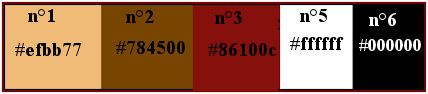
Set your foreground color to color 1 #efbb77,
and your background color to color 2 #784500.
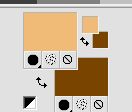
1. Open canal_alpha_Complice.
Window>Duplicate, or on the keyboard shift+D, to make a copy.
Close the original.
The copy, that will be the basis of your work, is not empty,
but contains the selections saved on the alpha channel.
(if you prefer: open a new transparent image 900 x 600 pixels)
Flood Fill  the transparent image with your background color. the transparent image with your background color.
Selections>Select all.
Open the tube déco_perso and go to Edit>Copy.
Go back to your work and go to Edit>Paste into Selection.
Selections>Select None.
Effects>Image Effects>Seamless Tiling, default settings.

Adjust>Blur>Radial blur
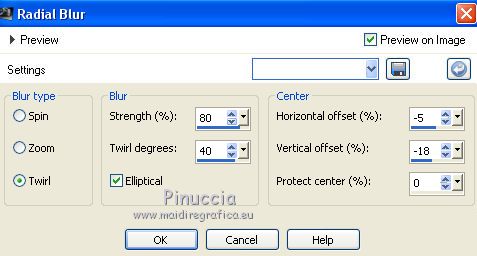
Adjust>Blur>Gaussian Blur - radius 50.
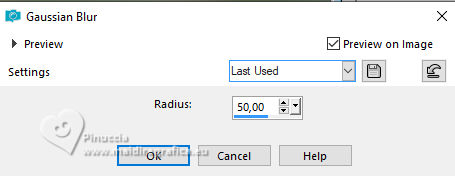
3. Effects>Plugins>Simple - Pizza Slice mirror.
Effects>Reflection Effects>Rotating Mirror.
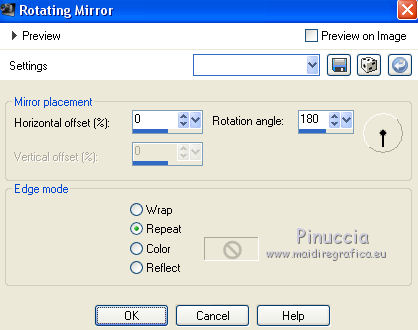
Effects>Edge Effects>Enhance More
Effects>Texture Effects>Blinds, foreground color
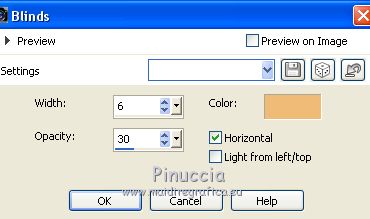
Open the tube fond2 (colorize if necessary) and go to Edit>Copy.
Go back to your work and go to Edit>Paste as new layer.
Change the blend mode of this layer to Overlay.
Layers>Merge>Merge visible.
4. Selections>Load/Save Selection>Load Selection from disk.
The selection sélection#1 is immediately available.
You just have to click Load.
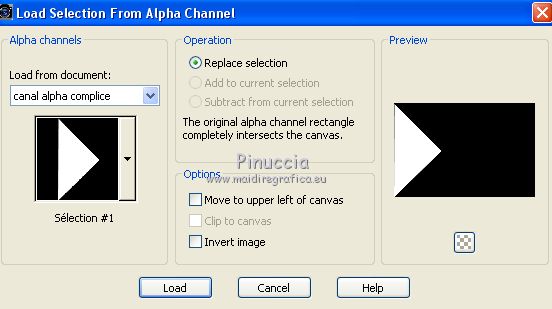
if your like better, you can do Load Selection from Disk
Selections>Promote Selection to Layer.
Selections>Select None.
Effects>Plugins>L&K's - L&K's Zitah
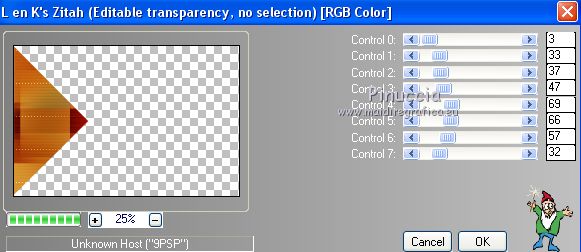
Repeat the plugin another time.
Effects>Plugins>Mura's Meister - Copies
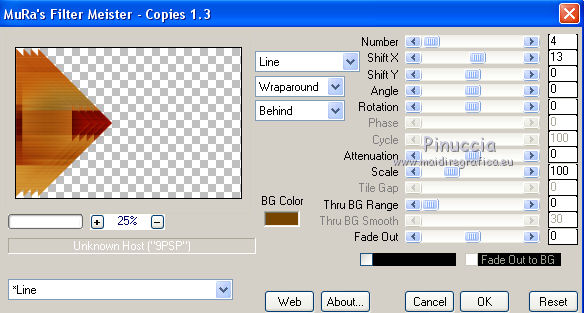
Layers>Duplicate.
Image>Mirror.
Layers>Merge>Merge Down.
Effects>3D Effects>Drop Shadow, color black.
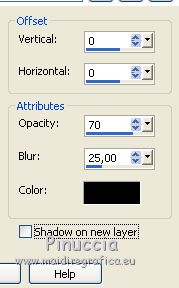
Effects>Image Effects>Seamless Tiling, default settings.
Layers>Merge>Merge Down.
5. Selection Tool 
(no matter the type of selection, because with the custom selection your always get a rectangle)
clic on the Custom Selection 
and set the following settings.
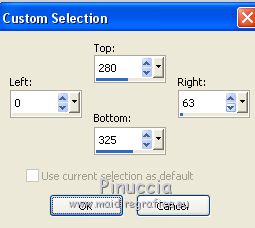
Selections>Promote Selection to Layer.
Selections>Select None.
Layers>Duplicate.
Image>Mirror.
Layers>Merge>Merge Down.
Effects>Plugins>Simple - Top Bottom Wrap.
Effects>Plugins>Alien Skin Eye Candy 5 Impact - Glass.
Select the preset Clear, no drop shadow and ok
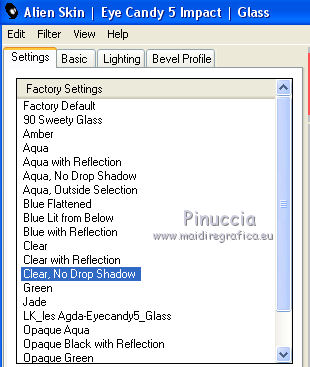
Effects>3D Effects>Drop Shadow, same settings.
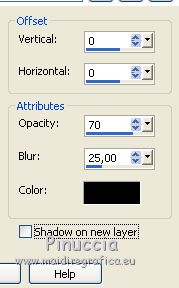
6. Activate the bottom layer.
Selections>Load/Save Selection>Load Selection from disk.
Open the selections menu and load selection#2.

Selections>Promote Selection to Layer.
Selections>Select None.
Layers>Duplicate.
Image>Flip.
Layers>Merge>Merge Down.
Effects>Plugins>Alien Skin Eye Candy 5 Impact - Glass, same settings.
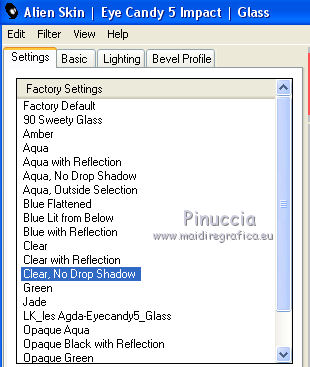
Effects>3D Effects>Drop Shadow, same settings.
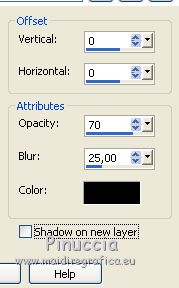
7. Activate the bottom layer, Merged
Set your background color to white #ffffff.
Reduce the opacity of your Flood Fill Tool to 36

Layers>New Raster Layer.
Flood Fill  the layer with color white. the layer with color white.
Set again the opacity to 100
Layers>New Mask layer>From image
Open the menu under the source window and you'll see all the files open.
Select the mask maskcameron_air6

Layers>Merge>Merge Group.
Change the Blend Mode of this layer to Soft Light.
8. Set your background color with color 3 #86100c.
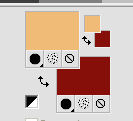
Activate the top layer.
Layers>New Raster Layer.
Selections>Load/Save Selection>Load Selection from disk.
Open the selections menu and load selection#3.
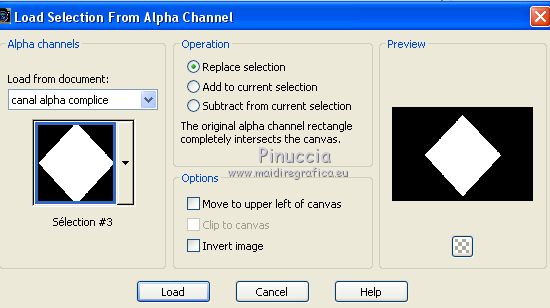
Flood Fill  the selection with foreground color. the selection with foreground color.
Selections>Modify>Contract - 3 pixels.

Flood Fill  the selection with background color. the selection with background color.
Selections>Modify>Contract - 3 pixels.
Flood Fill  the selection with foreground color. the selection with foreground color.
Selections>Modify>Contract - 3 pixels.
Flood Fill  the selection with background color. the selection with background color.
Effects>Texture Effects>Blinds - foreground color.

Open the tube déco-perso and go to Edit>Copy.
Go back to your work and go to Edit>Paste into Selection.
Keep selected.
Layers>New Raster Layer.
Effects>3D Effects>Cutout.
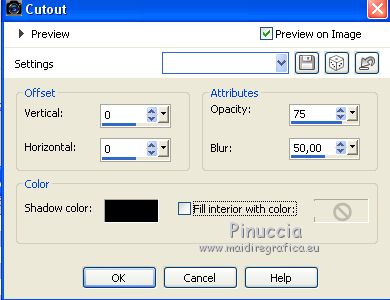
Selections>Select None.
Layers>Merge>Merge Down.
Image>Resize, to 90%, resize all layers not checked
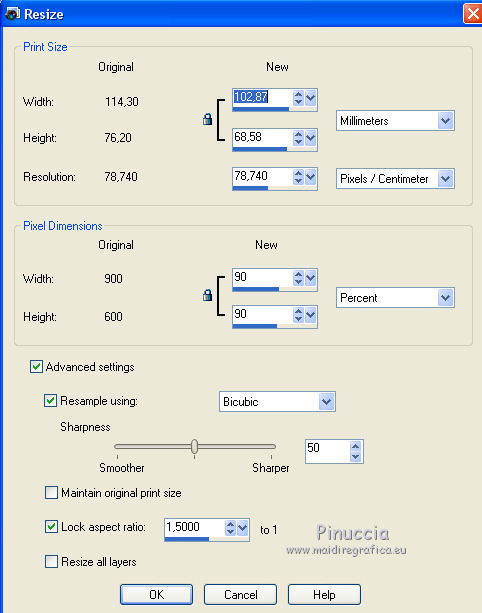
9. Layers>Duplicate.
Image>Resize, to 70%, resize all layers not checked.
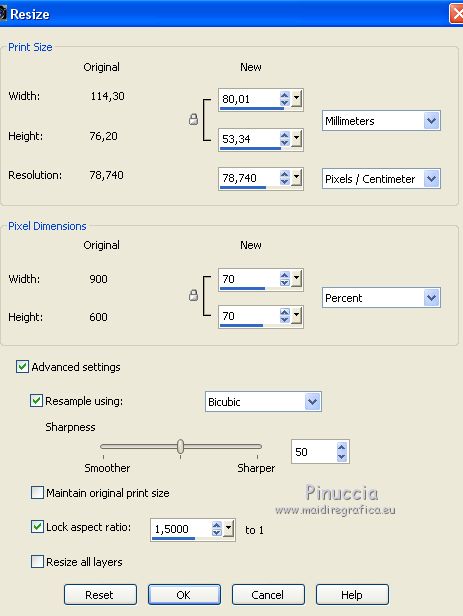
Again Image>Resize, to 80%, resize all layers not checked.
Effects>Image Effects>Offset.
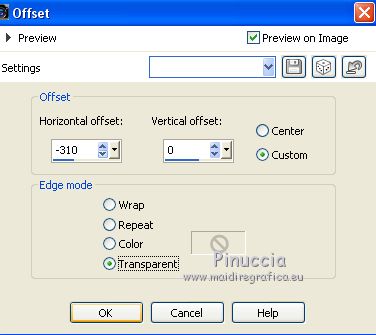
Layers>Duplicate.
Image>Mirror.
Layers>Merge>Merge Down - 2 times.
Effects>3D Effects>Drop Shadow, color black.
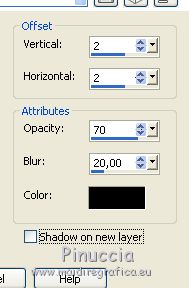
10. Activate the bottom layer.
Custom Selection 
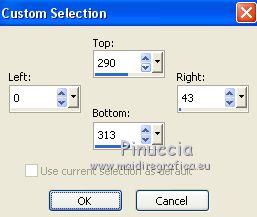
Selections>Promote Selection to Layer.
Effects>Texture Effects>Blinds, same settings.
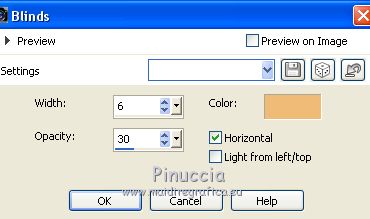
Effects>Plugins>Alien skin Eye Candy 5 Impact - Glass, same settings.
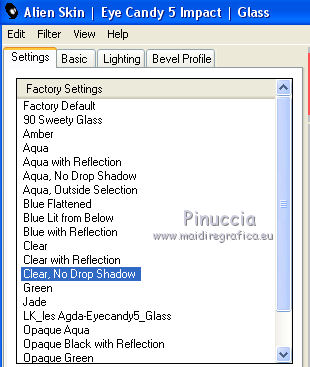
Selections>Select None.
Layers>Duplicate.
Image>Mirror.
Layers>Merge>Merge Down.
Layers>Arrange>Bring to top.
Effects>3D Effects>Drop Shadow, same settings.
11. Open the tube bouton and go to Edit>Copy.
Go back to your work and go to Edit>Paste as new layer.
Effects>Image Effects>Offset.
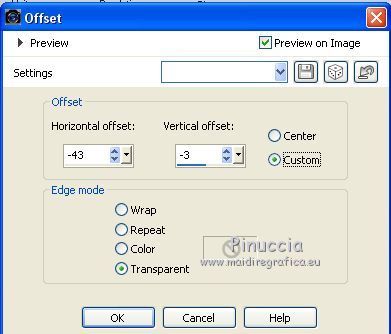
Layers>Duplicate.
Image>Mirror.
Layers>Merge>Merge Down.
Effects>3D Effects>Drop Shadow, color black.
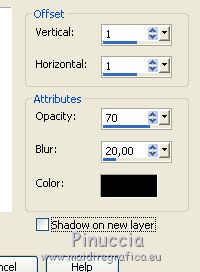
12. Keep your top layer selected.
Layers>New Raster Layer.
Selections>Load/Save Selection>Load Selection from disk.
Open the selections menu and load selection#4.
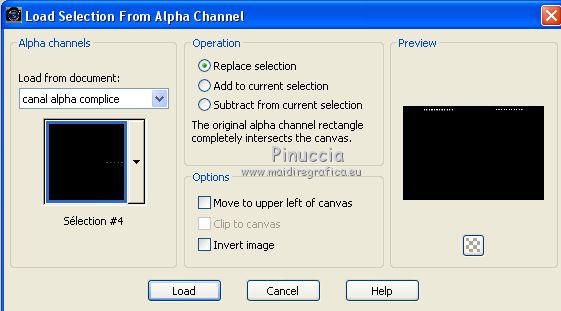
Set your background color with color white.
Flood Fill  the selection with color white. the selection with color white.
Selections>Select None.
Effects>3D Effects>Drop Shadow, color black.
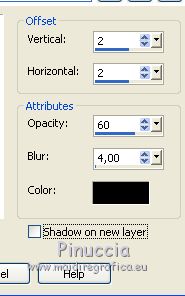
13. Layers>Merge>Merge All.
For the borders: set again your background color to color 3 #86100c.
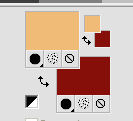
Image>Add borders, 1 pixel, symmetric, background color (color 3) #86100c.
Image>Add borders, 3 pixels, symmetric, foreground color.
Image>Add borders, 1 pixel, symmetric, background color (color 3) #86100c.
Image>Add borders, 15 pixels, symmetric, foreground color.
Activate your Magic Wand Tool 
and click on the 15 pixels border to select it.
Effects>Plugins>Funhouse - Maelström
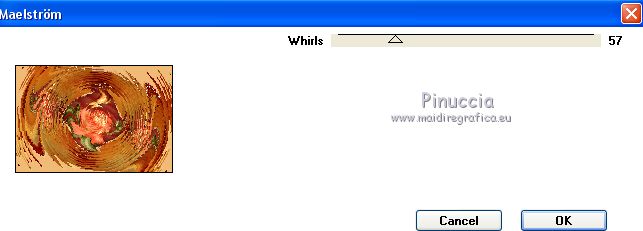
Selections>Select None.
Image>Add borders, 1 pixel, symmetric, background color (color 3) #86100c.
Image>Add borders, 3 pixels, symmetric, foreground color.
Image>Add borders, 1 pixel, symmetric, background color (color 3) #86100c.
Image>Add borders, 35 pixels, symmetric, color white.
Select the 35 pixels border with your Magic Wand Tool 
Effects>Plugins>Mehdi - Wavy lab 1.1.
This filter creates gradients with the colors of your Materials palette:
the first is your background color, the second is your foreground color.
Change the last two colors created by the filter:
the third with color white and the last with color 3 #86100c.

Selections>Invert.
Effects>3D Effects>Drop Shadow, background color.
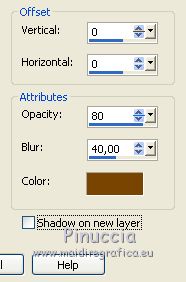
Edit>Repeat Drop Shadow.
Selections>Select None.
Image>Add borders, 2 pixels, symmetric, background color (color 3) #86100c.
Image>Add borders, 40 pixels, symmetric, foreground color.
Select the 40 pixels border with your Magic Wand Tool 
Effects>Plugins>AAA Frames - Foto Frame.
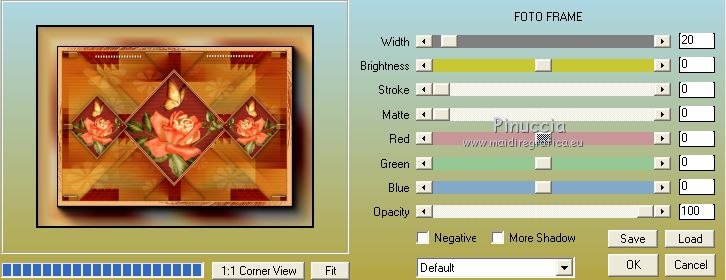
Selections>Select None.
14. Open the wordart and go to Edit>Copy.
Go back to your work and go to Edit>Paste as new layer.
Image>Negative Image.
Place  the wordart where you prefer, or see my example. the wordart where you prefer, or see my example.
Effects>3D Effects>Drop Shadow, background color.
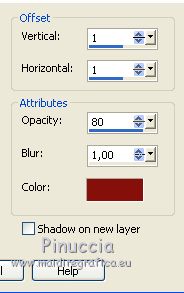
Layers>Merge>Merge Down.
16. Open your person tube and go to Edit>Copy.
Go back to your work and go to Edit>Paste as new layer.
Image>Resize, if it is necessary, resize all layers not checked.
Move  the tube to the left side. the tube to the left side.
Effects>3D Effects>Drop Shadow, color black.
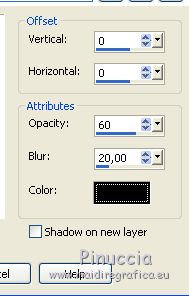
17. Open the tube of an animal, or other at your choice, and go to Edit>Copy.
Go back to your work and go to Edit>Paste as new layer.
Image>Resize, if necessary, resize all layers not checked.
Move  the tube to the right side. the tube to the right side.
Effects>3D Effects>Drop Shadow, same settings.
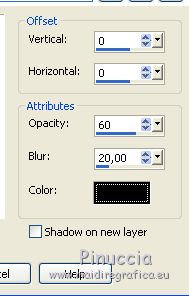
18. Sign your work and save as jpg.

If you have problems or doubts, or you find a not worked link, or only for tell me that you enjoyed this tutorial, write to me.
21 February 2019
|





