|
QUAND LE PRINTEMPS EST LÀ

english version


This tutorial was written with CorelX9 and translated with Corel X7 and CorelX3, but it can also be made using other versions of PSP.
Since version PSP X4, Image>Mirror was replaced with Image>Flip Horizontal,
and Image>Flip with Image>Flip Vertical, there are some variables.
In versions X5 and X6, the functions have been improved by making available the Objects menu.
In the latest version X7 command Image>Mirror and Image>Flip returned, but with new differences.
See my schedule here
italian translation here
Tube of yours
The rest of the material here
For the tube I used thanks Tocha.
The rest of the material is by Laurette
(The links of the tubemakers here).
Plugins
consult, if necessary, my filter section here
Filters Unlimited 2.0 here
Mehdi - Wavy Lab 1.1 here
Mehdi - Sorting Tiles here
Mura's Seamless - Emboss at Alpha here
Simple - Pizza Slice Mirror here
Carolaine and Sensibility - CS-LDots here
Mura's Meister - Perspective Tiling here
Alien Skin Eye Candy 5 Impact - Glass here
AAA Frames - Foto Frame here
Filters Mura's Seamless and Simple can be used alone or imported into Filters Unlimited.
(How do, you see here)
If a plugin supplied appears with this icon  it must necessarily be imported into Unlimited it must necessarily be imported into Unlimited

You can change Blend Modes according to your colors.
In the newest versions of PSP, you don't find the foreground/background gradient (Corel_06_029).
You can use the gradients of the older versions.
The Gradient of CorelX here
Copy the preset Emboss 3 in the Presets Folder.
Copy the texture in the Textures Folder.
Open the mask in PSP and minimize it with the rest of the material.
Set your foreground color to color #1f5294,
and your background color to color white #ffffff.
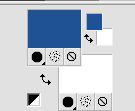
Set your foreground color to a Foreground/Background Gradient, style Linear.
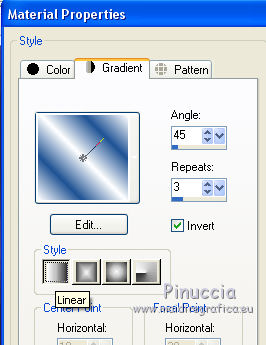
1. Open canal_alpha.
Window>Duplicate, or on the keyboard shift+D, to make a copy.
Close the original.
The copy, that will be the basis of your work, is not empty,
but contains the selections saved on the alpha channel.
Rename the layer Raster 1.
Flood Fill  the transparent image with your gradient. the transparent image with your gradient.
Adjust>Blur>Gaussian Blur - radius 50.
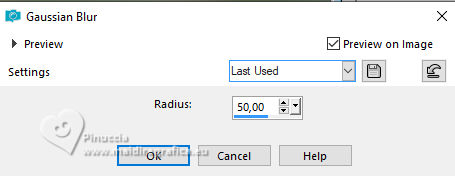
Edit>Repeat Gaussian Blur.
2. Effects>Plugins>Filters Unlimited 2.0 - Simple - Pizza Slice Mirror.
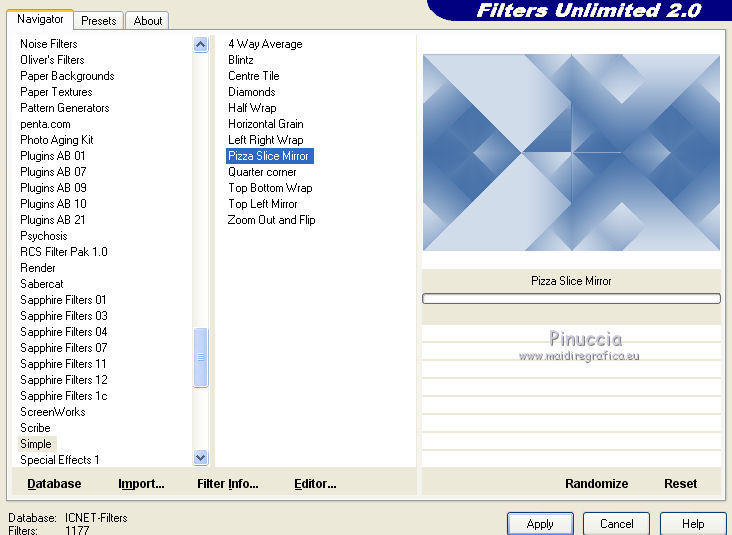
Effects>Reflection Effects>Rotating Mirror.
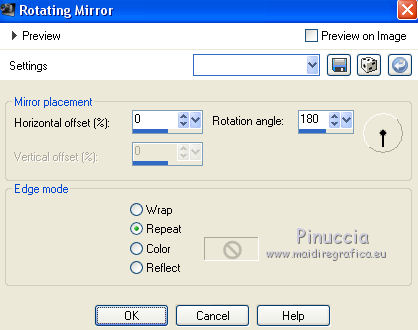
3. Effects>Plugins>Mehdi - Sorting Tiles.
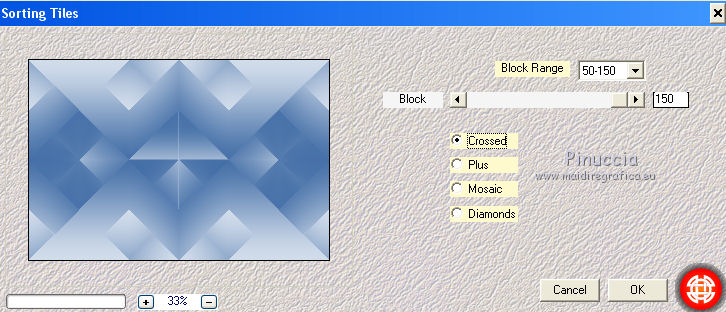
Effects>Edge Effects>Enhance.
Layers>Duplicate.
Reduce the opacity to 50%.
4. Stay on this layer, Copy ofRaster 1.
Effects>Plugins>Filters Unlimited 2.0 - Simple - Pizza Slice Mirror.
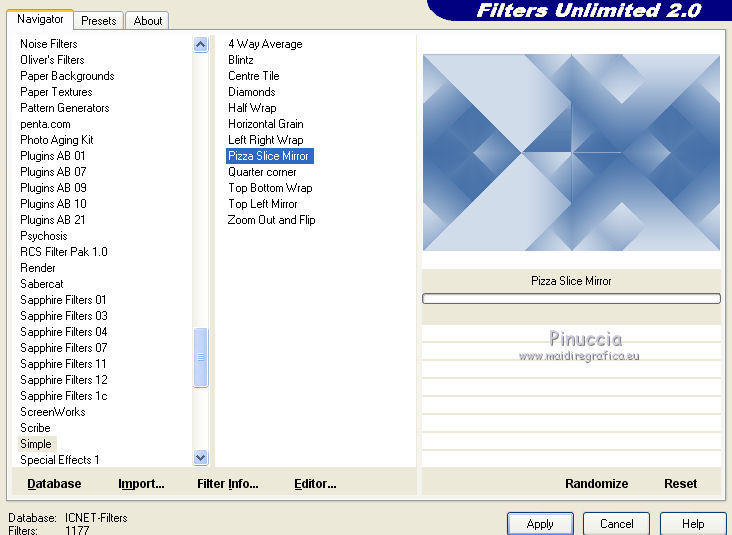
Effects>Reflection Effects>Rotating Mirror, same settings.
Change the Blend Mode of this layer to Soft Light.

Layers>Merge>Merge Down.
4. Selections>Load/Save Selection>Load Selection from Alpha Channel.
The selection #1 is immediately available. You just have to click Load.
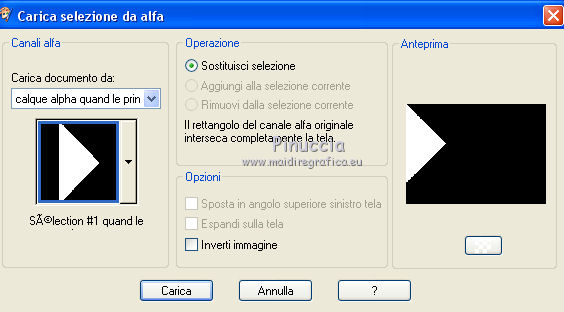
Selections>Promote Selection to layer.
Effects>Plugins>Carolaine and Sensibility - CS-LDots
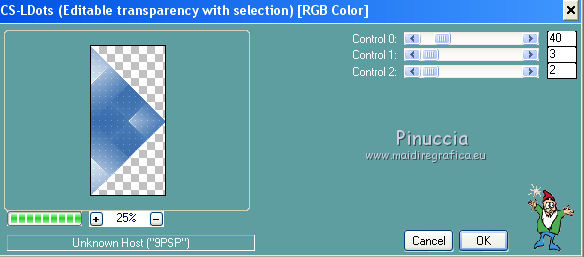
Selections>Select None.
Layers>Duplicate.
Image>Mirror.
Layers>Merge>Merge Down.
Effects>Edge Effects>Enhance.
Your palette
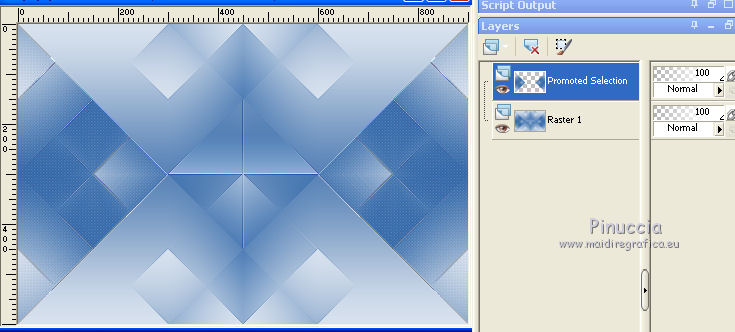
Layers>Merge>Merge visible.
5. Layers>New Raster Layer.
Flood Fill  with your white background color. with your white background color.
Layers>New Mask layer>From image
Open the menu under the source window and you'll see all the files open.
Select the mask Narah_Mask_1326
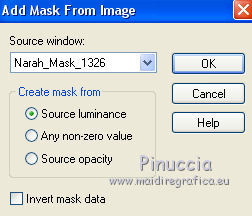
Adjust>Sharpness>Sharpen.
Layers>Merge>Merge group.
Effects>Plugins>Mura's Meister - Emboss at Alpha, default settings.

6. Selection Tool 
(no matter the type of selection, because with the custom selection your always get a rectangle)
clic on the Custom Selection 
and set the following settings.
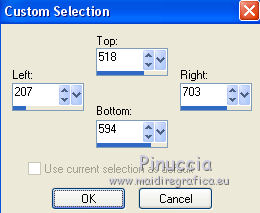
Press CANC on the keyboard 
Selections>Select None.
7. Layers>New Raster Layer.
Selections>Load/Save Selection>Load Selection from Alpha Channel.
Open the Selections menu and load the selection sélection#2.
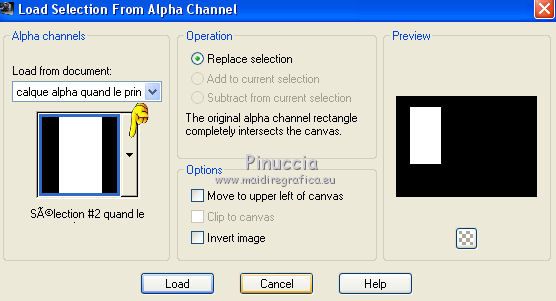
Flood Fill  the selection with your Gradient. the selection with your Gradient.
Selections>Modify>Contract - 17 pixels.
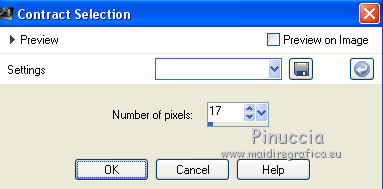
Press CANC on the keyboard.
Keep selected.
8. Layers>New Raster Layer.
Set your foreground color to #597daa
and keep your background color to white.
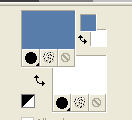
Set your foreground color to the Foreground/Background Gradient,
angle 45, repeats 0, Invert checked.
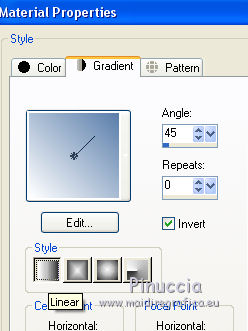
Reduce the opacity of your Flood Fill Tool to 45%
Flood Fill  the layer with the Gradient. the layer with the Gradient.
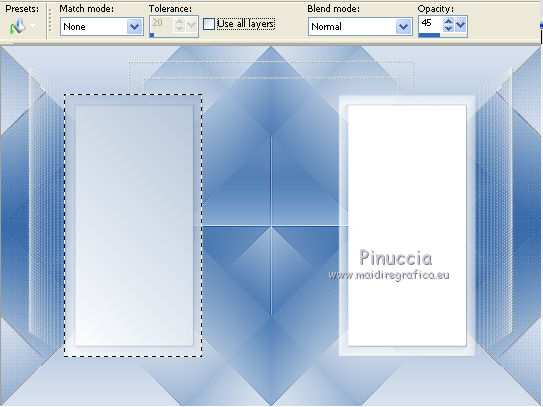
Set again the opacity to 100.
Selections>Select None.
9. Layers>New Raster Layer.
Open the tube paysage n°1(1) and go to Edit>Copy.
Go back to your work and go to Edit>Paste as new layer.
Place  the tube on the selection. the tube on the selection.
Selections>Invert.
Press CANC on the keyboard.
Again Selections>Invert.
Effects>Plugins>Alien skin Eye Candy 5 Impact - Glass.
select the preset Clear and ok.

Effects>3D Effects>Chisel, color white.
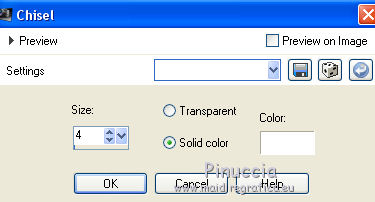
Selections>Select None.
Before closing the layers, you'll have this
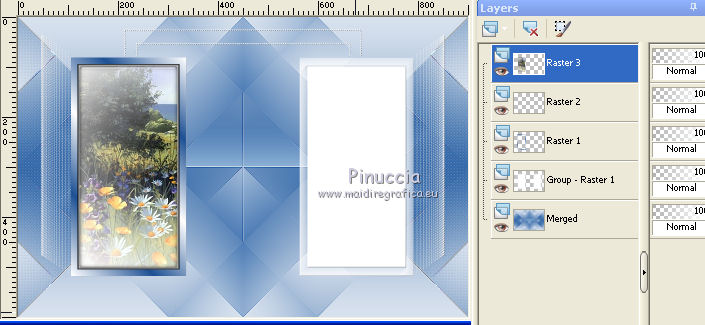
Layers>Merge>Merge Down - 2 times.
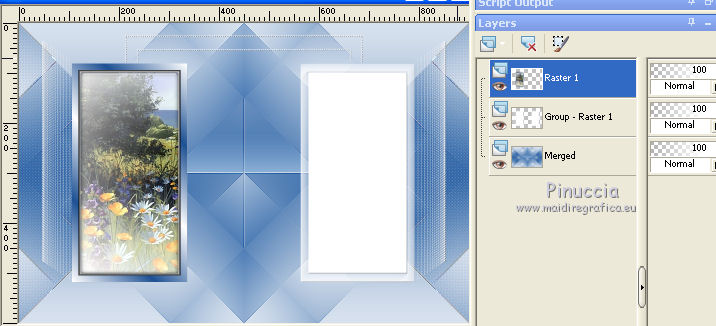
10. Activate the mask layer, Group Raster 1.
Layers>New Raster Layer.
Selections>Load/Save Selection>Load Selection from Alpha Channel.
Open the Selections menu and load the selection sélection#3.
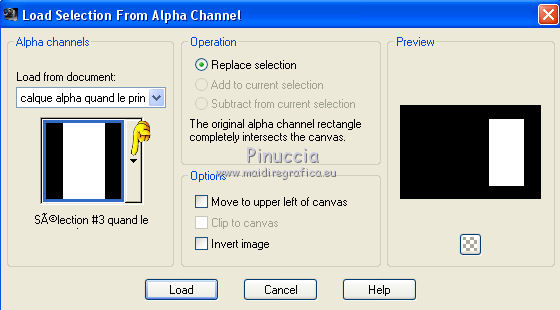
Set your foreground color with the inizial color (#1f5294) and gradient.
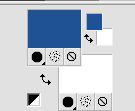 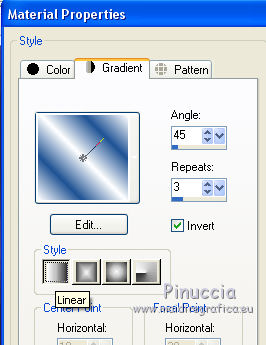
Flood Fill  the layer with your Gradient. the layer with your Gradient.
Selections>Modify>Contract - 17 pixels.
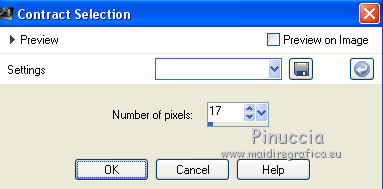
Press CANC on the keyboard.
11. Set again your foreground color to #597daa
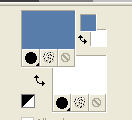
and with the Gradient repeats 0, but Invert not checked.
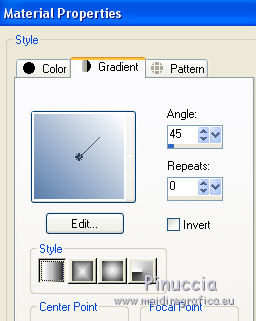
Reduce the opacity of your Flood Fill Tool to 45.
Flood Fill  the layer with the gradient. the layer with the gradient.
Set again the opacity to 100.
12. Open the tube paysage n°1(2) and go to Edit>Copy.
Go back to your work and go to Edit>Paste as new layer.
Place  the tube on the selection. the tube on the selection.
Selections>Invert.
Press CANC on the keyboard.
Again Selections>Invert.
Effects>Plugins>Alien Skin Eye Candy 5 Impact - Glass.

Effects>3D Effects>Chisel, same settings.
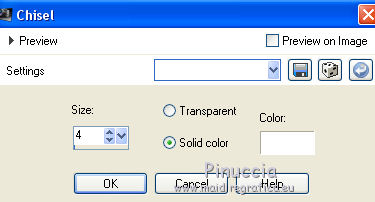
Selections>Select None.
13. You should have this
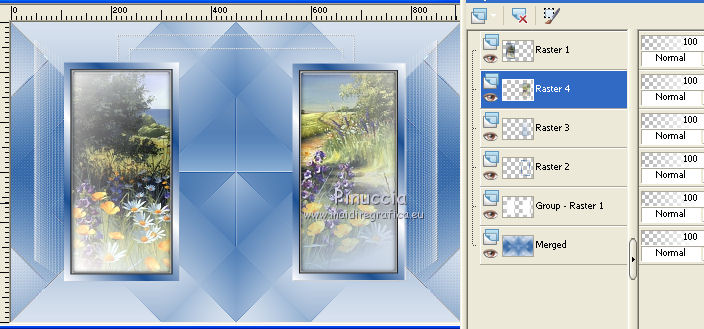
Layers>Merge>Merge Down - 2 times.
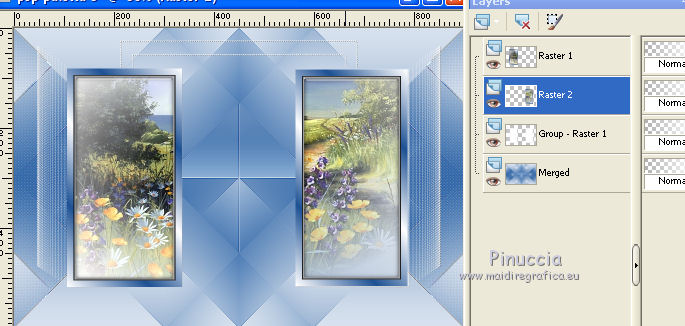
Activate the top layer, Raster 1.
Layers>Merge>Merge Down.
Effects>3D Effects>Drop Shadow, color #aebccf.

14. Open the tube déco rectangle and go to Edit>Copy.
Go back to your work and go to Edit>Paste as new layer.
Effects>Image Effects>Offset.
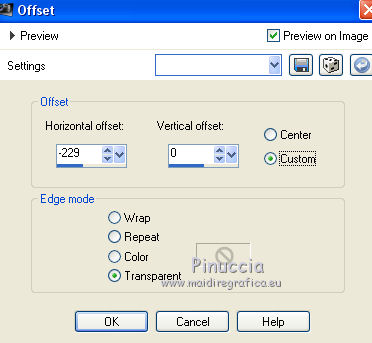
Layers>Duplicate.
Layers>Merge>Merge Down.
Change the Blend Mode of this layer to Soft Light, or according to your colors.
Layers>Merge>Merge Down.
15. Activate the bottom layer.
Layers>Duplicate.
Effects>Plugins>Mura's Meister - Perspective Tiling.
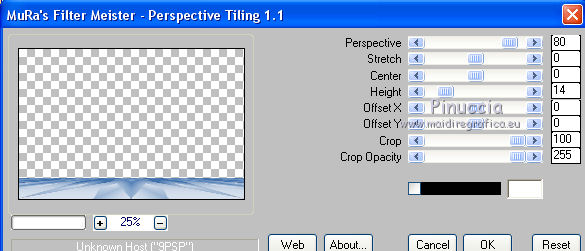
Effects>User Defined Filter - select the preset Emboss 3.

Effects>3D Effects>Drop Shadow, color white.
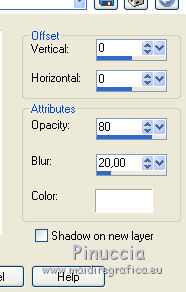
16. Stay on this layer.
Open the tube déco Laurette and go to Edit>Copy.
Go back to your work and go to Edit>Paste as new layer.
Objects>Align>Top,
or use your Move Tool 
Effects>3D Effects>Drop Shadow, same settings.
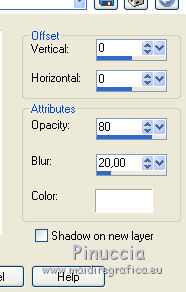
17. Activate the bottom layer.
Activate again the tube paysage1(2) and go to Edit>Copy.
Go back to your work and go to Edit>Paste as new layer.
Don't move it.
Effects>3D Effects>Drop Shadow, color white.
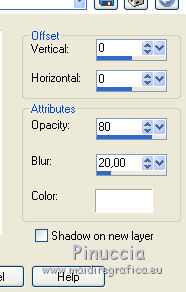
Your layers palette
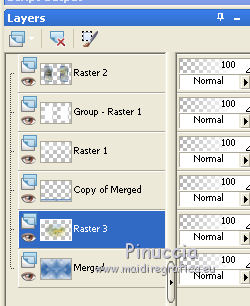
Layers>Merge>Merge visible.
18. Open the tube déco dentelle and go to Edit>Copy.
Go back to your work and go to Edit>Paste as new layer.
Effects>Image Effects>Offset.
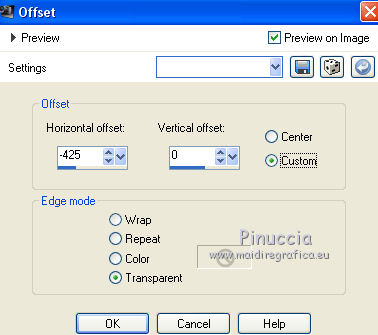
Layers>Duplicate.
Image>Mirror.
Layers>Merge>Merge Down.
Effects>3D Effects>Drop Shadow, color #1f5294.

19. Image>Add borders, 2 pixels, symmetric, color white.
Image>Add borders, 2 pixels, symmetric, color #1f5294.
Selections>Select All.
Image>Add borders, 24 pixels, symmetric, color white.
Selections>Invert.
Effects>Texture Effects>Texture, select the texture Image texture Store 15, color #aebccf.
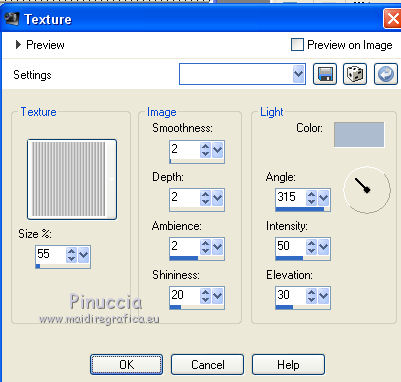
Selections>Invert.
Effects>3D Effects>Drop Shadow, color #597daa.
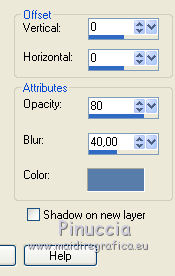
Edit>Repeat Drop Shadow.
Selections>Select None.
20. Image>Add borders, 2 pixels, symmetric, color white.
Image>Add borders, 2 pixels, symmetric, color #1f5294.
Image>Add borders, 2 pixels, symmetric, color white.
Selections>Select All.
Image>Add borders, 50 pixels, symmetric, color #1f5294.
Selections>Invert.
Set your foreground color to white,
and your background color to #597daa.
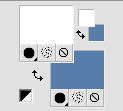
Effects>Plugins>Mehdi - Wavy Lab 1.1.
This filter creates gradients with the colors of your Materials palette:
the first is your background color, the second is your foreground color.
Change the last two colors created by the filter:
the third with #aebccf and the fourth with #5999e6.
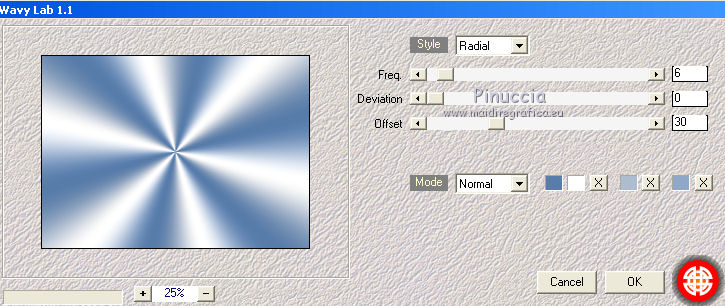
Effects>Plugins>AAA Frames - Foto Frame.
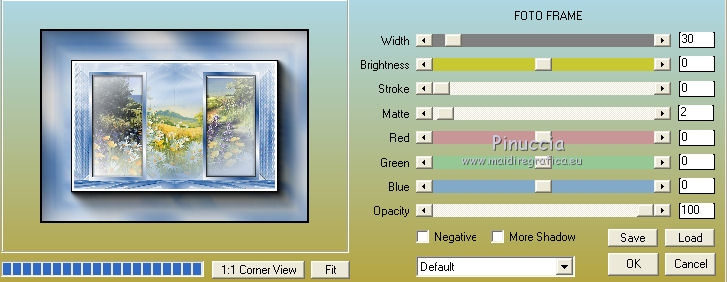
Selections>Invert.
Effects>3D Effects>Drop Shadow, same settings.
Edit>Repeat Drop Shadow.
Selections>Select None.
21. Selections>Select All.
Selections>Modify>Contract - 6 pixels.
Selections>Invert.
Sélections>Promote Selection to layer.
Effects>Plugins>AFS IMPORT - sqborder2
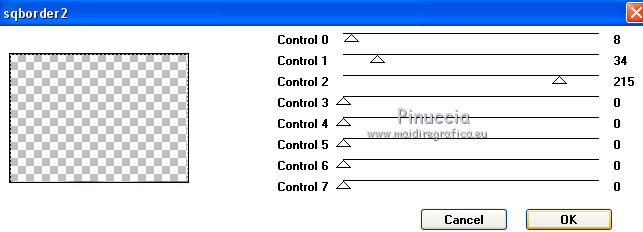
Effects>Edge Effects>Enhance.
Selections>Select None.
22. Open the tube Wordart CL and go to Edit>Copy.
Go back to your work and go to Edit>Paste as new layer.
Move  the tube up. the tube up.
Image>Image negative.
Effects>3D Effects>Drop Shadow, color #1f5294.
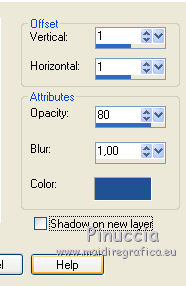
23. Open the tube papillon and go to Edit>Copy.
Go back to your work and go to Edit>Paste as new layer.
Move  the tube at the upper right. the tube at the upper right.
Effects>3D Effects>same settings.
24. Open you woman tube and go to Edit>Copy.
Go back to your work and go to Edit>Paste as new layer.
Move  the tube where you prefer. the tube where you prefer.
Effects>3D Effects>Drop Shadow, at your choice.
25. Open the tube coins cl and go to Edit>Copy.
Go back to your work and go to Edit>Paste as new layer.
Don't move it.
Effects>3D Effects>Drop Shadow, color #1f5294.
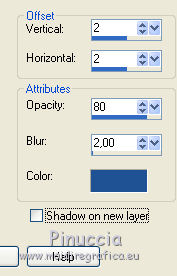
26. Sign your work on a new layer.
Image>Add borders, 2 pixels, symmetric, color white.
Image>Resize, 950 pixels width, resize all layers checked.
Save as jpg.

Your versions. Thanks
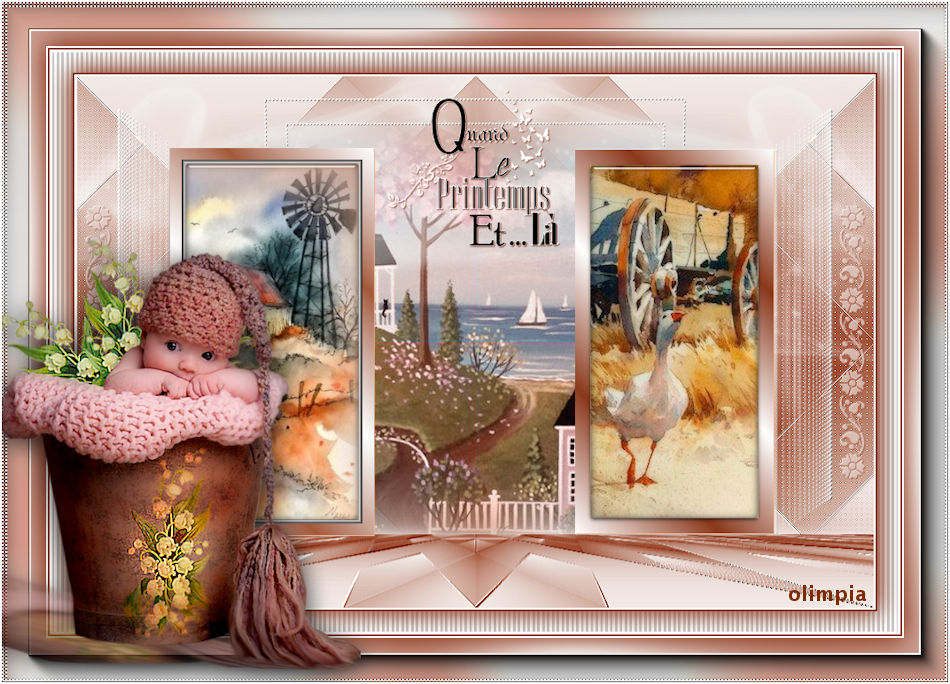
Olimpia

Gianni
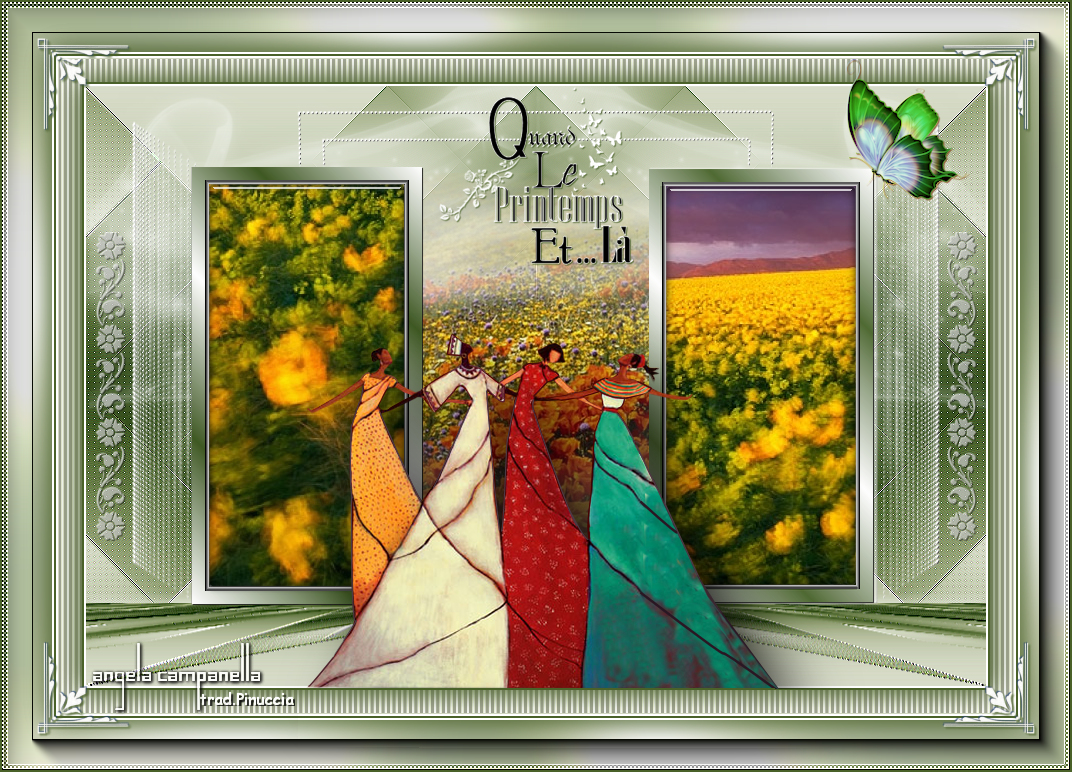
Angela Campanella

If you have problems or doubts, or you find a not worked link, or only for tell me that you enjoyed this tutorial, write to me.
28 Aprile 2019
|





