|
LOUANE

english version

Here you find the original of this tutorial:

This tutorial was written with CorelX8 and translated with Corel X7 and CorelX3, but it can also be made using other versions of PSP.
Since version PSP X4, Image>Mirror was replaced with Image>Flip Horizontal,
and Image>Flip with Image>Flip Vertical, there are some variables.
In versions X5 and X6, the functions have been improved by making available the Objects menu.
In the latest version X7 command Image>Mirror and Image>Flip returned, but with new differences.
See my schedule here
italian translation here
Material here
For my tube thanks Mina.
For the woman tube thanks Babette.
The mask, the fractal and the flowers tubes from the net (unknown authors)
The rest of the material is by Laurette.
(The links of the tubemakers here).
Plugins
consult, if necessary, my filter section here
Filters Unlimited 2.0 here
Mehdi - Sorting Tiles here
VM Stylize - Motion Trail Wild here
Toadies - What are you here
Mura's Seamless - Emboss at Alpha here
Carolaine and Sensibility here
&<Bkg Designer sf10II> (da importare in Unlimited) here
Graphics Plus - Cross Shadow here
L&K's - L&K's Zitah here
Mura's Meister - Copies here
Filters Graphics Plus and Simple can be used alone or imported into Filters Unlimited.
(How do, you see here)
If a plugin supplied appears with this icon  it must necessarily be imported into Unlimited it must necessarily be imported into Unlimited

You can change Blend Modes according to your colors.
In the newest versions of PSP, you don't find the foreground/background gradient (Corel_06_029).
You can use the gradients of the older versions.
The Gradient of CorelX here
Open the mask in PSP and minimize it with the rest of the material.
Used colors

1. Set your foreground color to #a1bcde
and your background color to #1c3e58.
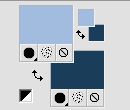
Set your foreground color to a Foreground/Background Gradient, style Sunburst.
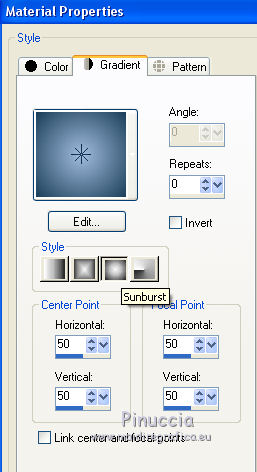
Open a new transparent image 900 x 600 pixels.
Flood Fill  the transparent image with your Gradient. the transparent image with your Gradient.
Layers>New Raster Layer.
Selections>Select All.
Open the fractal and go to Edit>Copy.
Go back to your work and go to Edit>Paste into Selection.
Selections>Select None.
Effects>Image Effects>Seamless Tiling, default settings.

Adjust>Blur>Radial Blur.
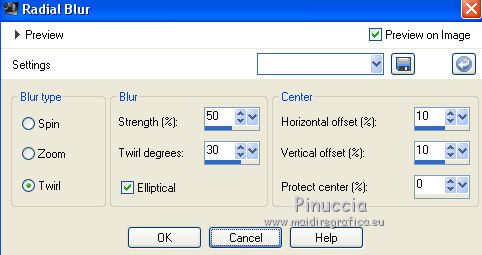
Effects>Edge Effects>Enhance.
Layers>Merge>Merge Down.
2. Layers>Duplicate.
Effects>Plugins>Mehdi - Sorting Tiles.
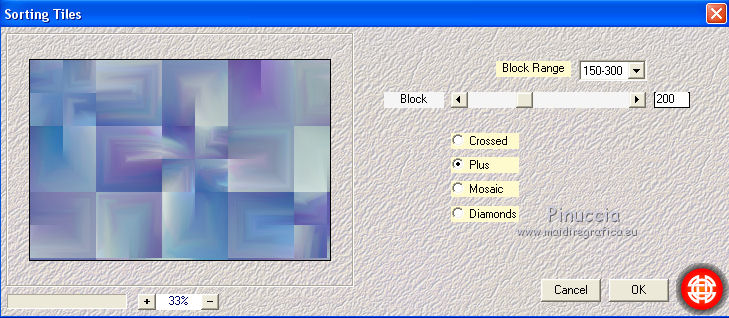
Effects>Plugins>Filters Unlimited 2.0 - VM Stylize - Motion Trail Wild.
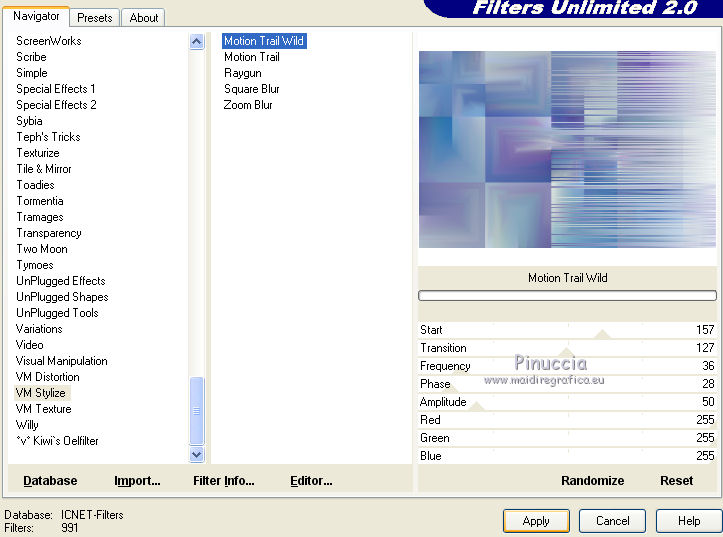
Layers>Merge>Merge Down.
3. Layers>New Raster Layer, Raster 2.
Set your foreground color to white.
Flood Fill  with color white. with color white.
Layers>New Mask layer>From image
Open the menu under the source window and you'll see all the files open.
Select the mask wg_mask_tag_03
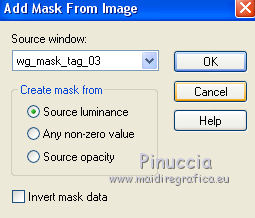
Layers>Duplicate - 2 times.
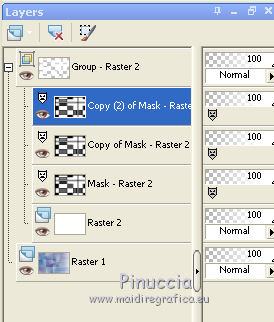
Activate the layer of the first copy of the mask
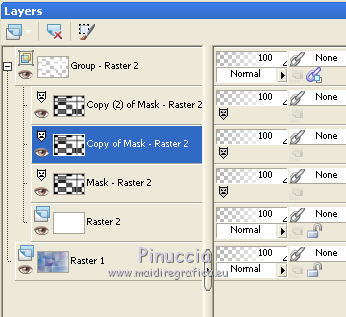
Activate the Magic Wand Tool  , Mode Add, tolerance 50 , Mode Add, tolerance 50
and click on the white zones to select them.
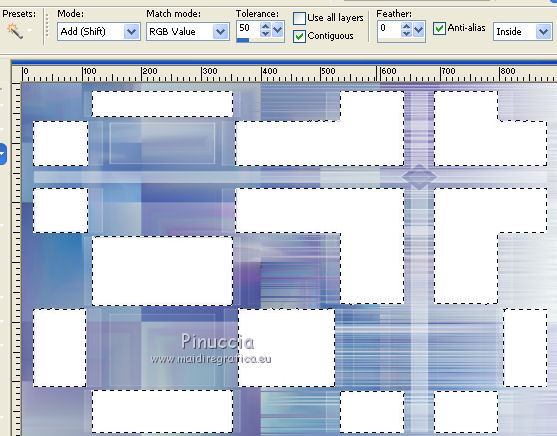
Layers>Merge>Merge Group.
Activate the layer Raster 1.
Selections>Promote Selection to layer.
Layers>Arrange>Bring to Top.
Effects>Plugins>Carolaine and Sensibility - CS-LDots, default settings - 2 times
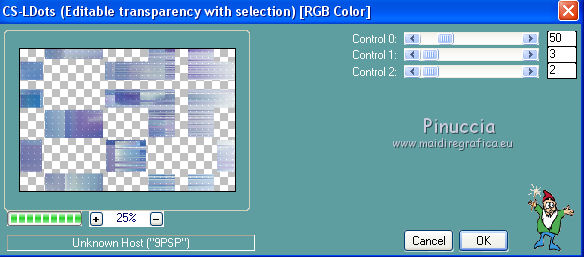
Effects>3D Effects>Drop Shadow, color black.
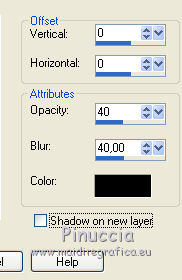
Selections>Select None.
Layers>Duplicate.
Layers>Merge>Merge visible.
4. Set again your foreground color to #a1bcde,
and change your background color to #7b6da9.
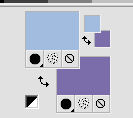
Set your foreground Color to Gradient, same settings.
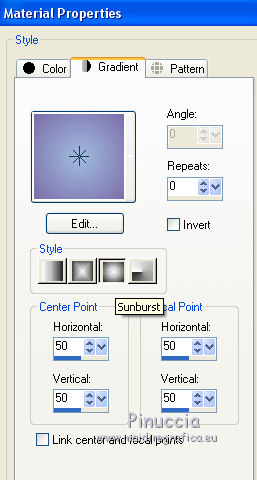
Layers>New Raster Layer, Raster 1.
Selection Tool 
(no matter the type of selection, because with the custom selection your always get a rectangle)
clic on the Custom Selection 
and set the following settings.
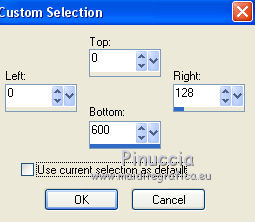
Flood Fill  the selection with your gradient. the selection with your gradient.
Effects>Plugins>Carolaine and Sensibility - CS-DLines.
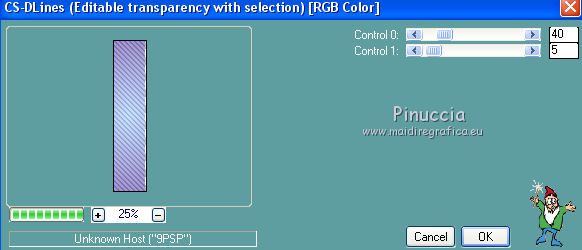
Selections>Select None.
Effects>Plugins>Toadies - What are you, default settings.
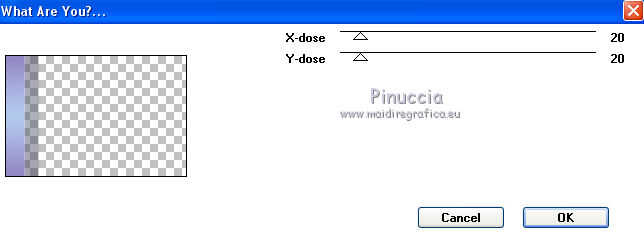
Layers>Duplicate.
Image>Mirror.
Layers>Merge>Merge Down.
Effects>Plugins>Mura's Seamless - Emboss at Alpha, default settings.
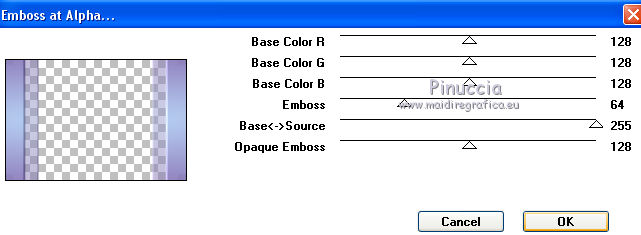
Layers>Merge>Merge Down.
5. Open the tube déco 1 and go to Edit>Copy.
Go back to your work and go to Edit>Paste as new layer.
K key on the keyboard to activate the Pick Tool 
and set Position X: 93,00 et Position Y: 0,00
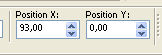
Layers>Duplicate.
Image>Mirror.
Layers>Merge>Merge Down.
Effects>3D Effects>Drop Shadow, foreground color #a1bcde (color 1)
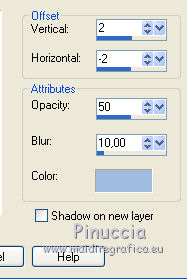
Custom Selection 
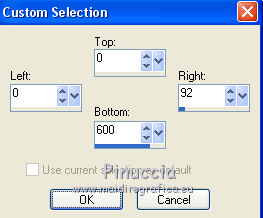
Activate the bottom layer.
Selections>Promote Selection to layer.
Selections>Select None.
Effects>Plugins>Filters Unlimited 2.0 - &<BKG Designersf10II> - Line Panel Stripes.
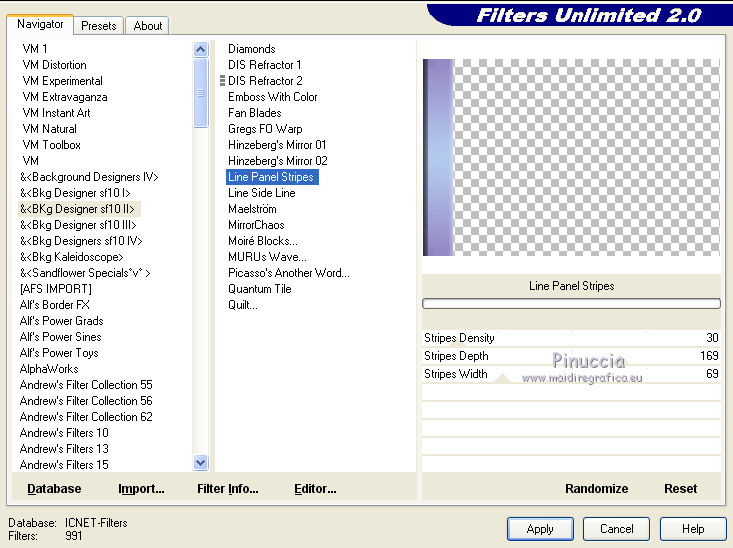
Layers>Duplicate.
Image>Mirror.
Layers>Merge>Merge Down.
Effects>3D Effects>Drop Shadow, color white.
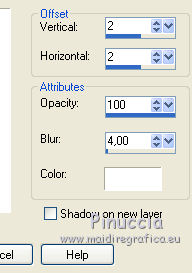
Repeat Drop Shadow, vertical and horizonta -2.
Layers>Merge>Merge visible.
6. Custom Selection 
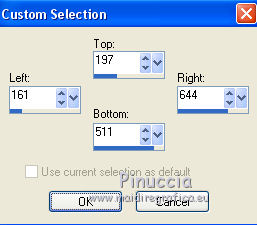
Layers>New Raster Layer.
Set again your foreground color to white.
Flood Fill  the layer with color white. the layer with color white.
Selections>Modify>Contract - 3 pixels.
Press CANC on the keyboard 
Reduce the opacity of your Flood Fill Tool to 45
Flood Fill  again with color white. again with color white.
Selections>Modify>Contract - 15 pixels.
Press CANC on the keyboard.
Set again the opacity of your Flood Fill Tool to 100
Flood Fill  again with color white. again with color white.
Selections>Modify>Contract - 3 pixels.
Press CANC on the keyboard.
Reduce the opacity of your Flood Fill Tool to 25
Flood Fill  with color white. with color white.
Selections>Select None.
Set again the opacity of your Flood Fill Tool to 100.
7. Open the tube fleur and go to Edit>Copy.
Go back to your work and go to Edit>Paste as new layer.
Place  the tube in the middle of the frame. the tube in the middle of the frame.
Effects>3D Effects>Drop Shadow, color black.
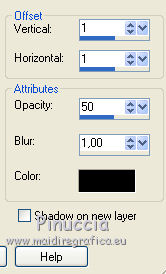
Layers>Merge>Merge Down.
Image>Resize, to 60%, resize all layers not checked.
Layers>Duplicate.
Close the layer below of the original and keep the top layer selected.
Effects>Plugins>Mura's Meister - Copies.
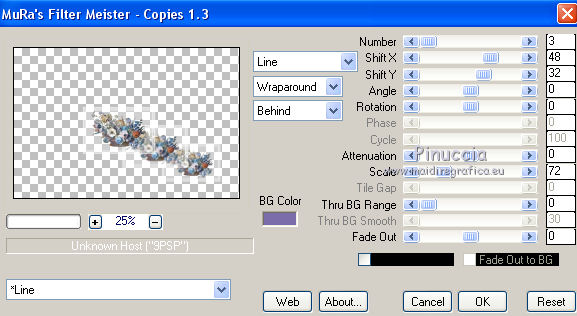
K key to activate the Pick Tool 
and set Position X: 172,00 and Position Y: 22,00.
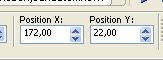
M key to deselect the Tool.
Reduce the opacity of this layer to 50%.
Re-open and activate the closed layer.
Effects>Plugins>Mura's Meister - Copies.
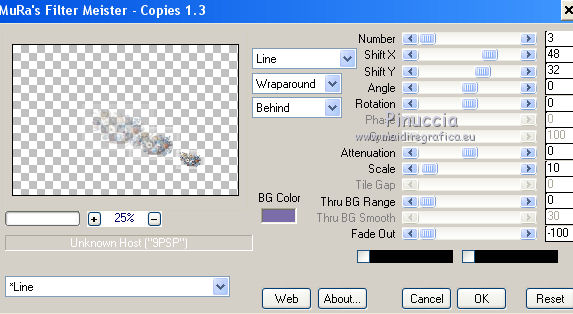
Image>Mirror.
K key to activate the Pick Tool 
and set Position X: 186,00 and Position Y: 324,00.
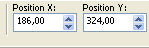
M key to deselect the Tool.
Reduce the opacity of this layer to 50%.
Layers>Merge>Merge visible.
8. Open the tube déco 2 and go to Edit>Copy.
Go back to your work and go to Edit>Paste as new layer.
Effects>Image Effects>Offset.
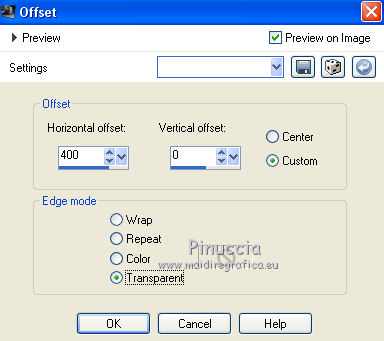
Layers>Duplicate.
Image>Mirror.
Layers>Merge>Merge Down.
Effects>3D Effects>Drop Shadow, background color #7b6da9 (color 2).
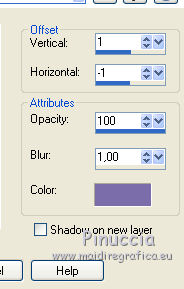
Layers>Merge>Merge All.
9. For the bords:
foreground color: color 1 #a2bcdf
background color: color 3 #1c3e59.
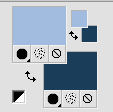
Image>Add borders, 1 pixel, symmetric, color 3 #1c3e59.
Image>Add borders, 3 pixels, symmetric, color 1 #a2bcdf.
Image>Add borders, 1 pixel, symmetric, color 3 #1c3e59.
Image>Add borders, 3 pixels, symmetric, color 1 #a2bcdf.
Image>Add borders, 1 pixel, symmetric, color 3 #1c3e59.
Selections>Select All.
Image>Add borders, 30 pixels, symmetric, color white.
Selections>Invert.
Change your background color to color 2 #7b6daa.
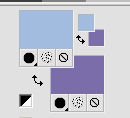
Set your foreground color to Gradient, same settings.
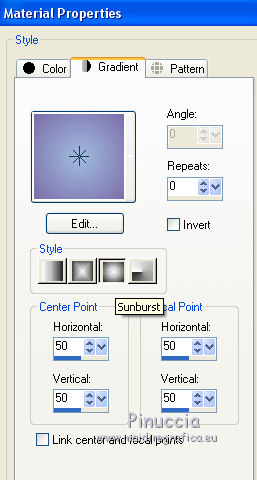
Flood Fill  the selection with your Gradient. the selection with your Gradient.
Effects>Plugins>Filters Unlimited 2.0 - Buttons & Frame - 3D Glass Frame 2, default settings.
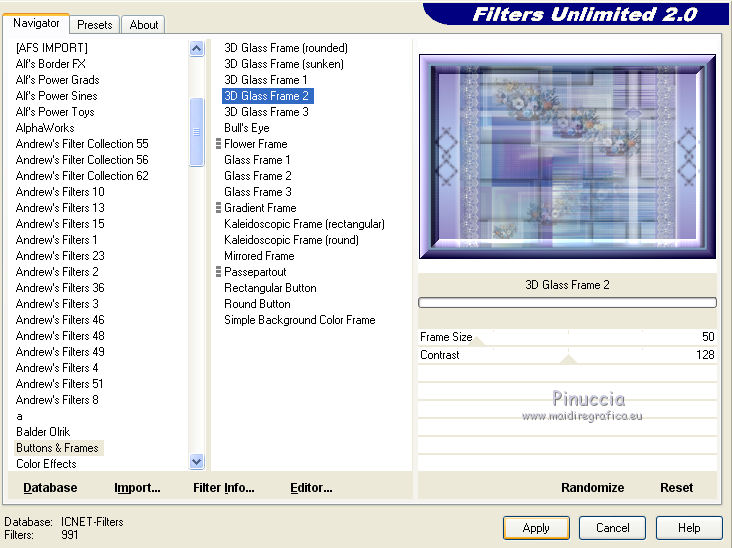
Selections>Invert.
Effects>3D Effects>Drop Shadow, background color #1c3e59 (color 2).
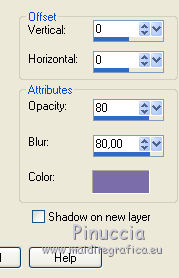
Selections>Select None.
10. To repeat the borders of the previous step:
set again your background color to color 3 #1c3e58.
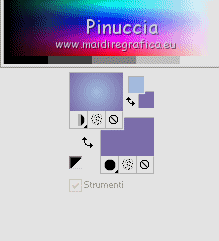 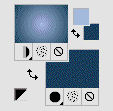
Image>Add borders, 1 pixel, symmetric, color 3 #1c3e58.
Image>Add borders, 3 pixels, symmetric, color 1 #a1bcde.
Image>Add borders, 1 pixel, symmetric, color 3 #1c3e58.
Image>Add borders, 3 pixels, symmetric, color 1 #a1bcde.
Image>Add borders, 1 pixel, symmetric, color 3 #1c3e58.
Selections>Select All.
Image>Add borders, 40 pixels, symmetric, color white.
Selections>Invert.
Set again your background color to color 2 #1c3e58, to get the Gradient of the previous step
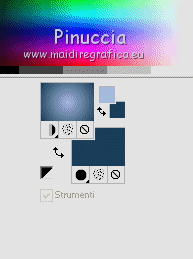 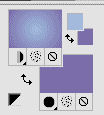
Flood Fill  the selection with your Gradient. the selection with your Gradient.
Effects>Plugins>Graphics Plus - Cross Shadow, default settings.

Effects>Plugins>L&K's - L&K's Zitah, default settings - 2 times.
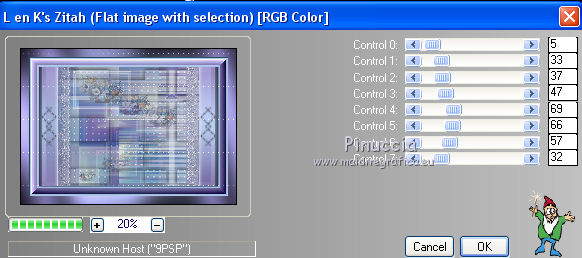
Selections>Invert.
Effects>3D Effects>Drop Shadow, same settings.
Selections>Select None.
11. Open the woman tube and go to Edit>Copy.
Go back to your work and go to Edit>Paste as new layer.
Adjust>Sharpness>Sharpen.
Move  the tube to the left side. the tube to the left side.

Effects>3D Effects>Drop Shadow, color black.
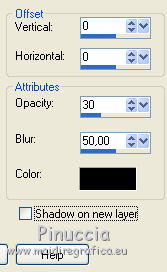
Open the tube fleur & parfum and go to Edit>Copy.
Go back to your work and go to Edit>Paste as new layer.
Adjust>Sharpness>Sharpen.
Move  the tube at the bottom right. the tube at the bottom right.

Effects>3D Effects>Drop Shadow, same settings.

Image>Add borders, 2 pixels, symmetric, color white.
Sign your work on a new layer.
Image>Resize, 1000 pixels width, resize all layers checked.
Save as jpg.
The tube of this version is by Tocha


If you have problems or doubts, or you find a not worked link,
or only for tell me that you enjoyed this tutorial, write to me.
21 September 2018
|





