|
ROMANTIC STORY

english version

Here you find the original of this tutorial:

This tutorial was written with CorelX8 and translated with CorelX12, but it can also be made using other versions of PSP.
Since version PSP X4, Image>Mirror was replaced with Image>Flip Horizontal,
and Image>Flip with Image>Flip Vertical, there are some variables.
In versions X5 and X6, the functions have been improved by making available the Objects menu.
In the latest version X7 command Image>Mirror and Image>Flip returned, but with new differences.
See my schedule here
italian translation here
your versions here
Material here
Thanks: for the tube Babette and for the mask Violine
The rest of the material is by Laurette
(The links of the tubemakers here).
Plugins:
consult, if necessary, my filter section here
Filters Unlimited 2.0 here
Mura's Meister - Perspective Tiling here
Simple - Blintz here
AAA Frames - Foto Frame here
Filters Simple can be used alone or imported into Filters Unlimited.
(How do, you see here)
If a plugin supplied appears with this icon  it must necessarily be imported into Unlimited it must necessarily be imported into Unlimited

You can change Blend Modes according to your colors.
Copy the preset Emboss in the Presets Folder.
Copy the Selection in the Selections Folder.
Open the mask in PSP and minimize it with the rest of the material.
Used colors

1. Set your foreground color to dark color #583400,
set your background color to light color #ffd9a8.
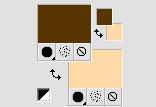
Open a new transparent image 900 x 600 pixels.
Flood Fill  the transparent image with your foreground color. the transparent image with your foreground color.
Layers>New Raster Layer.
Flood Fill  the layer with your background color (right click). the layer with your background color (right click).
Layers>New Mask layer>From image
Open the menu under the source window and you'll see all the files open.
Select the mask Masque Violine.
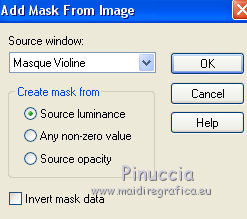
Effects>Edge Effects>Enhance.
Layers>Merge>Merge Group.
Effects>3D Effects>Drop Shadow, foreground color.
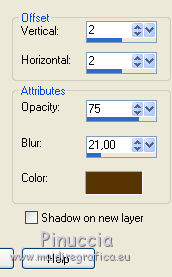
Repeat Drop Shadow, but vertical and horizontal -2.
Layers>Merge>Merge visible.
2. Layers>Duplicate.
Change the Blend Mode of this layer to Soft Light.
Effects>Plugins>Simple - Blintz.
Edit>Repeat Blintz.
Effects>Reflection Effects>Rotating Mirror.

Adjust>Sharpness>Sharpen.
Layers>Merge>Merge visible.
3. Selections>Load/Save Selection>Load Selection from Disk.
Look for and load the selection sélection 16.
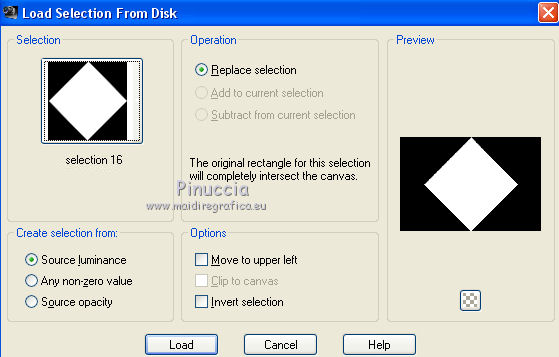
Selections>Promote Selection to Layer.
Selections>Modify>Select Selection Border.
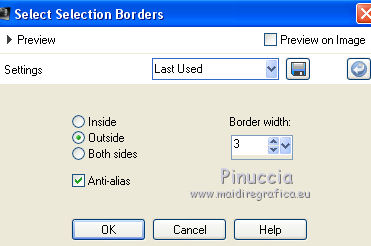
Layers>New Raster Layer.
Flood Fill  with your background color (right click). with your background color (right click).
Effects>3D Effects>Inner Bevel.
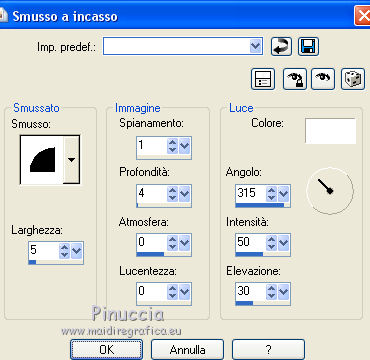
Selections>Select None.
4. Layers>Duplicate.
Image>Resize, 95%, resize all layers not checked.
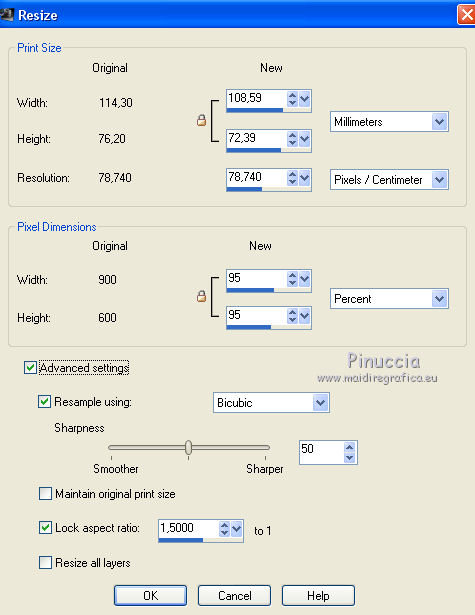
Layers>Duplicate.
Again Image>Resize, 95%, resize all layers not checked.
You should have this.
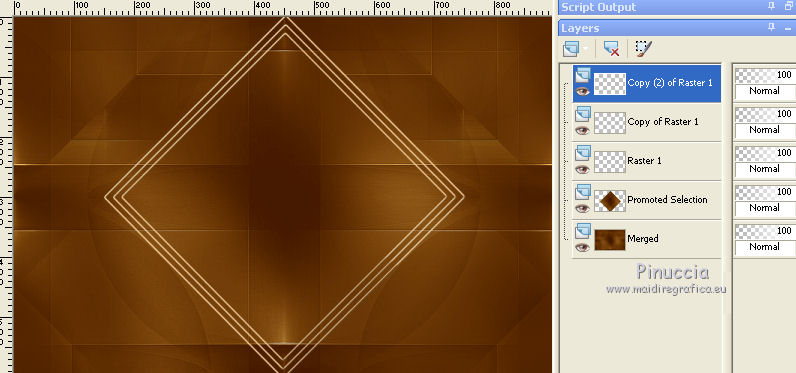
Close the bottom layer.
Layers>Merge>Merge visible.
Re-open the bottom layer and keep the Merged layer selected.

5. Layers>Duplicate.
Image>Resize, 60%, resize all layers not checked.
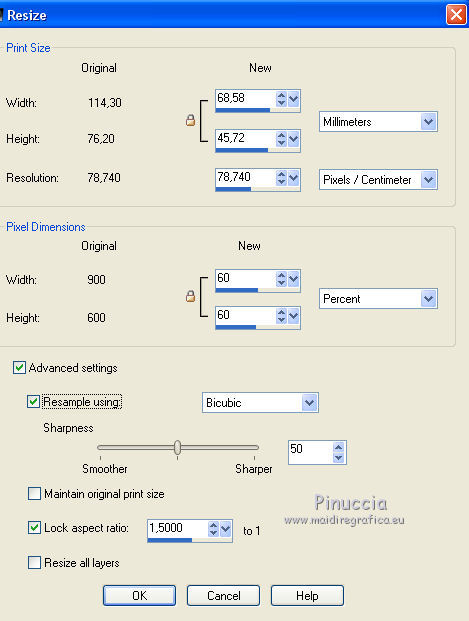
Effects>Reflection Effects>Feedback.
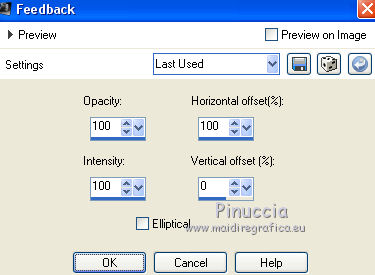
Image>Resize, 85%, resize all layers not checked.
Image>Free Rotate - 90 degrees to left.

K key to activate the Pick Tool 
and set Position X: 299,00 and Position Y: 3,00.
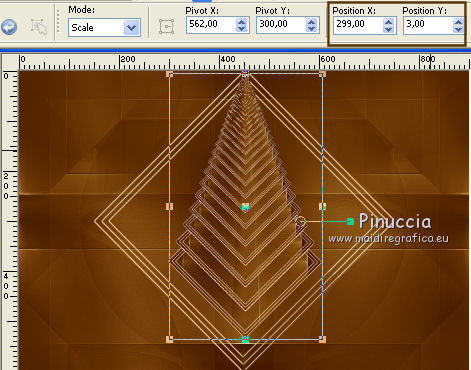
Effects>3D Effects>Drop Shadow, color black.
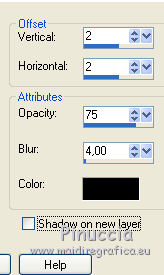
Repeat Drop Shadow, but vertical and horizontal -2.
Activate the layer below.
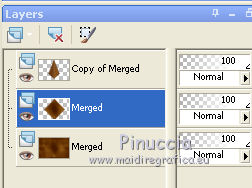
Again Effects>3D Effects>Drop Shadow, color black.
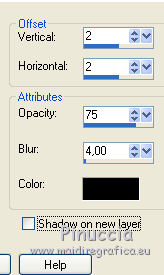
Repeat Drop Shadow, but vertical and horizontal -2.
6. Activate the bottom layer.
Open the tube déco 1 - Edit>Copy.
Go back to your work and go to Edit>Paste as new layer.
Don't move it.
Change the blend Mode of this layer to Luminance (legacy).
Effects>3D Effects>Drop Shadow, background color.
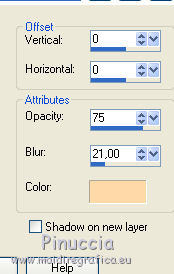
7. Activate the top layer.
Open the tube déco cluster - Edit>Copy.
Go back to your work and go to Edit>Paste as new layer.
K key to activate the Pick Tool 
and set Position X: -3,00 and Position Y: 287,00.
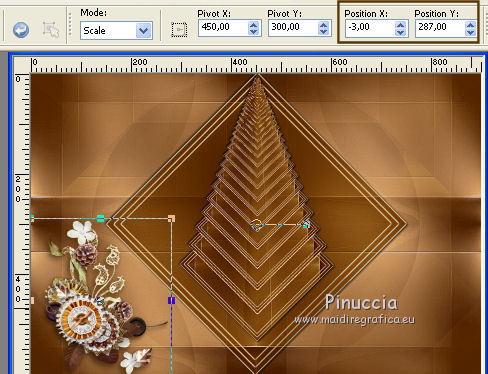
Change the Blend Mode of this layer to Luminance (legacy).
Layers>Duplicate.
Image>Mirror.
Layers>Merge>Merge Down.
Effets>3D Effects>Drop Shadow, color 592800.
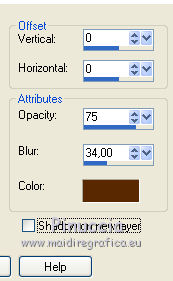
8. Open the tube déco Story - Edit>Copy.
Go back to your work and go to Edit>Paste as new layer.
Image>Resize, to 85%, resize all layers not checked.
Image>Negative Image.
Effects>3D Effects>Drop Shadow, color black.
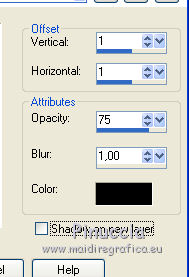
K key to activate the Pick Tool 
and set Position X: 285,00 and Position Y: 229,00.
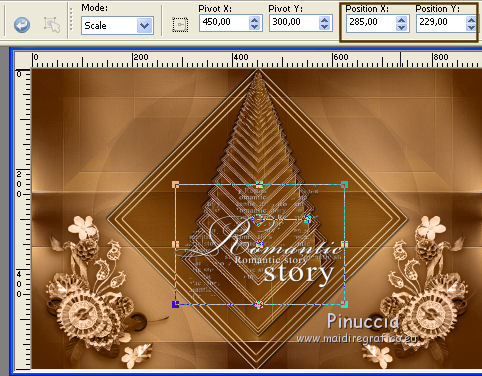
9. Open the tube déco tableau - Edit>Copy.
Go back to your work and go to Edit>Paste as new layer.
Image>Resize, to 85%, resize all layers not checked.
K Key to activate the Pick Tool 
and set Position X: 200,00 and Position Y: -4,00.
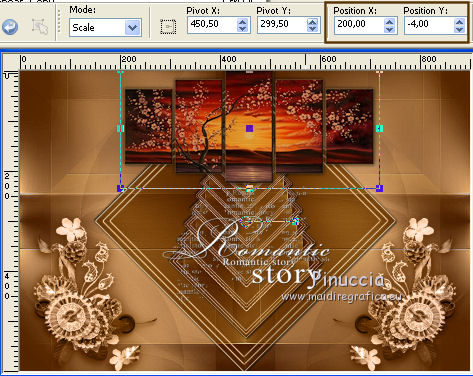
Change the Blend Mode of this layer to Luminance (legacy).
Effects>3D Effects>Drop Shadow, color black.
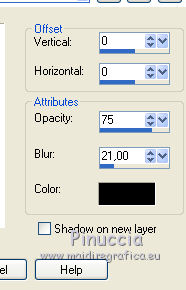
10. Activate the bottom layer.
Layers>Duplicate.
Effetti>Plugins>Mura's Meister - Perspective Tiling.
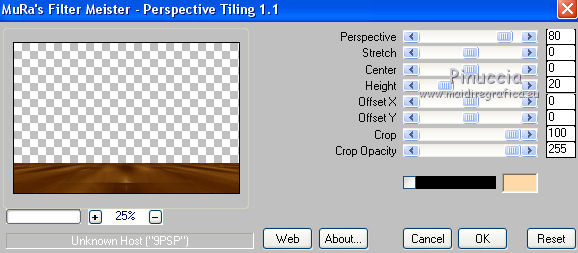
Effects>User Defined Filter - select the preset Emboss 3 and ok.

Effects>3D Effects>Drop Shadow, color black.
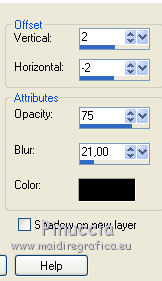
Edit>Repeat Drop Shadow.
Layers>Merge>Merge All.
Edit>Copy and minimize your work or save it if you want.
11. Activate the bakground image "fond".
if you are using other colors:
Adjust>Hue and Saturation>Colorize.
Selections>Select All.
Selections>Modify>Contract - 40 pixels.
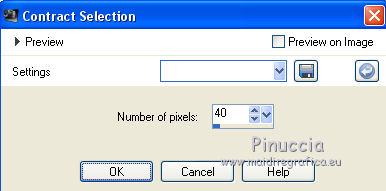
Edit>Paste into Selection.
Effects>Plugins>AAA Frames - Foto Frame.
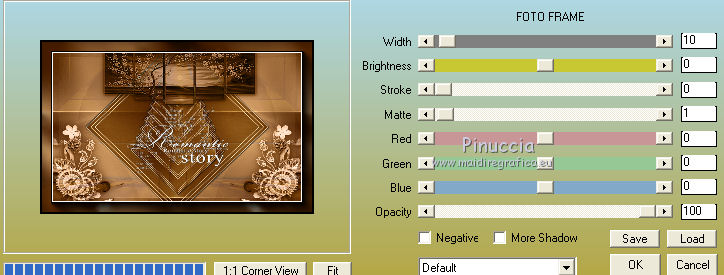
Effects>3D Effects>Drop Shadow, color black.
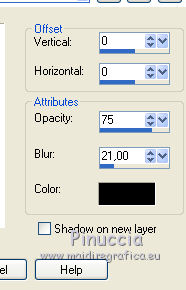
Edit>Repeat Drop Shadow.
Selections>Select None.
12. Open the tube of the woman by Babette - Edit>Copy.
Go back to your work and go to Edit>Paste as new layer.
Image>Mirror.
Image>Resize, to 80%, resize all layers not checked.
K Key to activate the Pick Tool 
and set Position X: 26,00 and Position Y: 8,00.
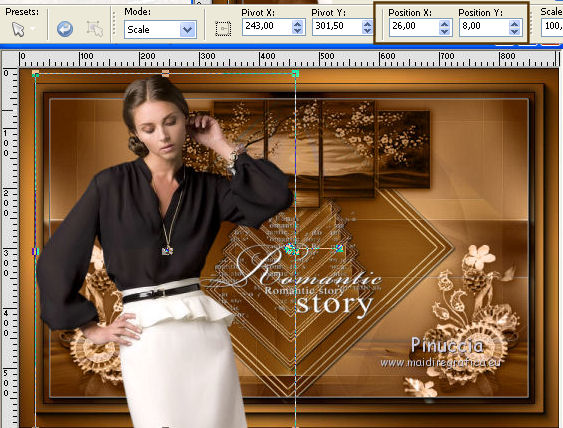
Effects>3D Effects>Drop Shadow, same settings.
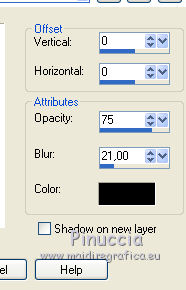
13. Open the tube papillon - Edit>Copy.
Go back to your work and go to Edit>Paste as new layer.
Place  the tube as below. the tube as below.

Effects>3D Effects>Drop Shadow, same settings.
14. Layers>Merge>Merge All.
Adjust>Sharpness>Unsharp Mask.
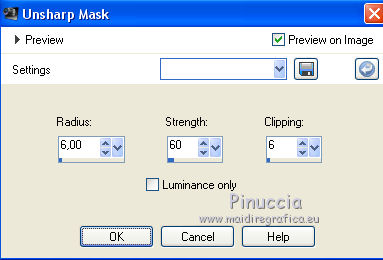
Sign your work and save as jpg.
The tube of this version is by Mina


If you have problems or doubts, or you find a not worked link,
or only for tell me that you enjoyed this tutorial, write to me.
25 March 2018
|





