|
ST VALENTIN I LOVE YOU

english version

Here you find the original of this tutorial:

This tutorial was written with CorelX19 and translated with CorelX17, but it can also be made using other versions of PSP.
Since version PSP X4, Image>Mirror was replaced with Image>Flip Horizontal,
and Image>Flip with Image>Flip Vertical, there are some variables.
In versions X5 and X6, the functions have been improved by making available the Objects menu.
In the latest version X7 command Image>Mirror and Image>Flip returned, but with new differences.
See my schedule here
italian translation here
Your versions here
Material here
For the tube thanks Gabry
(The links of the tubemakers here).
Plugins:
consult, if necessary, my filter section here
Filters Unlimited 2.0 here
Simple - Pizza Slice mirror, Blintz, Top Left Mirror here
AP Lines - Lines SilverLining here
L&K's - L&K Zitah here
Flaming Pear - Flexify 2 here
AAA Frames - Foto Frame here
Filters Simple can be used alone or imported into Filters Unlimited.
(How do, you see here)
If a plugin supplied appears with this icon  it must necessarily be imported into Unlimited it must necessarily be imported into Unlimited

You can change Blend Modes according to your colors.
Copy the Selections in the Selection Folder.
1. Set your foreground color to #ecb18f,
and your background color to #f3ddc2.
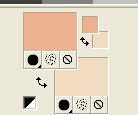
2. Open a new transparent image 900 x 600 pixels.
Flood Fill  the transparent image with your dark foreground color #ecb18f. the transparent image with your dark foreground color #ecb18f.
Selections>Select All.
Open the woman tube (or other) and go to Edit>Copy.
Go back to your work and go to Edit>Paste into Selection.
Selections>Select None.
2. Effects>Image Effects>Seamless Tiling, default settings.

Adjust>Blur>Radial Blur.
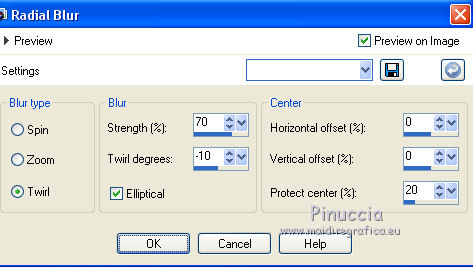
Effects>Plugins>Simple - Pizza Slice Mirror.
Effects>Plugins>Simple - Blintz.
Effects>Reflection Effects>Rotating Mirror.

Effects>Edge Effects>Enhance.
Layers>Duplicate.
Image>Flip.
Reduce the opacity of this layer to 50%.
Layers>Merge>Merge Down.
Effects>Image Effects>Seamless Tiling, default settings.

Layers>Duplicate.
Change the Blend Mode of this layer to Soft Light.
Layers>Merge>Merge Down.
3. Open the tube sinedot de Manola scrap - Edit>Copy.
Go back to your work and go to Edit>Paste as new layer.
Don't move it.
Effects>Plugins>AP Lines - Lines SilverLining.

Change the Blend Mode of this layer to Soft Light.
Effects>3D Effects>Drop Shadow, color black.
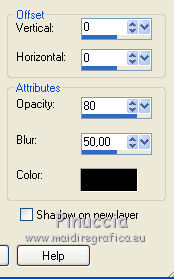
4. Keep the top layer selected.
Layers>New Raster Layer.
Selections>Load/Save Selection>Load Selection from Disk.
Look for and load the selection selecion_st Valentin 1.
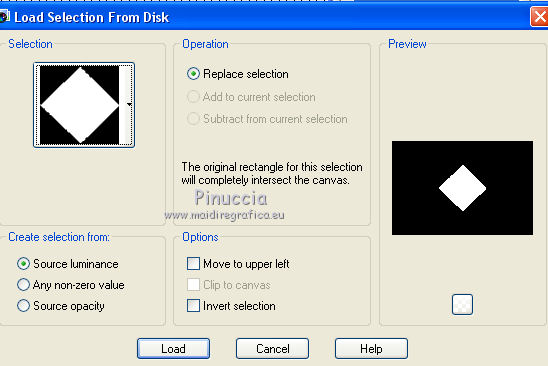
Flood Fill  with your foreground color. with your foreground color.
Effects>Plugins>L&K's - L&K Zitah, default settings.
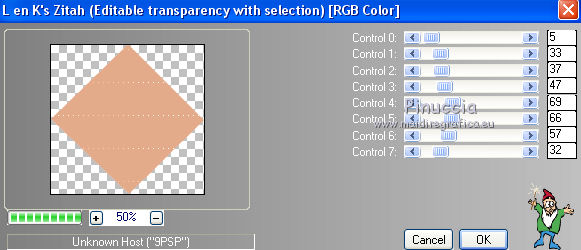
Repeat the Plugin Zitah another time.
Selections>Modify>Select Selection Borders.
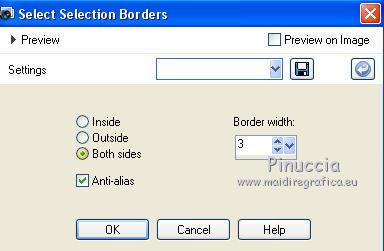
Flood Fill  with your background color. with your background color.
Effects>3D Effects>Inner Bevel.
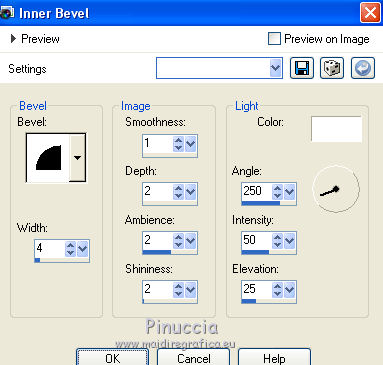
Selections>Select None.
Effects>3D Effects>Drop Shadow, color black.
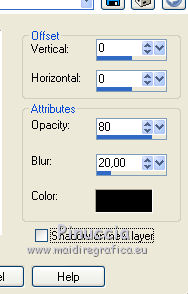
For my exemple I have skipped the step 5 and I have continued from step 5bis.
****
5. Layers>New Raster Layer.
Selections>Load/Save Selection>Load Selection from Disk.
Look for and load the selection selecion_st Valentin 2.
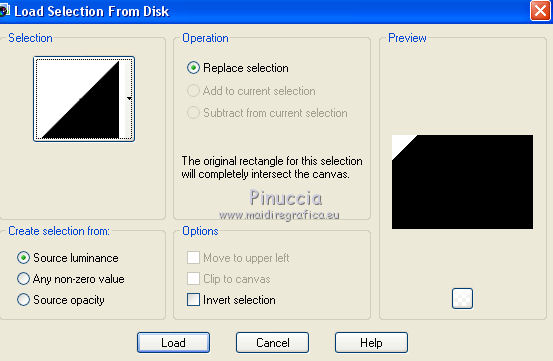
Flood Fill  with your foreground color. with your foreground color.
Effects>Plugins>L&K's - L&K Zitah, 2 times, same settings.
Selections>Select None.
Effects>Plugins>Simple - Top Left Mirror.
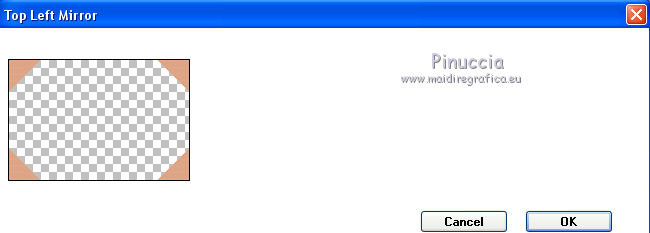
Effects>Reflection Effects>Feedback.
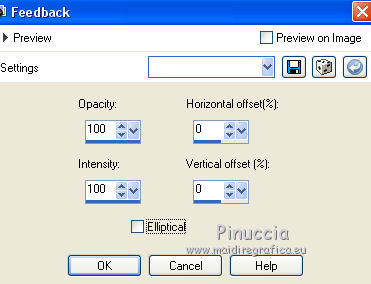
Image>Resize, to 65%, resize all layers not checked.
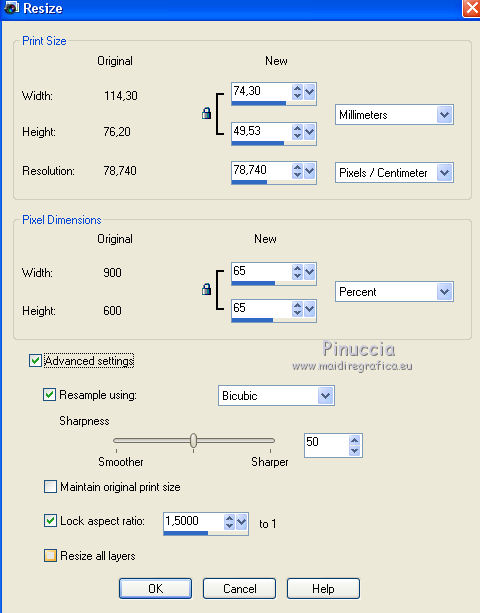
Effects>Plugins>Flaming Pear - Flexify 2.
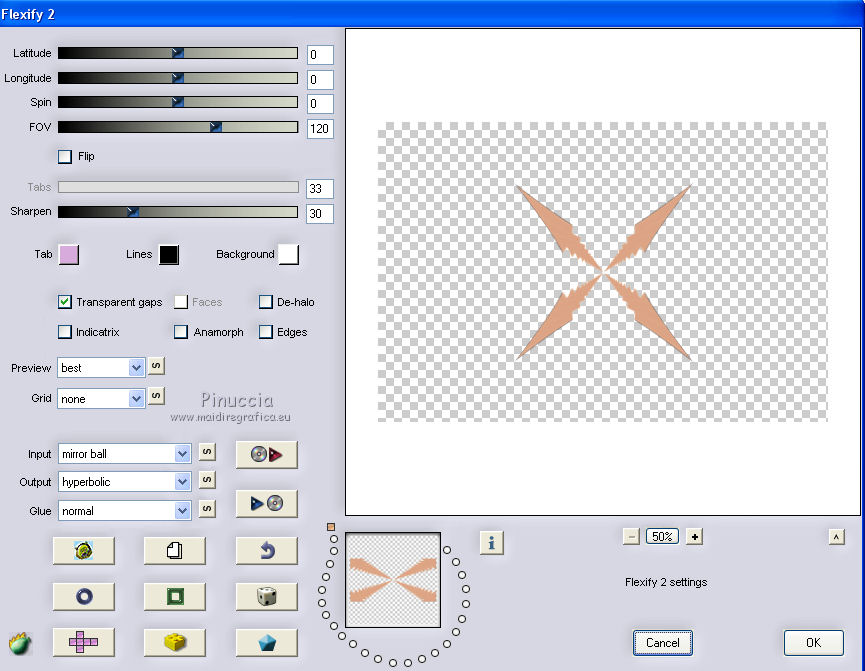
Layers>Duplicate.
Image>Free Rotate - 50 degrees to left.
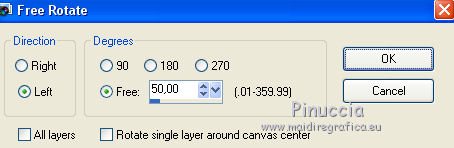
Repeat Image>Free Rotate - 4 degrees to right.
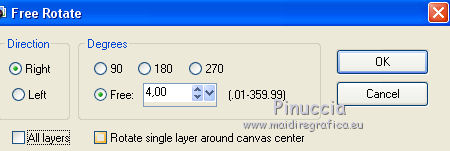
Image>Resize, to 90%, resize all layers not checked.
Layers>Merge>Merge Down.
*****
5bis. Open "tube rosacee étoilée", - Edit>Copy.
Go back to your work and go to Edit>Paste as new layer.
6. Effects>3D Effects>Drop Shadow, color black.
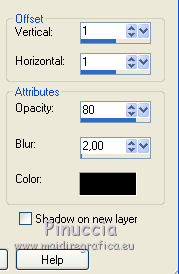
Repeat Drop Shadow, mais vertical and horizontal -1.
Layers>Arrange>Move Down.
If you have skipped step 5, you should have this
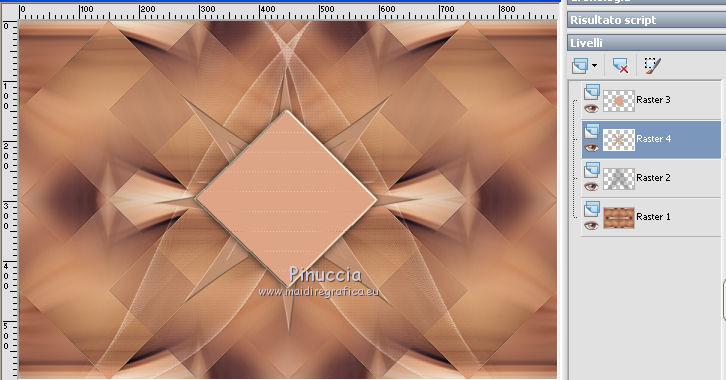
If you have made step 5, you should have this.
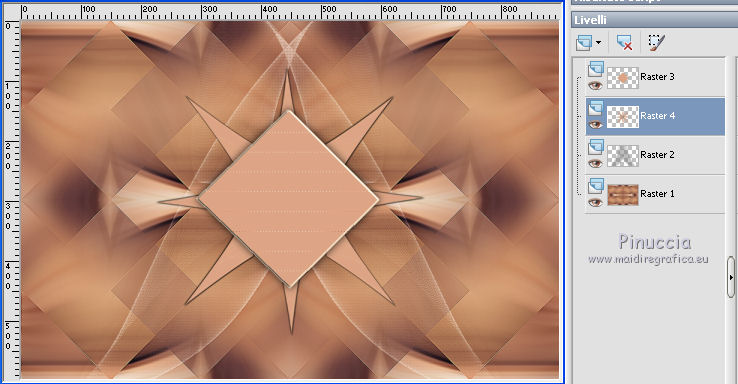
7. Activate the bottom layer.
Selections>Select All.
Selections>Modify>Contract - 2 pixels.
Image>Crop to Selection.
8. Open the tube déco fond CL - Edit>Copy.
Go back to your work and go to Edit>Paste as new layer.
Change the Blend Mode of this layer to Lighten.
Effects>Texture Effects>Blinds, color #6e423b.
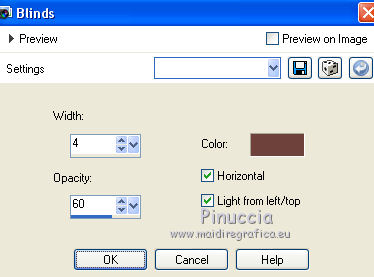
Effects>3D Effects>Drop Shadow, color black.
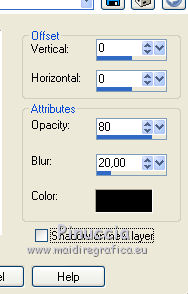
Layers>Duplicate.
Change the Blend Mode of this layer to Hard Light.
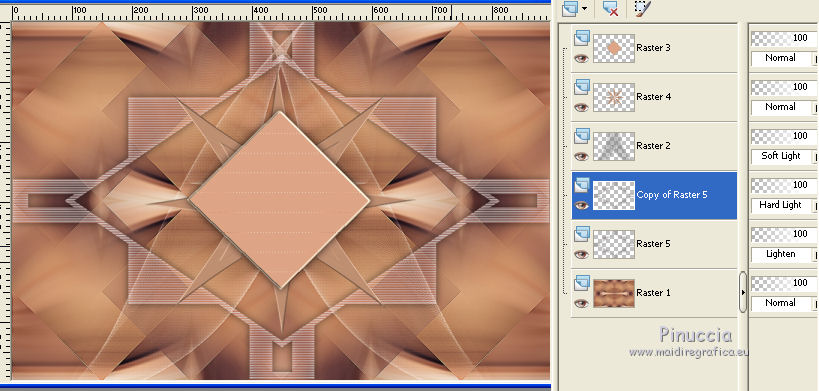
9. Activate the bottom layer.
Open the tube déco CL 2 - Edit>Copy.
Go back to your work and go to Edit>Paste as new layer.
Don't move it.
Layers>Duplicate.
Image>Flip.
Layers>Merge>Merge Down.
Effects>Image Effects>Seamless Tiling.
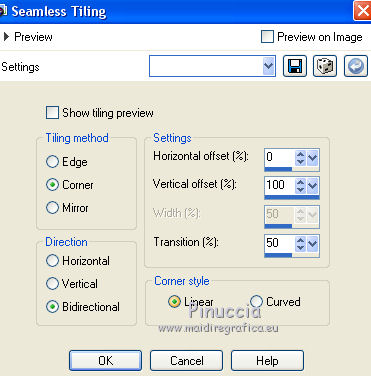
Layers>Duplicate.
Image>Flip.
Layers>Merge>Merge Down.
Change the Blend Mode of this layer to Soft Light.
Effects>Plugins>AP Lines - Lines SilverLining.
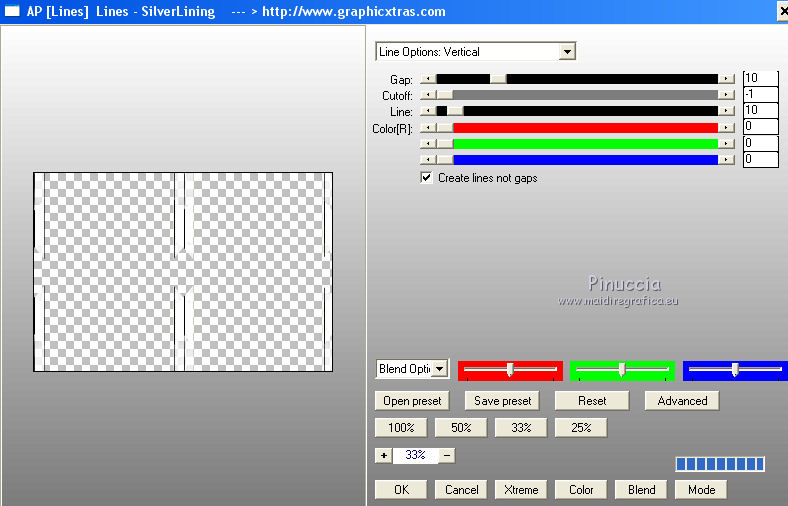
Effects>3D Effects>Drop Shadow, color black.
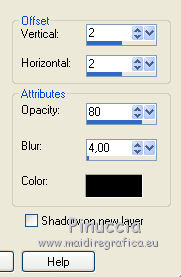
10. Activate the top layer.
Layers>New Raster Layer.
Selections>Load/Save Selection>Load Selection from Disk.
Look for and load the selection selecion_st Valentin 3.
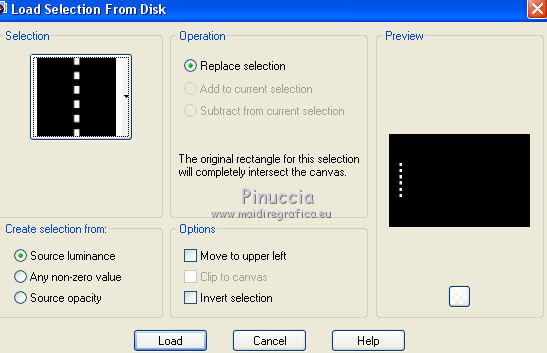
Flood Fill  the selection with your background color. the selection with your background color.
Selections>Select None.
Effects>Plugins>Alien Skin Eye Candy 5 Impact - Glass.
Select the preset Clear No drop Shadow and ok.
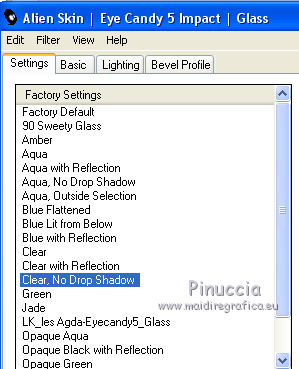
Layers>Duplicate.
Image>Mirror.
Layers>Merge>Merge Down.
Effects>3D Effects>Drop Shadow, color black.
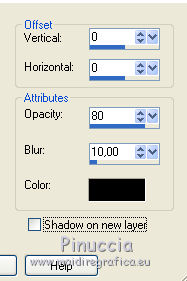
11. Layers>New Raster Layer.
Selections>Load/Save Selection>Load Selection from Disk.
Look for and load the selection selecion_st Valentin coeur.
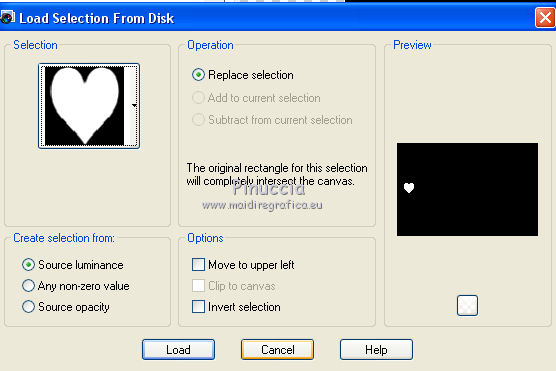
Flood Fill  the selection with your foreground color. the selection with your foreground color.
Selections>Select None.
Effects>Plugins>Alien Skin Eye Candy 5 Impact - Glass.
Select the preset Clear with Reflection and ok.
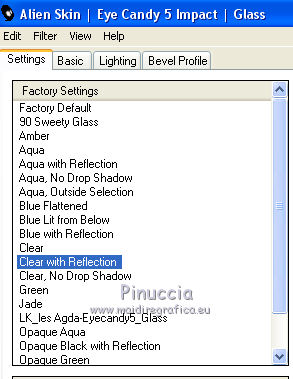
Layers>Duplicate.
Image>Resize, to 65%, resize all layers not checked.
Place  this heart over the previous one. this heart over the previous one.
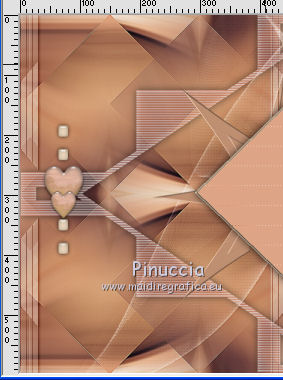
Layers>Merge>Merge Down.
Layers>Duplicate.
Image>Mirror.
Layers>Merge>Merge Down.
Effects>3D Effects>Drop Shadow, color black.
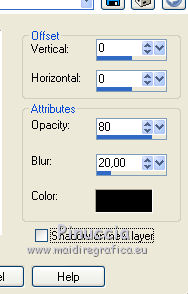
12. Open the tube LOVE DU NET - Edit>Copy.
Go back to your work and go to Edit>Paste as new layer.
Place  the tube in the middle. the tube in the middle.
Effects>3D Effects>Drop Shadow, background color.
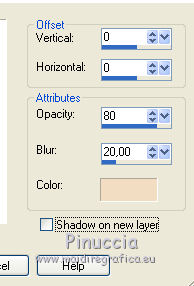
13. Activate the bottom layer.
Open the tube "coeurs en couleurs" - Edit>Copy.
Go back to your work and go to Edit>Paste as new layer.
*****
To change the color:
set your foreground color to your color.
Activate the Color Changer Tool 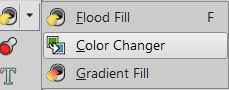
and click on one of the heart with the left mouse button to use the foreground color.
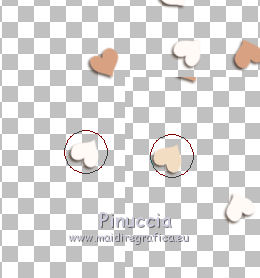
If you are working with a previous version that has not available this tool,
of if you don't like the result, use the Change to Target Tool
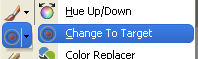
*****
To place the tube: activate the Pick Tool 
and set Position X: 159,00 and Position Y: 5,00.
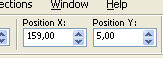
Change the Blend Mode of this layer to Soft Light and reduce the opacity to 50%.
Effects>3D Effects>Drop Shadow, color black.
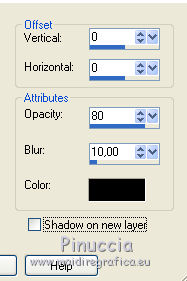
14. Image>Add borders, 2 pixels, symmetric, foreground color.
Image>Add borders, 3 pixels, symmetric, color white.
Image>Add borders, 2 pixels, symmetric, foreground color.
Image>Add borders, 10 pixels, symmetric, color white.
Image>Add borders, 2 pixels, symmetric, foreground color.
Image>Add borders, 3 pixels, symmetric, color white.
Image>Add borders, 2 pixels, symmetric, foreground color.
Selections>Select All.
Image>Add borders, 50 pixels, symmetric, color white.
Effects>3D Effects>Drop Shadow, color black.
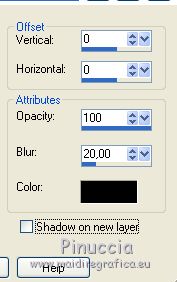
Selections>Invert.
Effects>Plugins>AAA Frames - Foto Frame.
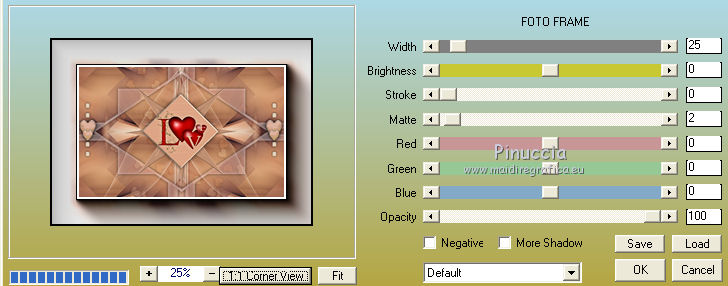
Selections>Select None.
15. Open the tube coin st.valentin CL - Edit>Copy.
Go back to your work and go to Edit>Paste as new layer.
to change the color, see step 13
To place the tube: activate the Pick Tool 
and set Position X: 57,00 and Position 55,00
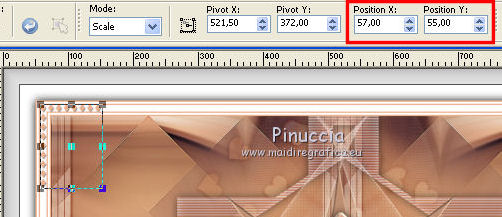
Effects>Plugins>Simple - Top Left Mirror.
16. Open the tube boite bonbons - Edit>Copy.
Go back to your work and go to Edit>Paste as new layer.
Move  the tube at the bottom left. the tube at the bottom left.
Effects>3D Effects>Drop Shadow, color black.
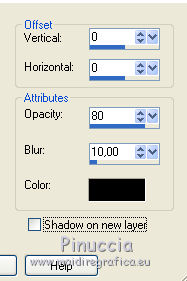
17. Open the tube I Love You - Edit>Copy.
Go back to your work and go to Edit>Paste as new layer.
Colorize, if you want.
Pick Tool 
and set Position X: 75,00 and Position Y: 75,00
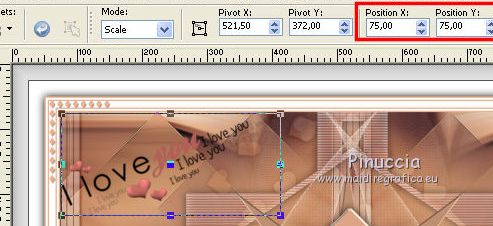
Effects>3D Effects>Drop Shadow, color black.
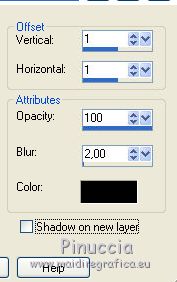
18. Open the woman tube Gabry-woman-00-62 - Edit>Copy.
Go back to your work and go to Edit>Paste as new layer.
Image>Resize, to 65%, resize all layers not checked.
Layers>Duplicate.
Adjust>Blur>Gaussian Blur - radius 5.
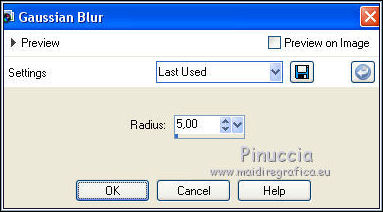
Change the Blend Mode of this layer to Multiply.
Layers>Arrange>Move Down.
Activate again the top layer.
Effects>3D Effects>Drop Shadow, color #808080 (or black, according to your tube).
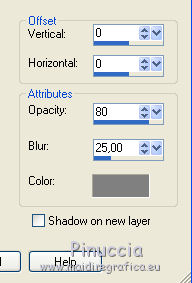
Adjust>Sharpness>Sharpen.
19. Sign your work on a new layer.
Image>Add borders, 2 pixels, symmetric.
Image>Resize, 900 pixels width, resize all layers checked.
Save as jpg.
The woman of this version is by Cibi-Bijoux


If you have problems or doubts, or you find a not worked link,
or only for tell me that you enjoyed this tutorial, write to me.
8 February 2018
|





