|
LENI DINIZ - 5 SIM AÑOS
CRIANDO SONHOS E ARTE
 CREATING DREAMS AND ART CREATING DREAMS AND ART

Thanks SIM PSP Group for your invitation to translate your tutorials into english

This tutorial was written and translated with Psp2020, but it can also be made using other versions of PSP.
Since version PSP X4, Image>Mirror was replaced with Image>Flip Horizontal,
and Image>Flip with Image>Flip Vertical, there are some variables.
In versions X5 and X6, the functions have been improved by making available the Objects menu.
In the latest version X7 command Image>Mirror and Image>Flip returned, but with new differences.
See my schedule here

|
Special Note
PSP SIM and its Tutorial Authors ask the public:
- Please, we request that we maintain the originality of the tutorial,
refraining from adding or including unsolicited effects;
- The use of other images is permitted and encouraged,
but please don't modify the content of the original tutorial;
- Please acknowledge and attribute the valuable credits to those who write tutorials, make translations and create materials.
Carefully,
PSP SIM - Leni Diniz
|

For this tutorial, you will need:

Material by Leni Diniz
(The links of the tubemakers here).

Filters Unlimited 2.0 here
&<Bkg Designer sf10III> - Xaggerate (to import in Unlimited)
Simple - Top Left Mirror here
Mura's Seamless - Emboss at Alpha here
VM Natural - Legoland here
Filters Simple, Mura's Seamless and VM Natural can be used alone or imported into Filters Unlimited.
(How do, you see here)
If a plugin supplied appears with this icon  it must necessarily be imported into Unlimited it must necessarily be imported into Unlimited

You can change Blend Modes according to your colors.
In the newest versions of PSP, you don't find the foreground/background gradient (Corel_06_029).
You can use the gradients of the older versions.
The Gradient of CorelX here

1. Choose 4 colors to work.
Set your foreground color to the dark color #833513,
and your background color to the light color #acc4b8.
extra color:
color 3 #491c0b (darker than your foreground color for the Cutout effect) 
color 4 #fddfbb (to fill the wordart) 
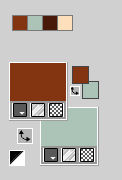
Set your Foreground color to a Foreground/Background Gradient, style Linear.
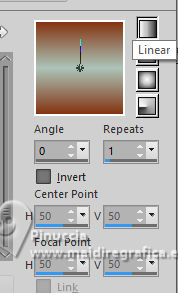
2. Open Alpha Channel_simpsp_leni
This image, that will be the basis of your work, is not empty,
but contains a selection saved to alpha channel.
Flood fill  the transparent image with your Gradient. the transparent image with your Gradient.
3. Effects>Plugins>Filters Unlimited 2.0 - &<Bkg Designer sf10III> - Xaggerate.
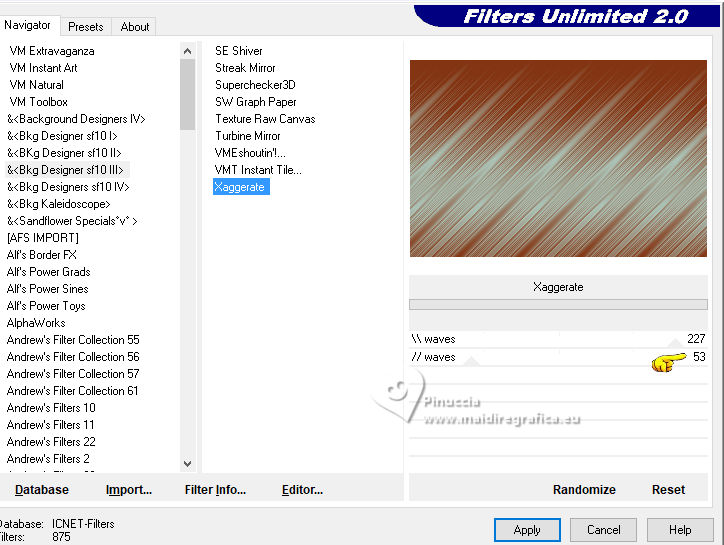
4. Effects>Reflection Effects>Rotating Mirror
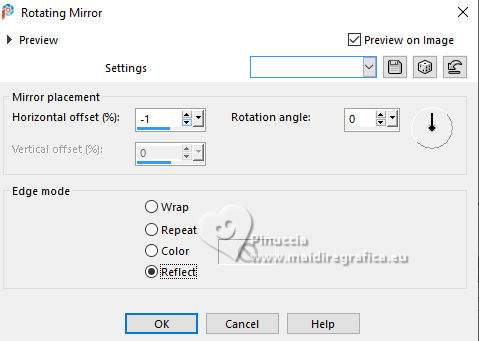
5. Effects>Plugins>Simple - Top Left Mirror
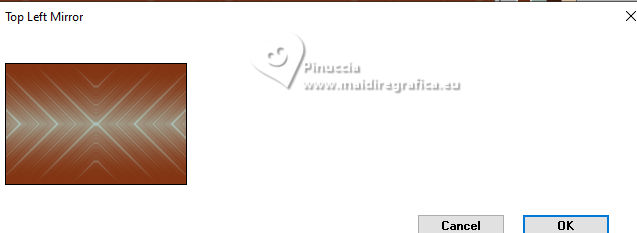
6. Effects>Distortion Effects>Warp.
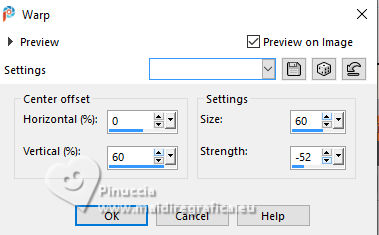
7. Effects>Plugin>Mura's Seamless - Emboss at Alpha, default settings.

8. Effects>Distortion Effects>Warp
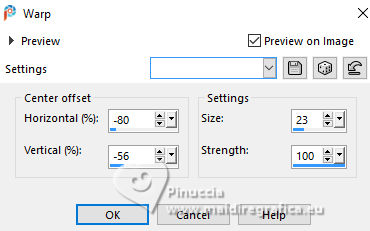
9. Adjust>Sharpness>Sharpen.
Effects>Plugins>Simple - Top Left Mirror

10. Selections>Load/Save Selections>Load Selection from Alpha Channel.
The selection leni #1 is immediately available. You just have to click Load.
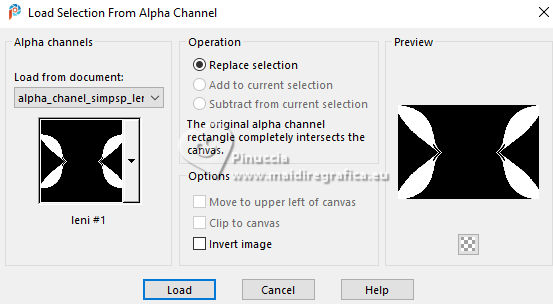
11. Effects>Plugins>VM Natural - Legoland.
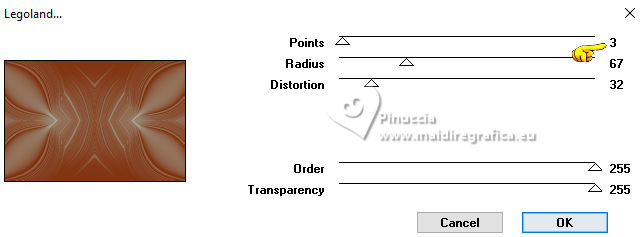
12. Adjust>Sharpness>Sharpen.
Layers>New Raster Layer.
13. Effects>3D Effects>Cutout - extra color 3 #491c0b.
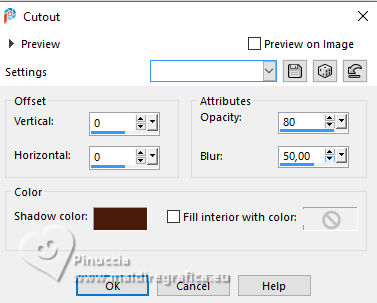
Edit>Repeat Cutout
Selections>Select None.
14. Open decor_simpsp_leni 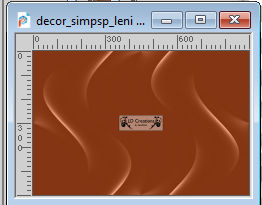
Edit>Copy.
Go back to your work and go to Edit>Paste as New Layer.
Keep the Blend Mode of this layer to Luminance (L).
15. Open LeniDiniz-1462mulheres 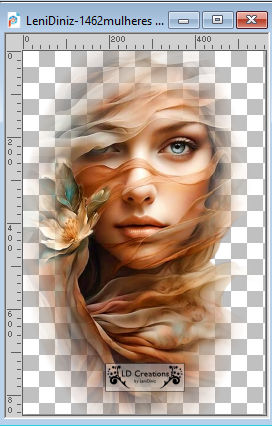
Edit>Copy.
Go back to your work and go to Edit>Paste as New Layer.
Image>Resize, to 70%, resize all layers not checked.
Leave it in the centered position.
16. Layers>Duplicate.
Adjust>Blur>Gaussian Blur - radius 15

Change the Blend Mode of this layer to Multiply.
Layers>Arrange>Move Down.
17. Your tag and the layers.
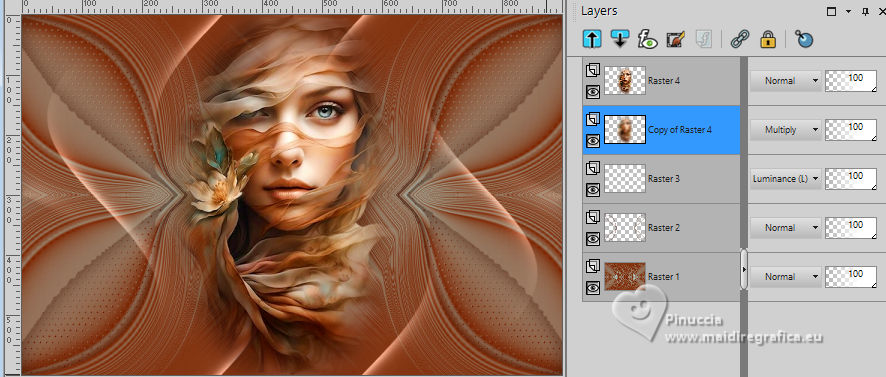
18. Edit>Copy Special>Copy Merged
19. Image>Add borders, 2 pixels, symmetric, light background color #acc4b8.
Image>Add borders, 5 pixels, symmetric, dark foreground color #833513.
Image>Add borders, 2 pixels, symmetric, light background color #acc4b8.
20. Selections>Select All.
Image>Add Borders, 50 pixels, symmetric, whatever color.
Selections>Invert.
Edit>Paste into Selection.
Adjust>Blur>Gaussian Blur - radius 15.

21. Effects>Plugins>VM Natural - Legoland, same settings
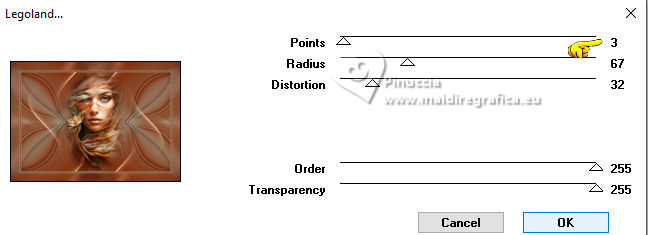
22. Adjust>Sharpness>Sharpen.
Selections>Invert.
Effects>3D Effects>Drop Shadow, color #000000.

Selections>Select None.
23. Open word_art_sim_psp 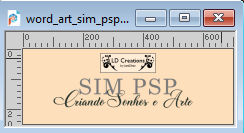
Activate the layer Raster 3 (SIM PSP).
Edit>Copy.
Go back to your work and go to Edit>Paste as New Layer.
Pick Tool 
Position X: 345,00 - Position Y: 571,00.
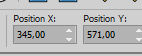
24. Activate your Color Changer Tool  , tolerance 100, Edge Softness 20 , tolerance 100, Edge Softness 20
Set your foreground color to the extra color 4 #fddfbc 
Flood fill the text with the extra color 4.
Reduce the opacity of this layer to 57%.
25. Activate again word_art_sim_psp
Activate the layer 2 (Criando Sonhos e Arte).
Edit>Copy.
Go back to your work and go to Edit>Paste as New Layer.
Pick Tool 
Position X: 257,00 - Position Y: 586,00.
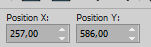
26. Activate your Color Changer Tool  , tolerance 100, Edge Softness 20 , tolerance 100, Edge Softness 20
Set your foreground color to the extra color 3 #491c0b 
Flood fill the text with the extra color 3.
Effects>3D Effects>Drop Shadow, color 4 extra #fddfbc.
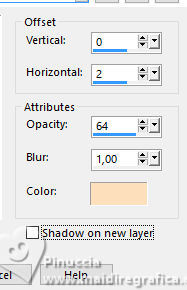
27. Image>Add Borders, 2 pixels, symmetric, dark foreground color #833513.
28. Sign your work and save as jpg.
For the tube of this version thanks Luz Cristina


 Your versions.Thanks Your versions.Thanks

Lynnette

Luna

DeniseD

Louise


If you have problems or doubts, or you find a not worked link, or only for tell me that you enjoyed this tutorial, write to me.
30 June 2024

|
 CREATING DREAMS AND ART
CREATING DREAMS AND ART

 CREATING DREAMS AND ART
CREATING DREAMS AND ART
