|
ALEXIA


Thanks SIM PSP Group for your invitation to translate your tutorials into english

This tutorial was written with Psp2022 and translated with PspX17, but it can also be made using other versions of PSP.
Since version PSP X4, Image>Mirror was replaced with Image>Flip Horizontal,
and Image>Flip with Image>Flip Vertical, there are some variables.
In versions X5 and X6, the functions have been improved by making available the Objects menu.
In the latest version X7 command Image>Mirror and Image>Flip returned, but with new differences.
See my schedule here
For this tutorial, you will need:

The material is by Leni Diniz.
(The links of the tubemakers here).

consult, if necessary, my filter section here
Filters Unlimited 2.0 here
Andrew's Filters 9 - Pictures Flares here
Simple - Top Left Mirror here
Carolaine and Sensibility - Cs_LDots, CS-HLines here
Mura's Seamless - Emboss at Alpha here
Filters Andrew's, Simple and Mura's Seamless can be used alone or imported into Filters Unlimited.
(How do, you see here)
If a plugin supplied appears with this icon  it must necessarily be imported into Unlimited it must necessarily be imported into Unlimited

You can change Blend Modes according to your colors.

Colors

Set your foreground color to color 2 #620000,
and your background color to color 1 #fee1a5
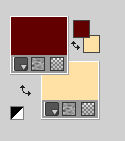
1. Open alpha_channel_alexia
Window>Duplicate or, on the keyboard, shift+D to make a copy.

Close the original.
The copy, that will be the basis of your work, is not empty,
but contains one selection saved to alpha channel.
Effects>Plugins>Mehdi - Wavy Lab 1.1
This filter creates gradients with the colors of your Materials palette.
The first is your background color #fee1a5, the second is your foreground color #620000.
Change the last two colors created by the filtre:
the third color 3 #f48b4a and the forth color with #2e3664.
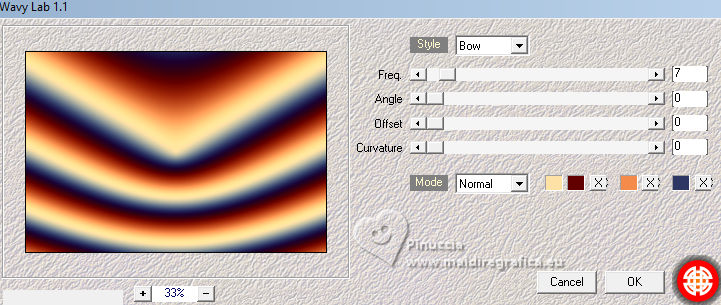
2. Effects>Image Effects>Seamless Tiling.
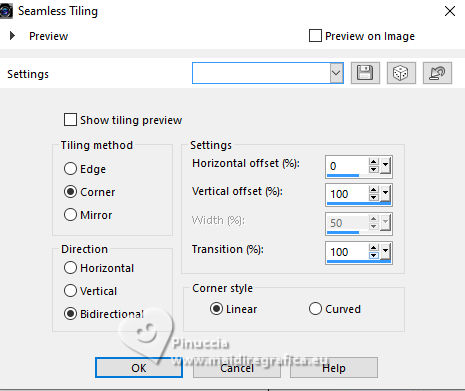
3. Effects>Reflection Effects>Kaleidoscope.

4. Layers>Duplicate.
Effects>Plugins>Andrew's Filters 9 - Pictures Flares, default settings.
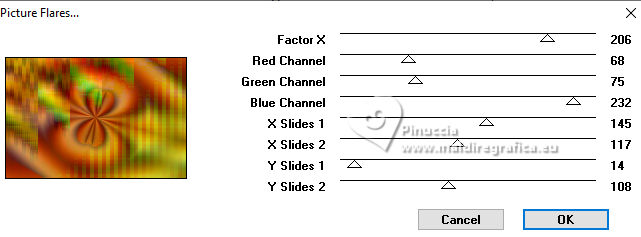
5. Change the Blend Mode of this layer to Luminance (legacy)
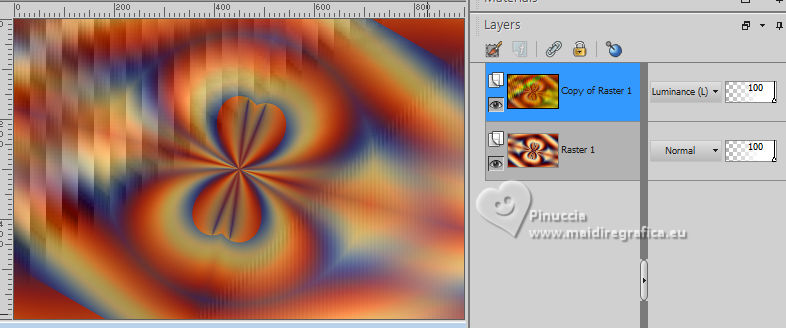
6. Effects>Plugins>Mura's Seamless - Emboss at Alpha, default settings.
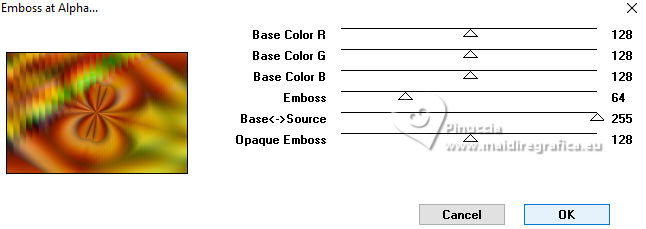
7. Selections>Load/Save Selection>Load Selection from Alpha Channel.
The selection leni #1 is immediately available. You just have to click Load.

Selections>Promote Selection to Layer.
8. Change the Blend Mode of this layer to Luminance (legacy).
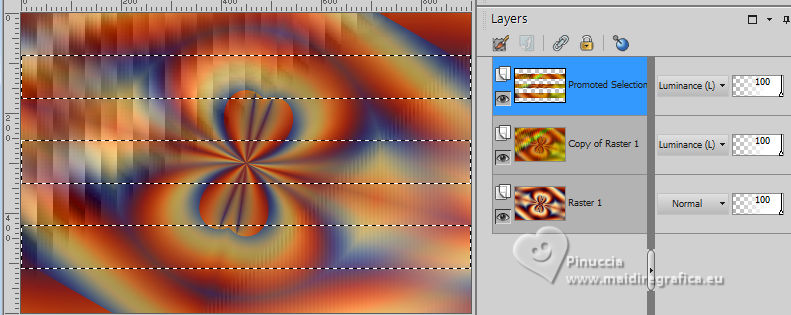
9. Effects>3D Effects>Drop Shadow, color #000000.
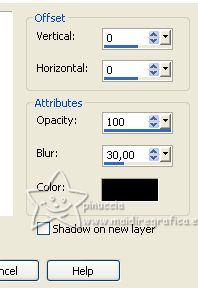
Selections>Select None.
10. Effects>Geometric Effects>Skew.
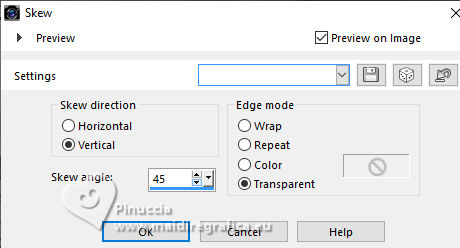
11. Effects>Distortion Effects>Wave.
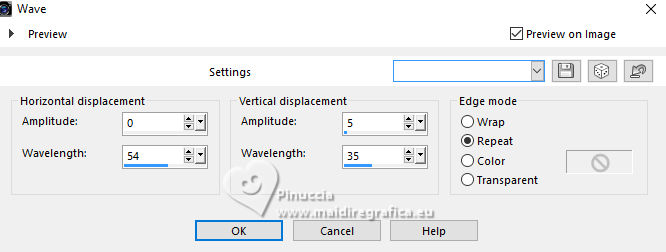
12. Effects>Plugins>Simple - Top Left Mirror.

13. Activate the layer Copy of Raster 1.
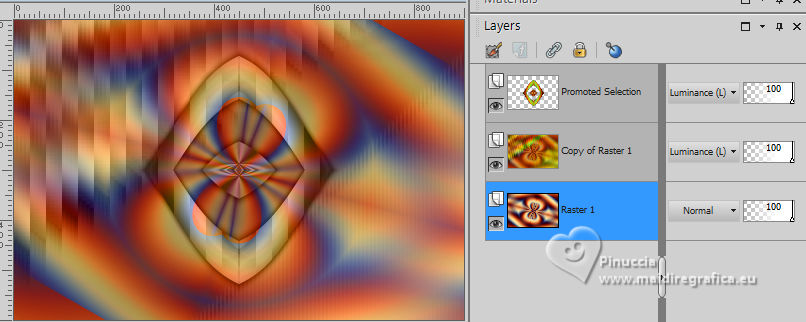
Selections>Load/Save Selection>Load Selection from Alpha Channel.
Open the selections menu and load the selection leni #2
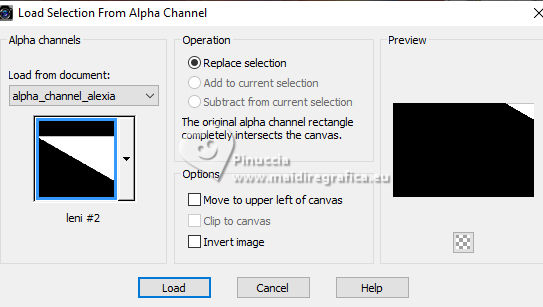
Selections>Promote Selection to Layer.
14. Effects>Plugins>Carolaine and Sensibility - CS-LDots.
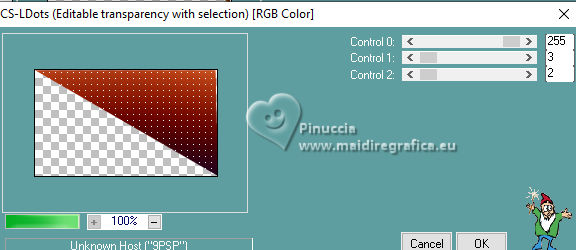
15. Change the Blend Mode of this layer to Luminance (legacy)
16. Effects>3D Effects>Drop Shadow, same settings.
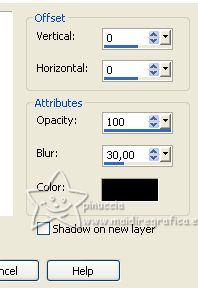
Selections>Select None.
17. Layers>Duplicate.
Image>Mirror>Mirror Horizontal.
Image>Mirror>Mirror Vertical.
Layers>Merge>Merge Down.
Layers>Arrange>Move Up.
18.Activate your top layer.
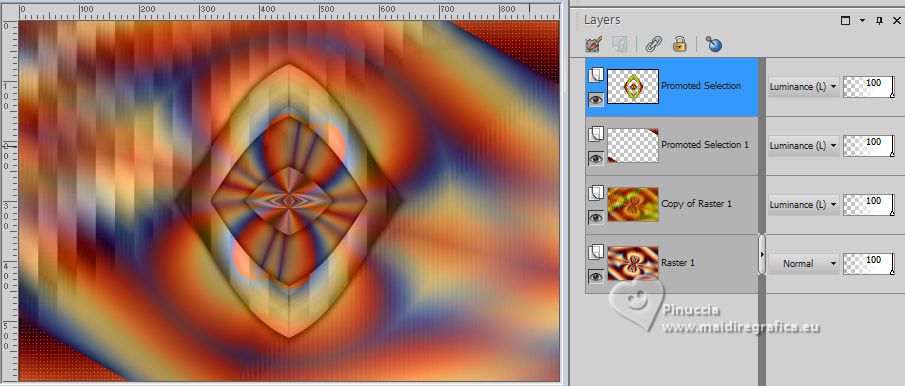
Open decor_alexia_leni 
Edit>Copy.
Go back to your work and go to Edit>Paste as new layer.
K key to activate your Pick Tool 
and set Position X and Y to 0,00.
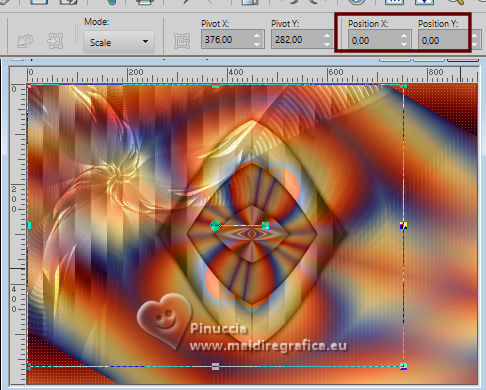
19. Edit>Copy Special>Copy Merged.
20. Image>Add borders, 3 pixels, symmetric, light background color #fee1a5
Image>Add borders, 5 pixels, symmetric, dark foreground color #620000.
Image>Add borders, 3 pixels, symmetric, light background color #fee1a5
Image>Add borders, 5 pixels, symmetric, dark foreground color #620000.
Image>Add borders, 3 pixels, symmetric, light background color #fee1a5
21. Selections>Select All.
Image>Add borders, 50 pixels, symmetric, whatever color.
Selections>Invert.
Edit>Paste into Selection
22. Adjust>Blur>Gaussian Blur - radius 15.

23. Effects>Plugins>Carolaine and Sensibility - CS-HLines, default settings.
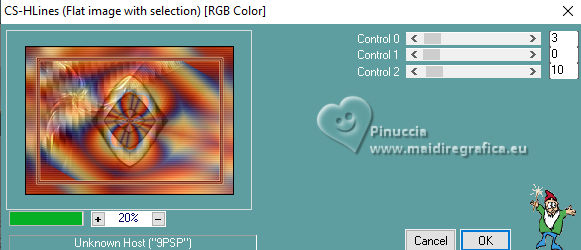
Selections>Invert.
24. Effects>3D Effects>Drop Shadow, color #000000.
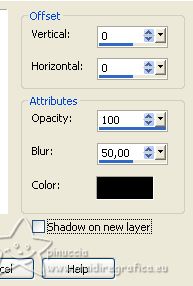
Selections>Select None.
25. Open decor_alexia_leni-2 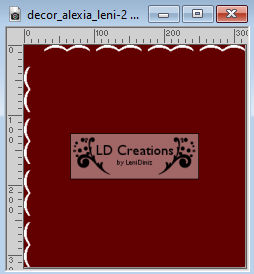
Edit>Copy.
Go back to your work and go to Edit>Paste as new layer.
K key to activate your Pick Tool 
and set Position X and Y to 20,00.

26. Effects>3D Effects>Drop Shadow, color 000000.
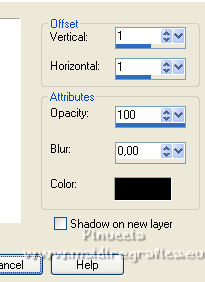
27. Open your main tube LeniDiniz-550mulheres 
Edit>Copy.
Go back to your work and go to Edit>Paste as new layer.
Image>Resize, 85%, resize all layers not checked.
Move  the tube to the right side. the tube to the right side.
Adjust>Sharpness>Sharpen.
Effects>3D Effects>Drop Shadow, at your choice.
28. Open título_alexia_leni 
Edit>Copy.
Go back to your work and go to Edit>Paste as new layer.
Move  the tube to your liking. the tube to your liking.
Effects or Drop Shadow, to your liking.
I copied/paste as new layer the second text títutolo_alexia_leni-2
Layers>Arrange>Move Down and I placed it as below

29. Image>Add borders, 5 pixels, symmetric, dark foreground color #620000.
30. Sign your work and save as jpg.
For the tube of this version thanks Yvonne


Your versions. Thanks

Dany

Lynnette

Nelly

Marion


If you have problems or doubts, or you find a not worked link, or only for tell me that you enjoyed this tutorial, write to me.
15 September 2023

|





