|
ANNELISE


Thanks SIM PSP Group for your invitation to translate your tutorials into english

This tutorial was written and translated with Psp2020, but it can also be made using other versions of PSP.
Since version PSP X4, Image>Mirror was replaced with Image>Flip Horizontal,
and Image>Flip with Image>Flip Vertical, there are some variables.
In versions X5 and X6, the functions have been improved by making available the Objects menu.
In the latest version X7 command Image>Mirror and Image>Flip returned, but with new differences.
See my schedule here

|
Special Note
PSP SIM and its Tutorial Authors ask the public:
- Please, we request that we maintain the originality of the tutorial,
refraining from adding or including unsolicited effects;
- The use of other images is permitted and encouraged,
but please don't modify the content of the original tutorial;
- Please acknowledge and attribute the valuable credits to those who write tutorials, make translations and create materials.
Carefully,
PSP SIM - Leni Diniz
|

For this tutorial, you will need:

Material by Leni Diniz
(The links of the tubemakers here).

consult, if necessary, my filter section here
Mehdi - Sorting Tiles
DSB Flux - Gears, Spider Web, Blast here

You can change Blend Modes according to your colors.
In the newest versions of PSP, you don't find the foreground/background gradient (Corel_06_029).
You can use the gradients of the older versions.
The Gradient of CorelX here

1. Set your foreground color to the light color #fcd8c8,
and your background color to the dark color #7b1156.
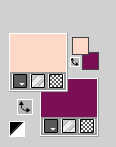
Set your Foreground color to a Foreground/Background Gradient, style Linear.
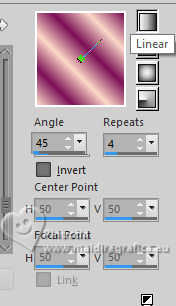
Open a new transparent image 900 x 600 pixels.
Flood fill  the transparent image with your Gradient. the transparent image with your Gradient.
2. Adjust>Blur>Gaussian Blur - radius 25.

3. Effects>Plugins>Mehdi - Sorting Tiles
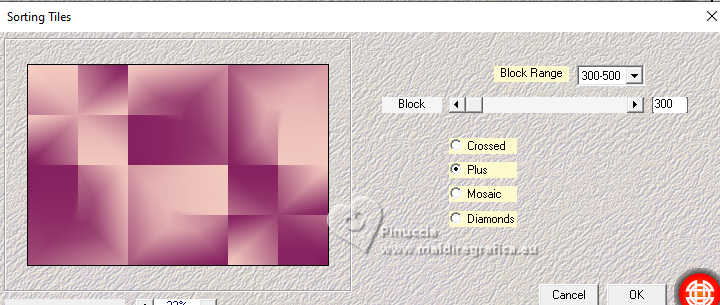
4. Effects>Edge Effects>Enhance.
Layers>Duplicate.
Close this layer
and activate the layer Raster 1.
5. Effects>Plugins>DSB Flux - Gears.
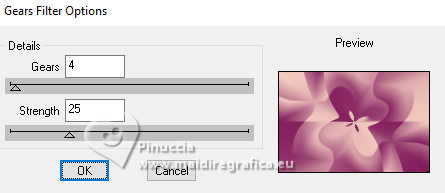
06. Effects>Texture Effects>Weave
weave color: dark background color #7b1156.
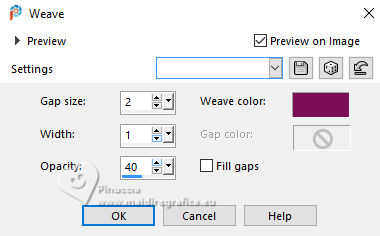
7. Adjust>Sharpness>Sharpen.
Open and activate the layer above Copy of Raster 1.
8. Effects>Plugins>Dsb flux - Spider Web
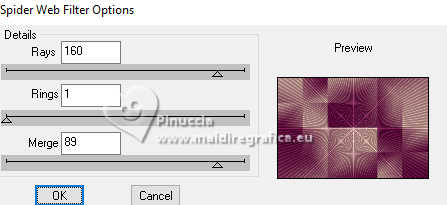
9. Change the Blend Mode of this layer to Hard Light,
and reduce the opacity to 40%.
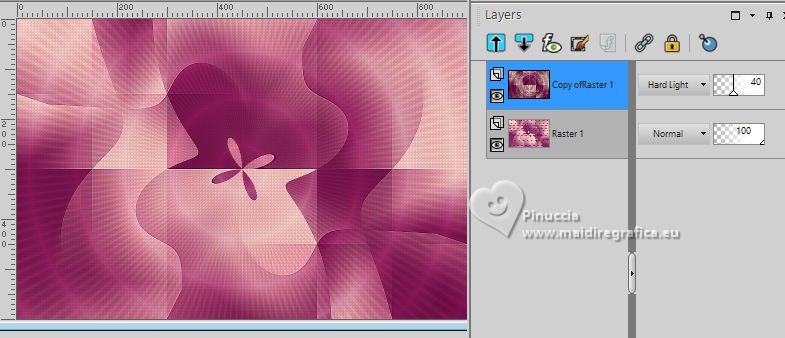
NOTE
Feel free to change the Blend Mode according to the colors you are using and the Opacity,
as long as it is less than 47.
10. Open decor_leni_annelise 
Edit>Copy.
Go back to your work and go to Edit>Paste as New Layer.
Keep the Blend Mode to Luminance (legacy)
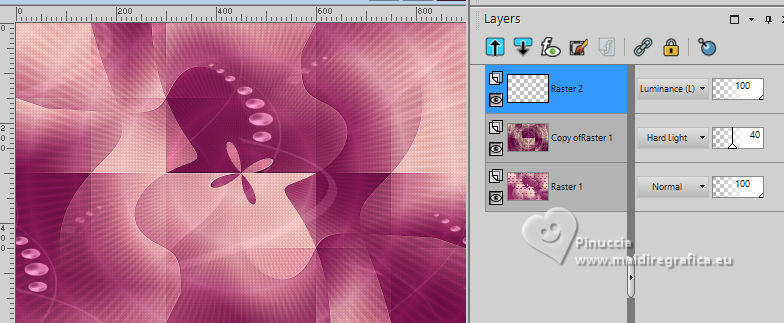
11. Edit>Copy Special>Copy Merged.
12. Image>Add borders, 2 pixels, symmetric, dark background color #7b1156.
Image>Add borders, 2 pixels, symmetric, light background color #fcd8c8.
Image>Add borders, 2 pixels, symmetric, dark background color #7b1156.
13. Selections>Select All.
Image>Add Borders, 10 pixels, symmetric, whatever color.
Selection>Invert.
Flood Fill  the selection with your Gradient. the selection with your Gradient.
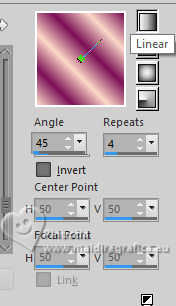
Selections>Select None.
14. Image>Add borders, 2 pixels, symmetric, dark background color #7b1156.
Image>Add borders, 2 pixels, symmetric, light background color #fcd8c8.
15. Selections>Select All.
Image>Add Borders, 50 pixels, symmetric, whatever color.
Selection>Invert.
Edit>Paste Into Selection - image in memory from step 11.
16. Adjust>Blur>Gaussian Blur, radius 15

17. Effects>Plugins>Dsb Flux - Blast
Direction Left
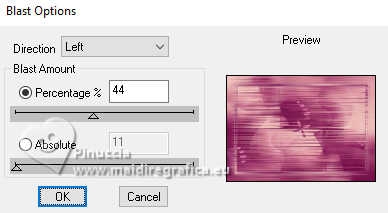
18. Repeat Effects>Plugins>Dsb Flux - Blast
this time Direction: Right
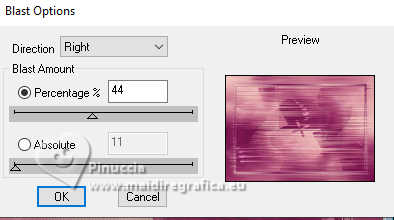
19. Adjust>Sharpness>Sharpen.
Selection>Invert.
20. Effects>3D Effects>Drop Shadow - color #000000.

Selections>Select None.
21. Open decor_leni_annelise-2 
Edit>Copy.
Go back to your work and go to Edit>Paste as New Layer.
K key to activate your Pick Tool 
Position X: 706,00 - Position Y: 70,00.

Keep the Blend Mode of this layer to Overlay
22. Open decor_leni_annelise-3 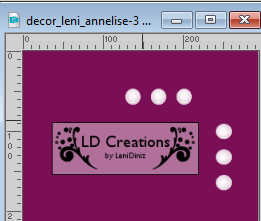
Edit>Copy.
Go back to your work and go to Edit>Paste as New Layer.
Position X: 895,00 - Position Y: 10,00.
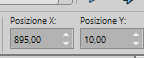
Keep the Blend Mode of this layer to Screen
23. Open your main tube LeniDiniz-1652mulheres 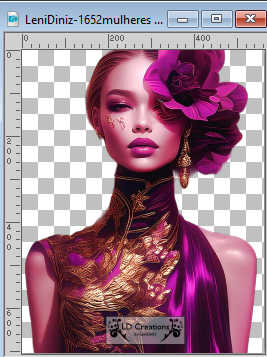
Edit>Copy.
Go back to your work and go to Edit>Paste as New Layer.
Image>Resize, if necessary - for the supplied tube 106%, resize all layers not checked.
Move  the tube to the left side. the tube to the left side.
Adjust>Sharpness>Sharpen.
24. Effects>3D Effects>Drop Shadow, at your choice.
Or:
Layers>Duplicate.
Adjust>Blur>Gaussian Blur - radius 15

Change the Blend Mode of this layer to Multiply
Layers>Arrange>Move Down.
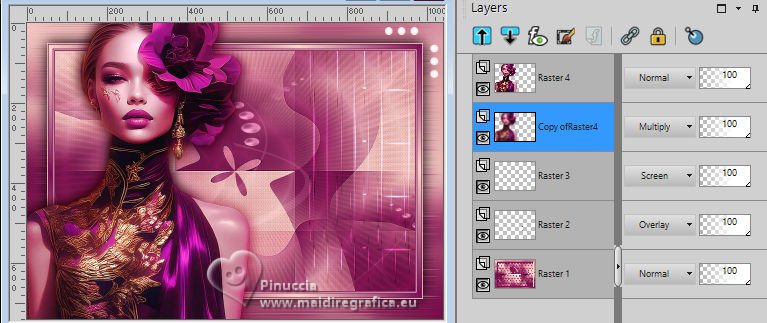
25. Activate your top layer.
Open título_leni_annelise 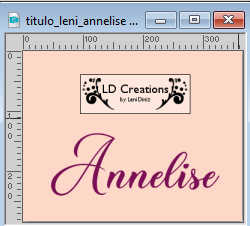
Edit>Copy.
Go back to your work and go to Edit>Paste as New Layer.
Move  the text to the right, see the final tag. the text to the right, see the final tag.
Effects>3D Effects>Drop Shadow, at your choice.
If you want colorize it, use the Color Changer Tool 
Tolerance 30 - Edge Softness 100

26. Image>Add Borders - 2 pixels, symmetric, dark background color #7b1156.
27. Sign your work and save as jpg.
For the tube of this version thanks Renée


 Your versions.Thanks Your versions.Thanks

Lidia

Di@ne

Baby

Baby

Marion

Marion


If you have problems or doubts, or you find a not worked link, or only for tell me that you enjoyed this tutorial,
write to me.
27 September 2024

|





