|
ELEONORA


Thanks SIM PSP Group for your invitation to translate your tutorials into english

This tutorial was written with Psp2022 and translated with PspX17, but it can also be made using other versions of PSP.
Since version PSP X4, Image>Mirror was replaced with Image>Flip Horizontal,
and Image>Flip with Image>Flip Vertical, there are some variables.
In versions X5 and X6, the functions have been improved by making available the Objects menu.
In the latest version X7 command Image>Mirror and Image>Flip returned, but with new differences.
See my schedule here
For this tutorial, you will need:

The material is by Leni Diniz.
(The links of the tubemakers here).

consult, if necessary, my filter section here
Filters Unlimited 2.0 here
Mehdi - Sorting Tiles here
VM Instant Art - Tripolis here
Graphics Plus - Panel Stripes here
Carolaine and Sensibility - Cs_LDots, CS-HLines here
Mura's Meister - Perspective Tiling here
L&K's - L&K's - Elvida here
L&K's - L&K's - Adonis here
Filters VM Instant Art and Graphics Plus can be used alone or imported into Filters Unlimited.
(How do, you see here)
If a plugin supplied appears with this icon  it must necessarily be imported into Unlimited it must necessarily be imported into Unlimited

You can change Blend Modes according to your colors.
In the newest versions of PSP, you don't find the foreground/background gradient (Corel_06_029).
You can use the gradients of the older versions.
The Gradient of CorelX here

Copy the preset in the Presets Folder.
1. Set your foreground color to dark color #300001,
and your background color to light color #b7f41a
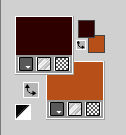
set your foreground color to a Foreground/Background Gradient, style Linear.
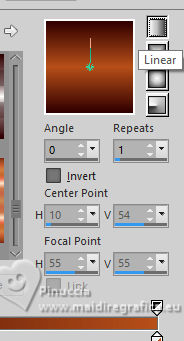
Open alpha_channel_eleonora_leni
Window>Duplicate or, on the keyboard, shift+D to make a copy.

Close the original.
The copy, that will be the basis of your work, is not empty,
but contains the selections saved to alpha channel.
Flood Fill  the transparente image with your Gradient. the transparente image with your Gradient.
2. Effects>Plugins>Mehdi - Sorting Tiles.
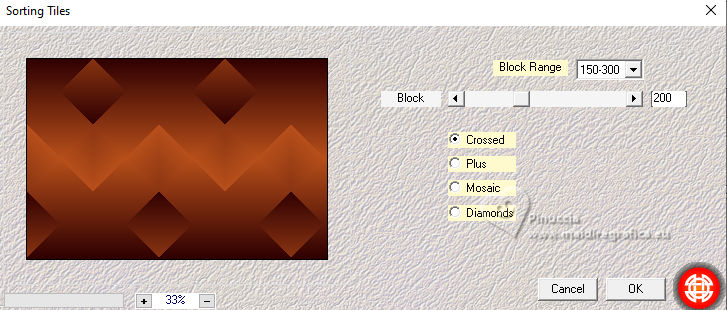
3. Effects>Edge Effects>Enhance More.
Effects>Plugins>Graphics Plus - Panel Stripes.
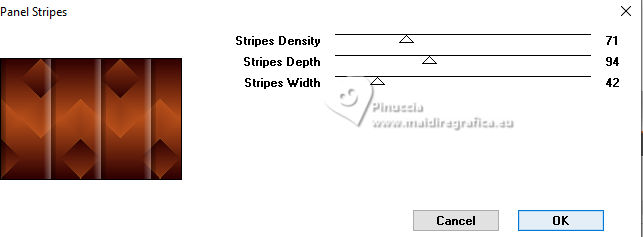
4. Effects>Plugins>VM Instant Art - Tripolis, default settings
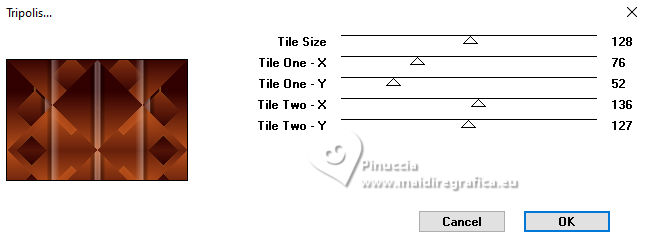
5. Selections>Load/Save Selection>Load Selection from Alpha Channel.
The selection leni #1 is immediately available. You just have to click Load.
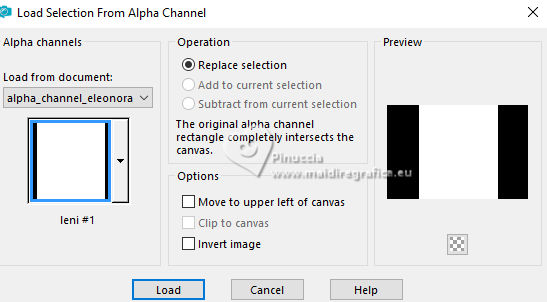
Selections>Promote Selection to Layer.
Effects>3D Effects>Drop Shadow, color #000000.
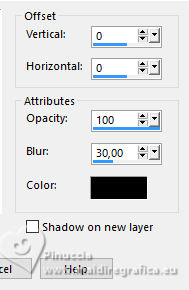
Selections>Select None.
6. Activate the layer Raster 1.
Selections>Load/Save Selection>Load Selection from Alpha Channel.
Open the selections menu and load the selection leni #2
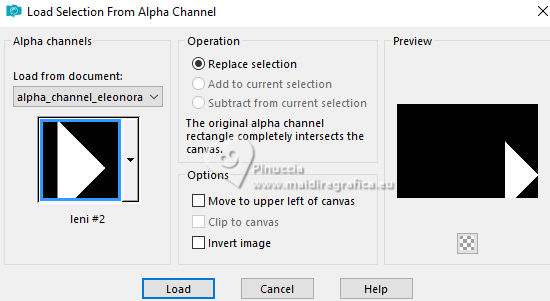
Selections>Promote Selection to Layer.
7. Effects>Plugins>Carolaine and Sensibility - CS-HLines, default settings.
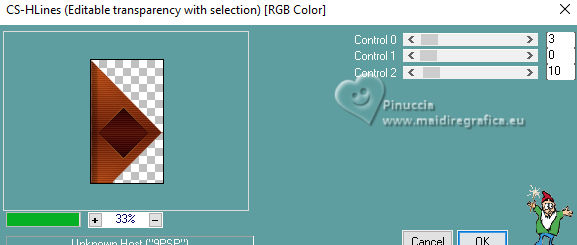
8. Effects>3D Effects>Drop Shadow, color #000000.
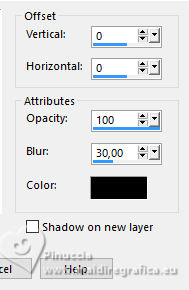
Selections>Select None.
9. Layers>Duplicate.
Image>Mirror>Mirror Horizontal.
Layers>Merge>Merge Down.
10. Activate again the layer Raster 1.
Selections>Load/Save Selection>Load Selection from Alpha Channel.
Open the selections menu and load the selection leni #3
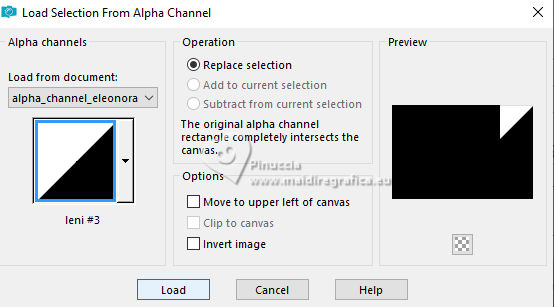
Selections>Promote Selection to Layer.
11. Effects>Plugins>Carolaine and Sensibilitys - CS-LDot
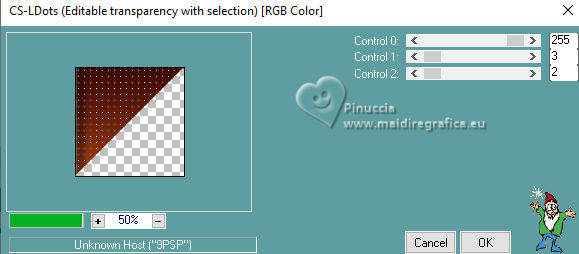
12. Effects>3D Effects>Drop Shadow, color #000000.
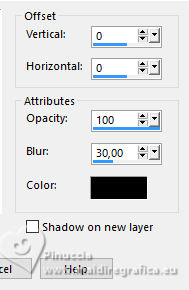
Selections>Select None.
13. Layers>Duplicate.
Image>Mirror>Mirror horizontal.
Layers>Merge>Merge Down.
14. Activate the layer Raster 1.
Selections>Load/Save Selection>Load Selection from Alpha Channel.
Open the selections menu and load the selection leni #4
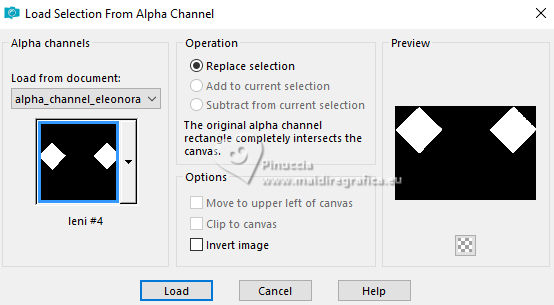
Layers>New Raster Layer.
Flood Fill  the layer with your Gradient. the layer with your Gradient.
15. Effects>Plugins>L&K landksiteofwonders>L&K's Elvida.
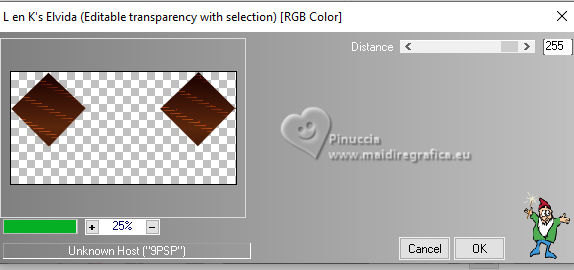
16. Effects>User Defined Filter - Select the preset Emboss 4 and ok.
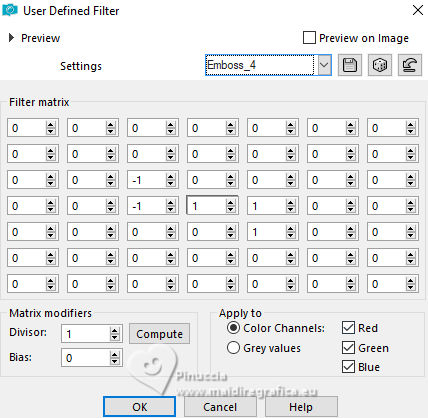
17. Effects>3D Effects>Drop Shadow, color #000000.
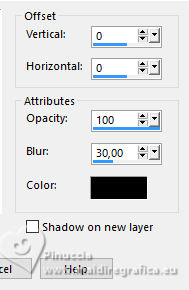
Selections>Select None.
18. Activate your top layer (Promoted Selection).
Layers>Merge>Merge Down - 3 times.
19. Edit>Copy Special>Copy Merged.
Edit>Paste as new layer
20. Effects>Plugins>Mura's Meister - Perspective Tiling.
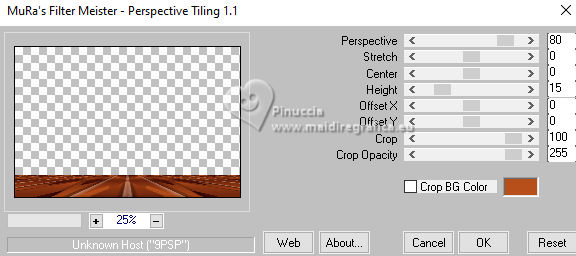
21. Activate your Magic Wand Tool  , tolerance 0 and feather 20. , tolerance 0 and feather 20.

and click in the transparent part to select it.
Press 4 times CANC on the keyboard 
Selections>Select None.
22. Open decor_eleonora_leni 
Edit>Copy.
Go back to your work and go to Edit>Paste as new layer.
23. Edit>Copy Special>Copy Merged
24. Image>Add borders, 3 pixels, symmetric, light background color #b74f1a.
Image>Add borders, 5 pixels, symmetric, dark foreground color #300001.
Image>Add borders, 3 pixels, symmetric, light background color #b74f1a.
Image>Add borders, 5 pixels, symmetric, dark foreground color #300001.
Image>Add borders, 3 pixels, symmetric, light background color #b74f1a.
25. Selections>Select All.
Image>Add borders, 50 pixels, symmetric, whatever color.
26. Selections>Invert.
Edit>Paste into Selection
27. Adjust>Blur>Gaussian Blur - radius 15.

28. Effects>Plugins>L&K landksiteofwonders - L&k's Adonis
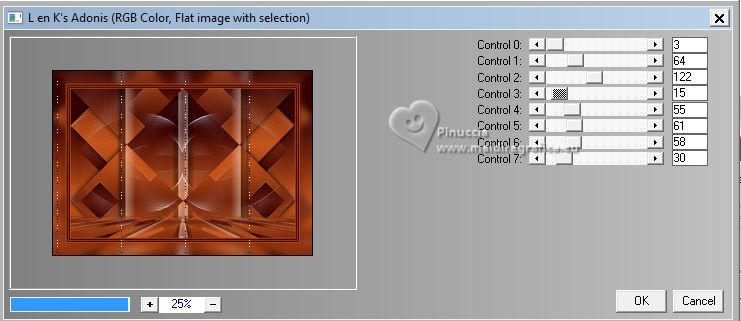
Repeat the Effect another time.
29. Effects>User Defined Filter - Emboss 4
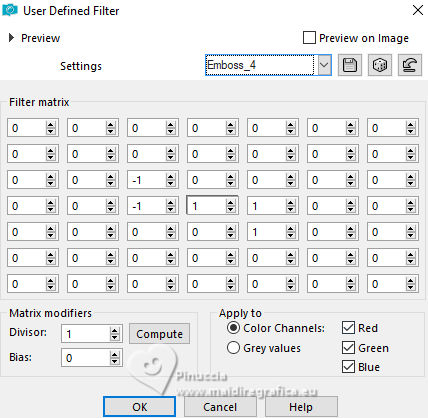
30. Effects>Reflection Effects>Rotating Mirror, default settings.

Selections>Invert.
31. Effects>3D Effects>Drop Shadow, color #000000.
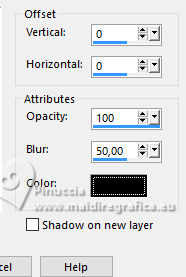
Selections>Select None.
32. Open decor_eleonora_leni-2 
Edit>Copy.
Go back to your work and go to Edit>Paste as new layer.
Activate your Pick Tool 
keep Position X: 10,00 and set Position Y: 8,00.
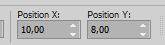
Effects>3D Effects>Drop Shadow, color #000000.
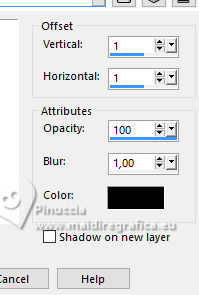
33. Open your main tube LeniDiniz-370mulheres 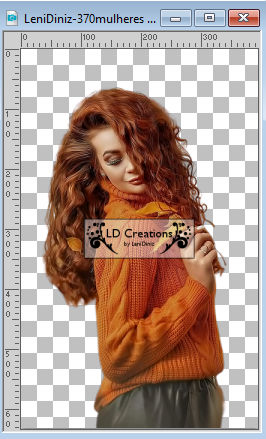
Edit>Copy.
Go back to your work and go to Edit>Paste as new layer.
Image>Resize, if necessary; for the supplied tube I resized to 128%, resize all layers not checked.
Move  the tube to the left, or to your liking. the tube to the left, or to your liking.
Adjust>Sharpness>Sharpen.
Effects>3D Effects>Drop shadow, at your choice.
34. Open your deco tube LeniDiniz-24_decor 
Edit>Copy.
Go back to your work and go to Edit>Paste as new layer.
Image>Resize, if necessary; for the supplied tube I resized to 78%, resize all layers not checked.
Move  the tube at the bottom right, or to your liking. the tube at the bottom right, or to your liking.
Adjust>Sharpness>Sharpen.
Effects>3D Effects>Drop Shadow, at your choice.
35. Choose one of the texts título_eleonora_leniz 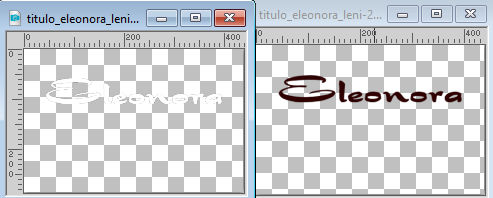
Edit>Copy.
Go back to your work and go to Edit>Paste as new layer.
Move  the text to your liking. the text to your liking.
For my example, I used both the text, the white text two times,
and I placed them as below

Effects>3D Effects>Drop Shadow, at your choice.
36. Image>Add borders, 1 pixel, symmetric, dark foreground color #300001.
36. Sign your work and save as jpg.
For the tubes of this version thanks Lady Valella


Your versions.Thanks

Marygraphics

Lynnette

Jolcsi

Di@ne

Birte


If you have problems or doubts, or you find a not worked link, or only for tell me that you enjoyed this tutorial, write to me.
30 September 2023

|





