|
EMMA


Thanks SIM PSP Group for your invitation to translate your tutorials into english

This tutorial was written with Psp18 and translated with PspX9, but it can also be made using other versions of PSP.
Since version PSP X4, Image>Mirror was replaced with Image>Flip Horizontal,
and Image>Flip with Image>Flip Vertical, there are some variables.
In versions X5 and X6, the functions have been improved by making available the Objects menu.
In the latest version X7 command Image>Mirror and Image>Flip returned, but with new differences.
See my schedule here

For this tutorial, you will need:

The material is by Leni Diniz.
(The links of the tubemakers here).

consult, if necessary, my filter section here
Filters Unlimited 2.0 here
&Bkg Designer sf10II> Fan Blades (to import in Unlimited) here
Mehdi - Sorting Tiles here
Simple - Top Left Mirror here
Graphics Plus - Cross Shadow here
Filters Simple and Graphics Plus can be used alone or imported into Filters Unlimited.
(How do, you see here)
If a plugin supplied appears with this icon  it must necessarily be imported into Unlimited it must necessarily be imported into Unlimited

You can change Blend Modes according to your colors.
In the newest versions of PSP, you don't find the foreground/background gradient (Corel_06_029).
You can use the gradients of the older versions.
The Gradient of CorelX here

Copy the selections in the Selections Folder.
1. Choose two colors to work.
Set your foreground color to dark color #4c2b08,
and your background color to light color #f3b161
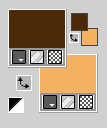
Set your foreground color to a Foreground/Background Gradient, style Linear.
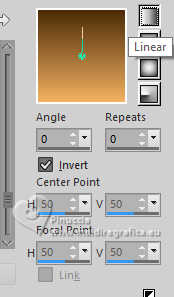
Open a new transparent image 900 x 600 pixels.
Flood Fill  the transparent image with your Gradient. the transparent image with your Gradient.
2. Adjust>Add/Remove Noise>Add Noise.
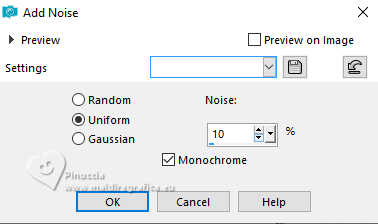
3. Effects>Plugins>Graphics Plus - Cross Shadow, default settings
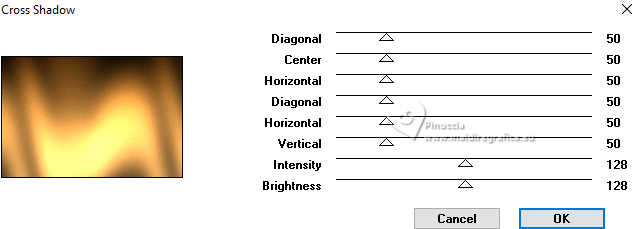
4. Effects>Plugins>Mehdi - Sorting Tiles
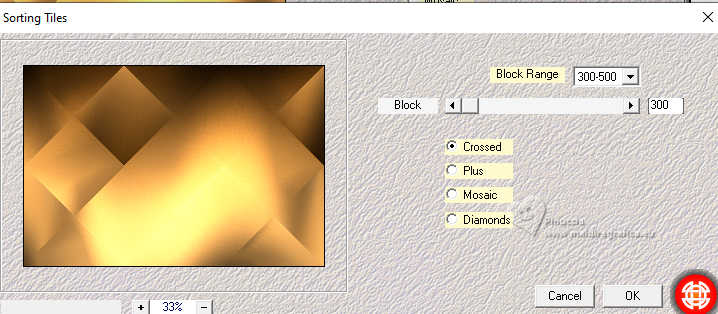
5. Effects>Plugins>Simples - Top Left Mirror.
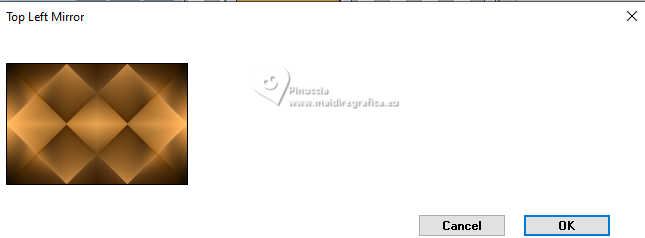
6. Layers>New Raster Layer.
Selections>Load/Save Selections>Load Selection From Disk
Look for and load the selection leni_emma_1
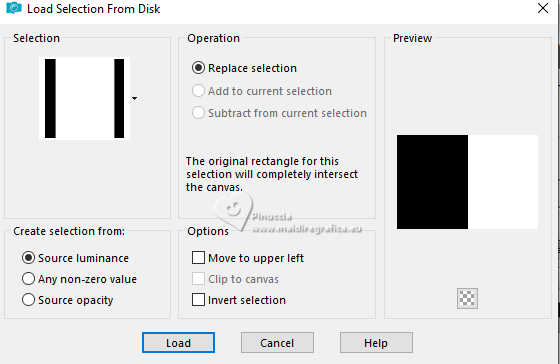
Open the misted LeniDiniz_185misted-flores 
Edit>Copy.
Go back to your work and go to Edit>Paste into Selection.
Selections>Select None.
7. Adjust>Blur>Gaussian Blur - radius 20

8. Effects>Plugins>Filters Unlimited 2.0 - &Bkg Designer sf10II> Fan Blades, default settings.
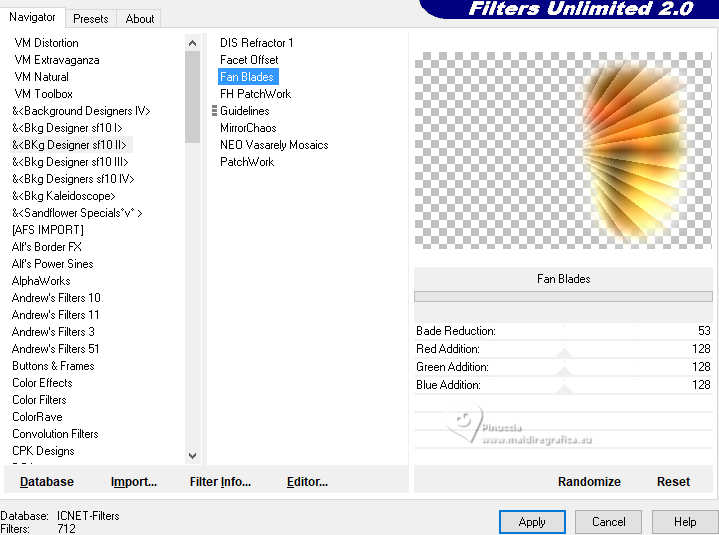
9. K key to activate your Pick Tool 
and set Position X: -32,00
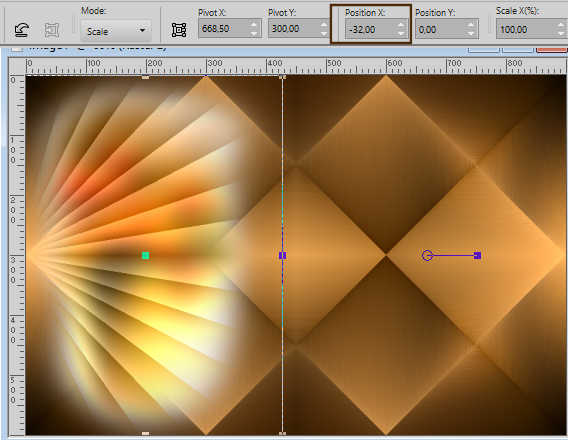
Effects>Edge Effects>Enhance More.
10. Open decor_emma_leni 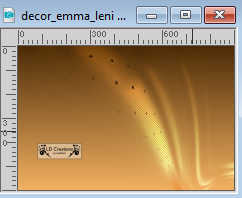
Edit>Copy.
Go back to your work and go to Edit>Paste as new layer.
Keep the Blend Mode of this layer to Overlay.
11. Edit>Copy Special>Copy Merged
12. Image>Add borders, 2 pixels, symmetric, dark foreground color #4c2b08.
Image>Add borders, 5 pixels, symmetric, light background color #f3b161.
Image>Add borders, 2 pixels, symmetric, dark foreground color #4c2b08.
Selections>Select All.
13. Image>Add borders, 50 pixels, symmetric, whatever color.
Selections>Invert.
Edit>Paste into Selection
Adjust>Blur>Gaussian Blur - radius 20

14. Effects>Plugins>Graphics Plus - Cross Shadow, default settings.
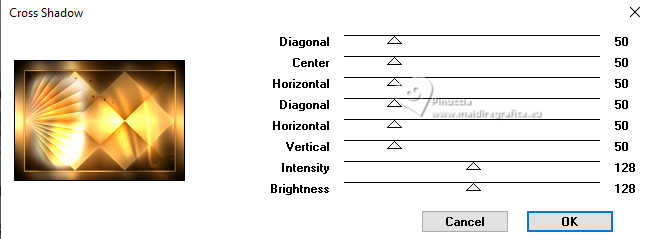
15. Selections>Invert.
Effects>3D Effects>Drop Shadow, color #000000.
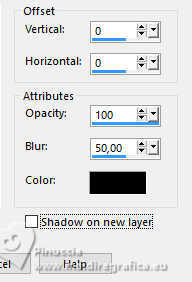
Selections>Select None.
16. Layers>New Raster Layer.
Selections>Load/Save Selections>Load Selection From Disk.
Look for and load the selection leni_emma_2
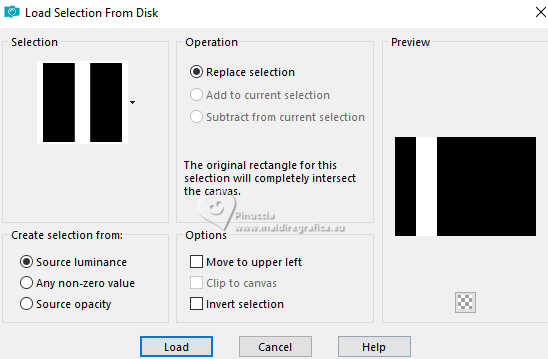
Set your foreground color to Color.
Flood Fill  with your dark foreground color #4c2b08. with your dark foreground color #4c2b08.
17. Adjust>Add/Remove Noise>Add Noise, same settings.
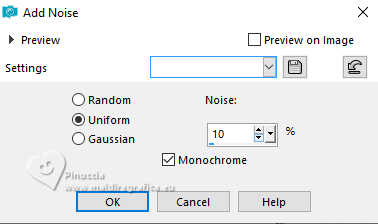
18. Effects>Plugins>Graphics Plus>Cross Shadow, default settings.
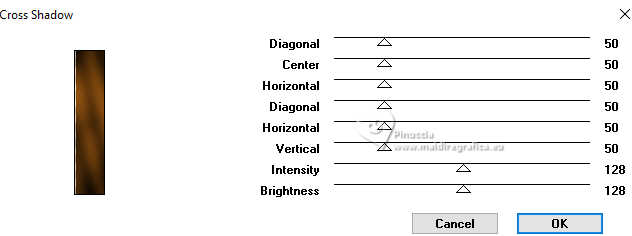
19. Effects>3D Effects>Drop Shadow, same settings.
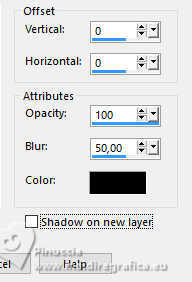
Edit>Repeat Drop Shadow.
Selections>Select None.
20. Effects>Distortion Effects>Wave
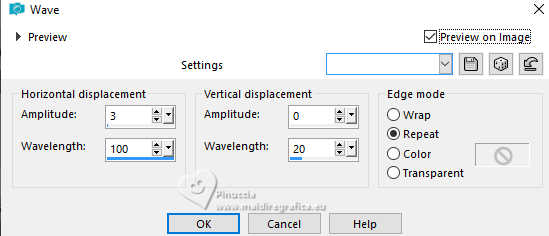
21. Effects>Image Effects>Seamless Tiling
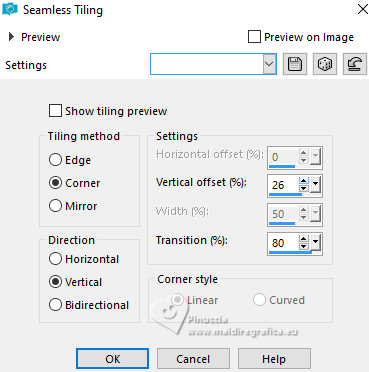
22. Layers>Duplicate.
Layers>Merge>Merge Down.
23. Open the tube LeniDiniz_187-flores 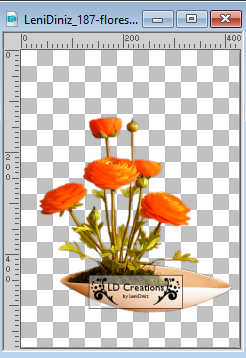
Edit>Copy.
Go back to your work and go to Edit>Paste as new layer.
Image>Resize, if necessary, for the supplied tube it is not.
Adjust>Sharpness>Sharpen.
Move  the tube to the left side. the tube to the left side.
Effects>3D Effects>Drop Shadow, to your liking.
24. Open the tube LeniDiniz-891-2mulheres 
Edit>Copy.
Go back to your work and go to Edit>Paste as New Layer.
Image>Resize, if necessary, for the supplied tube to 111%, resize all layers not checked.
Adjust>Sharpness>Sharpen.
Move  the tube to the right side. the tube to the right side.

Effects>3D Effects>Drop Shadow, to your liking.
25. Open titulo_emma_leni 
Edit>Copy.
Go back to your work and go to Edit>Paste as New Layer.
Open titulo_emma_leni-2 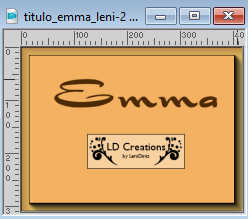
Edit>Copy.
Go back to your work and go to Edit>Paste as New Layer.
Place  the two text to your liking, or see my example. the two text to your liking, or see my example.

Effects>3D Effects>Drop Shadow, at your choice.
26. Image>Add Borders, 2 pixels, symmetric, dark foreground color #4c2b08.
27. Sign your work and save as jpg.
For the tube of this version thanks Luz Cristina and Yvonne


 Your versions.Thanks Your versions.Thanks

DeniseD

Baby

Baby

Marisell

Jolcsi

Marie Nickol


If you have problems or doubts, or you find a not worked link, or only for tell me that you enjoyed this tutorial, write to me.
18 January 2023

|





