|
HAPPY EASTER


Thanks SIM PSP Group for your invitation to translate your tutorials into english

This tutorial was written and translated with Psp2020, but it can also be made using other versions of PSP.
Since version PSP X4, Image>Mirror was replaced with Image>Flip Horizontal,
and Image>Flip with Image>Flip Vertical, there are some variables.
In versions X5 and X6, the functions have been improved by making available the Objects menu.
In the latest version X7 command Image>Mirror and Image>Flip returned, but with new differences.
See my schedule here

|
Special Note
PSP SIM and its Tutorial Authors ask the public:
- Please, we request that we maintain the originality of the tutorial,
refraining from adding or including unsolicited effects;
- The use of other images is permitted and encouraged,
but please don't modify the content of the original tutorial;
- Please acknowledge and attribute the valuable credits to those who write tutorials, make translations and create materials.
Carefully,
PSP SIM - Leni Diniz
|

For this tutorial, you will need:

Material by Leni Diniz
Choose one of the graphics I provide to create your version with the desired colors,
or customize it by coloring it according to your preference.
(The links of the tubemakers here).

consult, if necessary, my filter section here
Filters Unlimited 2.0 here
XE Xtras - Elemental here
AFS IMPORT - Confetti here
VM Natural - Acid Rain here
FM Tile Tools - Blend Emboss here
Filters AFS IMPORT and VM Natural can be used alone or imported into Filters Unlimited.
(How do, you see here)
If a plugin supplied appears with this icon  it must necessarily be imported into Unlimited it must necessarily be imported into Unlimited

You can change Blend Modes according to your colors.
In the newest versions of PSP, you don't find the foreground/background gradient (Corel_06_029).
You can use the gradients of the older versions.
The Gradient of CorelX here

Set your foreground color to #79a5ad,
and your background color to #f4a4c0.
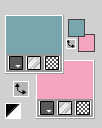
1. Open alpha_channel_leni_happy_easter
This image, that will be the basis of your work, is not empty,
but contains a selection saved to alpha channel.
Selections>Select All.
Open the graphic 04_grafico_leni_pascoa 
Edit>Copy.
Go back to your work and go to Edit>Paste into Selection.
Selections>Select None.
2. Effects>Plugins>XE Xtras - Elemental
Select Metals and Chrome.
Slide as in the example, except for the middle.
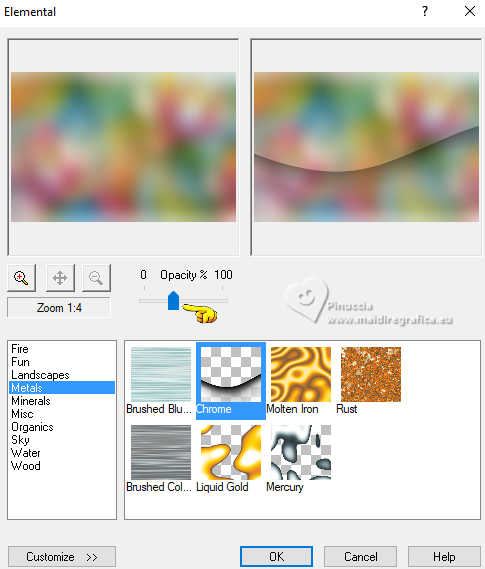
3. Selections>Load/Save Selections>Load Selection From Alpha Channel
The selection leni #1 is immediately available. You just have to click Load.
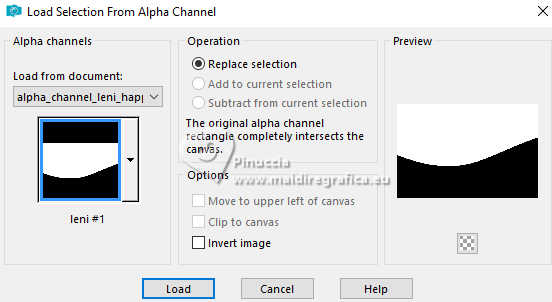
Effects>Plugins>Filters Unlimited 2.0 - [AFS IMPORT] - Confetti
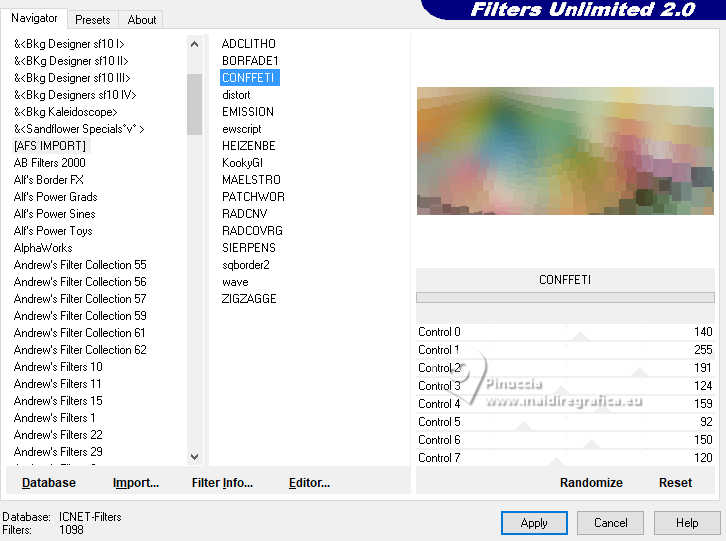
4. Effects>User Defined Filter - preset Emboss 4
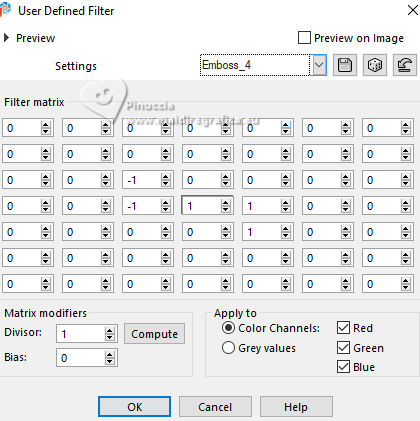
5. Adjust>Sharpness>Sharpen.
Selections>Invert.
Effects>Plugins>VM Natural - Acid Rain
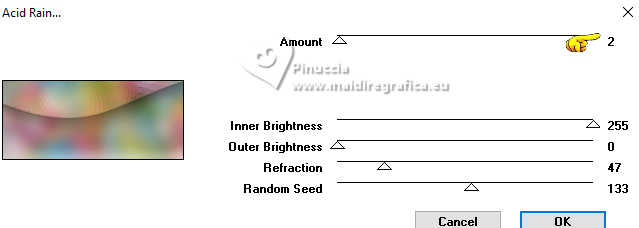
6. Effects>Plugins>FM Tile Tools - Blend Emboss, default settings.
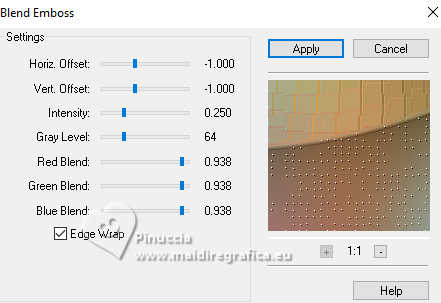
7. Effects>Image Effects>Seamless Tiling - preset Wings Back
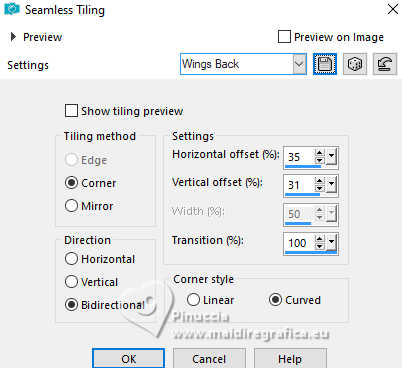
8. Selections>Invert.
Effects>Image Effects>Seamless Tiling - preset Wings Back
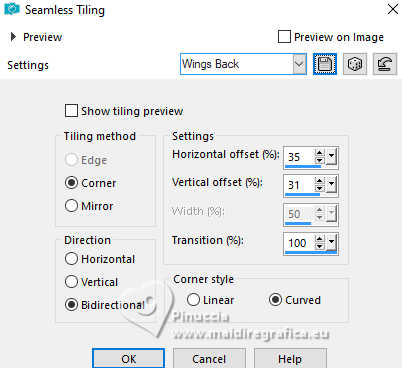
Selections>Select None.
9. Open decor_leni_happy_easter 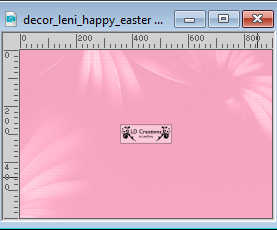
Edit>Copy.
Go back to your work and go to Edit>Paste as New Layer.
10. Layers>Properties>General>Blend Mode: Luminance (L)
11. Edit>Copy Special>Copy Merged.
12. Image>Add Borders, 2 pixels, symmetric, foreground color #79a5ad.
Image>Add Borders, 3 pixels, symmetric, background color #f4a4c0.
Image>Add Borders, 2 pixels, symmetric, foreground color #79a5ad.
Image>Add Borders, 10 pixels, symmetric, color white #ffffff.
Image>Add Borders, 2 pixels, symmetric, foreground color #79a5ad.
Image>Add Borders, 3 pixels, symmetric, background color #f4a4c0.
Image>Add Borders, 2 pixels, symmetric, foreground color #79a5ad.
13. Selections>Select All.
Image>Add Borders, 45 pixels, symmetric, whatever color.
Selections>Invert.
Edit>Paste Into Selection.
14. Adjust>Blur>Gaussian Blur - radius 15.

15. Effects>Plugins>VM Natural - Acid Rain
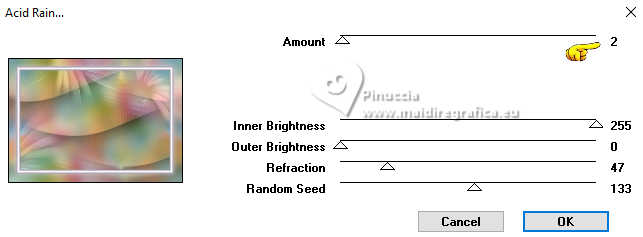
16. Adjust>Sharpness>Sharpen.
Selections>Invert.
Effects>3D Effects>Drop Shadow, color #000000.

Selections>Invert.
17. Effects>Plugins>AAA Frames - Foto Frame
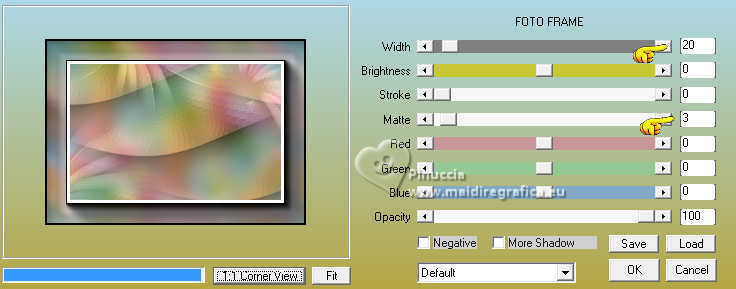
Selections>Select None.
18. Open the tube LeniDiniz-51pascoa 
Edit>Copy.
Go back to your work and go to Edit>Paste as new layer.
Image>Resize, to 120%, resize all layers not checked.
Move  the tube to the right, or to your liking. the tube to the right, or to your liking.
Effexts>3D Effects>Drop Shadow, color #000000.
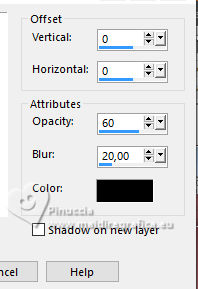
19. Open título leni_happy_easter 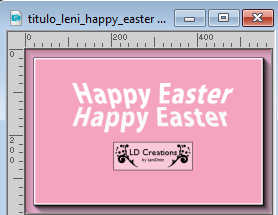
Edit>Copy.
Go back to your work and go to Edit>Paste as new layer.
Move  the text to the left, or to your liking. the text to the left, or to your liking.
Effects>3D Effects>Drop Shadow, color #000000.
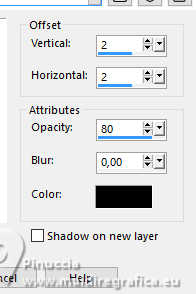
20. Image>Add Borders, 1 pixel, symmetric, color white #ffffff.
Image>Add Borders, 1 pixel, symmetric, color black #000000.
21. Sign your work and save as jpg.
For the tube of this version thanks AigenbyCaz


 Your versions.Thanks Your versions.Thanks

Angela Campanella

Kika


If you have problems or doubts, or you find a not worked link, or only for tell me that you enjoyed this tutorial,
write to me.
26 March 2025

|





