|
HAPPY NEW YEAR


Thanks SIM PSP Group for your invitation to translate your tutorials into english

This tutorial was written with Psp18 and translated with PspX9, but it can also be made using other versions of PSP.
Since version PSP X4, Image>Mirror was replaced with Image>Flip Horizontal,
and Image>Flip with Image>Flip Vertical, there are some variables.
In versions X5 and X6, the functions have been improved by making available the Objects menu.
In the latest version X7 command Image>Mirror and Image>Flip returned, but with new differences.
See my schedule here

For this tutorial, you will need:

The material is by Leni Diniz.
(The links of the tubemakers here).

consult, if necessary, my filter section here
Filters Unlimited 2.0 here
Mehdi - Sorting Tiles here
Simple - Top Left Mirror, Half Wrap here
AP Lines - Lines SilverLining here
Mura's Meister - Perspective Tiling here
Graphics Plus - Cross Shadow here
Filters Simple and Graphics Plus can be used alone or imported into Filters Unlimited.
(How do, you see here)
If a plugin supplied appears with this icon  it must necessarily be imported into Unlimited it must necessarily be imported into Unlimited

You can change Blend Modes according to your colors.
In the newest versions of PSP, you don't find the foreground/background gradient (Corel_06_029).
You can use the gradients of the older versions.
The Gradient of CorelX here
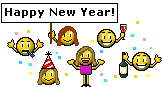
1. Choose two colors to work.
Set your foreground color to dark color #083eab,
and your background color to light color #c2e7f7
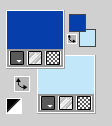
Set your foreground color to a Foreground/Background Gradient, style Linear.
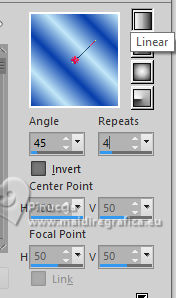
Open alpha_channel_leni_happy_new_year.
Window>Duplicate or, on the keyboard, shift+D to make a copy.

Close the original.
The copy, that will be the basis of your work, is not empty,
but contains a selection saved to alpha channel.
Flood Fill  the transparent image with your Gradient. the transparent image with your Gradient.
2. Effects>Image Effects>Seamless Tiling - preset Wings Back
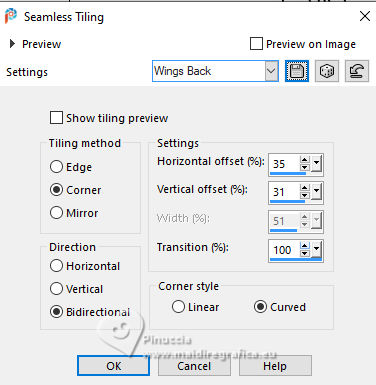
if you don't have the preset, just copy the settings you see on the screen
3. Adjust>Blur>Gaussian Blur - radius 25.

Layers>Duplicate.
Close this layer for a moment.
4. Activate the layer below, Raster 1.
Effects>Texture Effects>Blinds foreground color #083eab.
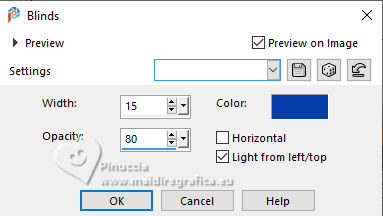
5. Open and activate the layer above Copy of Raster 1.
Effects>Plugins>Mehdi - Sorting Tiles
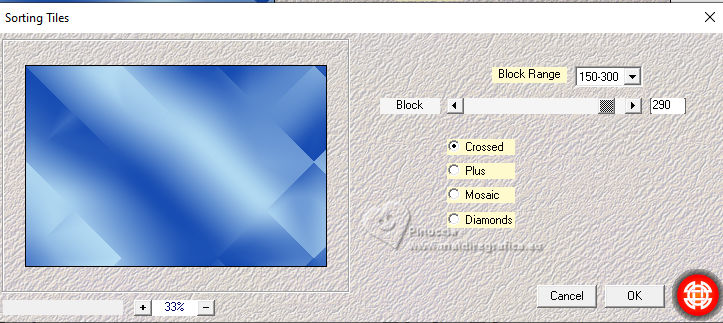
6. Effects>Edge Effects>Enhance More.
Effects>Geometric Effects>Skew.

7. Effects>Distortion Effects>Polar Coordinates
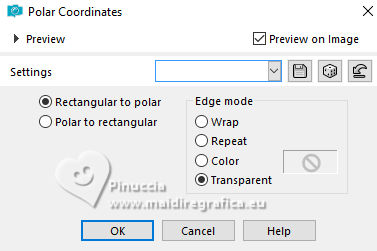
8. Effects>Reflection Effects>Rotating Mirror

9. Effects>Plugins>Simple - Top Left Mirror.

10. Effects>Plugins>Simples - Half Wrap
This effect works without window; result

11. Selections>Load/Save Selection>Load Selection from Alpha Channel.
The selection leni #1 is immediately available. You just have to click Load.
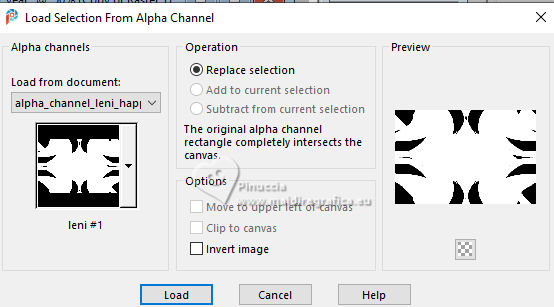
Effects>Plugins>AP [Lines] - Lines SilverLining - Dotty Grid
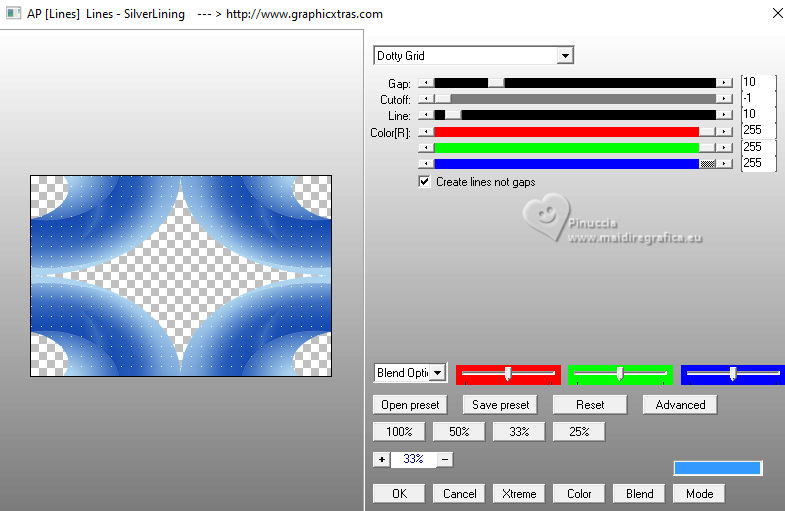
12. Effects>User Defined Filter - select the preset Emboss 4 and ok.
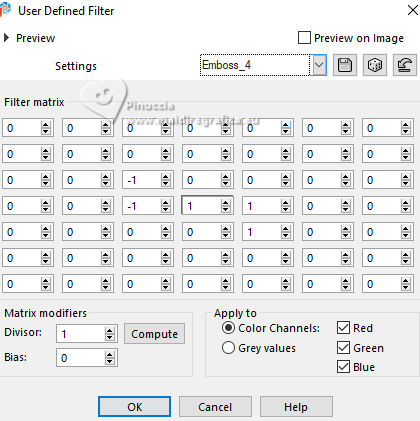
Selections>Select None.
13. Effects>3D Effects>Drop Shadow, foreground color #083eab.
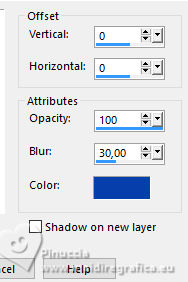
14. Activate the layer Raster 1.
Open the misted LeniDiniz_misted25_natal 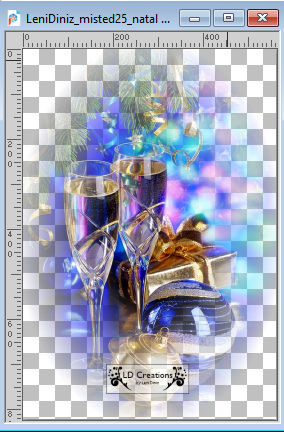
Edit>Copy.
Go back to your work and go to Edit>Paste as new layer.
Image>Resize, if necessary, for the supplied tube to 65%, resize all layers not checked.
Adjust>Sharpness>Sharpen.
If you use another tube, place  it correctly it correctly
For the supplied tube, it is in its place.

15. Activate your top layer.
Edit>Copy Special>Copy Merged.
Edit>Paste as new layer.
Effects>Plugins>MeisterPerspective Tiling
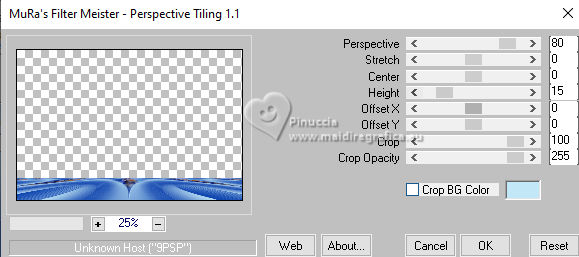
16. Activate your Magic Wand Tool  , tolerance 0 and feather 20 , tolerance 0 and feather 20

Click in the transparent part to select it.
Press 5 times CANC on the keyboard 
Selections>Select None.
17. Activate the layer Copy of Raster 1.
Open LeniDiniz-02_decor_snowflake 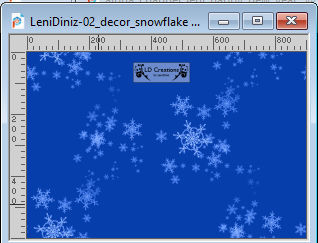
Edit>Copy.
Go back to your work and go to Edit>Paste as new layer.
Adjust>Sharpness>Sharpen.
18. Activate again your top layer.
Edit>Copy Special>Copy Merged.
19. Image>Add borders, 1 pixel, symmetric, foreground color #083eab.
mage>Add borders, 3 pixels, symmetric, background color #c2e7f7.
Image>Add borders, 1 pixel, symmetric, foreground color #083eab.
Selections>Select All.
20. Image>Add borders, 50 pixels, symmetric, whatever color.
Selections>Invert.
21. Edit>Paste into Selection
Adjust>Blur>Gaussian Blur - radius 15.

22. Effects>Plugins>Graphics Plus - Cross Shadow, default settings.
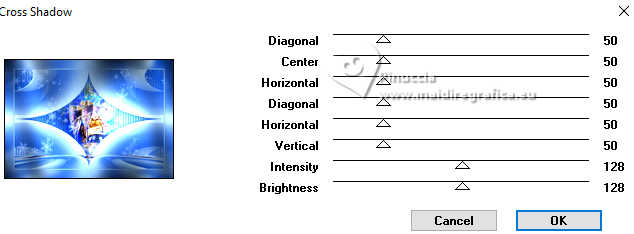
23. Selections>Invert.
Effects>3D Effects>Drop Shadow, color #000000.
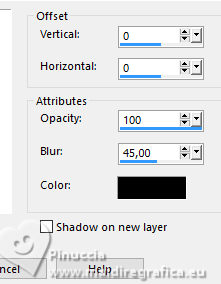
Selections>Select None.
24. Open your main tube LeniDiniz-16mulheres_natal 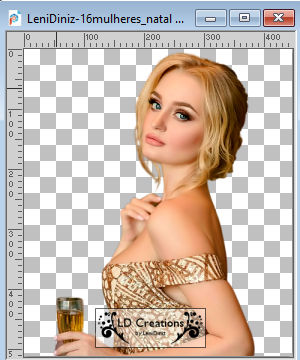
Edit>Copy.
Go back to your work and go to Edit>Paste as new layer.
Image>Resize, if necessary - for the supplied tube to 137%, resize all layers not checked.
Adjust>Sharpness>Sharpen.
Move  the tube to the right. the tube to the right.
Effects>3D Effects>Drop Shadow, at your choice.
26. Open your deco tube LeniDiniz-01_decor_ballons 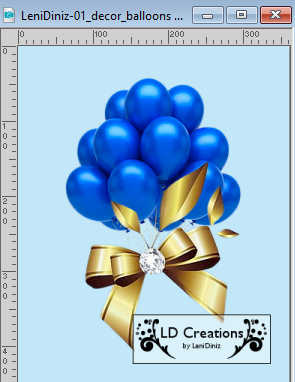
Edit>Copy.
Go back to your work and go to Edit>Paste as new layer.
Move  the tube at the upper left. the tube at the upper left.
Effects>3D Effects>Drop Shadow, at your choice.
26. Open titulo_leni_happy_new_year 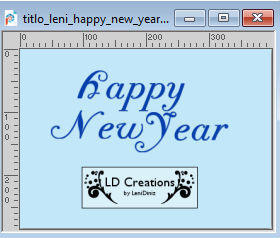
and/or titulo_leni_happy_new_year2 
Edit>Copy.
Go back to your work and go to Edit>Paste as new layer.
Move  the tube to your liking. the tube to your liking.
Effects>3D Effects>Drop Shadow, at your choice.
I used both text as below

27. Image>Add borders, 1 pixel, symmetric, foreground color #083eab.
28. Sign your work and save as jpg.
For the tube of this version thanks Gabry


 Your versions.Thanks Your versions.Thanks

Lynnette

Sue


If you have problems or doubts, or you find a not worked link, or only for tell me that you enjoyed this tutorial, write to me.
29 November 2023

|





