|
NATHALIE


Thanks SIM PSP Group for your invitation to translate your tutorials into english

This tutorial was written with Psp2022 and translated with PspX17, but it can also be made using other versions of PSP.
Since version PSP X4, Image>Mirror was replaced with Image>Flip Horizontal,
and Image>Flip with Image>Flip Vertical, there are some variables.
In versions X5 and X6, the functions have been improved by making available the Objects menu.
In the latest version X7 command Image>Mirror and Image>Flip returned, but with new differences.
See my schedule here
For this tutorial, you will need:

The material is by Leni Diniz.
(The links of the tubemakers here).

consult, if necessary, my filter section here
Filters Unlimited 2.0 here
Simple - Pizza Slice Mirror here
Alien Skin Eye Candy 5 Impact - Glass here
Filters Simple can be used alone or imported into Filters Unlimited.
(How do, you see here)
If a plugin supplied appears with this icon  it must necessarily be imported into Unlimited it must necessarily be imported into Unlimited

You can change Blend Modes according to your colors.
In the newest versions of PSP, you don't find the foreground/background gradient (Corel_06_029).
You can use the gradients of the older versions.
The Gradient of CorelX here
Copy the preset  in the folder of the plugin Alien Skin Eye Candy 5 Impact>Settings>Glass. in the folder of the plugin Alien Skin Eye Candy 5 Impact>Settings>Glass.
One or two clic on the file (it depends by your settings), automatically the preset will be copied in the right folder.
why one or two clic see here

1. Choose two color from your material.
Set your foreground color to dark color, for me #1b8f9c,
and your background color with light color, for me #ffffff.
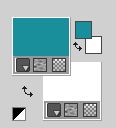
Set your foreground color to a Foreground/Background Color, style Radial.
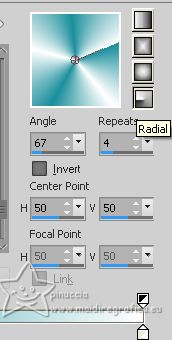
Open alpha_channel_leni_natalia
Window>Duplicate or, on the keyboard, shift+D to make a copy.

Close the original.
The copy, that will be the basis of your work, is not empty,
but contains the selections saved to alpha channel.
Flood Fill  the transparent image with your gradient. the transparent image with your gradient.
2. Effects>Plugins>Filters Unlimited 2.0 - Special Effects 2 - Shiver
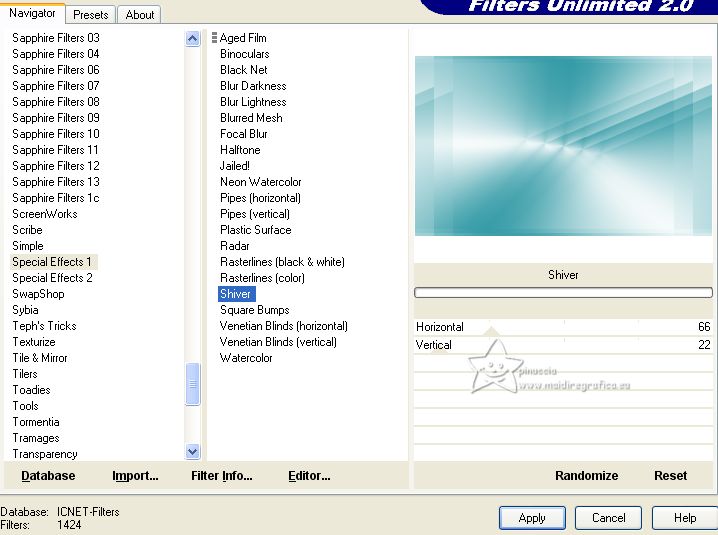
3. Effects>Edge Effects>Enhance More.
Effects>Image Effects>Seamless Tiling, default settings.

4. Effects>Plugins>Simple - Pizza Slice Mirror
This Effect works without window; result
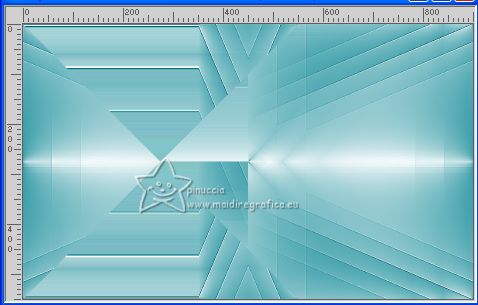
5. Selections>Load/Save Selection>Load Selection from Alpha Channel.
The selection leni #1 is immediately available. You just have to click Load.
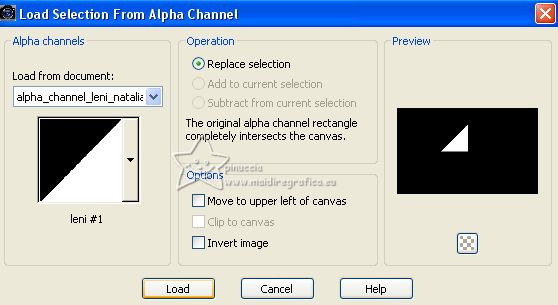
Selections>Promote Selection to Layer.
6. Effects>3D Effects>Drop Shadow, color #000000.

Selections>Select None.
7. Effects>Image Effects>Seamless Tiling - Stutter Vertical
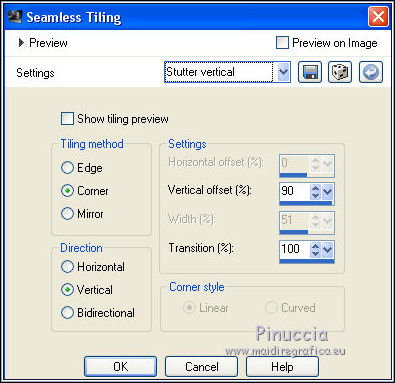
8. Activate the layer Raster 1.
Selections>Load/Save Selection>Load Selection from Alpha Channel.
Open the selections menu and load the selection leni #2
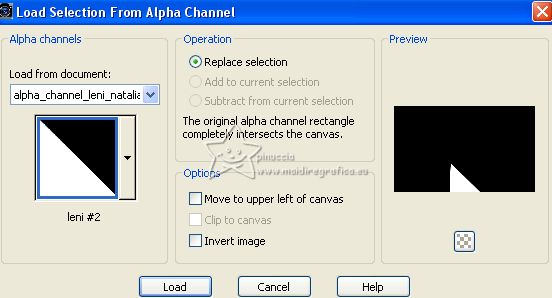
Selections>Promote Selection to Layer.
9. Effects>3D Effects>Drop Shadow, same settings.

Selections>Select None.
10. Repeat Effects>Image Effects>Seamless Tiling - Stutter Vertical
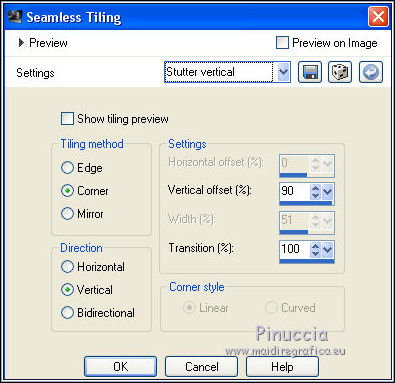
11. Activate your top layer.
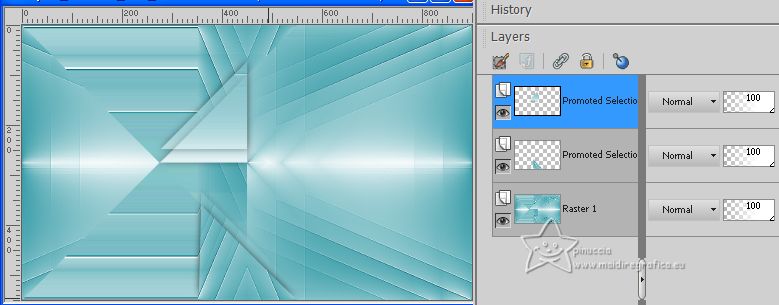
Open decor_leni_nathalie 
Edit>Copy.
Go back to your work and go to Edit>Paste as new layer.
12. Layers>New Raster Layer.
Selections>Load/Save Selection>Load Selection from Alpha Channel.
Open the selections menu and load the selection leni #3
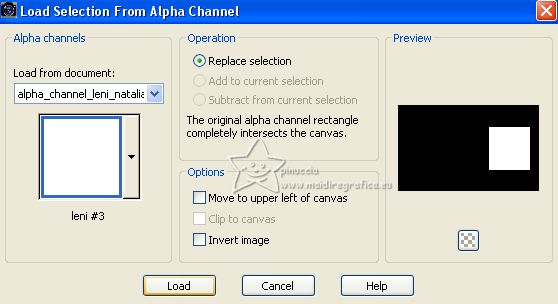
Flood Fill  the layer with your white background color #ffffff. the layer with your white background color #ffffff.
13. Selections>Modify>Contract - 10 pixels.
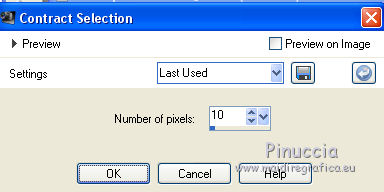
Press CANC on the keyboard 
14. Layers>New Raster Layer.
Flood Fill  the layer with your Gradient. the layer with your Gradient.
Open the misted LeniDiniz_18misted-flores 
Edit>Copy.
Go back to your work and go to Edit>Paste into Selection.
15. Adjust>Blur>Radial Blur.
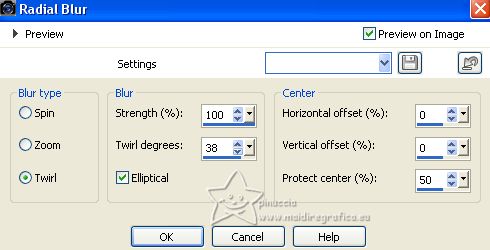
16. Effects>Edge Effects>Enhance.
Effects>Texture Effects>Mosaic Antique.
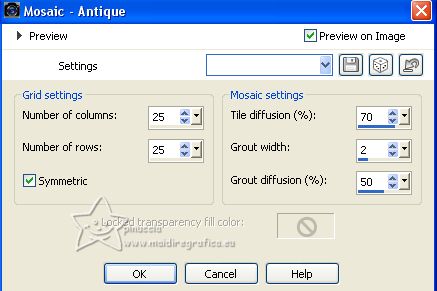
17. Edit>Paste into Selection (your misted is still in memory).

Adjust>Sharpness>Sharpen.
Selections>Select None.
Layers>Merge>Merge Down.
18. Effects>Plugins>Alien Skin Eye Candy 5 Impact - Glass.
Select the preset leni_02 and ok
Here below the settings, in case of problems with the preset.
19. Effects>3D Effects>Drop Shadow, same settings.
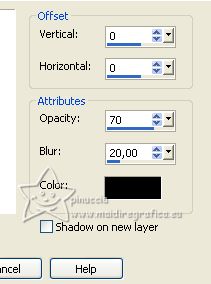
20. Edit>Copy Special>Copy Merged.
21. Image>Add borders, 2 pixels, symmetric, dark foreground color #1b8f9c.
Image>Add borders, 5 pixels, symmetric, light background color #ffffff.
Image>Add borders, 2 pixels, symmetric, dark foreground color #1b8f9c.
22. Selections>Select All.
Image>Add borders, 50 pixels, symmetric, whatever color.
23. Selections>Invert.
Edit>Paste into Selection.
24. Adjust>Blur>Gaussian Blur - radius 15.

Effects>Texture Effects>Weave - weave color foreground color #1b8f9c.
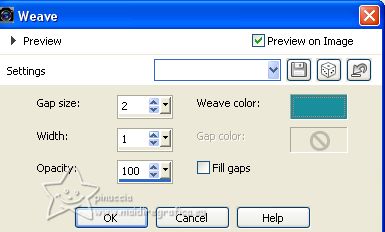
25. Selections>Invert.
Effects>3D Effects>Drop shadow, color #000000.
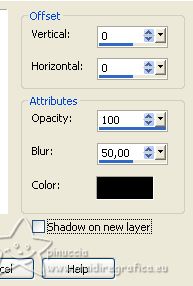
Selections>Select None.
26. Open decor_leni_nathalie-2 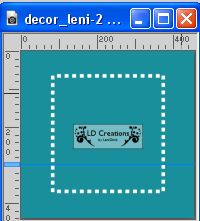
Edit>Copy.
Go back to your work and go to Edit>Paste as new layer.
K key to activate your Pick Tool 
and set Position X: 615,00 and Position Y: 176,00.
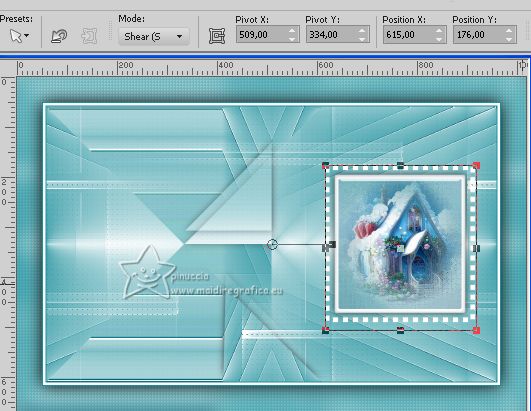
27. Effects>3D Effects>Drop Shadow, color #000000.

28. Open decor_leni_nathalie-3 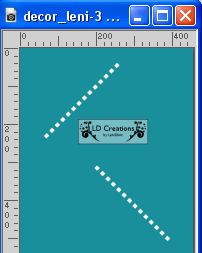
Edit>Copy.
Go back to your work and go to Edit>Paste as new layer.
Set Position X: 302,00 and Position Y: 121,00.
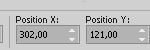
M key to deselect the Tool.
29. Effects>3D Effects>Drop Shadow, same settings.

30. Open your main tube LeniDiniz-82mulheres 
Edit>Copy.
Go back to your work and go to Edit>Paste as new layer.
Image>Resize, if necessary, for the supplied tube 97%, resize all layers not checked.
Adjust>Sharpness>Sharpen.
Effects>3D Effects>Drop Shadow, at your choice.
31. Open título_leni_natalia 
Edit>Copy.
Go back to your work and go to Edit>Paste as new layer.
Place  the text at the upper right, or to your liking. the text at the upper right, or to your liking.
For me Pick Tool: Position X: 557,00 and Position Y: 77,00.
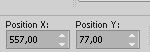
Effects>3D Effects>Drop Shadow, at your choise.
For my example, instead of the Drop shadow, I made:
Open título_leni_natalia-2 
Edit>Copy.
Go back to your work and go to Edit>Paste as new layer.
Layers>Arrange>Move Down.
Set Position X: 560,00 and Position Y: 77,00.
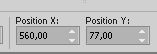
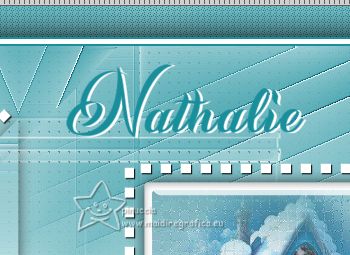
32. Image>Add borders, 1 pixel, symmetric, dark foreground color #1b8f9c.
33. Sign your work and save as jpg.
For the tubes of this version thanks Luz Cristina and Jewel.



Your versions. Thanks

RosaLuisa

Pia

Birte

If you have problems or doubts, or you find a not worked link, or only for tell me that you enjoyed this tutorial, write to me.
10 July 2023

|





