|
NOAH


Thanks SIM PSP Group for your invitation to translate your tutorials into english

This tutorial was written with Psp18 and translated with PspX9, but it can also be made using other versions of PSP.
Since version PSP X4, Image>Mirror was replaced with Image>Flip Horizontal,
and Image>Flip with Image>Flip Vertical, there are some variables.
In versions X5 and X6, the functions have been improved by making available the Objects menu.
In the latest version X7 command Image>Mirror and Image>Flip returned, but with new differences.
See my schedule here

|
Special Note
PSP SIM and its Tutorial Authors ask the public:
- Please, we request that we maintain the originality of the tutorial,
refraining from adding or including unsolicited effects;
- The use of other images is permitted and encouraged,
but please don't modify the content of the original tutorial;
- Please acknowledge and attribute the valuable credits to those who write tutorials,
make translation and create materials.
Carefully,
PSP SIM and Leni Diniz
|

For this tutorial, you will need:

The material is by Leni Diniz.
(The links of the tubemakers here).

Filters Unlimited 2.0 here
VM Extravaganza - James Bondage
Filters VM Extravaganza can be used alone or imported into Filters Unlimited.
(How do, you see here)
If a plugin supplied appears with this icon  it must necessarily be imported into Unlimited it must necessarily be imported into Unlimited

You can change Blend Modes according to your colors.
In the newest versions of PSP, you don't find the foreground/background gradient (Corel_06_029).
You can use the gradients of the older versions.
The Gradient of CorelX here

1. Set your foreground color to the the light color #f9c099,
and your background color to the dark color #531d0f
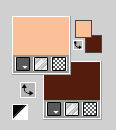
Set your foreground color to a Foreground/Background Gradient, style Sunburst.
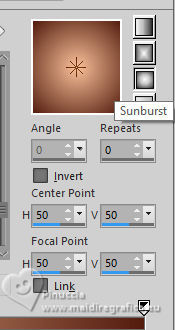
Open a new transparent image 900 x 550 pixels.
Flood Fill  the transparent image with your Gradient. the transparent image with your Gradient.
2. Open the misted floral LeniDiniz_222misted-flower 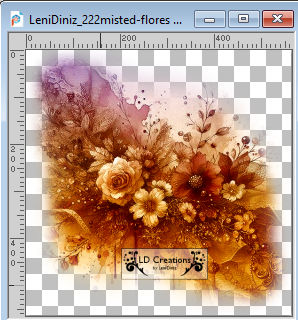
Edit>Copy.
Minimized the tube.
Go back to your work and go to Edit>Paste into Selection.
Selections>Select None.
3. Adjust>Blur>Motion Blur
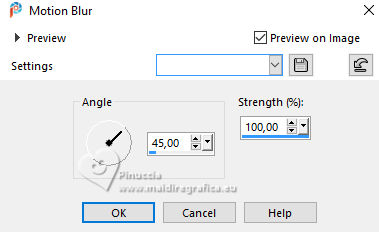
Edit>Repeat Motion Blur.
Effects>Edge Effects>Enhance.
4. Layers>Duplicate.
Image>Mirror>Mirror Horizontal.
Reduce the opacity of this layer to 50%.
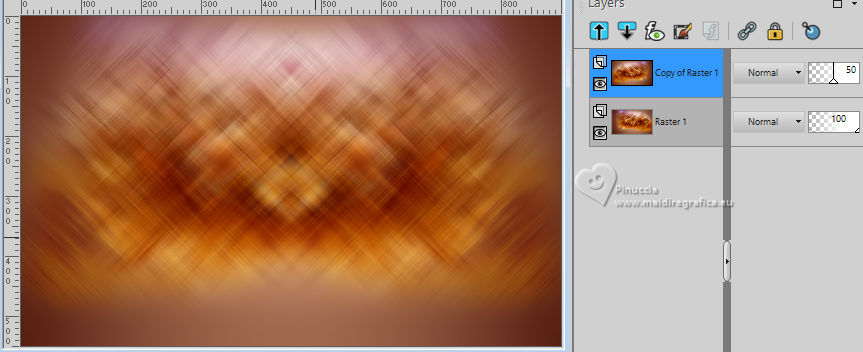
5.Layers>Merge>Merge Down.
Effects>Plugins>Filters Unlimited 2.0 - VM Extravaganza - James Bondage, default settings

6. Effects>Reflection Effects>Rotating Mirror.

7. Effects>Edge Effects>Enhance More.
8. Open decor_leni_noah 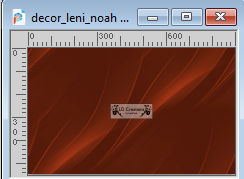
Edit>Copy.
Go back to your work and go to Edit>Paste as new Layer.
Keep the Blend Mode of this layer to Overlay.
9. Activate again the flower misted LeniDiniz_222misted-flower and go to Edit>Copy.
Go back to your work and go to Edit>Paste as new Layer.
Image>Resize, to 75%, resize all layers not cheched.
Move  the tube a little higher, see the final work. the tube a little higher, see the final work.
For me, Pick Tool 
Position X: 276,00 and Position Y: 8,00.
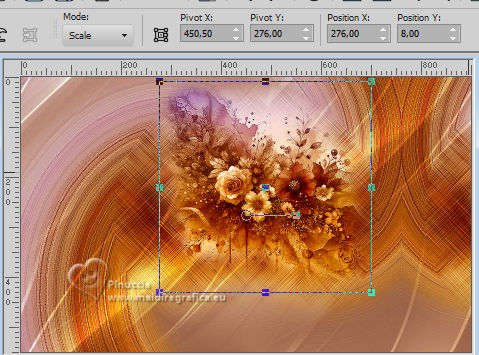
You can place to your liking.
Adjust>Sharpness>Sharpen.
9. Edit>Copy Special>Copy Merged.
10. Image>Add borders, 2 pixels, symmetric, dark background color #531d0f.
Image>Add borders, 4 pixels, symmetric, light foreground color9c099.
Image>Add borders, 2 pixels, symmetric, dark background color #531d0f.
11. Selections>Select All.
Image>Add borders, 50 pixels, symmetric, whatever color.
Selections>Invert.
12. Edit>Paste into Selection
Adjust>Blur>Gaussian Blur - radius 15.

13. Effects>Texture Effects>Weave - weave color: background color.
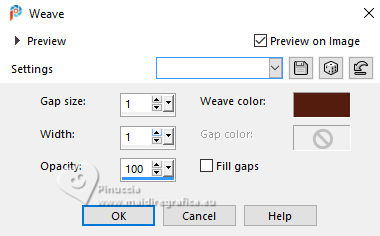
14. Selections>Invert.
Effects>3D Effects>Drop Shadow, color #000000.

Selections>Select None.
15. Open decor_leni_noah-2 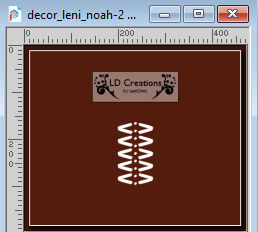
Edit>Copy.
Go back to your work and go to Edit>Paste as new Layer.
K key to activate your Pick Tool 
and set Position X: 781,00 and Position Y: 112,00
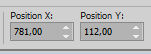
Effects>3D Effects>Drop Shadow, color #000000.
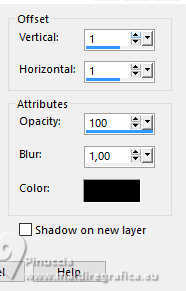
16. Open decor_leni_noah-3 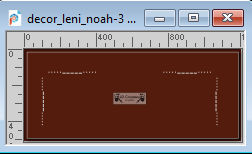
Edit>Copy.
Go back to your work and go to Edit>Paste as new Layer.
Set Position X: 20,00 and Position Y: 21,00.
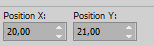
Effects>3D Effects>Drop Shadow, color #000000.
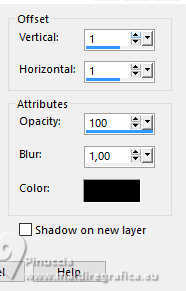
17. Open your main tube LeniDiniz-1081mulheres 
Edit>Copy.
Go back to your work and go to Edit>Paste as new Layer.
Image>Resize, if necessary, for the supplied tub to 78%, resize all layers not checked.
Move  the tube to the left side. the tube to the left side.
Adjust>Sharpness>Sharpen.
Effects>3D Effects>Drop Shadow, at your choice.
18. Open título_leni_noah and/or título_leni_noah2 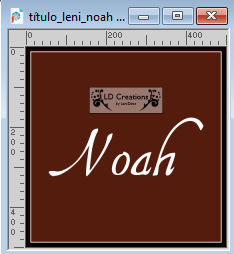 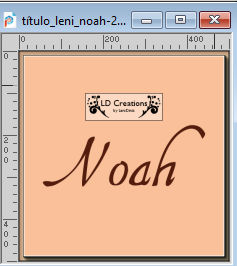
Edit>Copy.
Go back to your work and go to Edit>Paste as new Layer.
Move  the text to your liking. the text to your liking.
For me

Effects>3D Effects>Drop Shadow, at you choice.
19. Image>Add Borders - 2 pixels, symmetric, dark background color #531d0f.
20. Sign your work and save as jpg.
For the tube of this version thanks Renée


 Your versions.Thanks Your versions.Thanks

Marisella
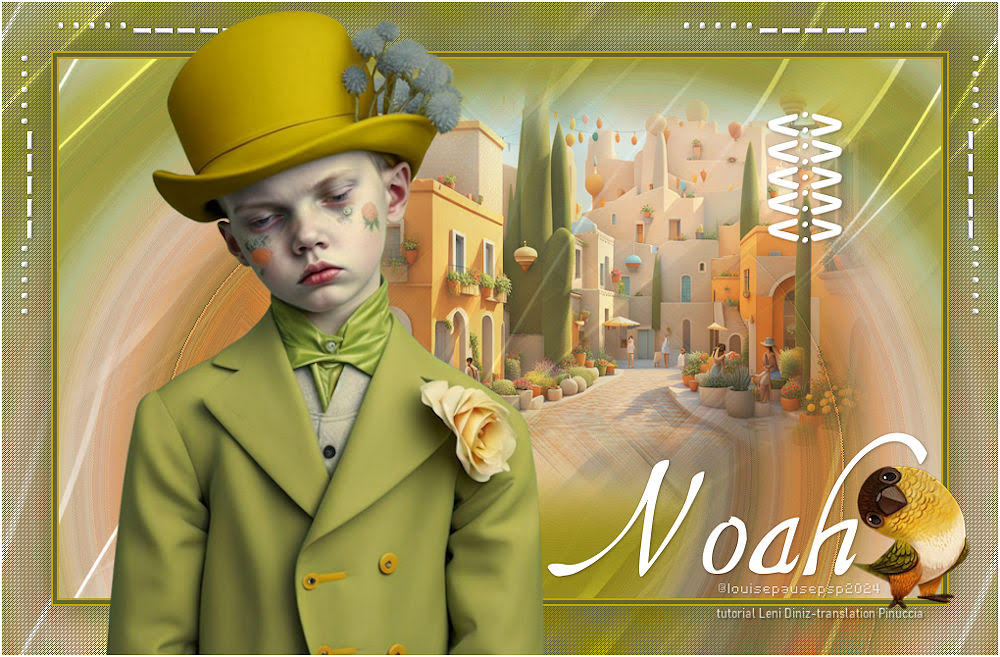
Louise

Rolande

Lynnette


If you have problems or doubts, or you find a not worked link, or only for tell me that you enjoyed this tutorial, write to me.
13 April 2023

|





