|
THALIA


Thanks SIM PSP Group for your invitation to translate your tutorials into english

This tutorial was written and translated with Psp2020, but it can also be made using other versions of PSP.
Since version PSP X4, Image>Mirror was replaced with Image>Flip Horizontal,
and Image>Flip with Image>Flip Vertical, there are some variables.
In versions X5 and X6, the functions have been improved by making available the Objects menu.
In the latest version X7 command Image>Mirror and Image>Flip returned, but with new differences.
See my schedule here

|
Special Note
PSP SIM and its Tutorial Authors ask the public:
- Please, we request that we maintain the originality of the tutorial,
refraining from adding or including unsolicited effects;
- The use of other images is permitted and encouraged,
but please don't modify the content of the original tutorial;
- Please acknowledge and attribute the valuable credits to those who write tutorials, make translations and create materials.
Carefully,
PSP SIM - Leni Diniz
|

For this tutorial, you will need:

Material by Leni Diniz
(The links of the tubemakers here).

consult, if necessary, my filter section here
DSB Flux - Linear Transmission here

You can change Blend Modes according to your colors.

Set your foreground color to the dark color #06404b,
and your background color to the light color #e1ae62.
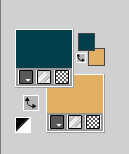
1. Open a new transparent image 900 x 500 pixels.
2. Selections>Load/Save Selections>Load Selection From Disk.
Look for and load the selection Sel01_Thalia_byLeni
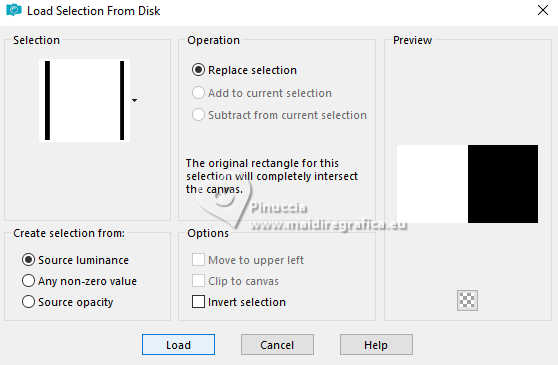
Flood Fill  with your dark foreground color #06404b. with your dark foreground color #06404b.
3. Effects>Texture Effects>Weave
weave color: light background color #e1ae62.

4. Effects>Edge Effects>Enhance.
Effects>Edge Effects>Dilate.
Selections>Select None.
5. Layers>Duplicate.
Image>Mirror>Mirror Horizontal.
Layers>Merge>Merge Down.
6. Layers>New Raster Layer.
Selections>Load/Save Selections>Load Selection From Disk.
Load again the selection Sel01_Thalia_byLeni
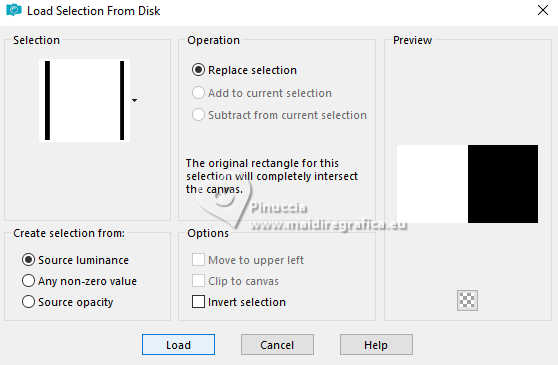
Open the misted 
Edit>Copy.
Go back to your work and go to Edit>Paste Into Selection.
Adjust>Sharpness>Sharpen.
7. Adjust>Blur>Radial Blur.
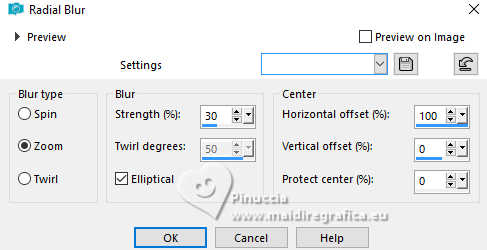
8. Effects>Edge Effects>Enhance More.
9. Effects>Artistic Effects>Halftone.
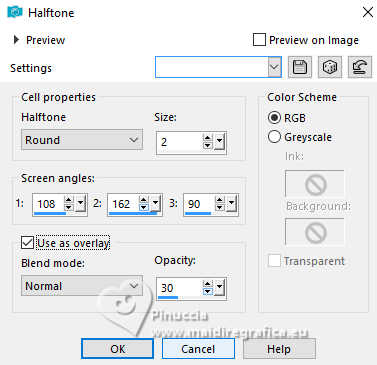
10. Effects>Plugins>DSB Flux - Linear Transmission.
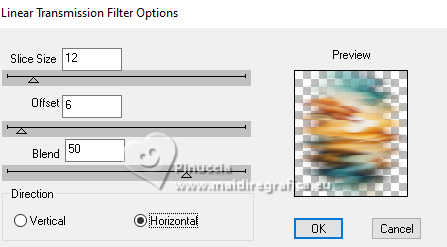
11. Adjust>Sharpness>Sharpen.
Selections>Select None.
12. Layers>Duplicate.
Image>Mirror>Mirror Horizontal.
Layers>Merge>Merge Down.
13. Layers>New Raster Layer.
Selections>Load/Save Selections>Load Selection From Disk.
Look for and load the selection Sel02_Thalia_byLeni
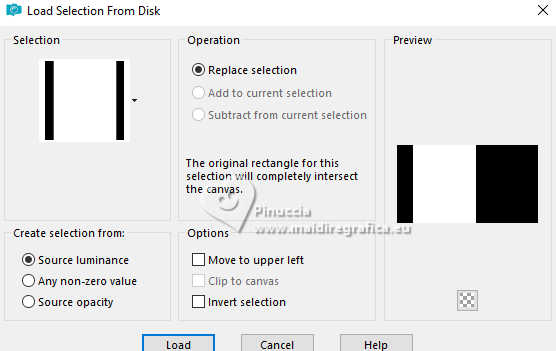
14. Edit>Paste into Selection - the landscape misted is still in memory.
Adjust>Sharpness>Sharpen More.
Selections>Select None.
15. Open decor_leni_thalia 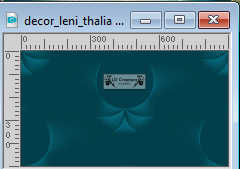
Edit>Copy.
Go back to your work and go to Edit>Paste as new layer.
Layers>Properties>General>Blend Mode: Overlay - Opacity: 100%

16. Edit>Copy Special>Copy Merged.
17. Selections>Select All.
18. Image>Add borders, 3 pixels, symmetric, light background color #e1ae62.
Image>Add borders, 3 pixels, symmetric, dark foreground color #06404b.
Image>Add borders, 3 pixels, symmetric, light background color #e1ae62.
19. Selections>Invert.
Effects>Edge Effects>Enhance.
20. Selections>Select All.
Image>Add Borders - 50 pixels, symmetric, whatever color.
Selections>Invert.
21. Edit>Paste Into Selection.
Adjust>Blur>Gaussian Blur, radius 15.

22. Effects>Artistic Effects>Halftone.
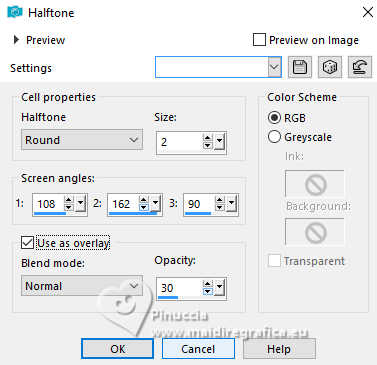
23. Adjust>Sharpness>Sharpen.
Selections>Invert.
24. Effects>3D Effects>Drop Shadow, color #000000.

Selections>Select None.
25. Open tîtulo_leni_thalia 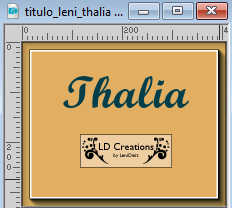
Edit>Copy.
Go back to your work and go to Edit>Paste as new Layer.
Move  the text at the bottom left. the text at the bottom left.
Effects>3D Effects>Drop Shadow, at your choice.
26. Open your main tube 
Edit>Copy.
Go back to your work and go to Edit>Paste As New Layer.
Image>Resize, if necessary, for the supplied tube to 84%, resize all layers not checked.
Objects>Align>Right: move  the tube to the right. the tube to the right.
27. Adjust>Sharpness>Sharpen.
Effects>3D Effects>Drop Shadow, at your choice.
28. Layers>Duplicate.
Adjust>Blur>Gaussian Blur, radius 15

Layers>Properties>General>Blend Mode: Multiply
Layers>Arrange>Move Down.
29. Image>Add Borders, 1 pixel, symmetric, dark foreground color #06404b.
30. Sign your work and save as jpg.
For the tubes of this version thanks Renée and Moi-Même


 Your versions.Thanks Your versions.Thanks

Aria

Kika

Louise

Baby

Baby

Jolcsi

Marion

Rolande

Sissy


If you have problems or doubts, or you find a not worked link, or only for tell me that you enjoyed this tutorial,
write to me.
27 January 2025

|





