|
ZARA


Thanks SIM PSP Group for your invitation to translate your tutorials into english

This tutorial was written with Psp18 and translated with PspX9, but it can also be made using other versions of PSP.
Since version PSP X4, Image>Mirror was replaced with Image>Flip Horizontal,
and Image>Flip with Image>Flip Vertical, there are some variables.
In versions X5 and X6, the functions have been improved by making available the Objects menu.
In the latest version X7 command Image>Mirror and Image>Flip returned, but with new differences.
See my schedule here

|
Special Note
PSP SIM and its Tutorial Authors ask the public:
- Please, we request that we maintain the originality of the tutorial,
refraining from adding or including unsolicited effects;
- The use of other images is permitted and encouraged,
but please don't modify the content of the original tutorial;
- Please acknowledge and attribute the valuable credits to those who write tutorials,
make translation and create materials.
Carefully,
PSP SIM and Leni Diniz
|

For this tutorial, you will need:

The material is by Leni Diniz.
(The links of the tubemakers here).

In this tutorial we'll not use filters.

You can change Blend Modes according to your colors.
In the newest versions of PSP, you don't find the foreground/background gradient (Corel_06_029).
You can use the gradients of the older versions.
The Gradient of CorelX here

1. Set your foreground color to the dark color #db6300,
and your background color to the light color #dfd595
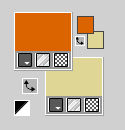
Set your foreground color to a Foreground/Background Gradient, style Radial.
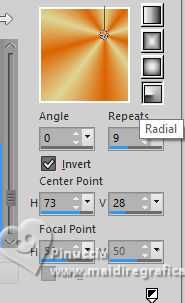
Open a new transparent image 900 x 600 pixels.
Flood Fill  the transparent image with your Gradient. the transparent image with your Gradient.
2. Effects>Texture Effects>Soft Plastic - color #c0c0c0
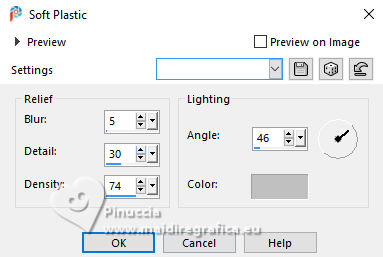
3. Effects>Reflection Effects>Rotating Mirror.
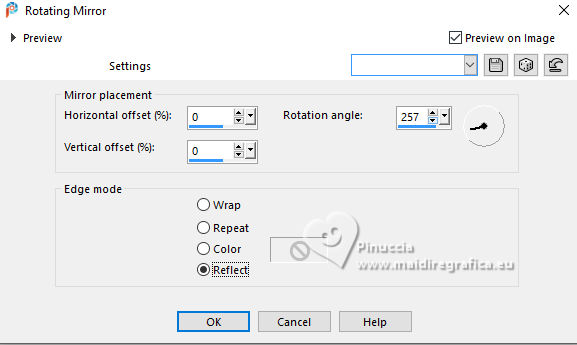
4. Effects>Reflection Effects>Rotating Mirror, default settings.

5. Layers>New Raster Layer.
Selections>Select All.
Open your tube or your floral misted LeniDiniz_198misted-flores 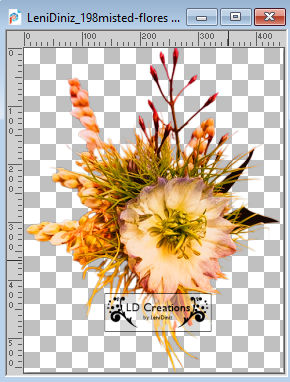
Edit>Copy.
Go back to your work and go to Edit>Paste into Selection.
Selections>Select None.
6. Effects>Image Effects>Seamless Tiling, default settings.

7. Adjust>Blur>Gaussian Blur - radius 25.

8. Adjust>Add/Remove Noise>Add Noise.
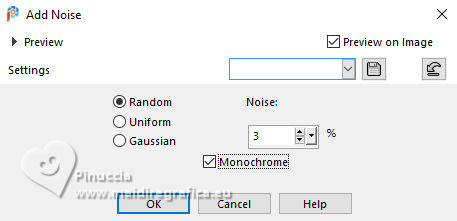
Adjust>Sharpness>Sharpen.
9. Open decor_leni_zara 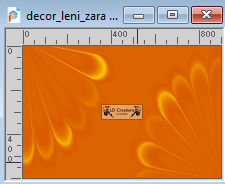
Edit>Copy.
Go back to your work and go to Edit>Paste as new layer.
Keep the Blend Mode of this layer to Overlay
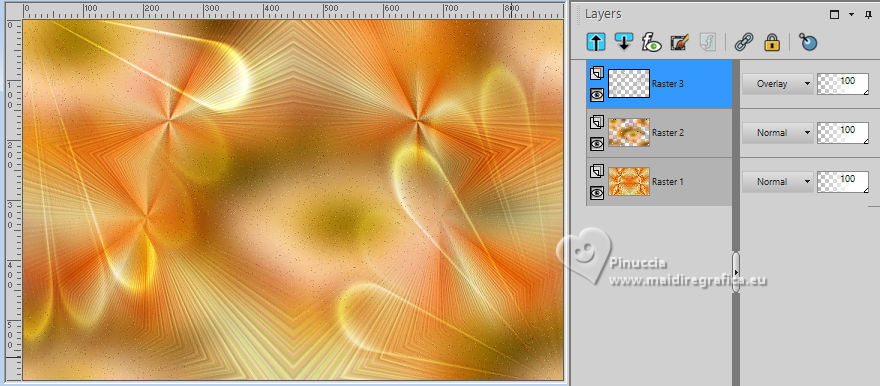
10. Activate again your tube or your floral misted and go to Edit>Copy.
Go back toy our work and go to Edit>Paste as new layer.
Resize if necessary and place it in the center; the supplied tube is at its place.

Adjust>Sharpness>Sharpen.
11. Edit>Copy Special>Copy Merged.
12. Image>Add borders, 2 pixels, symmetric, light color #dfd595.
Image>Add borders, 5 pixels, symmetric, dark color #db6300.
Image>Add borders, 2 pixels, symmetric, light color #dfd595.
13. Selections>Select All.
Image>Add borders, 50 pixels, symmetric, whatever color.
Selections>Invert.
Edit>Paste into Selection
14. Adjust>Blur>Gaussian Blur - radius 25.

Adjust>Add/Remove Noise>Add Noise.
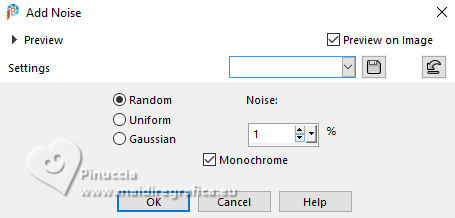
Adjust>Sharpness>Sharpen.
15. Selections>Invert.
Effects>3D Effects>Drop Shadow, color #000000.

Selections>Select None.
16. Open decor_leni_zara-2 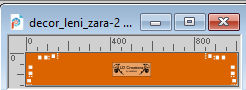
Edit>Copy.
Go back to your work and go to Edit>Paste as new layer.
Pick Tool 
keep Position X: 6,00 and set Position Y: 7,00.
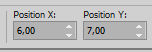
17. Effects>3D Effects>Drop Shadow, color #000000.
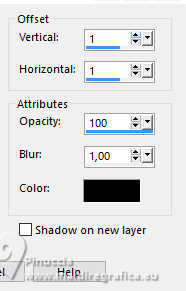
18. Open your main tube LeniDiniz-580-2mulheres 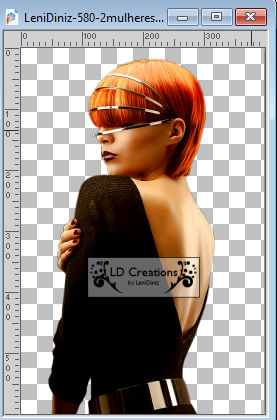
Edit>Copy.
Go back to your work and go to Edit>Paste as new layer.
Image>Resize, if necessary, for the supplied tube to 121%, resize all layers not checked.
Place  the tube to your liking. the tube to your liking.
Adjust>Sharpness>Sharpen.
Effects>3D Effects>Drop Shadow, at your choice.
19. Open titulo_leni_zara or titulo_leni_zara2 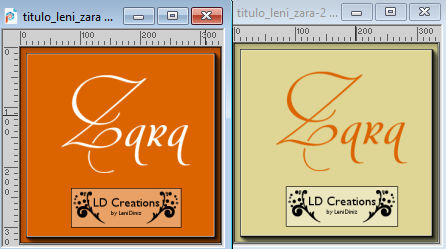
Edit>Copy.
Go back to your work and go to Edit>Paste as new layer.
Place  the text to your liking. the text to your liking.
Effects>3D Effects>Drop shadow, at your choice.
For my example

20. Image>Add borders, 1 pixel, symmetric, dark foreground color #db6300.
21. Sign your work and save as jpg.
For the tube of this version thanks Luz Cristina; the floral misted is mine


 Your versions.Thanks Your versions.Thanks

DeniseD

Jolcsi

Marisella


If you have problems or doubts, or you find a not worked link, or only for tell me that you enjoyed this tutorial, write to me.
31 March 2023

|





