|
COLD WINTER



This tutorial was written with CorelX19 and translated with CorelX,X7 and X3, but it can also be made using other versions of PSP.
Since version PSP X4, Image>Mirror was replaced with Image>Flip Horizontal,
and Image>Flip with Image>Flip Vertical, there are some variables.
In versions X5 and X6, the functions have been improved by making available the Objects menu.
In the latest version X7 command Image>Mirror and Image>Flip returned, but with new differences.
See my schedule here
traduzione italiana/italian translation qui/here
Material here
Thanks for the tubes Maëlle e Cal, for the mask Zuzzanna
(The links of the tubemakers here).
Plugins:
consult, if necessary, my filter section here
Filters Unlimited 2.0 here
FM Tile Tools - Blend Emboss here
Alien Skin Eye Candy 5 Nature - Snow Drift here
Alien Skin Eye Candy 5 Impact - Glass here
Graphics Plus - Cross Shadow here
Filters Graphics Plus can be used alone or imported into Filters Unlimited.
(How do, you see here)
If a plugin supplied appears with this icon  it must necessarily be imported into Unlimited it must necessarily be imported into Unlimited

In the newest versions of PSP, you don't find the foreground/background gradient (Corel_06_029).
You can use the gradients of the older versions.
The Gradient of CorelX here
You can change Blend Modes according to your colors.
Copy the presets  in the folders of the plugins Alien Skin Eye Candy 5>Impact/Nature. in the folders of the plugins Alien Skin Eye Candy 5>Impact/Nature.
One or two clic on the file (it depends by your settings), automatically the preset will be copied in the right folder.
why one or two clic see here
Open the mask in PSP and minimize it with the rest of the material.
Colors used
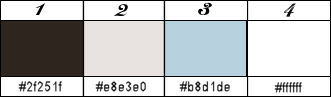
Set your foreground color to color 1 #2f251f
and your background color to color 2 #e8e3e0.
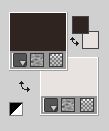
Set your foreground color to a Foreground/Background gradient, style Linear.
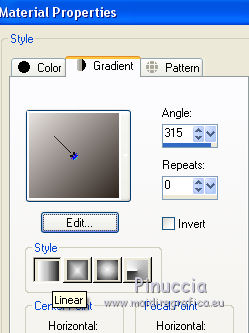
1. Open cold_winter_canal_alpha.pspimage.
Window>Duplicate, or on the keyboard shift+D, to make a copy.
Close the original.
The copy, that will be the basis of your work is not empty,
but contains the selections saved on the alpha channel.
Flood Fill  the transparent image with your Gradient. the transparent image with your Gradient.
2. Effects>Plugins>Filters Unlimited 2.0 - Distortion Filter - Smelter 2.
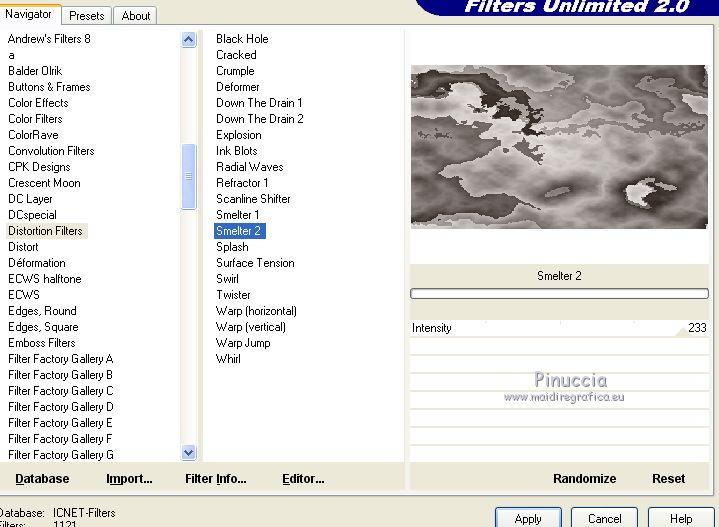
3. Adjust>Softness>Soft Focus
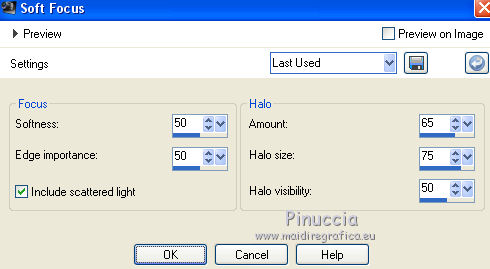
4. Selections>Select All.
Layers>New Raster Layer.
Open the image papier06.jpg, and go to Edit>Copy.
Go back to your work and go to Edit>Paste into Selection.
Selections>Select None.
5. Effects>Plugins>Graphics Plus - Cross Shadow.
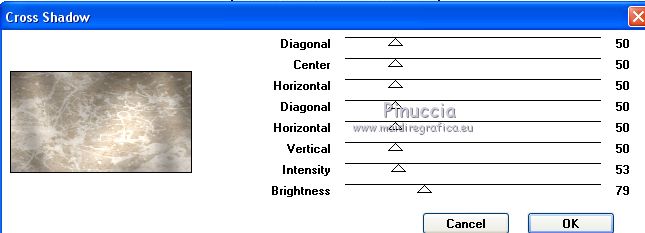
6. Adjust>Add/Remove Noise>Add Noise.
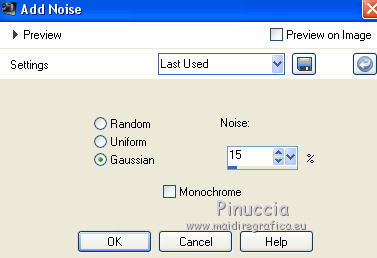
7. Layers>New Mask layer>From image
Open the menu under the source window and you'll see all the files open.
Select the mask zuzzanna_winter_mask7.
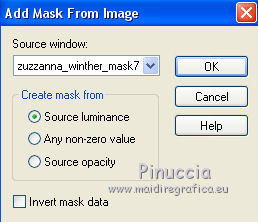
Effects>Edge Effects>Enhance.
Layers>Merge>Merge Group.
Effetti>Effetti di bordo>Aumenta.
8. Selections>Load/Save selection>Load Selection from Disk.
The selection #Sélection 1 is immediately available.
You just have to click Load.
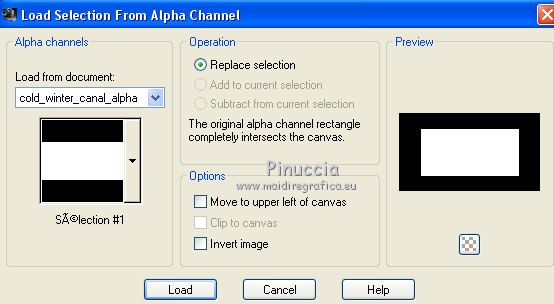
Press CANC on the keyboard 
Selections>Select None.
9. Effects>3D Effects>Drop Shadow, color white.
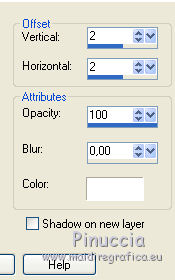
Repeat Drop Shadow, vertical and horizontal -2.
10. Selections>Load/Save selection>Load Selection from Disk.
Load again #Sélection 1.
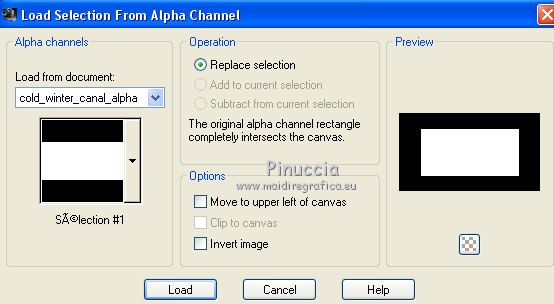
Selections>Modify>Expand - 5 pixels.
11. Layers>New Raster Layer.
Open the misted by Cal CAL-2275-102817.png, erase the watermark and go to Edit>Copy.
Go back to your work and go to Edit>Paste into Selection.
Keep selected.
Layers>Arrange>Move down.
12. Effects>Plugins>FM Tile Tools - Blend Emboss, default settings.

13. Layers>New Raster Layer.
Open the tube cold_winter_decor1.png and go to Edit>Copy.
Go back to your work and go to Edit>Paste into Selection.
Selections>Select None.
14. Activate the layer below of the misted.
Image>Mirror.
(for this misted of Cal, you decide if you use another tube).
15. Activate the top layer.
Layers>New Raster Layer.
Selections>Load/Save selection>Load Selection from Disk.
Open the selections menu and load #sélection2.
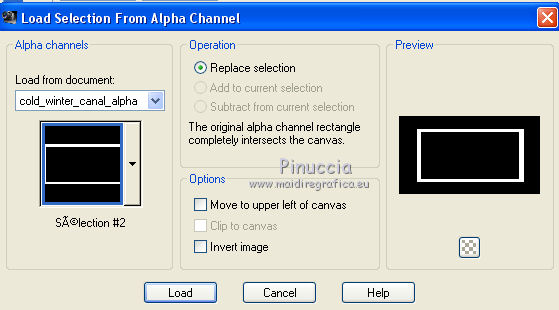
16. Effects>Plugins>Alien Skin Eye Candy 5 Nature - Snow Drift.
select the preset col_winter_snow_drift and ok.
Here below the settings, in case of problems with the preset.
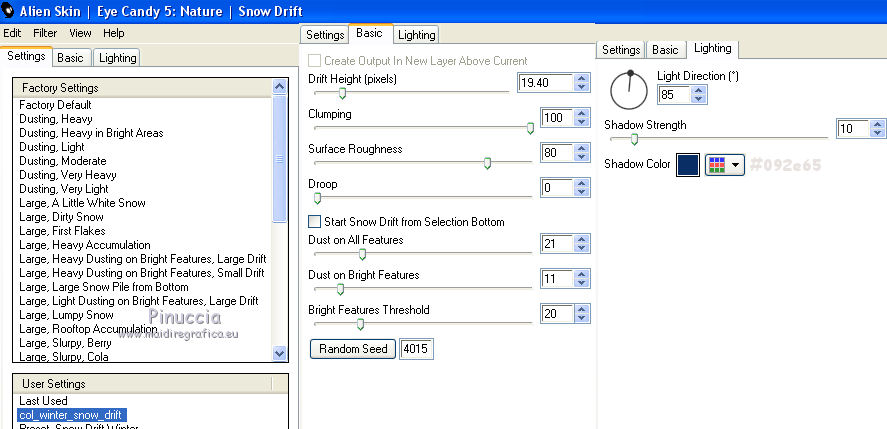
17. Set your background color to color 3 #b8d1de.
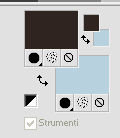
Reduce the opacity of the Flood Fill Tool to 40%.
Flood Fill  the selection with your background color #b8d1de. the selection with your background color #b8d1de.
Don't forget the set again the opacity to 100.
Keep always selected.
18. Effects>Plugins>Alien Skin Eye Candy 5 Impact - Glass.
Select the preset col_winter_glass and ok.
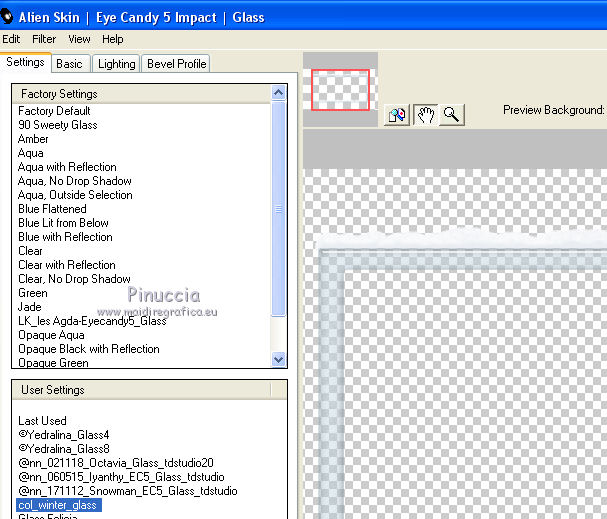
Here below the settings.
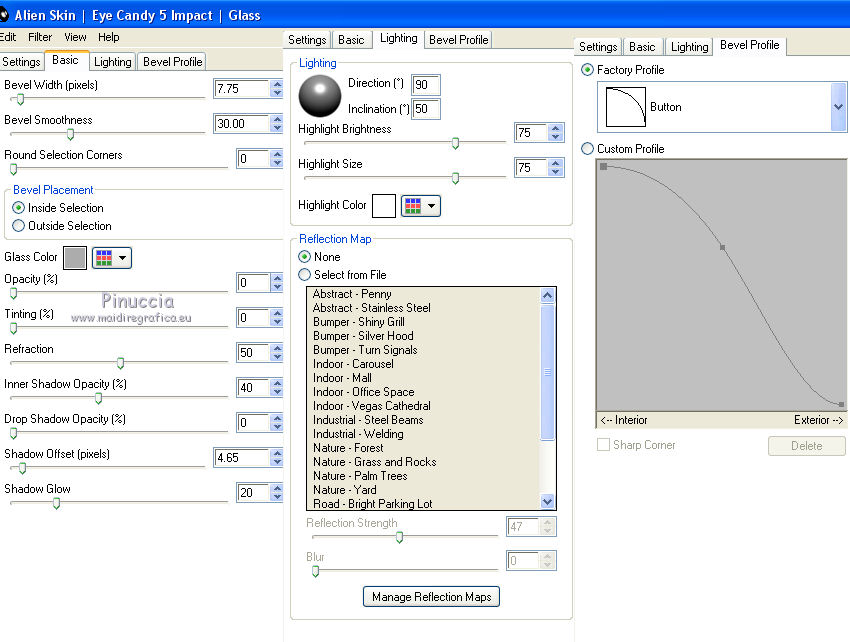
Selections>Select None.
19. Open the tube di Maëlle Dreams 2014EXCLUSIF-Maelledreams-DoodleDeco5.png
erase the watermark and go to Edit>Copy.
Go back to your work and go to Edit>Paste as new layer.
20. Image>Free Rotate - 45 degrees to left.
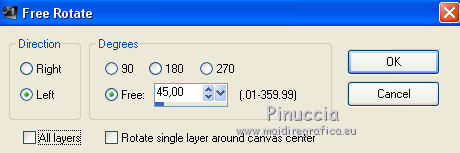
21. Image>Resize, to 70%, smart size, resize all layers not checked.
22. Effects>3D Effects>Drop Shadow, color white.
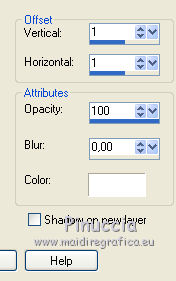
Adjust>Sharpness>Sharpen.
23. Objects>Align>Left.
If you are using a previous version that has not available the menu Objects,
use the Move Tool 
or activate the Pick Tool 
and set Position X to 0,00.
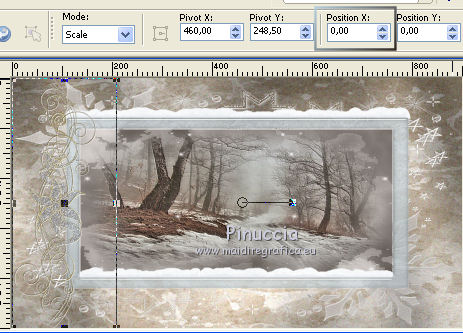
24. Open the tube cold_winter_decor2.png and go to Edit>Copy.
Go back to your work and go to Edit>Paste as new layer.
Image>Resize, to 80%, smart size, resize all layers not checked.
Adjust>Sharpness>Sharpen.
25. K key on the keyboard to activate the Pick Tool 
and set Position X: 78,00 and Position Y: 85,00
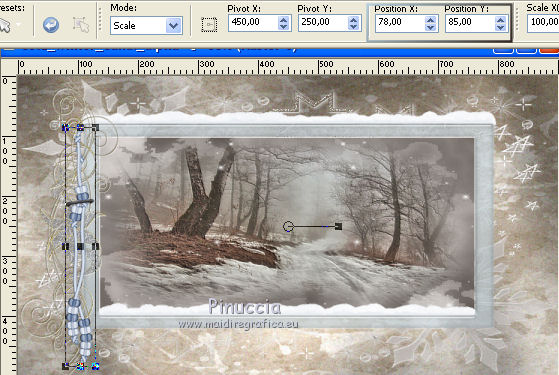
26. Effects>3D Effects>Drop Shadow, foreground color #2f251f
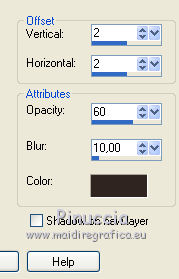
27. Open the tube cold_winter_decor3.png and go to Edit>Copy.
Go back to your work and go to Edit>Paste as new layer.
25. K key to activate the Pick Tool 
and set Position X: -20,00 and Position Y: -3,00
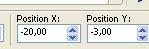
26. Effects>3D Effects>Drop Shadow, same settings.
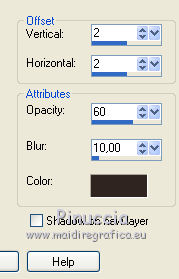
27. Open the tube cold_winter_texte.png and go to Edit>Copy.
Go back to your work and go to Edit>Paste as new layer.
K key to activate the Pick Tool 
and set Position X: 146,00 and Position Y: 47,00
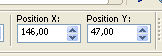
M key to deselect the Tool.
28. Layers>Arrange>Move Down.
29. Activate the layer of the frame.

Open the tube ial_tra_starfall.png and go to Edit>Copy.
Go back to your work and go to Edit>Paste as new layer.
Objects>Align>Left or use the Move tool 
or, with your Pick Tool  set Position X to 0,00. set Position X to 0,00.
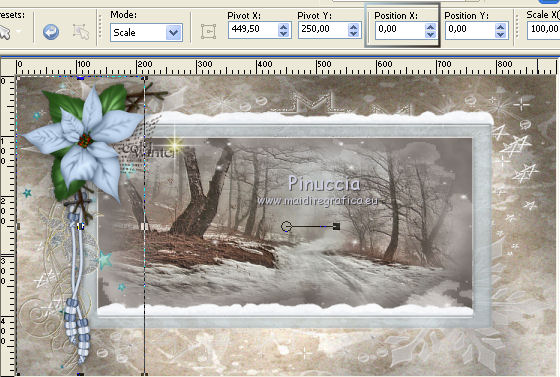
30. Open the tube cold_winter_decor4.png and go to Edit>Copy.
Go back to your work and go to Edit>Paste as new layer.
Objects>Align>Right or use the Move tool 
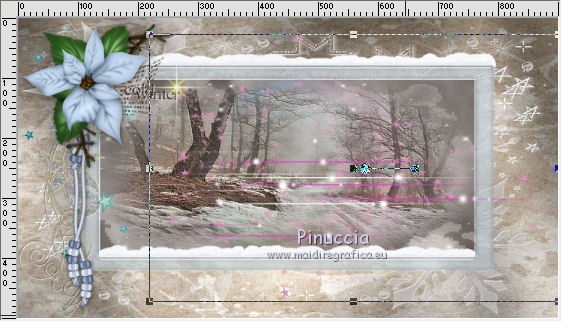
31. Change the Blend Mode of this layer to Luminance and reduce the opacity to 80%.
32. Effects>Edge Effects>Enhance.
33. Effects>3D Effects>Drop Shadow, color white.
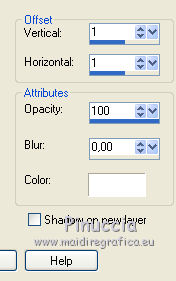
34. Activate the top layer.
Open the tube by Syl SvB (178) Beauty.psp and go to Edit>Copy.
Go back to your work and go to Edit>Paste as new layer.
Image>Resize, to 90%, resize all layers not checked.
Move  the tube at the bottom right. the tube at the bottom right.
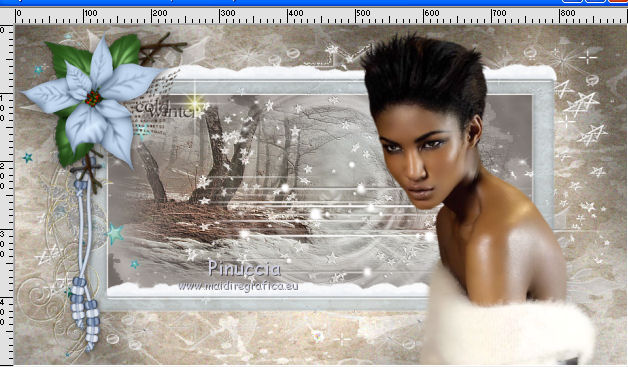
35. Layers>Duplicate.
Adjust>Blur>Gaussian Blur - radius 10
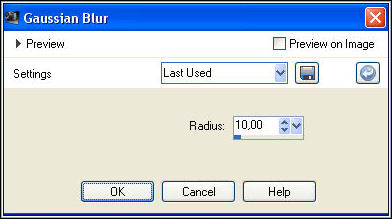
36. Change the Blend Mode of this layer to Multiply and reduce the opacity to 50%.
Layers>Arrange>Move Down.
37. Image>add borders, 1 pixels, symmetric, color 1 #2f251f.
Selections>Select All.
Image>Add borders, 25 pixels, symmetric, color white.
38. Effects>3D Effects>Cutout.
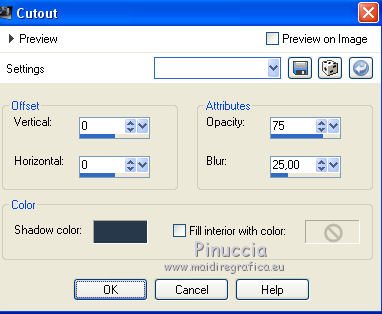
39. Effects>3D Effects>Drop Shadow, color 1 #2f251f.
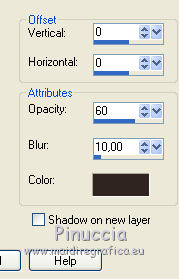
Selections>Select None.
40. Image>Add borders, 1 pixel, symmetric, color 1 #2f251f.
Image>Add borders, 40 pixels, symmetric, color white.
41. Open the tube cold_winter_decor5.png and go to Edit>Copy.
Go back to your work and go to Edit>Paste as new layer.
Don't move it.
42. Sign your work on a new layer.
43. Image>Add borders, 2 pixels, symmetric, color 3 #b8d1de.
Image>Add borders, 1 pixel, symmetric, color 1 #2f251f.
44. Save as jpg.
The tubes of this version are by Isa

The tubes of this version are by Mica and Thafs


Le vostre versioni. Grazie
Your versions. Thanks

Gloria

Aura

If you have problems or doubts, or you find a not worked link, or only for tell me that you enjoyed this tutorial, write to me.
3 January 2018
|





