|
TAG CARNIVAL STYLE


Thanks Lica Cida for your invitation to translate your tutorial

This tutorial was created with PSPX9 and translated with PSPX9 and PSP2020, but it can also be made using other versions of PSP.
Since version PSP X4, Image>Mirror was replaced with Image>Flip Horizontal,
and Image>Flip with Image>Flip Vertical, there are some variables.
In versions X5 and X6, the functions have been improved by making available the Objects menu.
In the latest version X7 command Image>Mirror and Image>Flip returned, but with new differences.
See my schedule here
 French translation here French translation here
 your versions here your versions here

For this tutorial, you will need:

For the tubes and the mask thanks Suizabella, Renée, Callitubes.
(you find here the links to the material authors' sites)

consult, if necessary, my filter section here
Carolaine and Sensibility - CS-HLines, CS-LDots here
AAA Frames - Foto Frame / AAA Filters - Custom here

You can change Blend Modes according to your colors.
In the newest versions of PSP, you don't find the foreground/background gradient (Corel_06_029).
You can use the gradients of the older versions.
The Gradient of CorelX here

1. Choose two colors from your tubes.
Set your foreground color to #e5ad59,
and your background color to #1f2229.

Set your foreground color to a Foreground/Background Gradient, style Sunburst.
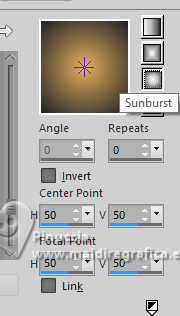
2. Open a new transparent image 900 x 800 pixels.
3. Selections>Load/Save Selection>Load Selection from Disk.
Look for and load the selection carnival1
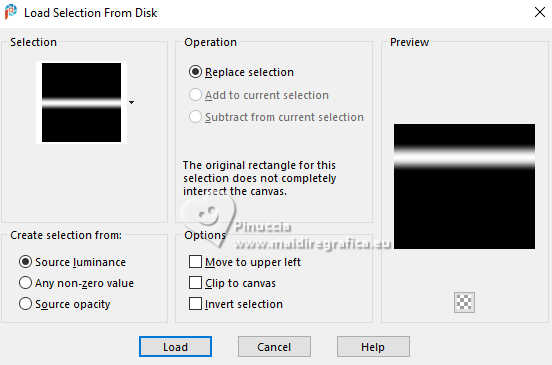
Flood Fill  the selection with your Gradient. the selection with your Gradient.
The selection is nuanced: click once to fill.
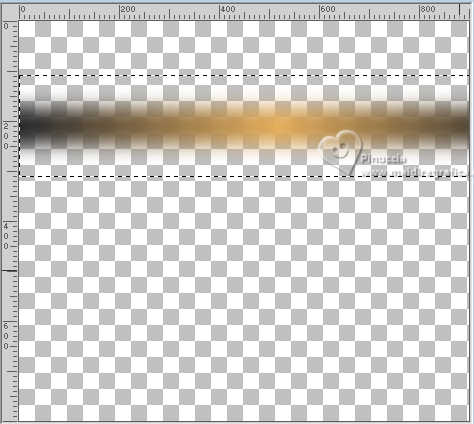
Selections>Select None.
4. Effects>Plugins>Carolaine and Sensibility - CS-HLines, default settings.
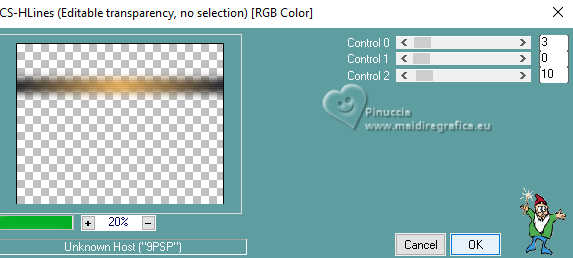
5. Selections>Load/Save Selection>Load Selection from Disk.
Load again the selection carnival1
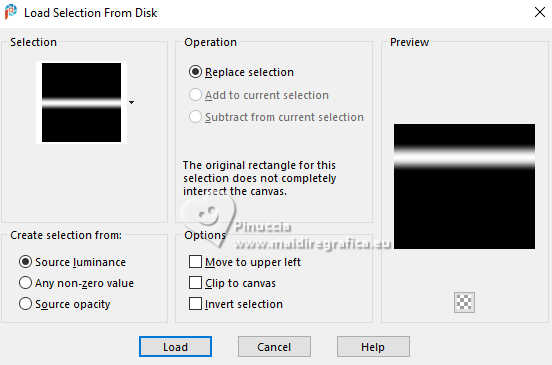
6. Effects>3D Effects>Chisel - foreground color #e5ad59.
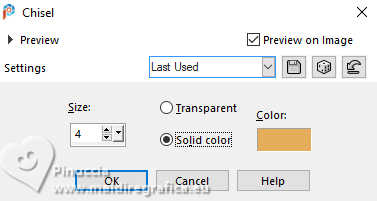
Selections>Select None.
Objects>Align>Top.
7. Layers>Duplicate.
Image>Mirror>Mirror vertical (Image>Flip)
Layers>Merge>Merge Down.
8. Layers>Duplicate.
Image>Resize, to 90%, resize all layers not checked.
9. Effects>Geometric Effects>Cylinder Horizontal.
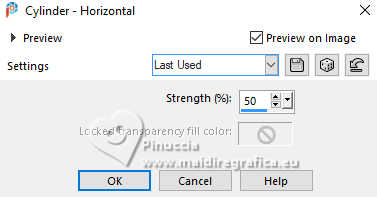
10. Effects>Geometric Effects>Skew.
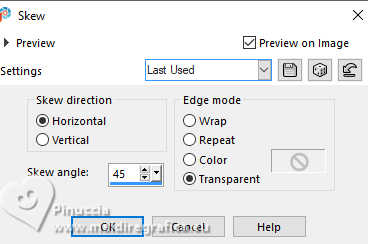
11. Adjust>Hue and Saturation>Hue Map
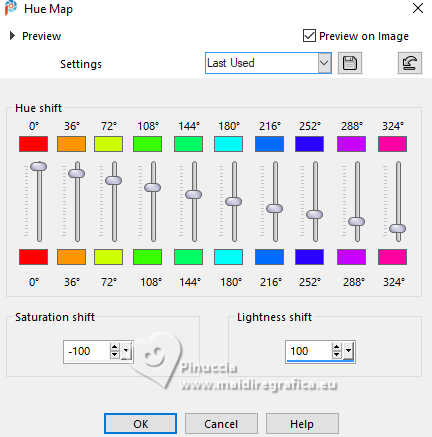
Layers>Duplicate.
Image>Mirror>Mirror horizontal (Image>Mirror).
Layers>Merge>Merge Down.
Reduce the opacity of this layer to 50%.
12. Layers>New Raster Layer.
Flood Fill  the layer with your Gradient. the layer with your Gradient.
13. Selections>Select All.
Open the tube mentali-misted2963 
Edit>Copy.
Go back to your work and go to Edit>Paste into Selection.
Selections>Select None.
14. Effects>Image Effects>Seamless Tiling, default settings.

15. Adjust>Blur>Gaussian Blur - radius 30.

Adjust>Sharpness>Sharpen.
Layers>Duplicate.
Close this layer for a moment.
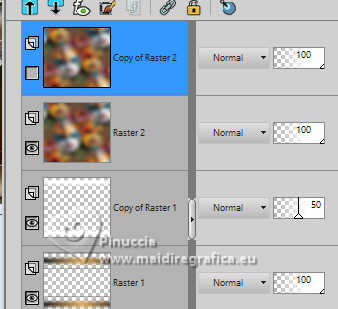
16. Activate the layer below, Raster 2.
Effects>Geometric Effects>Circle.
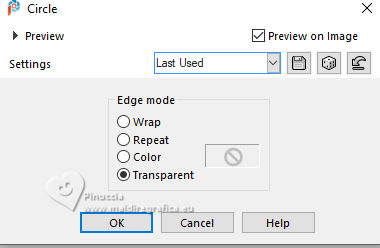
Image>Resize, to 90%, resize all layers not checked.
17. Activate your Magic Wand Tool  , tolerance 20 and Feather 200 , tolerance 20 and Feather 200

Click outside the circle
(Don't worry about the small internal selection, it's not a problem).

Selections>Invert.
Press CANC on the keyboard 
Selections>Select None.
Effects>Edge Effects>Enhance More.
18. Selections>Load/Save Selection>Load Selection from Disk.
Look for and load the selection carnival2
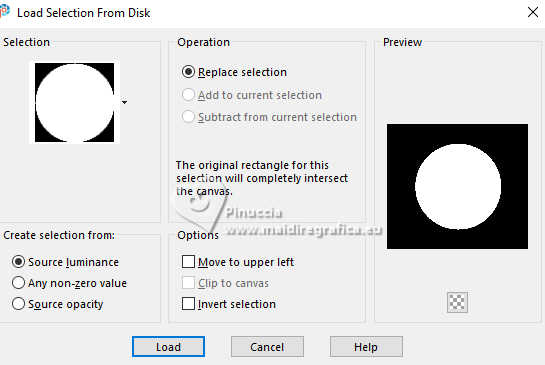
19. Edit>Paste as new layer (the tube mentali-misted2963 is still in memory).
Place  the tube in the center of the selection. the tube in the center of the selection.

20. Effects>3D Effects>Chisel, same settings.
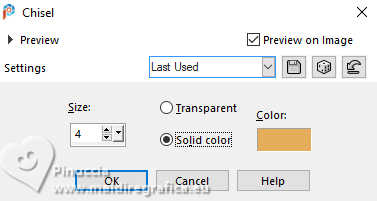
Selections>Select None.
21. Effects>Distortion Effects>Lens Distortion.
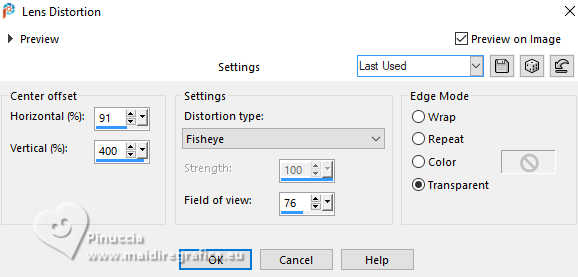
Activate the layer Raster 2.
Edit>Repeat Lens Distortion.
22. Activate the layer above.
Layers>Merge>Merge Down.
Effects>Edge Effects>Enhance More.
Effects>Image Effects>Offset.
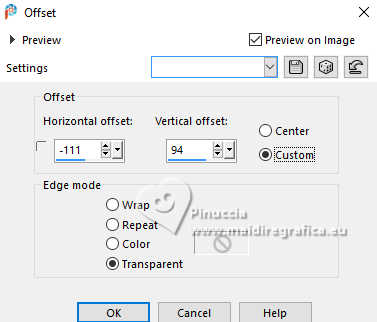
Image>Resize, to 90%, resize all layers not checked.
Image>Mirror>Mirror horizontal (Image>Mirror).
23. Open and activate your top layer.
Layers>Arrange>Send to bottom.
24. Layers>Duplicate.
Change the Blend Mode of this layer to Difference and reduce the opacity to 51%.
25. Effects>Plugins>Carolaine and Sensibility - CS-LDots, default settings.
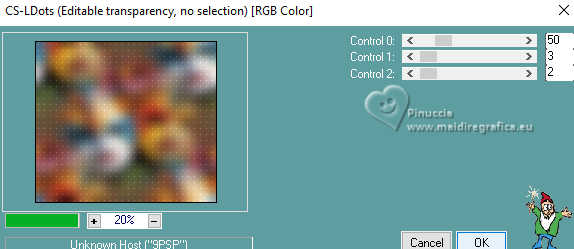
Layers>Merge>Merge visible.
26. Effects>Plugins>AAA Filters Custom - Landscape or Grain, according to your work.
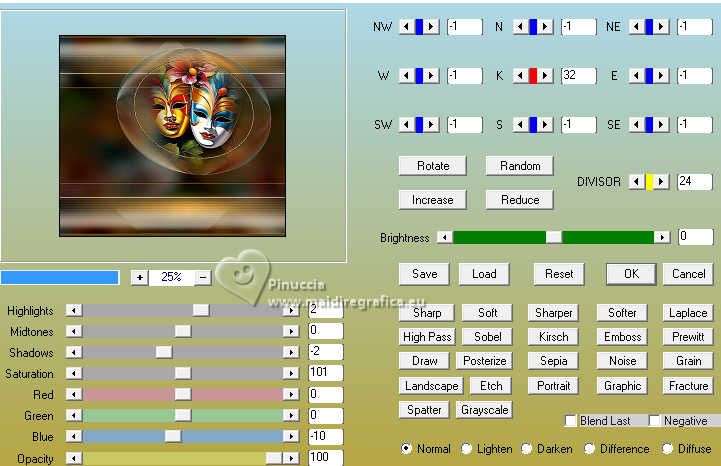
27. Effects>Plugins>AAA Frames - Foto Frame.
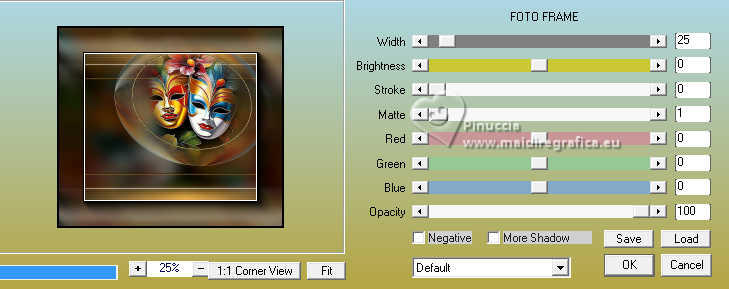
28. Open deco1-lc 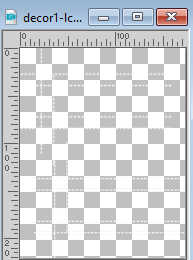
Edit>Copy.
Go back to your work and go to Edit>Paste as new layer.
Move  the tube at the upper right. the tube at the upper right.
29. Open bolinha brancalc 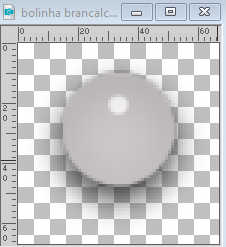
Edit>Copy.
Go back to your work and go to Edit>Paste as new layer.
Layers>Duplicate.
Move  the tubes at the upper right, or to your liking. the tubes at the upper right, or to your liking.

30. Open the tube SuizaBella_Ref_AG-003755 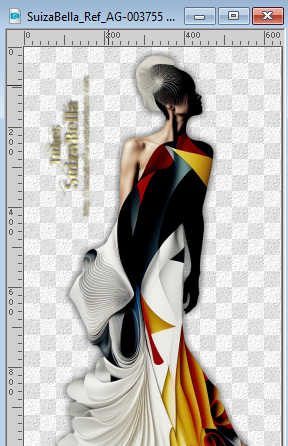
Edit>Copy.
Go back to your work and go to Edit>Paste as new layer.
Image>Resize, to 80%, resize all layers not checked.
Move  the tube to the left side. the tube to the left side.
Effects>3D Effects>Drop Shadow, at your choice.
31. Open the tube Renee-TUBES-Carnaval2023-36 
Copy the selected image.
Go back to your work and go to Edit>Paste as new layer.
Image>Mirror>Mirror horizontal (Image>Mirror)
Image>Resize, to 70%, resize all layers not checked.
Move  the tube to the right, or to your liking. the tube to the right, or to your liking.
Effects>3D Effects>Drop shadow, at your choice.
31. Open the tube Renee-TUBES-Carnaval-46 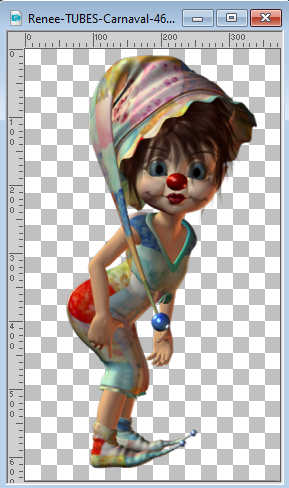
Edit>Copy.
Go back to your work and go to Edit>Paste as new layer.
Image>Mirror>Mirror horizontal (Image>Mirror)
Image>Resize, to 90%, resize all layers not checked.
Move  the tube to the right, or to your liking. the tube to the right, or to your liking.
Effects>3D Effects>Drop shadow, at your choice.
The tube by Callitubes is optional.
34. Sign your work on a new layer.
If you choose to add the author's watermark,
it is a sign of respect don't forget the translator's.
Layers>Merge>Merge All and save as jpg.
For the tubes of this version thanks Renée and Mentali.

 Your versions here Your versions here

If you have problems or doubts, or you find a not worked link, or only for tell me that you enjoyed this tutorial, write to me.
7 January 2024

|



