|
TAG ONE LOVE


Thanks Lica Cida for your invitation to translate your tutorial

This tutorial was created with PSPX9 and translated with PSPX9 and PSP2020, but it can also be made using other versions of PSP.
Since version PSP X4, Image>Mirror was replaced with Image>Flip Horizontal,
and Image>Flip with Image>Flip Vertical, there are some variables.
In versions X5 and X6, the functions have been improved by making available the Objects menu.
In the latest version X7 command Image>Mirror and Image>Flip returned, but with new differences.
See my schedule here
 French translation here French translation here
 your versions here your versions here

For this tutorial, you will need:

Thanks for the tube Suizabella, Callitubes and for the mask Narah.
(you find here the links to the material authors' sites)

consult, if necessary, my filter section here
Filters Unlimited 2.0 here
DSB Flux - Blast here
Simple - Centre Tile here
Mura's Meister - Perspective Tiling here
Mura's Seamless - Emboss at Alpha here
AAA Frames - Foto Frame /AAA Filters - Custom here
OptionnelAdjust - Variations here
Filters Simple and Mura's Seamless can be used alone or imported into Filters Unlimited.
(How do, you see here)
If a plugin supplied appears with this icon  it must necessarily be imported into Unlimited it must necessarily be imported into Unlimited

You can change Blend Modes according to your colors.
In the newest versions of PSP, you don't find the foreground/background gradient (Corel_06_029).
You can use the gradients of the older versions.
The Gradient of CorelX here

Open the mask in PSP and minimize it with the rest of the material.
1. Choose two colors of your tubes.
Set your foreground color to #0d0909,
and your background color to #ffd987.

Set your foreground color to a Foreground/Background Gradient, style Linear.
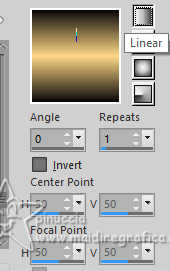
2. Open Alpha_OneLove_by lica
This image, that will be the basis of your work, is not empty,
but contains the selections saved to alpha channel.
Flood Fill  the transparent image with your Gradient. the transparent image with your Gradient.
3. Selections>Select All.
Open the tube Callitubes-128paisagens 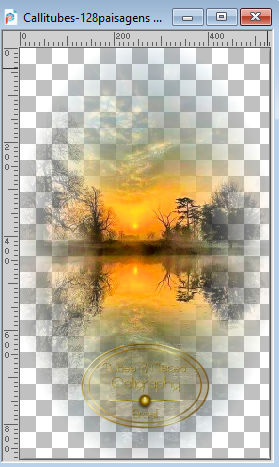
Edit>Copy.
Go back to your work and go to Edit>Paste into Selection.
Selections>Select None.
4. Adjust>Blur>Gaussian Blur - radius 40.
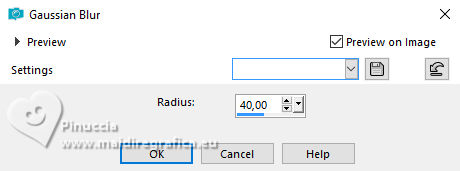
5. Effects>Plugins>DSB Flux - Blast
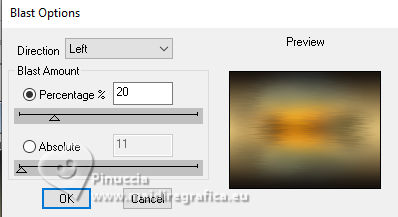
6. Layers>New Raster Layer.
Selections>Load/Save Selection>Load Selection from Alpha Channel.
The selection selection #1 is immediately available. You just have to click Load.
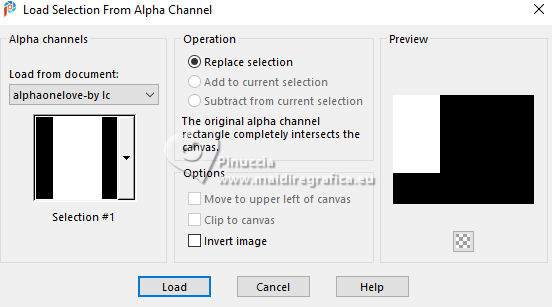
Flood Fill  the selection with your Gradient. the selection with your Gradient.
7. Effects>Texture Effects>Blinds - color #000000.
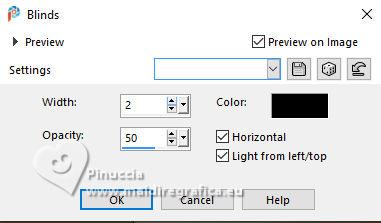
8. Effects>3D Effects>Chisel - background color.
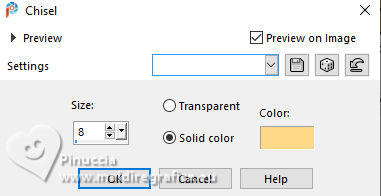
Selections>Select None.
9. Effects>Plugins>Simple - Centre Tile.
Cet effect works without window; result
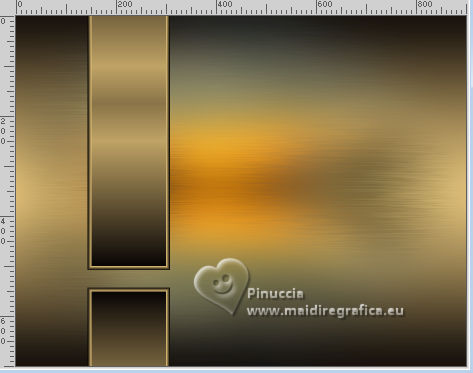
Layers>Duplicate.
Image>Mirror>Mirror horizontal.
Image>Mirror>Mirror vertical.
Layers>Merge>Merge Down.
Effects>3D Effects>Drop shadow, at your choice.
10. Layers>New Raster Layer.
Selections>Load/Save Selection>Load Selection from Alpha Channel.
Open the selections menu and load the selection selection #2
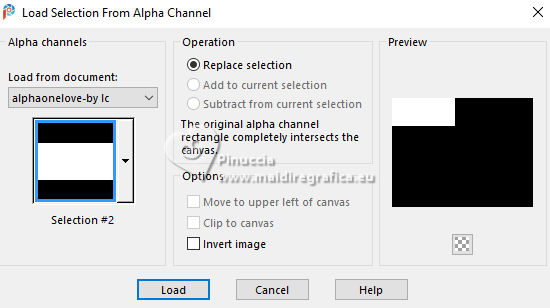
Flood Fill  the selection with your Gradient. the selection with your Gradient.
11. Selections>Modify>Contract - 10 pixels.
Press CANC on the keyboard 
Reduce the opacity of your Flood Fill Tool to 50%.
Flood Fill  the layer with your light background color. the layer with your light background color.
12. Effects>Texture Effects>Blinds - same settings.
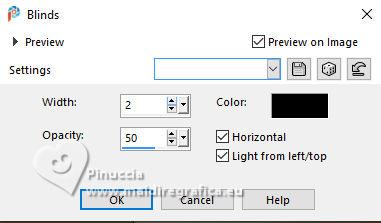
Set again the opacity of your Flood Fill Tool to 100.
13. The tube Callitubes-128paisagens is still in memory:
Edit>Paste as new layer.
Place  the tube to your liking. the tube to your liking.
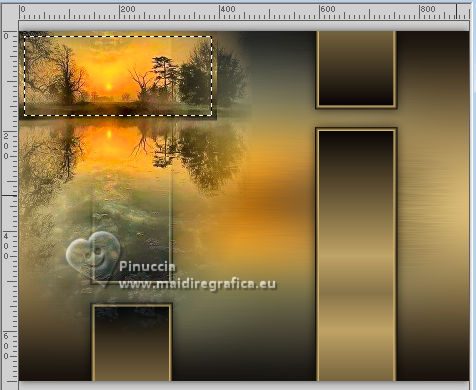
Selections>Invert.
Press CANC on the keyboard.
Selections>Invert.
14. Effects>3D Effects>Chisel - same settings.
Selections>Select None.
Layers>Merge>Merge Down.
Adjust>Sharpness>Sharpen.
Effects>Image Effects>Offset.
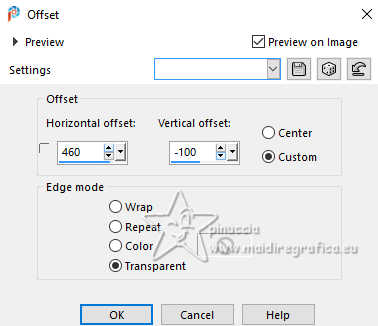
15. Layers>Duplicate.
Image>Resize, to 80%, resize all layers not checked.
Effects>Image Effects>Offset.
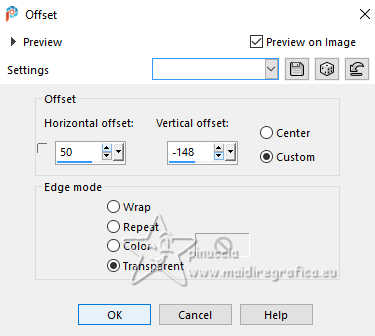
On the two layers: Effects>3D Effects>Drop shadow, at your choice.
16. Layers>New Raster Layer, Raster 4.
Selections>Load/Save Selection>Load Selection from Alpha Channel.
Open the selections menu and load the selection selection #3
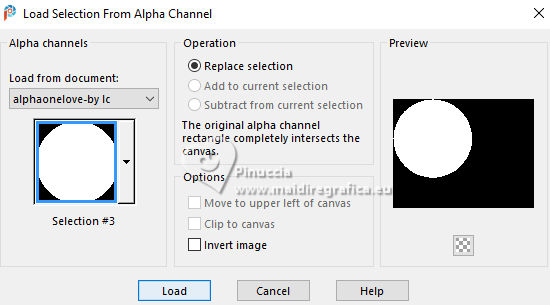
Flood Fill  the selection with your Gradient, opacity 100. the selection with your Gradient, opacity 100.
17. Selections>Modify>Contract - 10 pixels.
Press CANC on the keyboard.
18. Reduce the opacity of your Flood Fill Tool to 50%.
Flood Fill  the selection with your light background color. the selection with your light background color.
19. Effects>Texture Effects>Blinds, same settings.
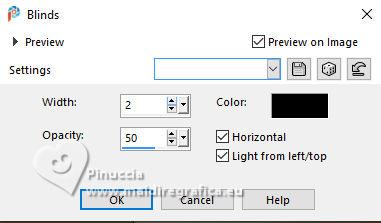
Set again the opacity of your Flood Fill Tool to 100.
20. The tube Callitubes-128paisagens is still in memory:
Edit>Paste as new layer.
Place  the whole landscape, if possible. the whole landscape, if possible.

Selections>Invert.
Press CANC on the keyboard.
Selections>Invert.
21. Effects>3D Effects>Chisel, same settings.
Selections>Select None.
Layer>Merge>Merge Down.
Layers>Arrange>Move down - 2 times.
Adjust>Sharpness>Sharpen.
Effects>3D Effects>Drop shadow, at your choice.
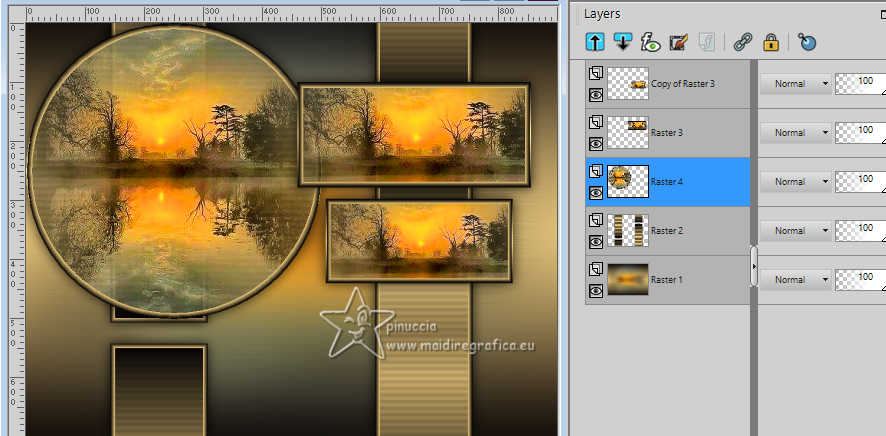
Move the image a bit to the right, for me
Position X: 45,00 and Position Y: 8,00
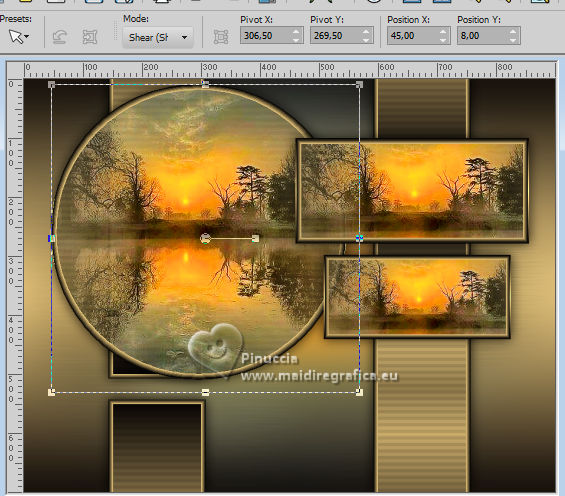
22. Activate the layer below, Raster 2.
Layers>Duplicate.
Effects>Plugins>Mura's Meister - Perspective Tiling.
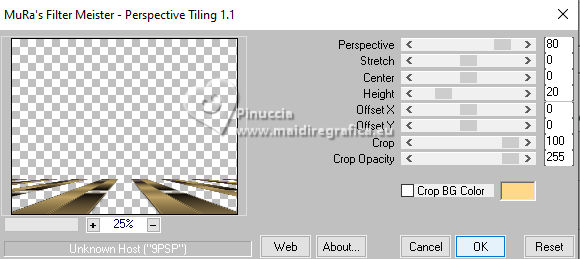
23. Activate your Selection Tool  , rectangle, feather 60 , rectangle, feather 60

Draw a selection as below

once the mouse button is released, the selection will expand due to the feather effect

Press CANC on the keyboard.
Selections>Select None.
don't forget to set again the feather to 0
Effects>3D Effects>Drop shadow, at your choice.
Layers>Duplicate.
Image>Mirror>Mirror Vertical.
Layers>Merge>Merge Down.
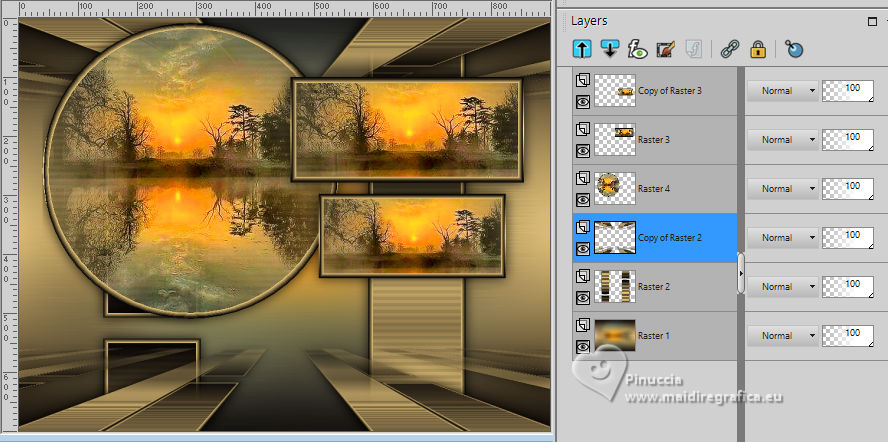
24. Layers>New Raster Layer - Raster 5.
Set your foreground color to #ffffff.
Flood fill  the layer with color #ffffff (opacity 100). the layer with color #ffffff (opacity 100).
Calques>Nouveau calque de masque>A partir d'une image.
Ouvrir le menu deroulant sous la fenêtre d'origine et vous verrez la liste des images ouvertes.
Sélectionner le masque NarahsMasks_1673.
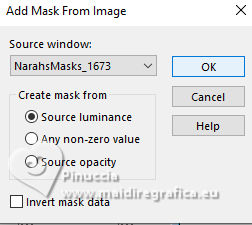
Effects>Edge Effects>Enhance.
Layers>Merge>Merge Group.
Image>Mirror>Mirror Horizontal.
Image>Mirror>Mirror Vertical.
Effects>Plugins>Mura's Seamless - Emboss at Alpha, default settings.
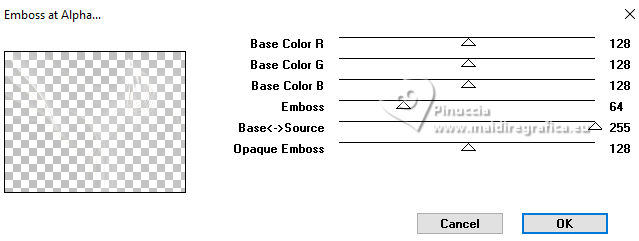
26. Open Decor01 
Edit>Copy.
Go back to your work and go to Edit>Paste as new layer.
Activate your Pick Tool (K) 
Set Position X: 100,00 and Position Y: 429,00.
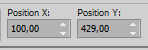
Layers>Duplicate.
Image>Mirror>Mirror Horizontal.
Layers>Duplicate.
Image>Mirror>Mirror horizontal.
Set Position X: 25,00 and Position Y: 132,00.
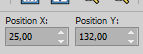
On the 3 layers: Effects>3D Effects>Drop shadow, at your choice.
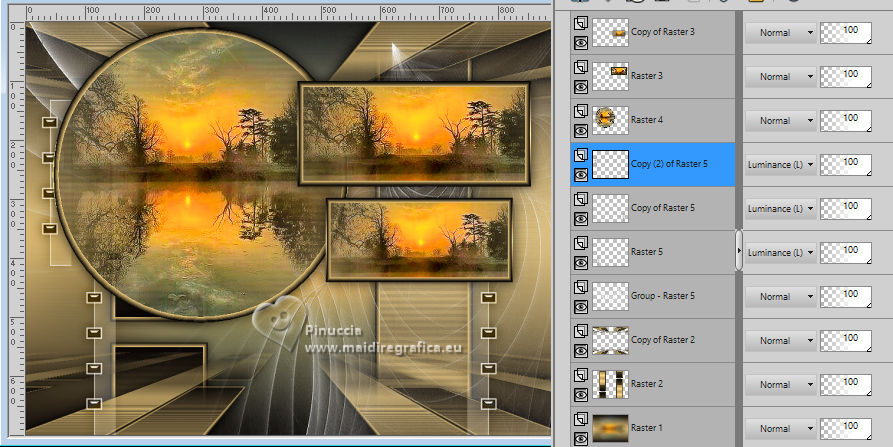
27. Image>Add borders, 1 pixel, symmetric, color #000000.
Image>Add borders, 10 pixels, symmetric, color #ffffff.
Image>Add borders, 1 pixel, symmetric, color #000000.
Image>Add borders, 50 pixels, symmetric, color #ffffff.
28. Effects>Plugins>AAA Frames - Foto Frame.
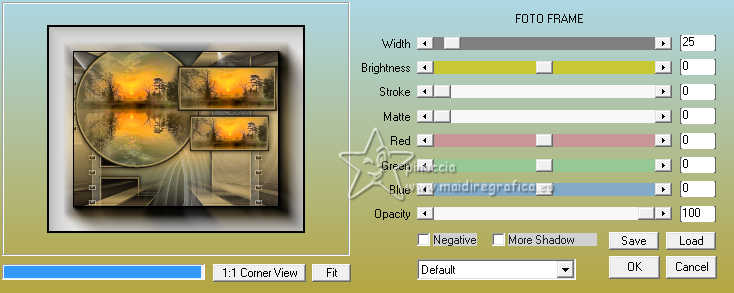
29. Open Suizabella_Ref_AG-004297 
Edit>Copy.
Go back to your work and go to Edit>Paste as new layer.
Image>Resize, at your choice, for me 85%, resize all layers not checked.
Place  correctly the tube. correctly the tube.
Effects>3D Effects>Drop Shadow, at your choice.
30. Effects>Plugins>AAA Filters - Custom - Landscape.
31. Optional: Effects>Plugins>Variations - settings to your liking.
32. Image>Add borders, 1 pixel, symmetric, color #000000.
Sign your work on a new layer.
Add the authors and translator's watermarks.
Layers>Merge>Merge All and save as jpg.
For the tubes of this version thanks Luz Cristina and Colorel

 Your versions here Your versions here

If you have problems or doubts, or you find a not worked link, or only for tell me that you enjoyed this tutorial, write to me.
1 May 2024

|



