|
TOP CALLI


Thanks Lica Cida for your invitation to translate your tutorial

This tutorial was created with PSPX9 and translated with PSPX2 and PSPX3 and PSPX7, but it can also be made using other versions of PSP.
Since version PSP X4, Image>Mirror was replaced with Image>Flip Horizontal,
and Image>Flip with Image>Flip Vertical, there are some variables.
In versions X5 and X6, the functions have been improved by making available the Objects menu.
In the latest version X7 command Image>Mirror and Image>Flip returned, but with new differences.
See my schedule here
 French translation here French translation here
 your versions here your versions here

For this tutorial, you will need:

For the tubes thanks Callitubes.
The rest of the material is by Lica Cida.
(you find here the links to the material authors' sites)

consult, if necessary, my filter section here
Filters Unlimited 2.0 here
Mehdi - Sorting Tiles here
Convolution Filter - Emboss (light) - standard in Unlimited
Distortion Filter - Scanline Shifter - standard in Unlimited
Mura's Meister - Copies here
Toadies - What are you here
Nik Software - Color Efex here
AAA Frames - Foto Frame / AAA Filters - Custom here
Filters Toadies can be used alone or imported into Filters Unlimited.
(How do, you see here)
If a plugin supplied appears with this icon  it must necessarily be imported into Unlimited it must necessarily be imported into Unlimited

You can change Blend Modes according to your colors.
In the newest versions of PSP, you don't find the foreground/background gradient (Corel_06_029).
You can use the gradients of the older versions.
The Gradient of CorelX here

1. Set your foreground color to #444444,
and your background color to the #92a1a5.
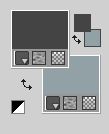
Set your foreground color to a Foreground/Background Gradient, style Linear.
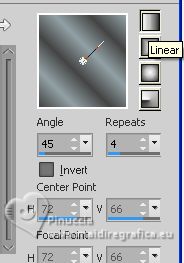
2. Open Alpha_Calli_Bylicacida
Window>Duplicate or, on the keyboard, shift+D to make a copy.

Close the original.
The copy, that will be the basis of your work, is not empty,
but contains the selections saved to alpha channel.
Flood Fill  the transparent image with your Gradient. the transparent image with your Gradient.
3. Open the tube Callitubes-583 paisagens 
Edit>Copy.
Go back to yur work and go to Edit>Paste as new layer.
Image>Resize, to 80%, resize all layers not checked.
4. Effects>Image Effects>Seamless Tiling, default settings.

5. Adjust>Blur>Gaussian Blur - radius 24.
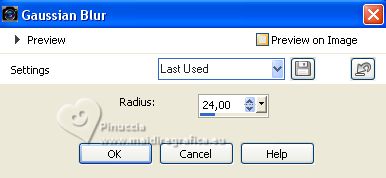
Layers>Merge>Merge Down.
6. Effects>Plugins>Mehdi - Sorting Tiles
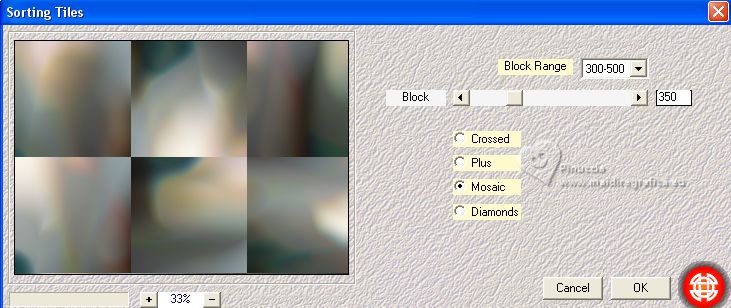
7. Effects>Reflection Effects>Rotating Mirror, default settings.

8. Effects>Plugins>Filters Unlimited 2.0 - Convolution Filter - Emboss (light), default settings.
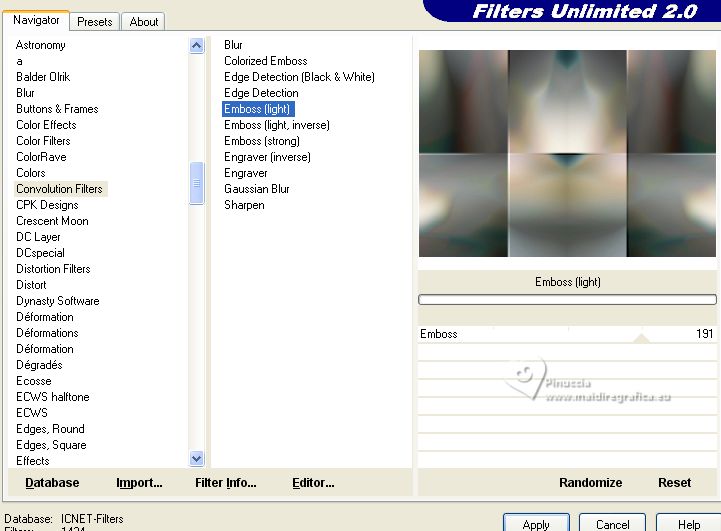
9. Effects>Plugins>Filters Unlimited 2.0 - Distortion Filters - Scanline Shifter, default settings,
apply the effect 3 times
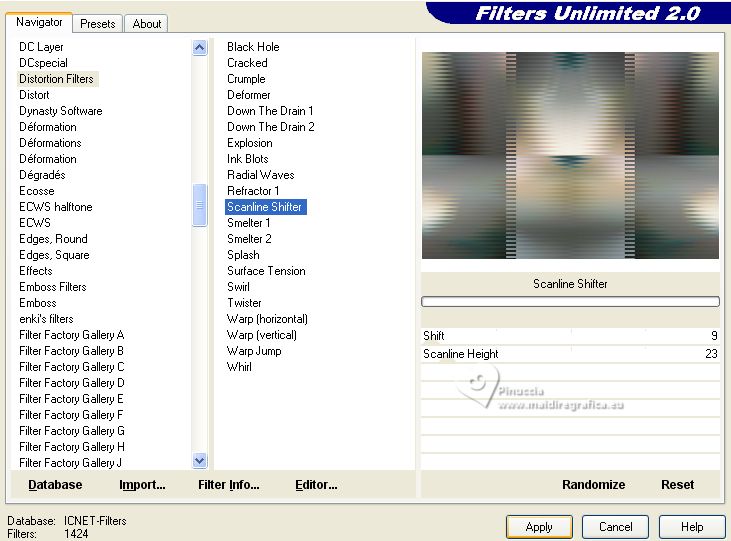
Result
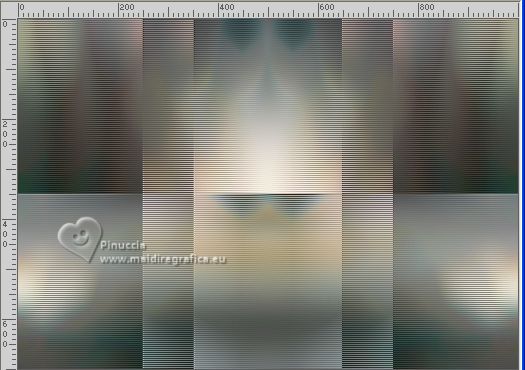
10. Selections>Load/Save Selection>Load Selection from Alpha Channel.
The selection selection #1 is immediately available. You just have to click Load.
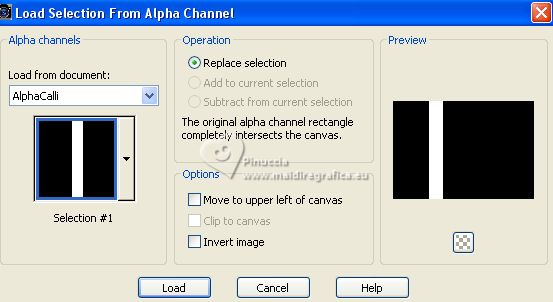
Selections>Promote Selection to layer.
Selections>Select None.
11. Effects>Plugins>Toadies - What are you.
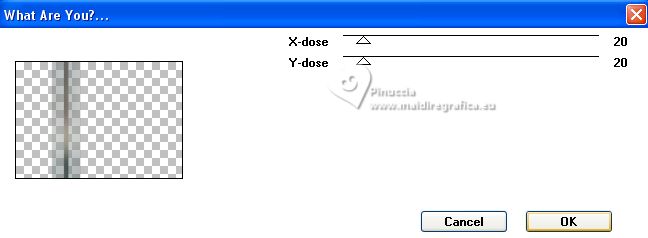
Effects>Edge Effefts>Enhance.
12. Image>Free Rotate - 90 degrees to left.

13. Object>Align>Top,
or activate your Pick Tool 
and set Position Y to 0,00.
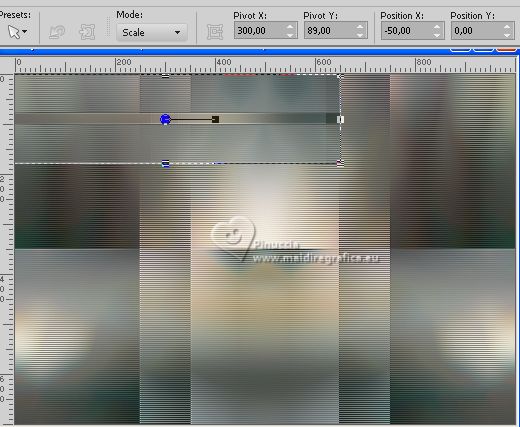
Pull the right node of your Pick Tool until the bord.
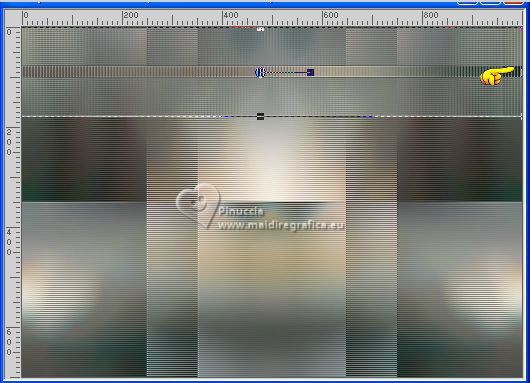
Effects>3D Effects>Drop Shadow, color #000000, or à choix.
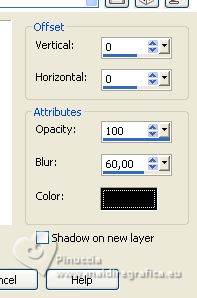
14. Activate your bottom layer, Raster 1.
Selections>Load/Save Selection>Load Selection from Alpha Channel.
Open the selections menu and load the selection selection #2
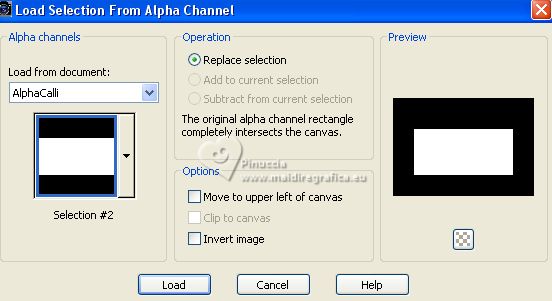
Selections>Invert.
15. Effects>Plugins>Filters Unlimited - Scanline Shifter, same settings.
applt this effect 3 times
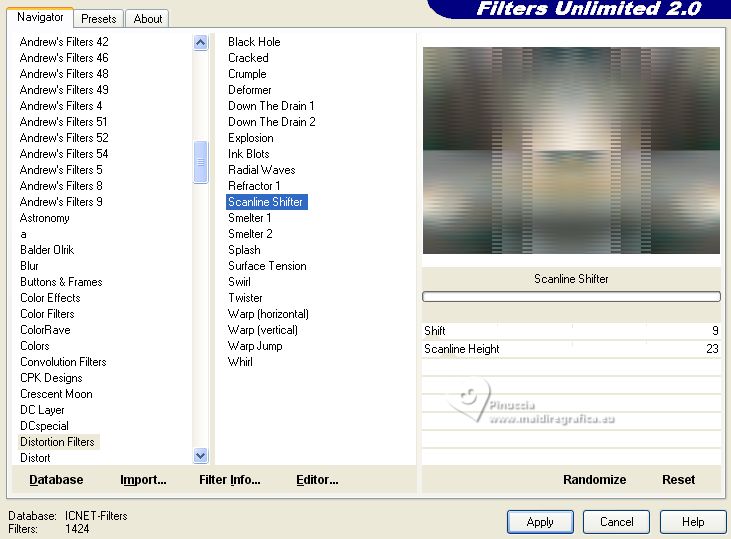
Result

Selections>Invert.
Effects>3D Effects>Drop Shadow, same settings, or at your choice.
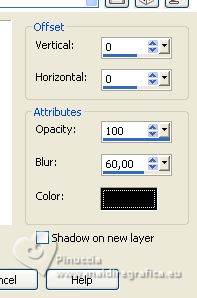
Keep selected.
16. Effects>Plugins>AAA Frames - Foto Frame.
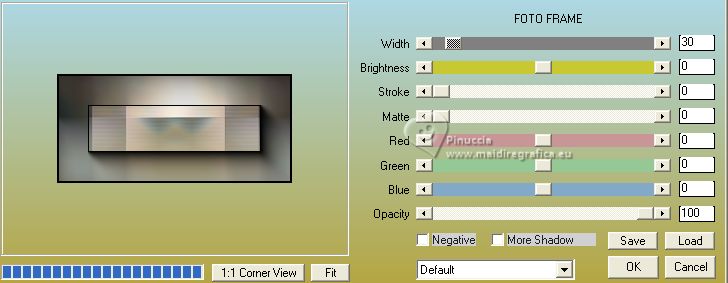
17. Répéter Effects>Plugins>AAA Frames - Foto Frame - width 20
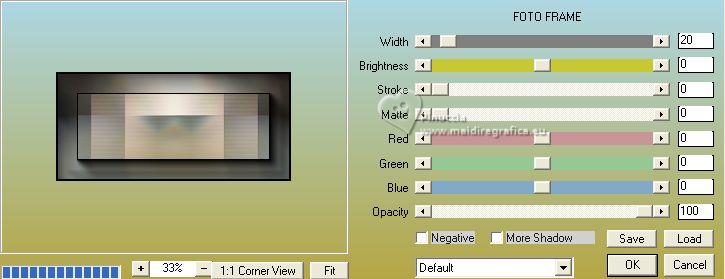
18. Effects>Reflection Effects>Rotating Mirror.

19. Edit>Paste as new layer (the tube Callitubes-583 paisagens is still in memory)
Image>Resize, to 80%, resize all layers not checked.
Selections>Invert.
Press CANC on the keyboard 
Selections>Select None.
20. To place better the tube, activate your Selection Tool 
and draw a selection where the second 20 pixels Foto frame effect is located
and place  correctly the tube. correctly the tube.

Selections>Invert.
Press CANC on the keyboard 
Selections>Select None.
Adjust>Sharpness>Sharpen.
***
To simplify this step, or if you're using another tube,
after the Rotating Mirror Effects you can deselect,
then before select the Foto Frame's effect

and after add the tube
****
21. Image>Canvas Size - 1000 x 800 pixels.
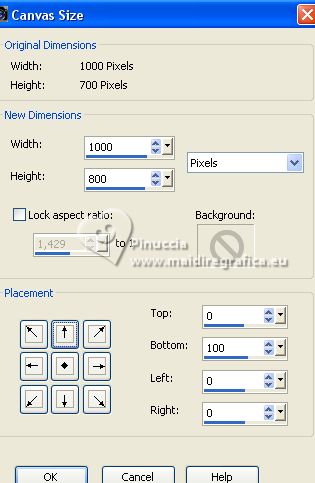
22. Layers>New Raster Layer.
Layers>Arrange>Send to Bottom.
Flood Fill  the layer with your gradient. the layer with your gradient.
23. Adjust>Blur>Gaussian blur - radius 24.
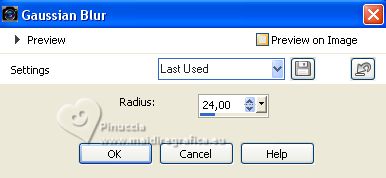
24. Activate your top layer.
Layers>Duplicate.
Image>Flip.
Layers>Merge>Merge Down.
25. Your tag and the layers.

26. Open decorarquivonet 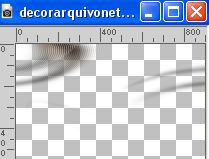
Edit>Copy.
Go back to yur work and go to Edit>Paste as new layer.
Move  the tube at the upper left. the tube at the upper left.
Activate your Pick Tool 
and pull the right node until the bord.

Adjust>Sharpness>Sharpen.
27. Open bolinha brancalc 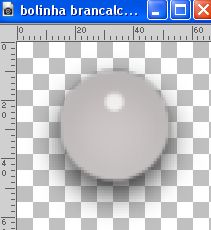
Edit>Copy.
Go back to your work and go to Edit>Paste as new layer.
Don't move it.
28. Effects>Plugins>Mura's Meister - Copies.
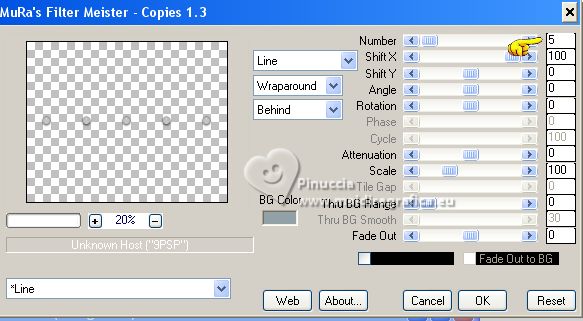
Move  the image up. the image up.

Effects>3D Effects>Drop Shadow, at your choice.
29. Open Callitubes-317flores 
Edit>Copy.
Go back to yur work and go to Edit>Paste as new layer.
Move  the tube at the bottom right. the tube at the bottom right.
Effects>3D Effects>Drop Shadow, at your choice.
Adjust>Sharpness>Sharpen.
30. Open Callitubes-3123mulheres 
Edit>Copy.
Go back to yur work and go to Edit>Paste as new layer.
Image>Resize, to 88%, resize all layers not checked.
Move  the tube to the left. the tube to the left.
Effects>3D Effects>Drop Shadow, at your choice.
Adjust>Sharpness>Sharpen.
31. Open TituloCallybylc 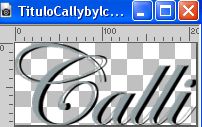
Edit>Copy.
Go back to yur work and go to Edit>Paste as new layer.
Move  the text to your liking. the text to your liking.
Layers>Merge>Merge All.
32. Effects>Plugins>AAA Frames - Foto Frame
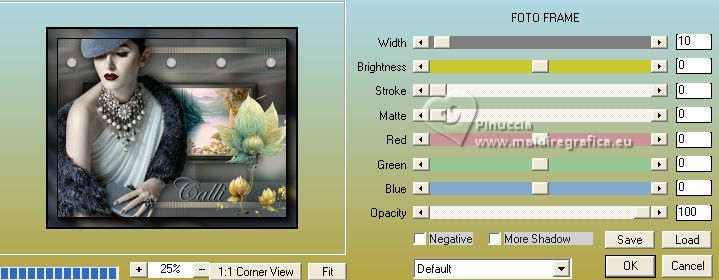
33. Effects>Plugins>AAA Filters - Custom - click on Landscape and ok
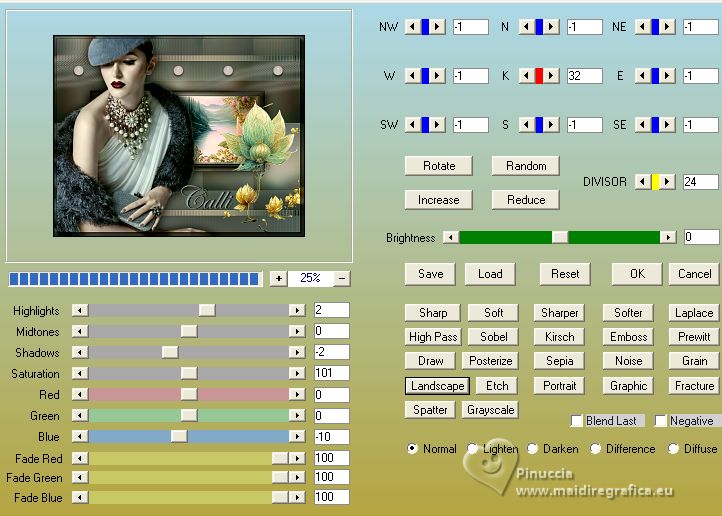
34. Effects>Plugins>Nik Software - Color Efex Pro - Glamour Glow, default settings.
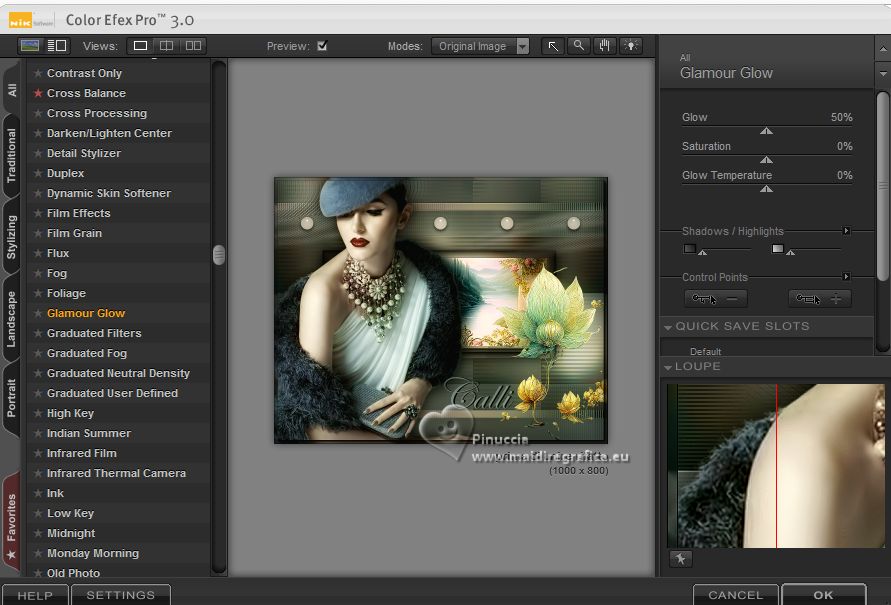
35. Sign your work on a new layer.
Add the author's and translator's watermarks.
Layers>Merge>Merge All and save as jpg.
For the tubes of this version thanks Callitubes

 Your versions here Your versions here

If you have problems or doubts, or you find a not worked link, or only for tell me that you enjoyed this tutorial, write to me.
22 Août 2023

|



