|
TOP DIMENSION


Thanks Lica Cida for your invitation to translate your tutorial

This tutorial was created with PSPX9 and translated with PSPX2 and PSPX3 and PSPX7, but it can also be made using other versions of PSP.
Since version PSP X4, Image>Mirror was replaced with Image>Flip Horizontal,
and Image>Flip with Image>Flip Vertical, there are some variables.
In versions X5 and X6, the functions have been improved by making available the Objects menu.
In the latest version X7 command Image>Mirror and Image>Flip returned, but with new differences.
See my schedule here
 French translation here French translation here
 your versions here your versions here

For this tutorial, you will need:

For the tubes thanks Cady (7C6K9jkp5zYvE4o_wJC1UkehOVE@372x601-cady),PqnaAlice (048PaisagemByPqnaAlice),
et NaiseM (TUBE_NAISEM_FLORES_111)
The rest of the material is by Lica Cida.
(you find here the links to the material authors' sites)

consult, if necessary, my filter section here
Alien Skin Eye Candy 5 Impact - Glass, Perspective Shadow ici
Mura's Meister - Copies ici

You can change Blend Modes according to your colors.
In the newest versions of PSP, you don't find the foreground/background gradient (Corel_06_029).
You can use the gradients of the older versions.
The Gradient of CorelX here

Copy the Selections in the Selections Folder.
1. Set your foreground color to #fadf60,
and your background color #07080b.
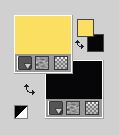
Set your foreground color to a Foreground/Background Gradient, style Linear.
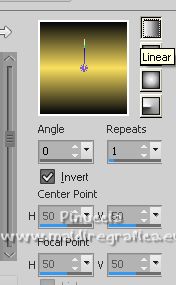
2. Open a new transparente image 1024 x 800 pixels.
3. Selections>Load/Save Selection>Load Selection from Disk.
Look for and load the selection dimension_mp
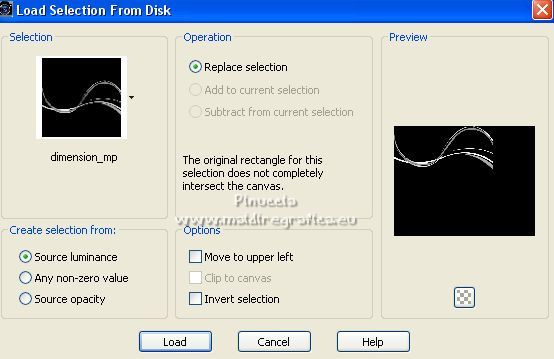
Flood Fill  the selection with your Gradient. the selection with your Gradient.
Selections>Select None.
4. Layers>Duplicate.
Image>Mirror.
Layers>Merge>Merge Down.
5. Effects>Plugins>Alien Skin Eye Candy 5 Impact - Perspective Shadow, setting to your liking.
6. Layers>New Raster Layer.
Layers>Arrange>Send to Bottom.
Flood Fill  the layer with your Gradient. the layer with your Gradient.
7. Selections>Select All.
Open the tube 048PaisagemByPqnaAlice 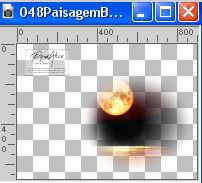
Erase the watermark and go to Edit>Copy.
Go back to your work and go to Edit>Paste into Selection.
Selections>Select None.
Adjust>Sharpness>Sharpen.
8. Adjust>Blur>Radial Blur.
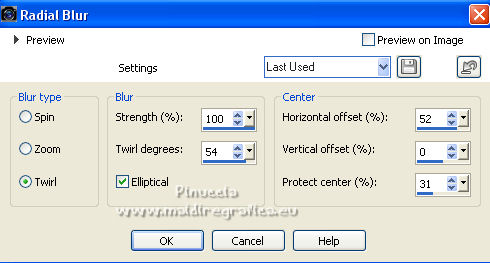
9. Layers>Duplicate.
Close the layer Raster 2 and stay on the layer of the copy.
Activate your Pick Tool 
pull the top node down about as below
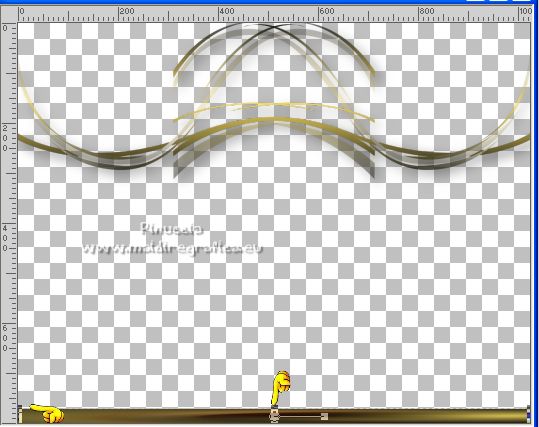
10. Effects>Reflection Effects>Feedback.
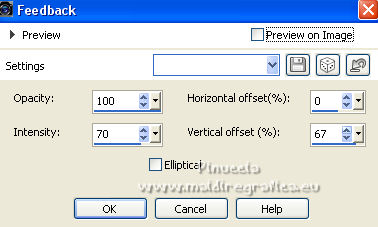
Image>Flip.
11. Effects>Geometric Effects>Skew.
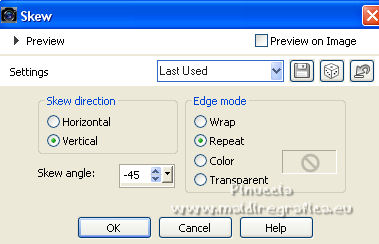
12. Effects>Artistic Effects>Enamel.
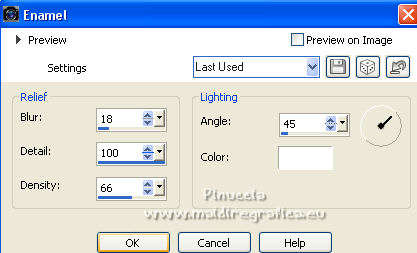
13. Layers>Duplicate.
Image>Mirror.
Layers>Merge>Merge Down.
Effects>Plugins>Alien Skin Eye Candy 5 Impact - Perspective Shadow, setting to your liking.
14. Layers>Duplicate.
Image>Flip.
Image>Resize, to 150%, resize all layers not checked.
15. Open and activate the layer Raster 2.
Edit>Paste as new layer (the tube 048PaisagemByPqnaAlice is still in memory).
16. Effects>Plugins>Alien Skin Eye Candy 5 Impact - Perspective Shadow.
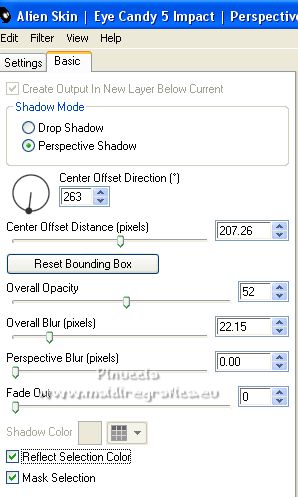
Adjust>Sharpness>Sharpen.
Place  the tube to your liking. the tube to your liking.
17. Layers>New Raster Layer.
Layers>Arrange>Send to Bottom.
Flood Fill  the layer with your Gradient. the layer with your Gradient.
18. Activate the layer Raster 2.
Change the Blend Mode of this layer to Multiply, or according to your colors.
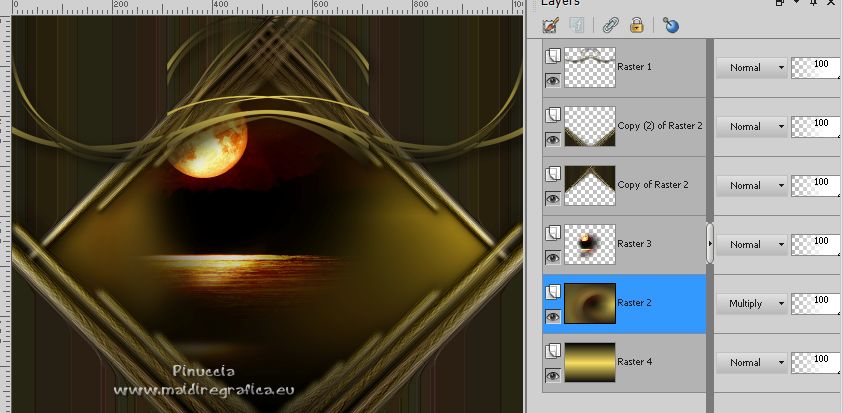
19. Edit>Copy Special>Copy Merged.
Stay on the layer Raster 2.
Selections>Load/Save Selection>Load selection from Disk.
Look for and load the selection retangle_lc
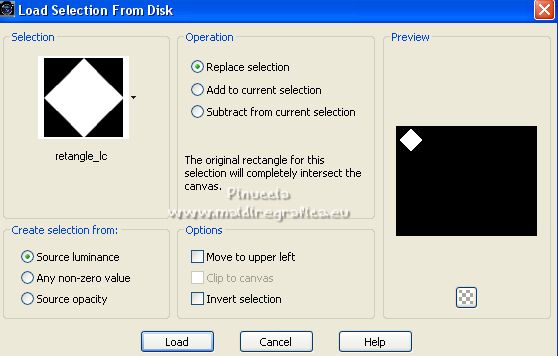
20. Selections>Promote Selection to Layer.
Layers>Arrange>Bring to Top.
21. Edit>Paste into Selection.
Adjust>Sharpness>Sharpen.
22. Effects>3D Effects>Chisel, dark background color.
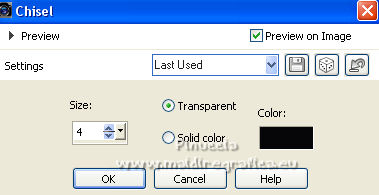
23. Effects>Plugins>Alien Skin Eye Candy 5 Impact - Glass
Glass color: dark background color.
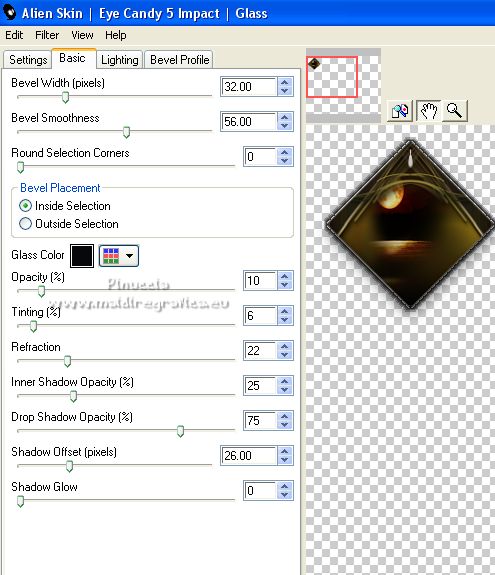
Selections>Select None.
24. Effects>Plugins>Mura's Meister - Copies.
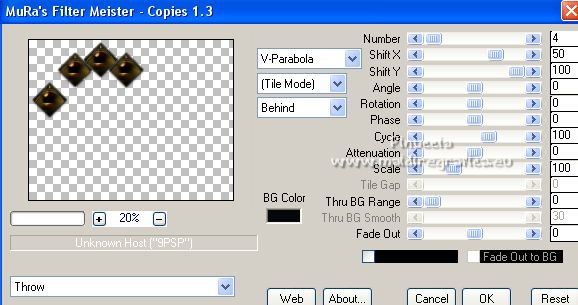
Activate your Erase Tool  , size 50 pixels, , size 50 pixels,
and erase the indicate effect
 
25. Activate your Pick Tool 
and set Position X: -13,00 and Position Y: -2,00.
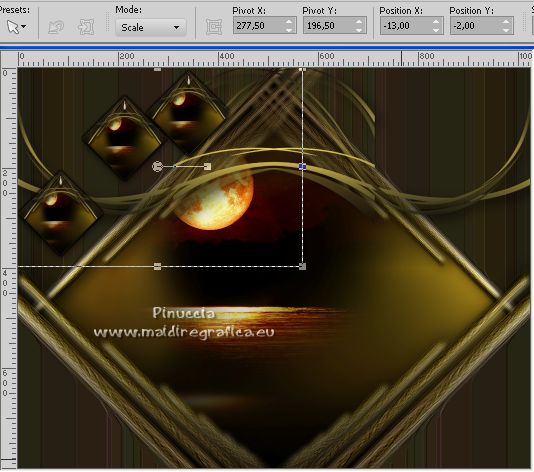
Effects>Plugins>Alien Skin Eye Candy 5 Impact - Perspective Shadow, setting to your liking.
26. Activate the layer Copy (2) of Raster 2.
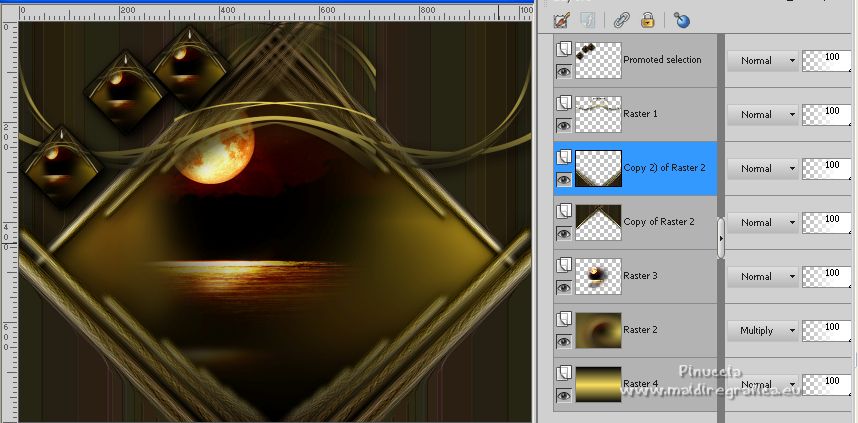
Open the tube decocoloridodimension_lc 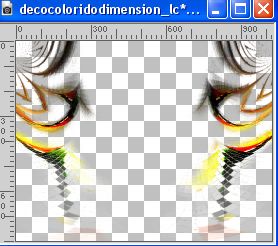
Edit>Copy.
Go back to your work and go to Edit>Paste as new layer.
Image>Flip.
Adjust>Sharpness>Sharpen.
27. Activate the layer Raster 1.
Layers>Arrange>Bring to Top.
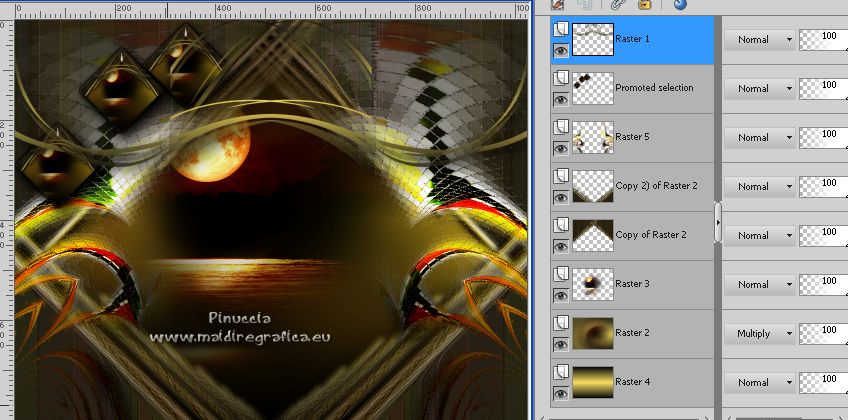
Stay on the top layer.
28. Open the tube TUBE_NAISEM_FLORES_111 
Edit>Copy.
Go back to your work and go to Edit>Paste as new layer.
Move  the tube at the bottom left. the tube at the bottom left.
Effects>Plugins>Alien Skin Eye Candy 5 Impact - Perspective Shadow, setting to your liking.
29. Open 7C6K9jkp5zYvE4o_wJC1UkehOVE@372x601-cady 
Erase the watermark and go to Edit>Copy.
Go back to your work and go to Edit>Paste as new layer.
Image>Mirror.
Image>Resize, to 120%, resize all layers not checked.
Move  the tube to the right side. the tube to the right side.
Effects>Plugins>Alien Skin Eye Candy 5 Impact - Perspective Shadow, setting to your liking.
30. Image>Add borders, 2 pixels, symmetric, light color.
Image>Add borders, 2 pixels, symmetric, dark color.
Image>Add borders, 2 pixels, symmetric, light color.
Image>Add borders, 10 pixels, symmetric, dark color.
Image>Add borders, 10 pixels, symmetric, light color.
Image>Add borders, 30 pixels, symmetric, dark color.
Image>Add borders, 5 pixels, symmetric, light color.
Image>Add borders, 35 pixels, symmetric, dark color.
31. Sign your work on a new layer.
Add, if you want, the author's and translator's watermarks.
Image>Resize, 1024 pixels width, resize all layers checked.
Layers>Merge>Merge All and save as jpg.
For the tubes of this version thanks Jeanne and Syl (the misted is mine)

 Your versions here Your versions here

If you have problems or doubts, or you find a not worked link, or only for tell me that you enjoyed this tutorial, write to me.
14 November 2022

|



