|
TOP IMPROVAVEL


Thanks Lica Cida for your invitation to translate your tutorial

This tutorial was created with PSPX9 and translated with PSPX2 and PSPX3 and PSPX7, but it can also be made using other versions of PSP.
Since version PSP X4, Image>Mirror was replaced with Image>Flip Horizontal,
and Image>Flip with Image>Flip Vertical, there are some variables.
In versions X5 and X6, the functions have been improved by making available the Objects menu.
In the latest version X7 command Image>Mirror and Image>Flip returned, but with new differences.
See my schedule here
 French translation here French translation here
 your versions here your versions here

For this tutorial, you will need:

For the tubes thanks PqnaAlice and Callitube
The rest of the material is by Lica Cida
(you find here the links to the material authors' sites)

consult, if necessary, my filter section here
Filters Unlimited 2.0 here
Alf's Border FX - Mirror Bevel here
Richard Rosenman - Tiler 1.2 here
Toadies - Plan Mosaic Blur here
Mura's Meister - Perspective Tiling here
Mura's Meister - Copies here
AAA Filters - Transparent Vignette here
Alien Skin Eye Candy 5 Impact, Perspective Shadow, Glass here
Filters Alf's Border FX and Toadies can be used alone or imported into Filters Unlimited.
(How do, you see here)
If a plugin supplied appears with this icon  it must necessarily be imported into Unlimited it must necessarily be imported into Unlimited

You can change Blend Modes according to your colors.
In the newest versions of PSP, you don't find the foreground/background gradient (Corel_06_029).
You can use the gradients of the older versions.
The Gradient of CorelX here

Copy the presets Light sleepers and Emboss 3 in the Presets Folder.
Open the mask in PSP and minimize it with the rest of the material.
1. Set your foreground color to #001c22,
and your background color to #1ecefb.
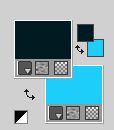
Set your foreground color to a Foreground/Background Gradient, style Linear.
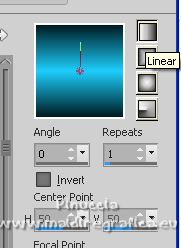
2. Open alphaimprovavel_bylica
Window>Duplicate or, on the keyboard, shift+D to make a copy.

Close the original.
The copy, that will be the basis of your work, is not empty,
but contains the selections saved to alpha channel.
Flood Fill  the transparent image with your Gradient. the transparent image with your Gradient.
3. Effects>Plugins>Alf's Border FX - Mirror Bevel, default settings.
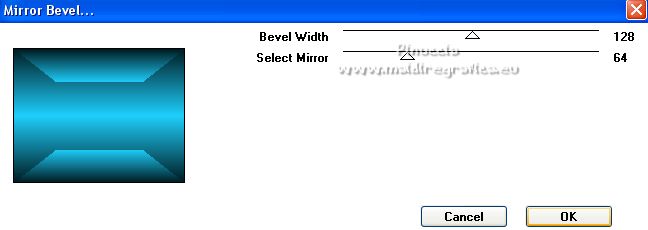
4. Effects>Plugins>Richard Rosenman - Tiler

Effects>Edge Effects>Enhance More.
5. Effects>Image Effects>Seamless Tiling, default settings.

6. Layers>New Raster Layer.
Selections>Load/Save Selection>Load Selection from Alpha Channel.
The selection #1 is immediately available. You just have to click Load.
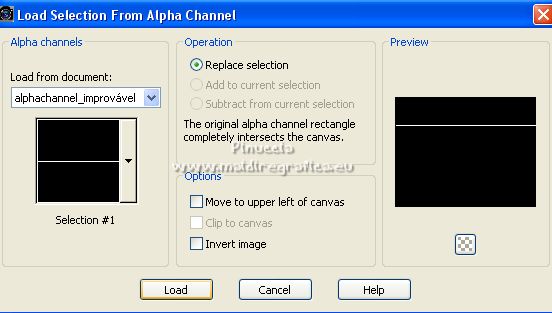
Flood Fill  the selection with your Gradient. the selection with your Gradient.
Selections>Select None.
7. Effects>3D Effects>Inner Bevel.

8. Effects>Geometric Effects>Skew.
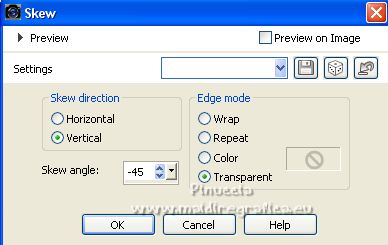
9. Effects>Plugins>Mura's Meister - Copies.
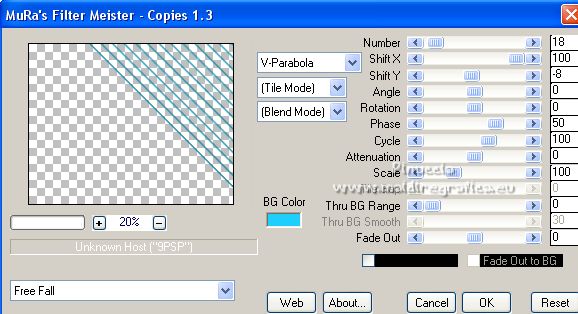
Layers>Duplicate.
Image>Flip.
Layers>Merge>Merge Down.
10. Effects>Geometric Effects>Circle.

11. Effects>Image Effects>Offset.
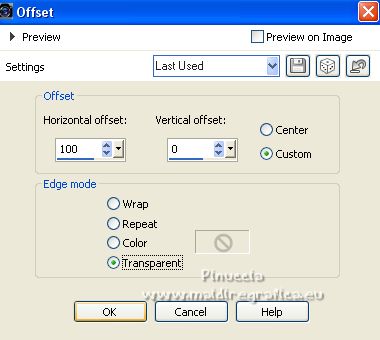
Effects>Plugins>Alien Skin Eye Candy 5 Impact - Perspective Shadow, at your choice.
Layers>Duplicate.
Image>Mirror.
Layers>Merge>Merge Down.
12. Activate the layer Raster 1.
Effects>Plugins>AAA Filters - Transparent Vignette.
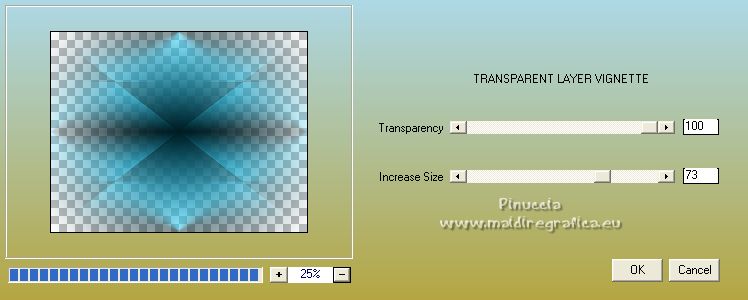
13. Set your foreground color to #ffffff.
Layers>New Raster Layer.
Flood Fill  the layer with color white #ffffff. the layer with color white #ffffff.
Layers>New Mask layer>From image
Open the menu under the source window and you'll see all the files open.
Select the mask maskselleepers
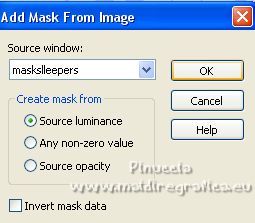
Layers>Merge>Merge Group.
Layers>Duplicate.
Image>Flip.
Layers>Merge>Merge Down.
15. Set again your foreground color to #001c22
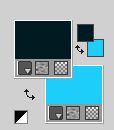
and change the settings of your Gradient, style Sunburst.

Layers>New Raster Layer.
Layers>Arrange>Send to Bottom.
Flood Fill  the layer with your Gradient. the layer with your Gradient.
16. Effects>Illumination Effects>Lights select the preset sleepers and ok.

17. Layers>Duplicate.
Effects>Plugins>Toadies - Plain Mosaic Blur
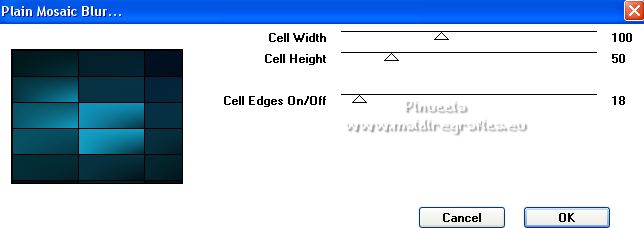
Layers>Arrange>Move Up - 2 times.
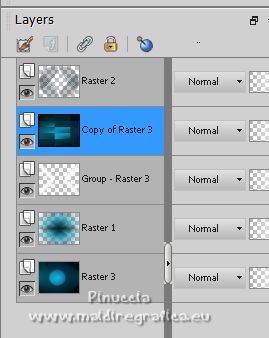
18. Effects>Plugins>Mura's Meister - Perspective Tiling
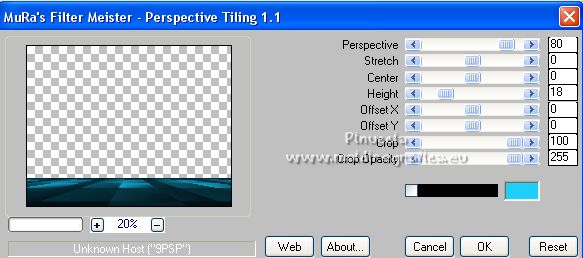
Activate your Magic Wand Tool  , feather 60. , feather 60.

and click on the transparent part to select it.
Press 4-5 time CANC on the keyboard  to soften the effect. to soften the effect.
Don't forget to set again the feather to 0
Selections>Select None.
Effects>User Defined Filter - select the preset Emboss 3 and ok.

Adjust>One Step Photo Fix.
19. Activate the layer Raster 1.
Repeat Effects>Illumination Effects>Lights - preset sleepers.
20. Activate the layer Copy of Raster 3.
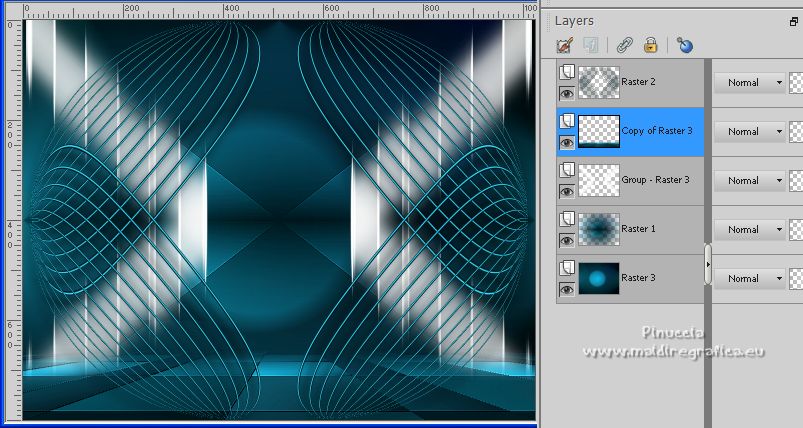
Effects>Geometric Effects>Skew.
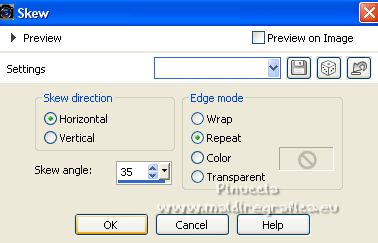
Effects>User Defined Filter - Emboss 3.
21. Selections>Load/Save Selection>Load Selection from Alpha Channel.
Open the selections menu and load the selection #2.
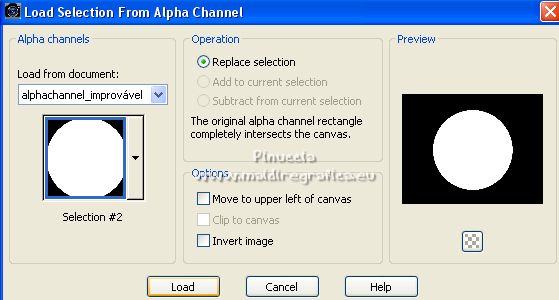
22. Selections>Modify>Select Selection Borders.

23. Layers>New Raster Layer.
Flood Fill  the layer with the Sunburst Gradient. the layer with the Sunburst Gradient.
24. Effects>Plugins>Alien Skin Eye Candy 5 Impact - Glass.
Select the preset Clear, or to your liking.
Selections>Select None.
25. Open the tube Callitubes-425paisagens 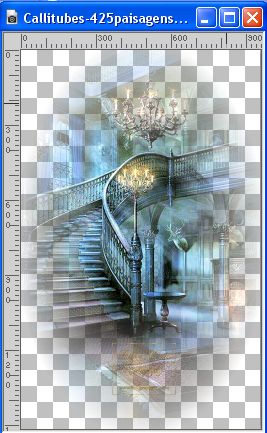
Edit>Copy.
Go back to your work and go to Edit>Paste as new layer.
Image>Resize, 3 times to 75%, resize all layers not checked.
Adjust>Sharpness>Sharpen.
Layers>Merge>Merge Down.
Effects>Plugins>Alien Skin Eye Candy 5 Impact - Perspective Shadow, at your choice.
Your tag and your layers, adapt according to your colors.
Optional: reduce the opacity of the layer Group-raster 3 (mask)
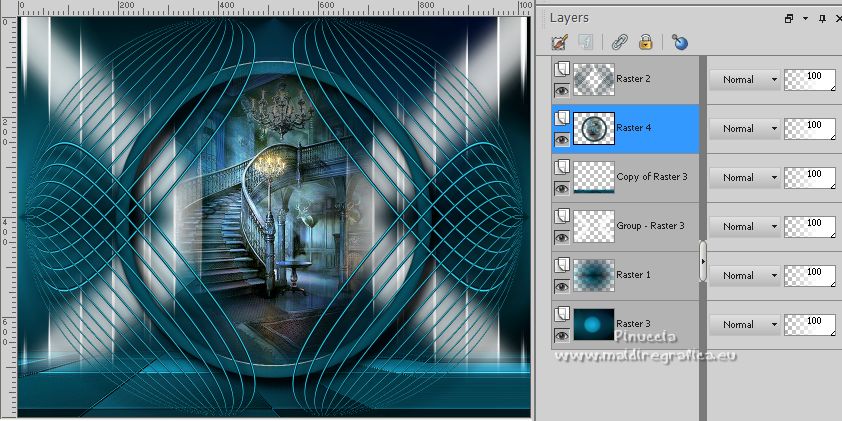
Layers>Merge>Merge visible.
26. Layers>New Adjustment layer>Fill Light/Clarity
In the newer versions of PSP, you don't have problems to apply this effect.
If you are working with a previous version (as in my cas PSPX7),
first of all, click on Fit Image to Window
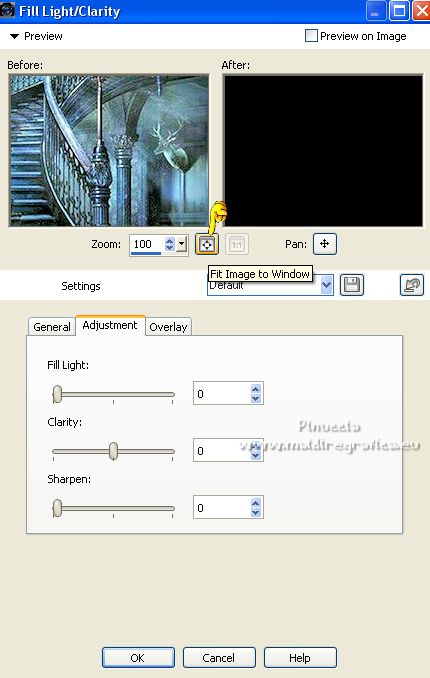
and after set the settings
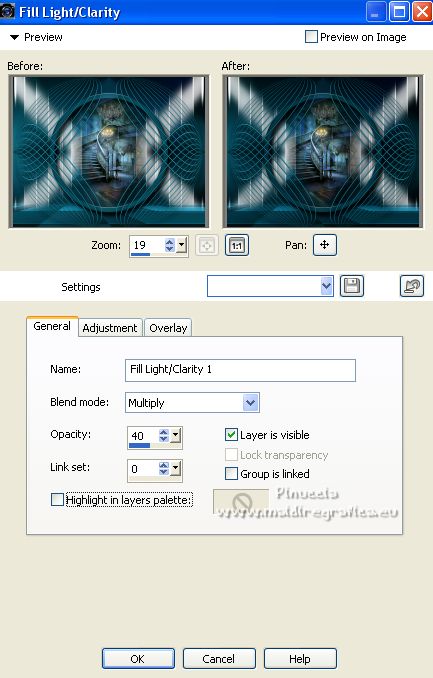 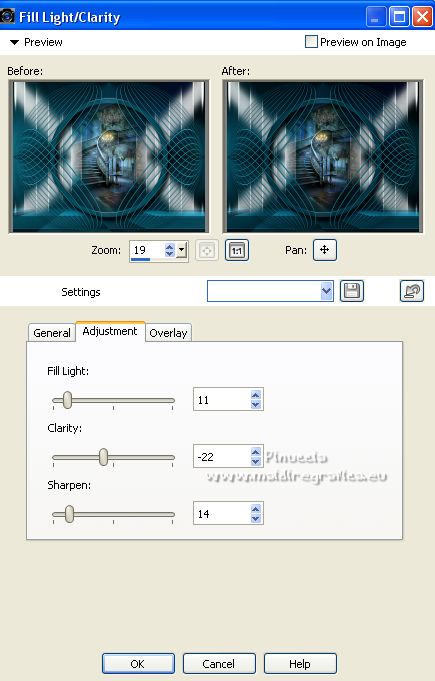
This effect was added from the PSPX4 version.
In the previous versions you can skip it,
or choose between the effects in the Adjust menu,
depending of the colors of your image
27. Image>Add borders, 1 pixel, symmetric, color #000000.
Selections>Select None.
Image>Add borders, 40 pixels, symmetric, color #ffffff.
Effects>3D Effects>Drop Shadow, color #000000.

Selections>Select None.
Image>Add borders, 2 pixels, symmetric, foreground color.
Image>Add borders, 10 pixels, symmetric, color #ffffff.
28. Open the tube Callitubes-2380mulheres 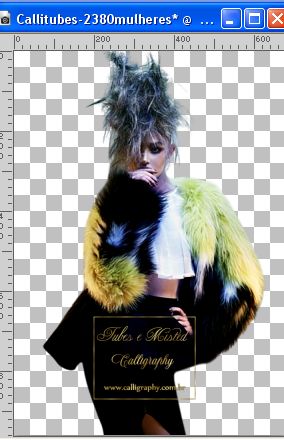
Edit>Copy.
Go back to your work and go to Edit>Paste as new layer.
Move  the tube to the right. the tube to the right.
Adjust>Sharpness>Sharpen.
Effects>Plugins>Alien Skin Eye Candy 5 Impact - Perspective Shadow, at your choice.
29. Open 141FlorByPqnaAlice 
Edit>Copy.
Go back to your work and go to Edit>Paste as new layer.
Move  the tube at the bottom left. the tube at the bottom left.
Adjust>Sharpness>Sharpen.
Effects>Plugins>Alien Skin Eye Candy 5 Impact - Perspective Shadow, at your choice.
30. Image>Add borders, 2 pixels, symmetric, foreground color.
Sign your work on a new layer.
Add, if you want, the author and translator's watermarks.
Image>Resize, 1024 pixels width, resize all layers checked.
Save as jpg.
For the tubes of this version thanks Luz Cristina and Beatriz

 Your versions here Your versions here

If you have problems or doubts, or you find a not worked link, or only for tell me that you enjoyed this tutorial, write to me.
11 February 2023

|



