|
TOP MARIA LUCIA


Thanks Lica Cida for your invitation to translate your tutorial

This tutorial was created with PSPX9 and translated with PSPX9 and PSP2020, but it can also be made using other versions of PSP.
Since version PSP X4, Image>Mirror was replaced with Image>Flip Horizontal,
and Image>Flip with Image>Flip Vertical, there are some variables.
In versions X5 and X6, the functions have been improved by making available the Objects menu.
In the latest version X7 command Image>Mirror and Image>Flip returned, but with new differences.
See my schedule here
 French translation here French translation here
 your versions here your versions here

For this tutorial, you will need:

For the tubes thanks Suizabella, Renée and Callitubes, and for a mask thanks Narah.
(you find here the links to the material authors' sites)

consult, if necessary, my filter section here
Ulead Effects - Particle here
L&K's - L&K's Katharina here
Flaming Pear - Flood here
AAA Frames - Foto Frame here

You can change Blend Modes according to your colors.

Open the masks in PSP and minimize them with the rest of the material.
1. Choose two colors from your tubes.
Set your foreground color to dark color #d7d1b7,
and your background color to light color #ffffff.
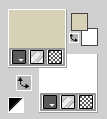
2. Open a new transparent image 1000 x 700 pixels.
Flood Fill  the transparent image with your foreground color #d7d1b7. the transparent image with your foreground color #d7d1b7.
3. Layers>New Raster layer.
Selections>Select All.
Open the tube SuizaBella_Ref_AG-003856 
Edit>Copy.
Minimize the tube
Go back to your work and go to Edit>Paste into Selection.
Selections>Select None.
4. Effects>Image Effects>Seamless Tiling, default settings.

5. Adjust>Blur>Radial Blur.
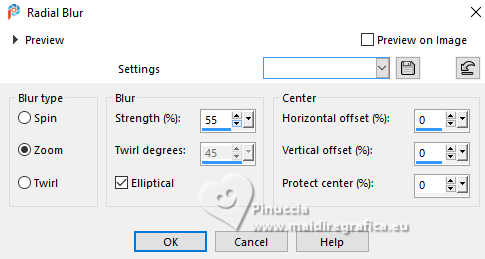
Adjust>Sharpness>Sharpen More.
6. Layers>New Raster layer.
Flood Fill  the layer with your background color #ffffff. the layer with your background color #ffffff.
Layers>New Mask layer>From image
Open the menu under the source window and you'll see all the files open.
Select the mask NarahsMasks_1758
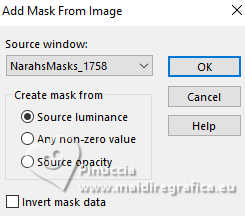
Effects>Edge Effects>Enhance.
Layers>Merge>Merge Group.
Effects>3D Effects>Drop Shadow, at your choice.
7. Open the tube Renee-TUBES-Paysages-20 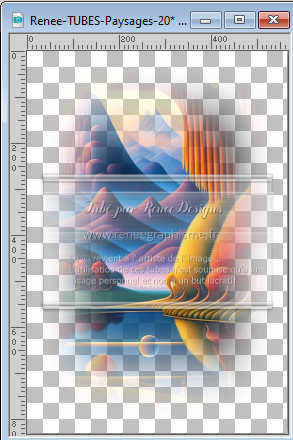
Edit>Copy.
Go back to your work and go to Edit>Paste as new layer.
8. Effects>Image Effects>Seamless Tiling.
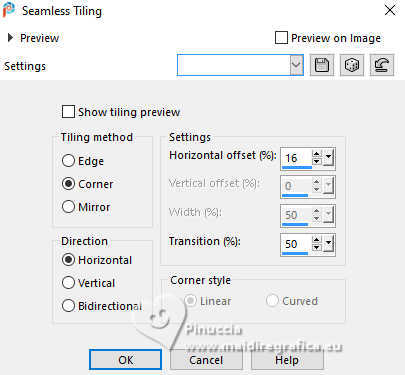
9. Optional: reduce a little the paysage (+/-50 pixels).
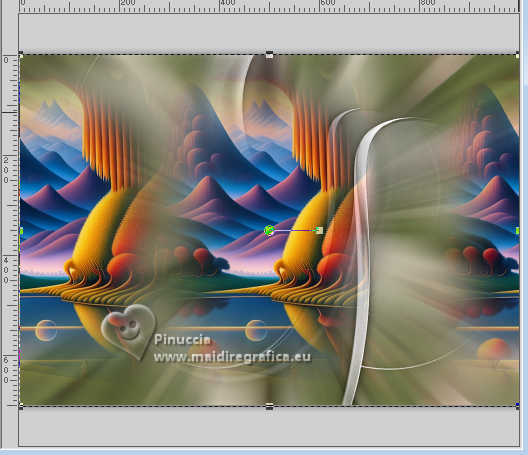
10. Layers>New Mask layer>From image
Open the menu under the source window
and select the mask BgJ2dSfv4u....
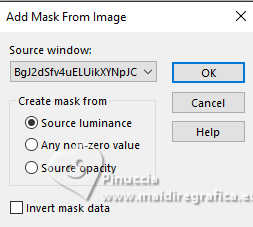
Effects>Edge Effects>Enhance.
Layers>Merge>Merge Group.
11. Effects>Plugins>Ulead Effects - Particle - Effects Bubble, default settings.
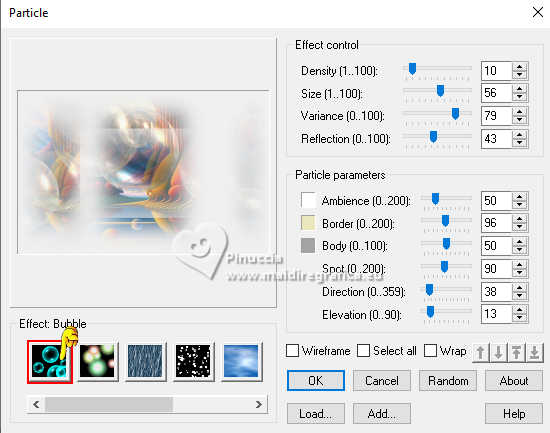
Effects>Edge Effects>Enhance.
12. Effects>Plugins>Flaming pear - Flood.
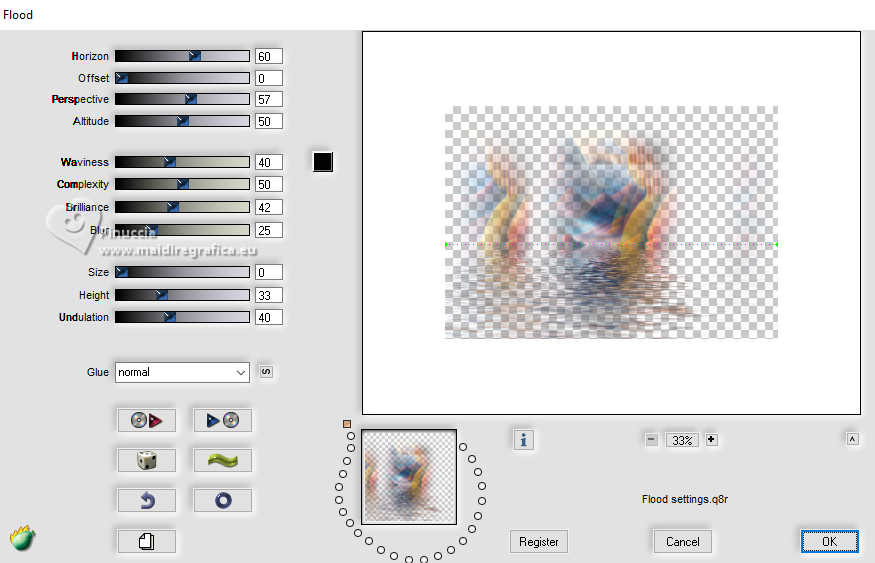
13. Open the tube Callitubes-447decor 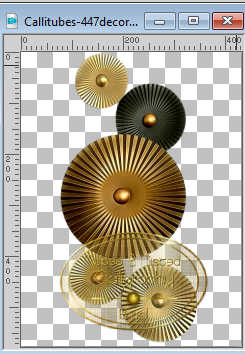
Edit>Copy.
Go back to your work and go to Edit>Paste as new layer.
Image>Resize, to 80%, resize all layers not checked.
14. K key to activate your Pick Tool 
and set Position X: 480,00 and Position Y: 9,00.
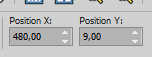
Effects>3D Effects>Drop Shadow, at your choice.
15. On the layers Raster 2 and the two mask layers
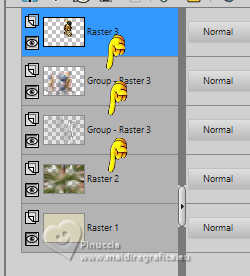
apply:
Adjust>Brightness and Contraste>Brightness and Contraste.
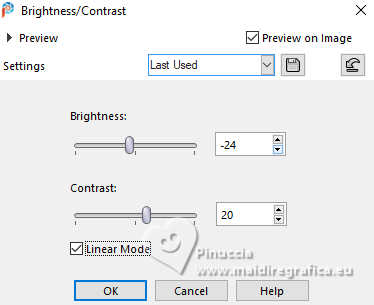
16. Activate the layer of the landscape, Group Raster 3.
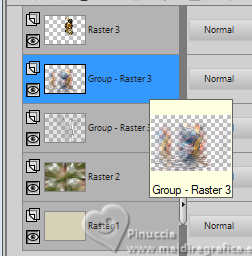
Effects>Texture Effects>Weave
weave color: #ffffff
gap color: #000000
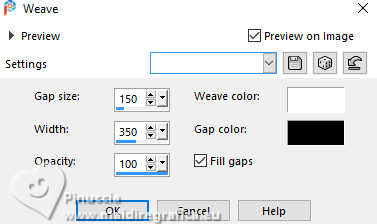
Layers>Duplicate.
Layers>Merge>Merge Down.
17. Effects>Plugins>Ulead Effects - Particle, same settings.
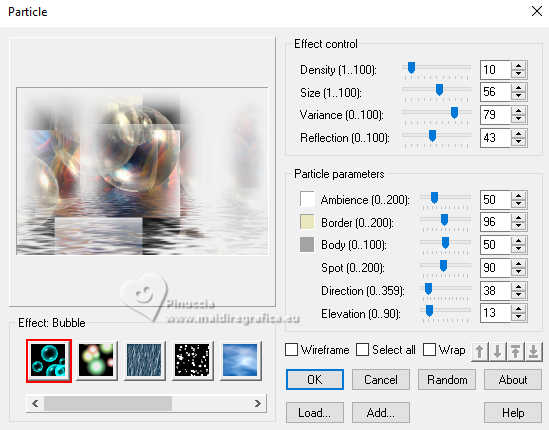
Layers>Duplicate.
Layers>Merge>Merge Down.
18. Effects>Plugins>L&K's - L&K's Katharina.
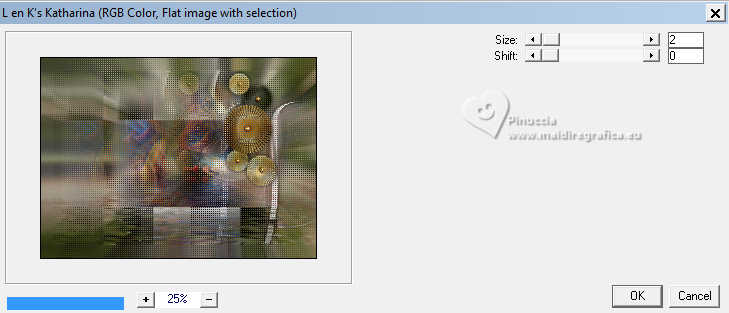
19. Activate your top layer.
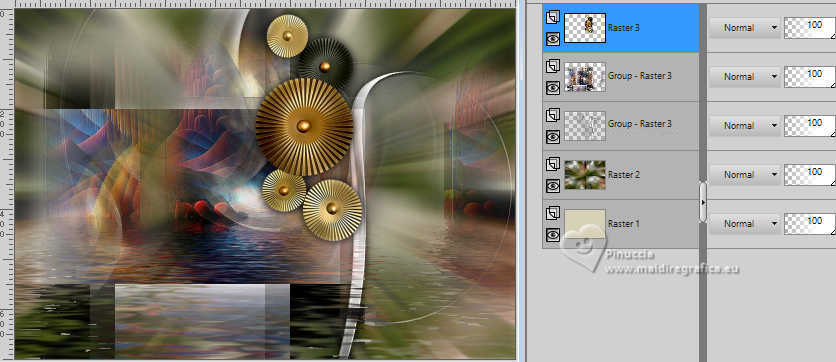
Edit>Copy Special>Copy Merged.
Selections>Select All.
Image>Add borders, 50 pixels, symmetric, color #ffffff.
20. Selections>Invert.
Edit>Paste into Selection.
21. Adjust>Blur>Radial Blur, same settings.
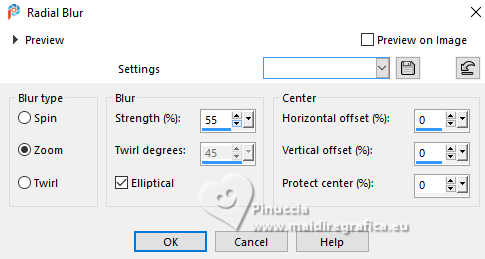
22. Effects>Plugins>L&K's - L&K's Katharina, same settings.
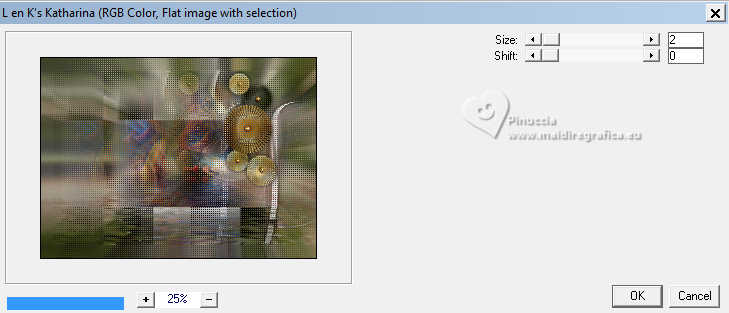
Adjust>Sharpness>Sharpen.
23. Effects>Plugins>AAA Frames - Foto Frame.
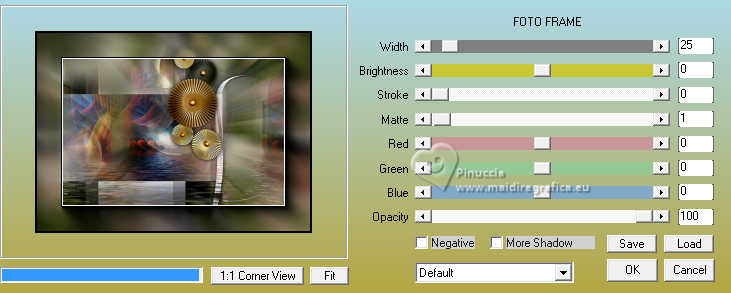
24. Selections>Invert.
Effects>3D Effects>Drop Shadow, color #000000.

Selections>Select None.
25. Activate again the tube SuizaBella_Ref_AG-003856 and go to Edit>Copy.
Go back to your work and go to Edit>Paste as new layer.
For my example: Image>Resize, to 90%, resize all layers not checked.
Move  the tube to the right. the tube to the right.
26. Open the tube Callitubes-459decor 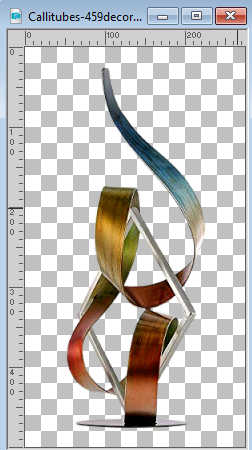
Edit>Copy.
Go back to your work and go to Edit>Paste as new layer.
Place  correctly the tube correctly the tube

27. Open the text titulobylc 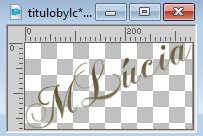
Edit>Copy.
Go back to your work and go to Edit>Paste as new layer.
Move  the text to your liking. the text to your liking.
28. Image>Resize, 1024 pixels width, resize all layers checked.
Sign your work and save as jpg.
For the tube of this version thanks Luz Cristina

 Your versions here Your versions here

If you have problems or doubts, or you find a not worked link, or only for tell me that you enjoyed this tutorial, write to me.
21 November 2023

|



