|
TAG AFRICA
 ENGLISH VERSION ENGLISH VERSION

Here you find the original of this tutorial:

This tutorial was created with PSPX8 and translated with PSPX3, but it can also be made using other versions of PSP.
Since version PSP X4, Image>Mirror was replaced with Image>Flip Horizontal,
and Image>Flip with Image>Flip Vertical, there are some variables.
In versions X5 and X6, the functions have been improved by making available the Objects menu.
In the latest version X7 command Image>Mirror and Image>Flip returned, but with new differences.
See my schedule here
French translation here
Vos versions ici
For this tutorial, you will need:
Material here
Thanks: for the tube Guismo et Ildiko; for the mask Narah.
(you find here the links to the material authors' sites)
Plugins
consult, if necessary, my filter section here
Filters Unlimited 2.0 ici
Kiwi's - Videowand ici
Artistiques - Pastels ici
Penta.com - Color Dot ici
Simple - Half Wrap ici
Plugin Galaxy - Instant Mirror ici
Mura's Meister - Perspective Tiling ici
Filters Kiwi, Penta.com and Simple can be used alone or imported into Filters Unlimited.
(How do, you see here)
If a plugin supplied appears with this icon  it must necessarily be imported into Unlimited it must necessarily be imported into Unlimited

You can change Blend Modes according to your colors.
In the newest versions of PSP, you don't find the foreground/background gradient (Corel_06_029).
You can use the gradients of the older versions.
The Gradient of CorelX here
Open the mask in PSP and minimize it with the rest of the material.
1. Set your foreground color to #599b43,
set your background color to #2d551d.

Set your foreground color to a Foreground/Background Gradient, style Linear.
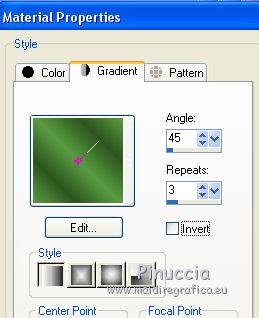
2. Open a new transparent image 950 x 650 pixels.
Flood Fill  the transparent image with your gradient. the transparent image with your gradient.
3. Selections>Select All.
Open the tube calguismisttree10082012 - Edit>Copy.
Go back to your work and go to Edit>Paste into Selection.
Selections>Select None.
4. Adjust>Blur>Gaussian Blur - radius 28.
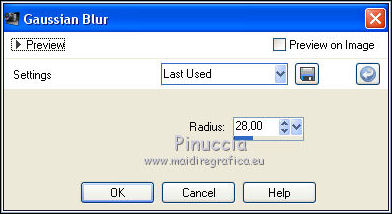
5. Effects>Plugins>Kiwi's Videowand.
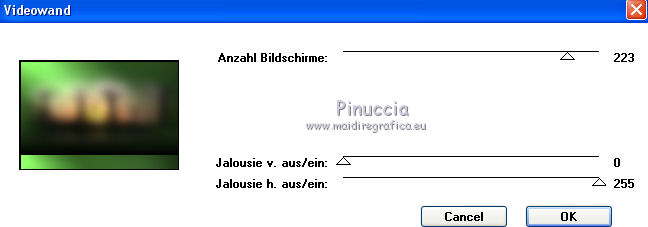
Result
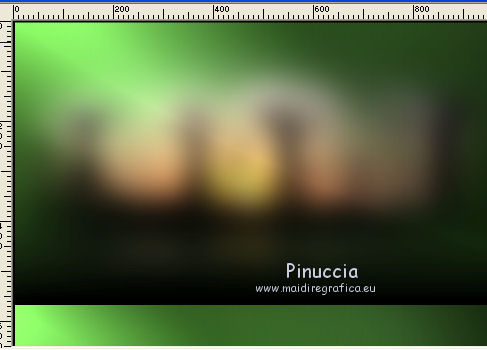
6. Selection Tool 
(no matter the type of selection, because with the custom selection your always get a rectangle)
clic on the Custom Selection 
and set the following settings.
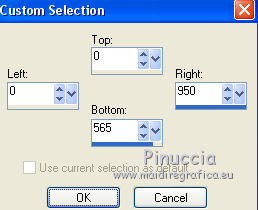
Selections>Promote Selection to Layer.
Selections>Select None.
7. Layers>New Mask layer>From image
Open the menu under the source window and you'll see all the files open.
Select the mask Narah_Mask_1123.
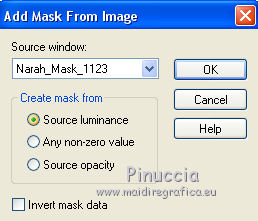
Layers>Merge>Merge Group.
8. Effects>3D Effects>Drop Shadow, color black #000000.
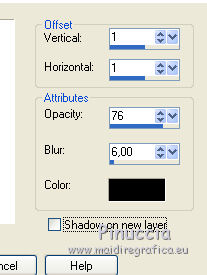
9. Effects>Plugins>Artistiques - Pastels
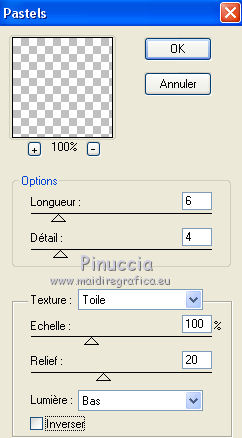
10. Layers>Duplicate.
Effects>Geometric Effects>Skew.

11. Effects>Plugins>Penta.com - Color Dot, default settings.

12. Custom Selection 
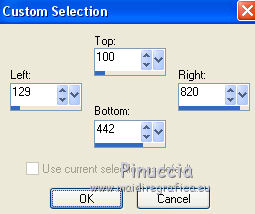
13. Layers>New Raster Layer.
Edit>Paste into Selection (the tube calguismisttree10082012 is still in memory).
Adjust>Sharpness>Sharpen More.
Effects>3D Effects>Buttonize.
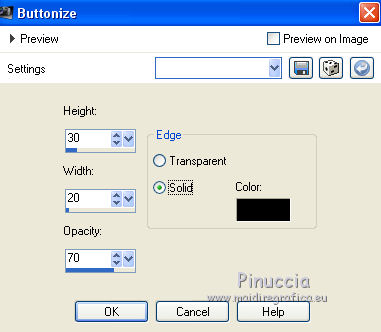
Selections>Select None.
14. Effects>Plugins>Simple - Half Wrap.
This plugins works without window: result

15. Effects>Reflection Effects>Rotating Mirror.
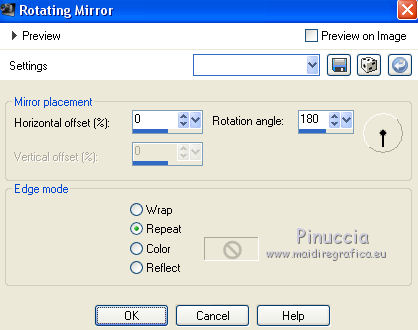
16. Effects>Plugins>Plugin Galaxy - Instant Mirror.
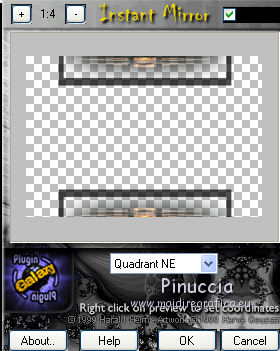
17. Image>Free Rotate - 90 degrees to right.

18. Effects>Plugins>Artistiques - Pastels - 2 times, same settings.
19. Edit>Paste as new layer (the tube calguismisttree10082012 is always in memory).
Image>Resize, 2 times to 80%, resize all layers not checked.
Adjust>Sharpness>Sharpen More.
Layers>Arrange>Move Down.
20. Open the tube calguismontageafrique1119 - Edit>Copy.
Go back to your work and go to Edit>Paste as new layer.
Adjust>Sharpness>Sharpen More.
Change the Blend Mode of this layer to Soft Light.
21. Open Ildiko_create_deco (63) - Edit>Copy.
Go back to your work and go to Edit>Paste as new layer.
Effects>Image Effects>Offset.
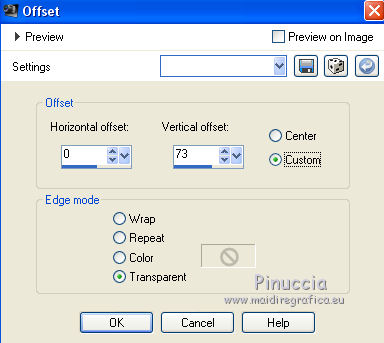
Activate the Pick Tool 
mode Scale 
push the bottom node until 570 pixels.
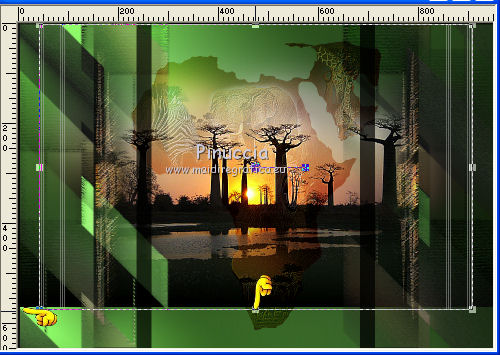
Adjust>Sharpness>Sharpen More.
Layers>Arrange>Move Up.
22. Activate the layers Raster 1.
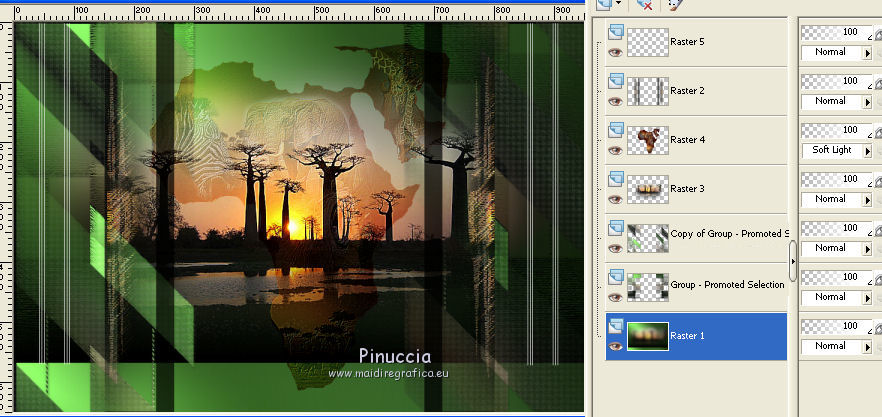
Custom Selection 
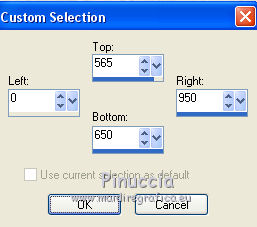
Selections>Promote Selection to Layer.
Selections>Select None.
23. Effects>Plugins>Mura's Meister - Perspective Tiling, par défaut.
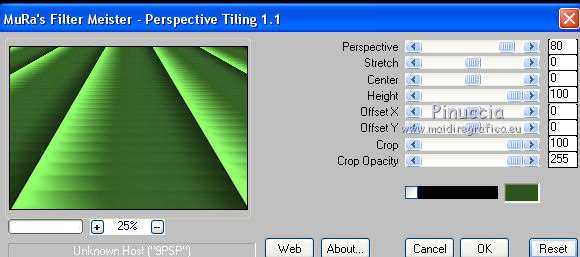
Activate the Pick Tool 
mode Scale 
push the top node down, until 570 pixels.
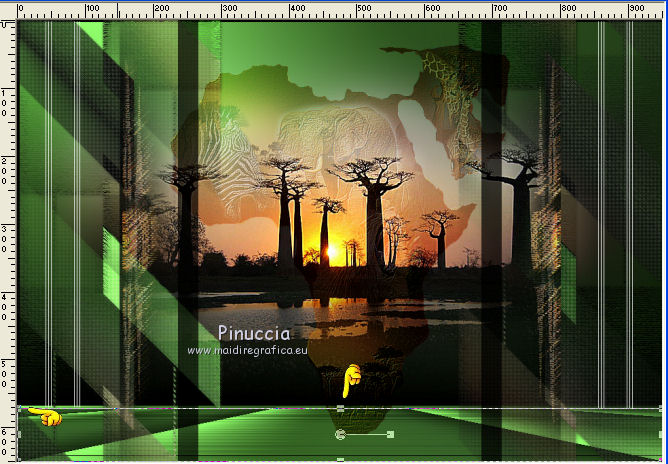
Adjust>Sharpness>Sharpen More.
24. Activate again the layer Raster 1.
Effects>Plugins>Artistiques - Pastels, same settings.
Adjust>Add/Remove Noise/JPEG Artifact Removal.
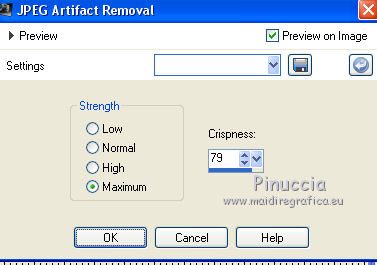
Effects>Plugins>FM Tile Tools - Blend Emboss, default settings.

You should have this
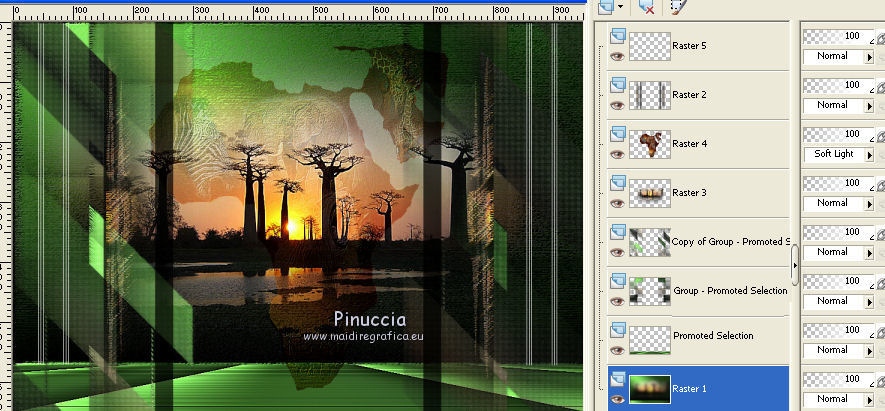
25. Activate the layer Promoted Selection (le plugin filtre Perspective Tiling).
Calques>Nouveau calque raster.
Selections>Select All.
Open Ildiko_Desings_Created@Deco_&_ildiko_kjk 1-10 (7) - Edit>Copy.
Go back to your work and go to Edit>Paste into Selection.
Selections>Select None.
26. Effects>Plugins>Penta.com - Color Dot, default settings.
Change the Blend Mode of this layer to Screen and reduce the opacity to 57%.
27. Activate the top layer - Raster 5.
Open the tube calguisvect12119 - - Edit>Copy.
Go back to your work and go to Edit>Paste as new layer.
Image>Mirror.
Objects>Align>Left
if you are working with a previous version that has not available the menu Objects,
use the Move Tool  to move the tube to the left side. to move the tube to the left side.
With the Pick Tool 
pull the tube to the bords.
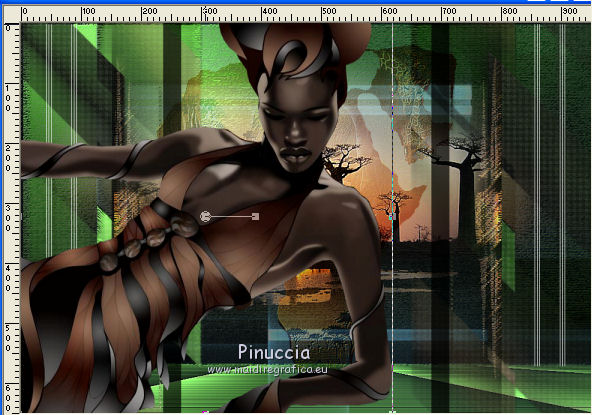
Adjust>Sharpness>Sharpen.
Change the Blend Mode of this layer to Darken, or as your like better.
28. Open the tube calguisafrica25109 - Edit>Copy.
Go back to your work and go to Edit>Paste as new layer.
Place  the texte as you like. the texte as you like.
29. Layers>New Raster Layer.
Selections>Select All.
Open Ildiko_create_deco (55) - Edit>Copy.
Go back to your work and go to Edit>Paste into Selection.
Selections>Select None.
Change the Blend Mode of this layer to Overlay.
Adjust>Sharpness>Sharpen More.
30. Open the tubes calguisdeco03062012 and calguisdecorperle8910 - Edit>Copy.
Go back to your work and go to Edit>Paste as new layer.
Image>Resize, as you want, resize all layers not checked.
Place  the tube as you like better, or see my example. the tube as you like better, or see my example.
31. Image>Add borders, 1 pixel, symmetric, #000000.
32. Sign your work and save as jpg.
little note about the watermark:
I don't ask to put watermark on the versions made by my translations.
But if you decide to use the watermark, I would appreciate that my work as translator was also respected.
For that, I added a new watermark to the material.
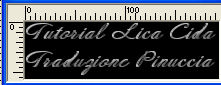
your versions here

If you have problems or doubts, or you find a not worked link, or only for tell me that you enjoyed this tutorial, write to me.
My mail is in the menu on the top of the page.
24 January 2018
|
 ENGLISH VERSION
ENGLISH VERSION

 ENGLISH VERSION
ENGLISH VERSION
