|
TOP LIFE WHITE
 ENGLISH VERSION ENGLISH VERSION

Here you find the original of this tutorial:

This tutorial was created with PSPX8 and translated with PSPX3, but it can also be made using other versions of PSP.
Since version PSP X4, Image>Mirror was replaced with Image>Flip Horizontal,
and Image>Flip with Image>Flip Vertical, there are some variables.
In versions X5 and X6, the functions have been improved by making available the Objects menu.
In the latest version X7 command Image>Mirror and Image>Flip returned, but with new differences.
See my schedule here
French translation here
your versions ici
For this tutorial, you will need:
Material here
Tubes: Gabry-women 196-17 and Still_life_white_tulips_CibiBijoux.
Mask :ildiko_maszk_2016_66.
Decos: decoviolette, @ildiko_create_deco_free_008, @Ildiko_create_deco (86) and @Ildiko_create_deco (146)
Background images: free_back_ildiko (4) and ildiko_create_háttér (3)
(you find here the links to the material authors' sites)
Plugins
consult, if necessary, my filter section here
Filters Unlimited 2.0 here
Artistiques here
AAA Frames - Foto Frame here
Mehdi - Sorting Tiles here
Mura's Meister - Perspective Tiling here

You can change Blend Modes according to your colors.
In the newest versions of PSP, you don't find the foreground/background gradient (Corel_06_029).
You can use the gradients of the older versions.
The Gradient of CorelX here
Copy the preset Emboss 3 in the Presets Folder.
Open the masks in PSP and minimize them with the rest of the material.
1. Open a new transparent image 1000 x 700 pixels.
Selections>Select All.
Open the image free_back_ildiko (4) - Edit>Copy.
Go back to your work and go to Edit>Paste into Selection.
Selections>Select None.
2. Layers>Duplicate.
(close for a moment the original layer Raster 1).
Adjust>Blur>Gaussian Blur - radius 22.
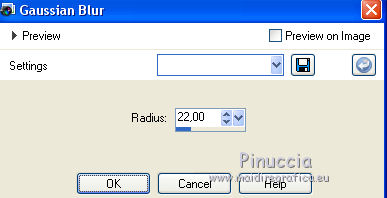
Effects>Plugins>Artistiques - Pastels.
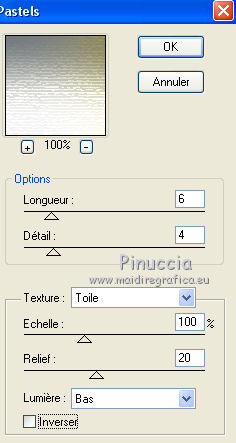
Effects>Plugins>Mehdi - Sorting Tiles.

Effects>Image Effects>Seamless Tiling.

Effects>User Defined Filter - select the preset Emboss 3 and ok.

3. Layers>New Raster Layer.
Selections>Select All.
Ouvrir l'image ildiko_create_háttér (3) - Edit>Copy.
Go back to your work and go to Edit>Paste into Selection.
Selections>Select None.
Change the Blend Mode of this layer to Multiply.
Effects>User Defined Filter - Emboss 3.
4. Layers>New Raster Layer.
Set your foreground color to #704a2c,
Set your background color #cfb08f.
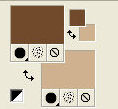
Set your foreground color to a Foreground/Background Gradient, style Linear.
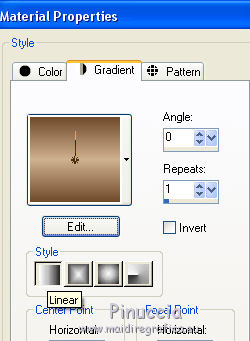
Flood Fill  the layer with your Gradient. the layer with your Gradient.
Layers>New Mask layer>From image
Open the menu under the source window and you'll see all the files open.
Select the mask ildiko_maszk-2016_66.

Effects>User Defined Filter - Emboss 3.
Layers>Merge>Merge Group.
Effects>3D Effects>Drop Shadow, color black #000000.
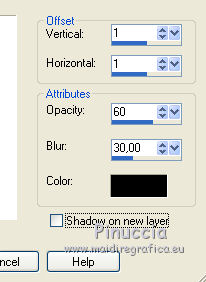
5. Re-open and activate the layer Raster 1.
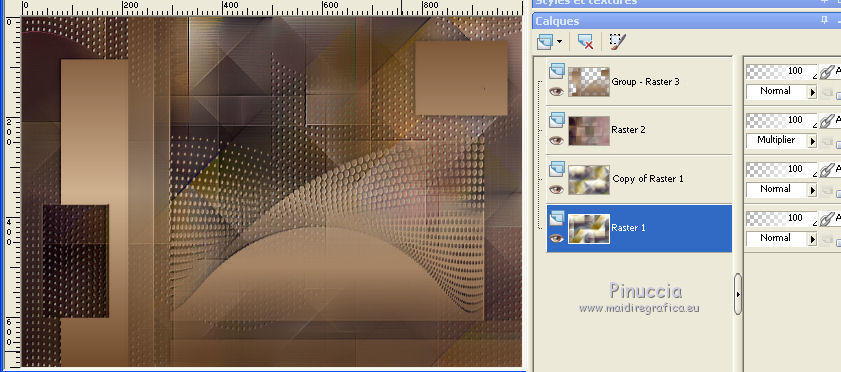
Effects>Plugins>AAA Frames - Foto Frame.
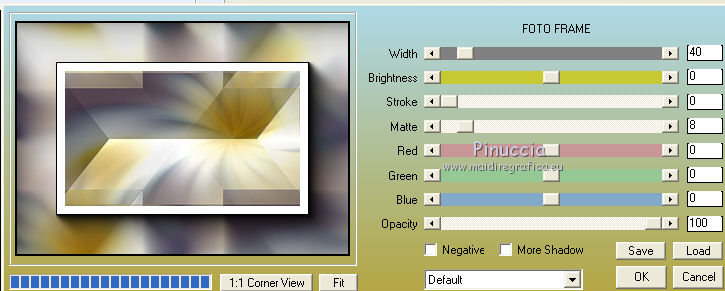
Image>Free Rotate - 90 degrees to right.

6. Layers>Arrange>Bring to Top.
Effects>Plugins>Mura's Meister - Perspective Tiling.
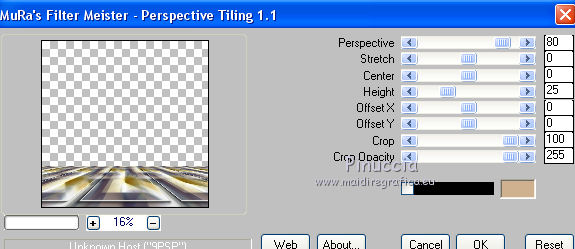
Activate the Magic Wand Tool  , tolerance and feather 60, , tolerance and feather 60,
and click on the transparent image to select it.
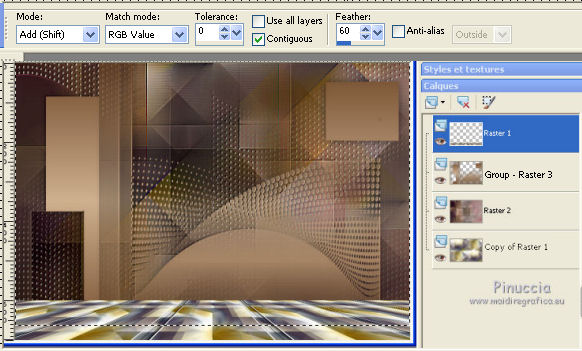
Press 4-5 times CANC on the keyboard  to fade the image to fade the image

Selections>Select None.
Effects>Plugins>Nik Software - Color Efex Pro.
Bi-Color User Defined, default settings.
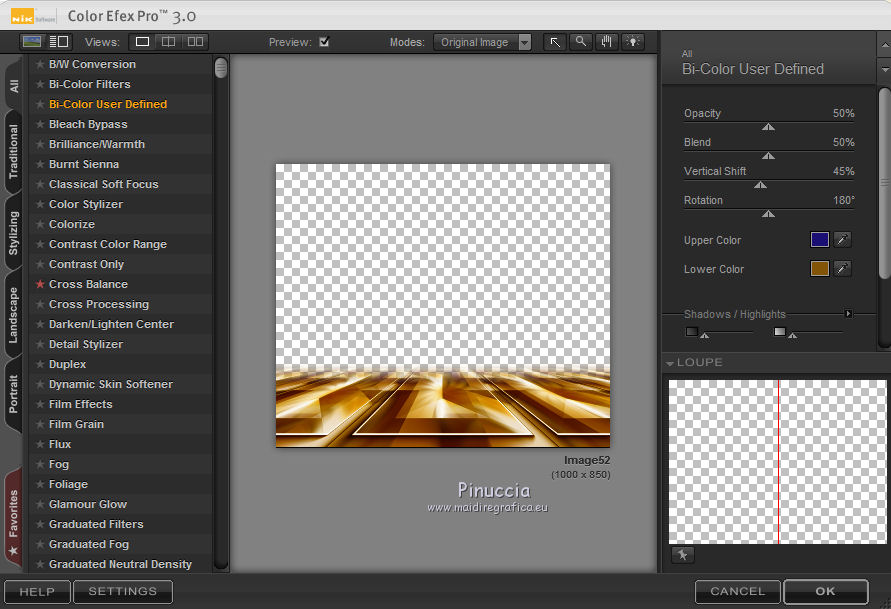
Effects>User Defined Filter - Emboss 3.
7. Activate the layer Raster 2.
Effects>Plugins>Nik Software - Color Efex Pro.
Bi-Color User Defined, default settings.
You should have this
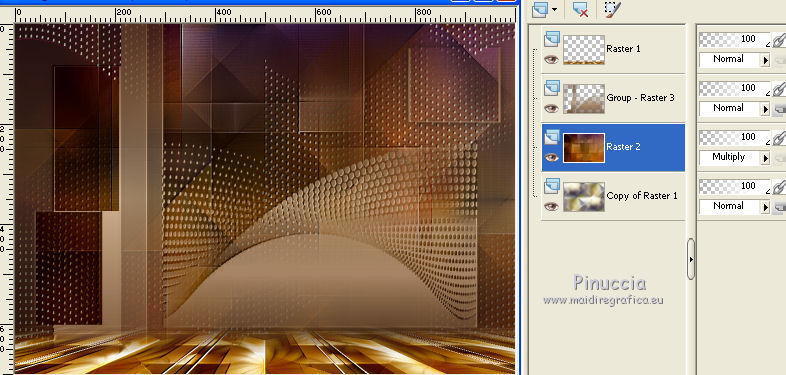
8. Activate the mask layer, Groupe-Raster 3.
Selection Tool 
(no matter the type of selection, because with the custom selection your always get a rectangle)
clic on the Custom Selection 
and set the following settings.
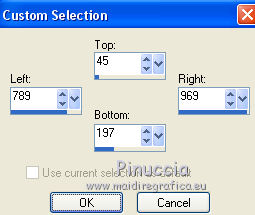
Selections>Modify>Contract - 2 pixels.
Press CANC on the keyboard.
Selections>Select None.
Custom Selection 
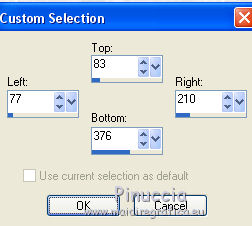
Selections>Modify>Contract - 2 pixels.
Press CANC on the keyboard.
Selections>Select None.
9. Open the image ildiko_create_deco_free_008 and copy the layer Raster 2.
Go back to your work and go to Edit>Paste as new layer.
Effects>Image Effects>Offset.
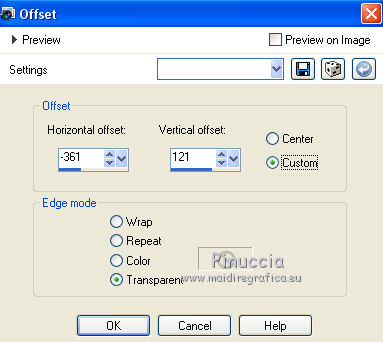
Activate again the image ildiko_create_deco_free_008 and copy the layer Raster 3.
Go back to your work and go to Edit>Paste as new layer.
Effects>Image Effects>Offset.
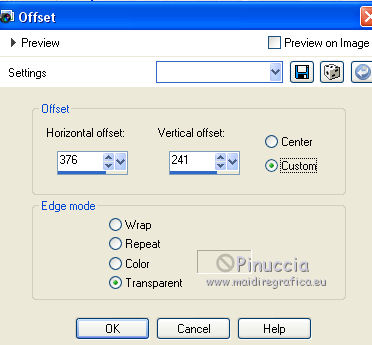
Layers>Merge>Merge Down.
10. Layers>New Raster Layer (Raster 4).
Selections>Select All.
Open the tube decoviolette - Edit>Copy.
Go back to your work and go to Edit>Paste into Selection.
Selections>Select None.
Layers>Arrange>Bring to Top.
Effects>Image Effects>Seamless Tiling, same settings.

11. Open the tube Ildiko_create_deco (86) - Edit>Copy.
Go back to your work and go to Edit>Paste as new layer.
Activate the Pick Tool 
and pull the right and left nodes until the bords

12. Open the tube Ildiko_create_deco (146) - Edit>Copy.
Go back to your work and go to Edit>Paste as new layer.
Change the Blend Mode of this layer to Luminance (legacy).
Move  the tube up to the right. the tube up to the right.
Layers>Duplicate.
Image>Free Rotate, same settings

Move  this tube to the left side. this tube to the left side.
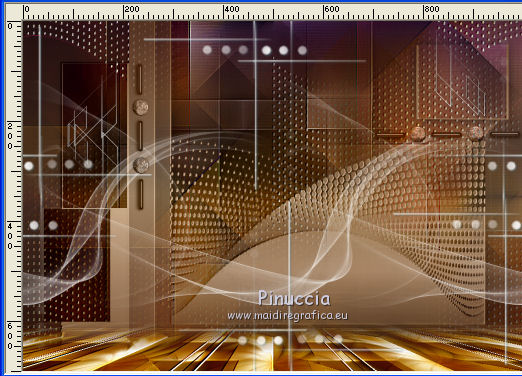
13. Open the tube Gabry-women 196-17 - Edit>Copy.
Go back to your work and go to Edit>Paste as new layer.
Image>Resize, 80%, resize all layers not checked.
Image>Mirror.
Move  the tube to the right side. the tube to the right side.
Effects>3D Effects>Drop Shadow, at your choice.
14. Open the tube Still_life_white_tulips_CibiBijoux - Edit>Copy.
Go back to your work and go to Edit>Paste as new layer.
Move  the tube down to the left. the tube down to the left.
Effects>3D Effects>Drop Shadow, at your choice.
15. Image>Add borders, 1 pixel, symmetric, dark foreground color.
Image>Add borders, 1 pixel, symmetric, color #ffffff.
16. Sign your work and save as jpg.
little note about the watermark:
I don't ask to put watermark on the versions made by my translations.
But if you decide to use the watermark, I would appreciate that my work as translator was also respected.
For that, I added a new watermark to the material.
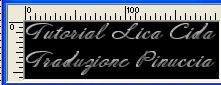

For my example (at the top of the tutorial), I have added a bord.
Selections>Select All.
Image>Add borders, 40 pixels, symmetric, a whatever color.
Flood Fill  the layer with the dégradé the layer with the dégradé
Selections>Invert.
Effects>3D Effects>Drop Shadow.
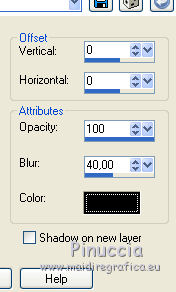
Selections>Select None.
The tubes of this version are by Yoka

your versions here

If you have problems or doubts, or you find a not worked link, or only for tell me that you enjoyed this tutorial, write to me.
My mail is in the menu on the top of the page.
17 January 2018
|
 ENGLISH VERSION
ENGLISH VERSION

 ENGLISH VERSION
ENGLISH VERSION
