|
TOP SELEÇÃO 3946_ALICIAR
 ENGLISH VERSION ENGLISH VERSION

Here you find the original of this tutorial:

This tutorial was created with PSPX8 and translated with PSPX3, but it can also be made using other versions of PSP.
Since version PSP X4, Image>Mirror was replaced with Image>Flip Horizontal,
and Image>Flip with Image>Flip Vertical, there are some variables.
In versions X5 and X6, the functions have been improved by making available the Objects menu.
In the latest version X7 command Image>Mirror and Image>Flip returned, but with new differences.
See my schedule here
French translation here
your versions ici
For this tutorial, you will need:
Material here
Thanks for the tubes:
Mina©5079 WOMAN 02.18; Mina© 5080 MIST PAESAGGIO 02.18; Coupe_arums_CibiBijoux.
(you find here the links to the material authors' sites)
Plugins
consult, if necessary, my filter section here
Filters Unlimited 2.0 here
Toadies - Blur'Em here
Flaming Pear - Flexify 2 here
Nik Software Color Efex here
Artistiques - Pastels here
DSB Flux - Linear Transmission here
Mura's Seamless - Emboss at Alpha here
Filters Toadies and Mura's Seamless Plus can be used alone or imported into Filters Unlimited.
(How do, you see here)
If a plugin supplied appears with this icon  it must necessarily be imported into Unlimited it must necessarily be imported into Unlimited

You can change Blend Modes according to your colors.
Copy the selection in the Selections Folder.
Copy the preset Preset_Lights_lens_of_love in the Presets Folder.
1. Open the tube "back sfondolettera-min@.
Duplicate with shift+D; minimize the original and work on the copy.
Selections>Select All.
Open the tube Min@5080MIST PAESAGGIO 02.18
Activate the layer Raster 1 and go to Edit>Copy.
Go back to your work and go to Edit>Paste into Selection.
Selections>Select None.
2. Effects>Image Effects>Seamless Tiling.

3. Adjust>Blur>Radial Blur.
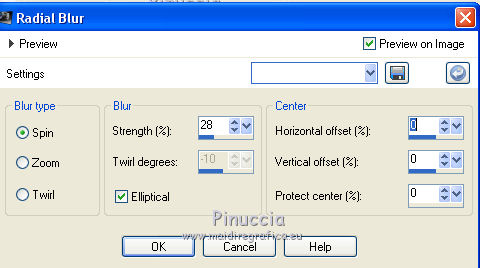
4. Selections>Load/Save Selection>Load Selection from Disk.
Look for and load the selection sel3946_aliciar.PspSelection.
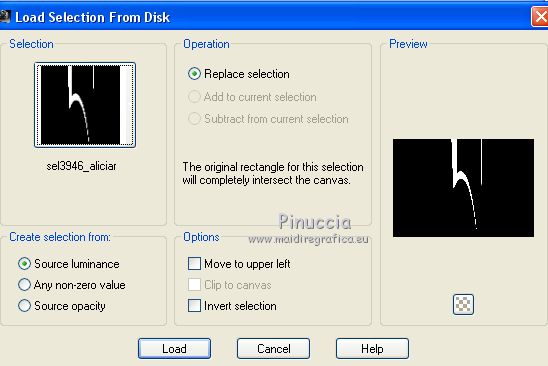
5. Layers>New Raster layer.
Activate again the tube "back sfondolettera" - Edit>Copy.
Go back to your work and go to Edit>Paste into Selection.
Selections>Select None.
Layers>Duplicate.
Effects>Image Effects>Offset.
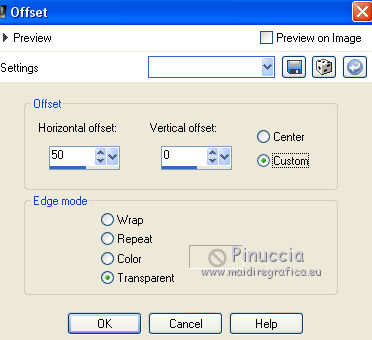
Layers>Merge>Merge Down.
Again Layers>Duplicate.
Effects>Image Effects>Offset.
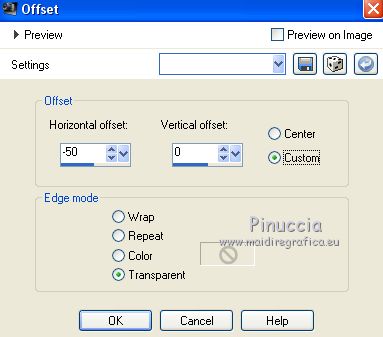
Layers>Merge>Merge Down.
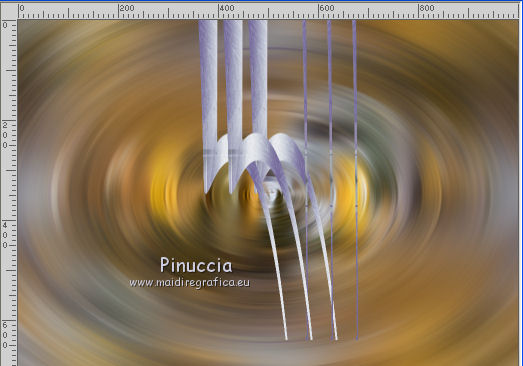
6. Selection Tool 
(no matter the type of selection, because with the custom selection your always get a rectangle)
clic on the Custom Selection 
and set the following settings.
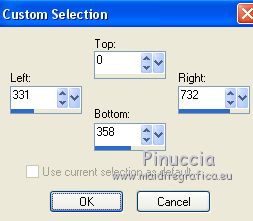
Selections>Invert.
Press CANC on the keyboard 

Selections>Select None.
Effects>Plugins>Toadies - Blur'em
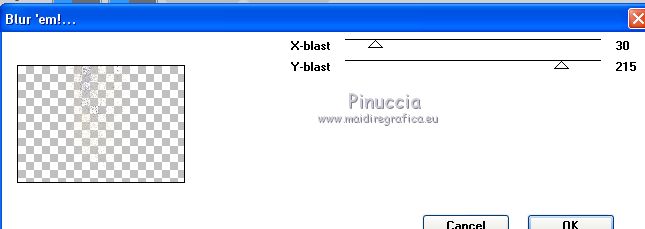
7. Effects>Plugins>Flaming Pear - Flexify 2
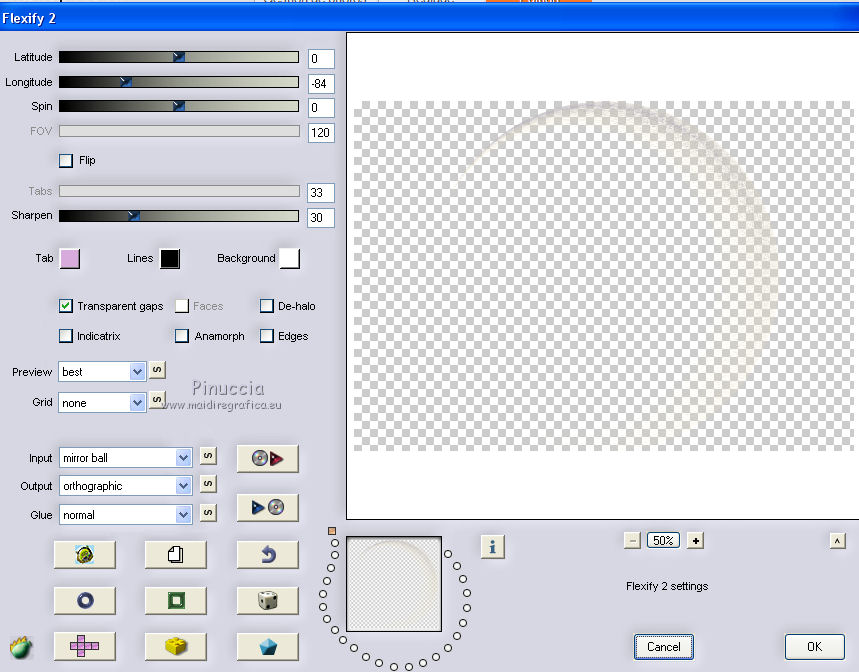
Effects>Edge Effects>Enhance More.
Image>Resize, to 85%, resize all layers not checked.
Layers>Duplicate.
Image>Resize, to 85%, resize all layers not checked.
Effects>3D Effects>Drop Shadow, color #000000.
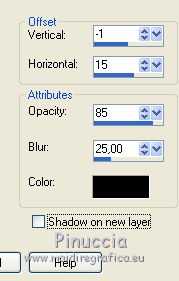
8. Effects>Plugins>Nik Software - Color Efex Pro
Bi-Color User Defined.
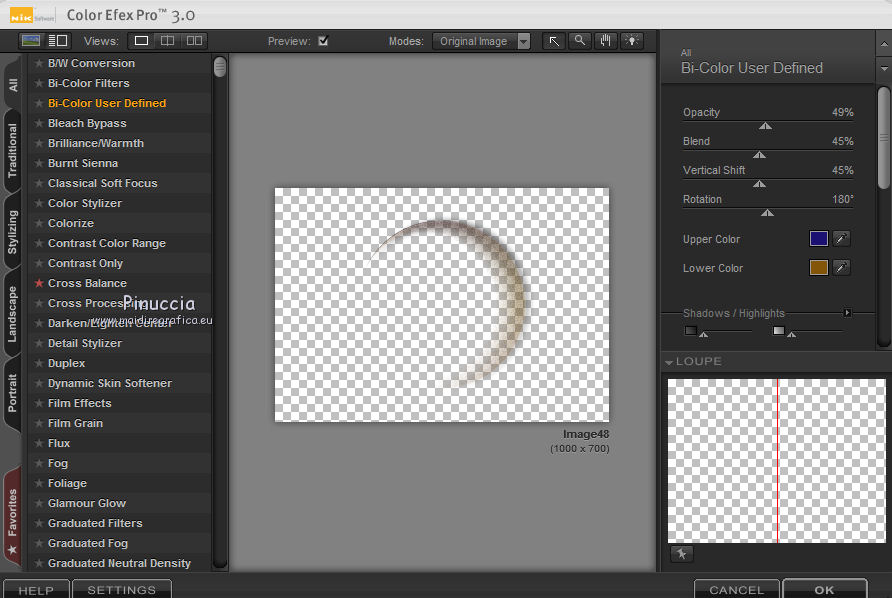
Image>Mirror.
9. Activate the layer Raster 1.
Effects>Plugins>Nik Software - Color Efex Pro
Bi-Color Filters - to the right Set Cool/Warm 1, default settings.
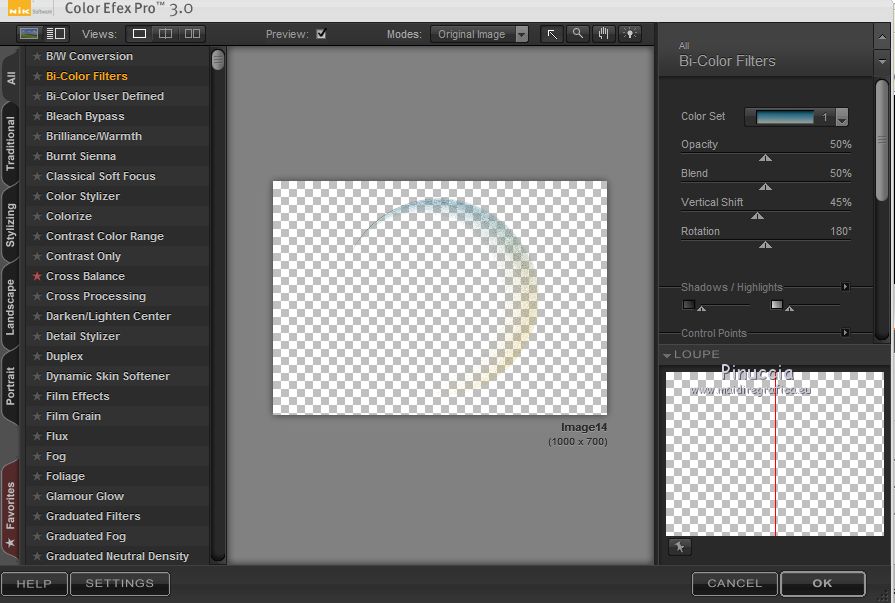
10. Activate again the tube Min@5080MIST PAESAGGIO 02.18,
Activate the layer Raster 2 and go to Edit>Copy.
Go back to your work and go to Edit>Paste as new layer.
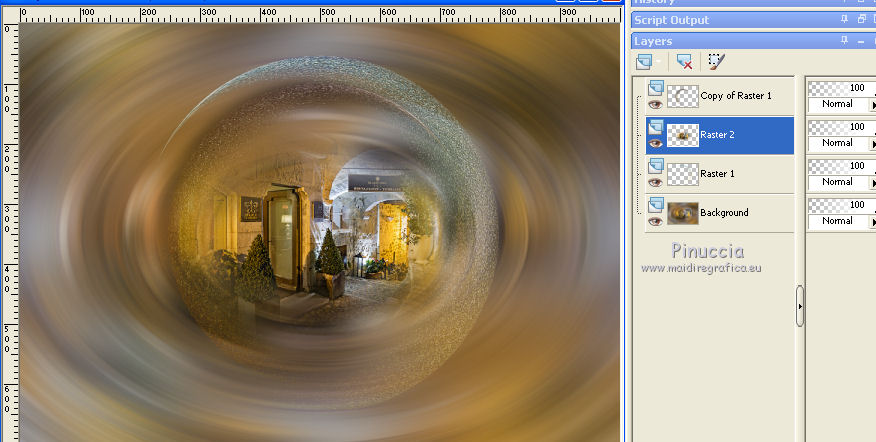
11. Effects>Illumination Effects>Lights
select the preset lens_of_love and ok.
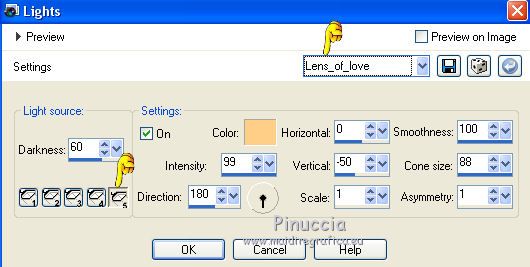
The preset works only for light 5
If you have problems with the preset, set light 5 as above, and deselect the other lights.
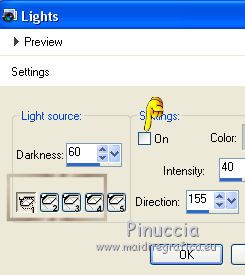
12. Open the tube decolc1 - Edit>Copy.
Go back to your work and go to Edit>Paste as new layer.
Repeat Effects>Illumination Effects>Lights, same settings.
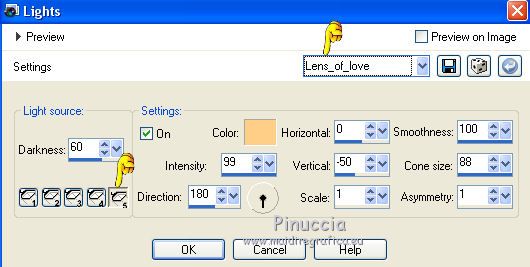
Change the Blend Mode of this layer to Luminance (legacy).
13. Activate the bottom layer.
Effects>Plugins>Filters Unlimited 2.0 - Buttons &Frames - Mirrored Frame.
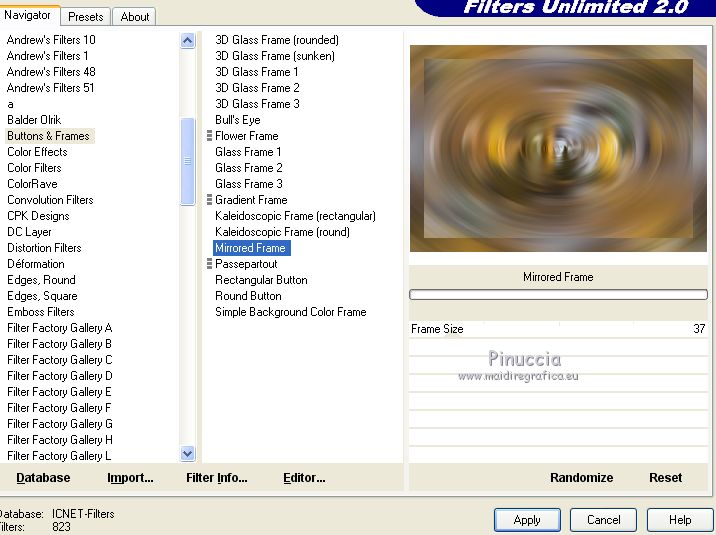
Selections>Select All.
Selections>Modify>Contract - 50 pixels.
Selections>Invert.
Selections>Promote Selection to layer.
14. Effects>Plugins>DSB Flux - Linear Transmission.
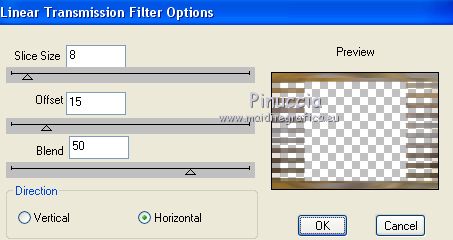
15. Effects>Plugins>Mura's Seamless - Emboss at Alpha, default settings.
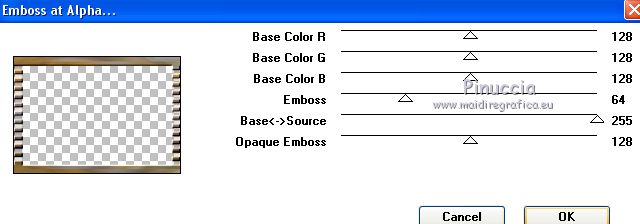
Répéter Effects>Plugins>Nik Software - Color Efex Pro - Bi-Color User Defined.
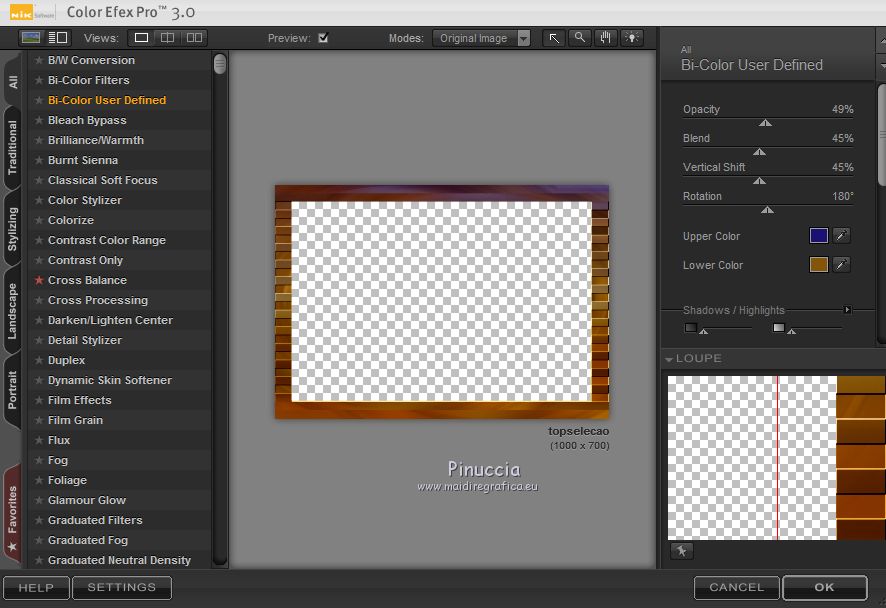
Repeat Effects>Illumination Effects>Lights, preset Lens_of_love.
Selections>Invert.
Effects>3D Effects>Drop Shadow, color #000000.
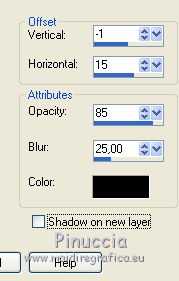
Effects>3D Effects>Drop Shadow, color #000000.
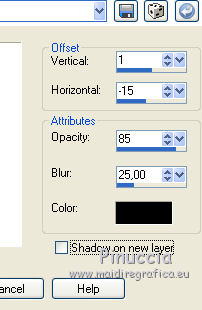
Selections>Select None.
15. Activate the bottom layer.
Effects>Plugins>Artistiques>Pastels
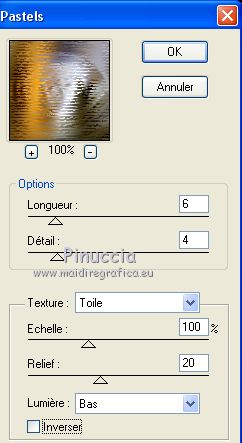
Repeat Effects>Plugins>Nik Software - Color Efex Pro
Bi-Color Filter - Color Set Cool/Warm 1, default settings.
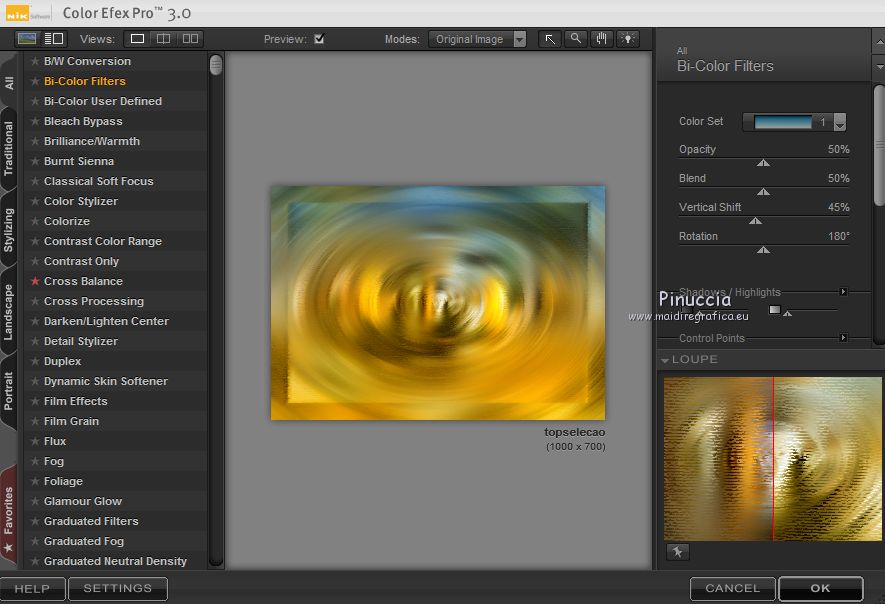
Repeat Effects>Illumination Effects>Lights, preset Lens_of_love
16. Activate the top layer, copy of Raster 1.
Open the tube decolc2 - Edit>Copy.
Go back to your work and go to Edit>Paste as new layer.
Objects>Align>Left
if you are working with a previous version that has not available the menu Objects,
use the Move Tool 

Change the Blend Mode of this layer to Luminance (legacy).
Repeat Effects>Illumination Effects>Lights, preset Lens_of_love
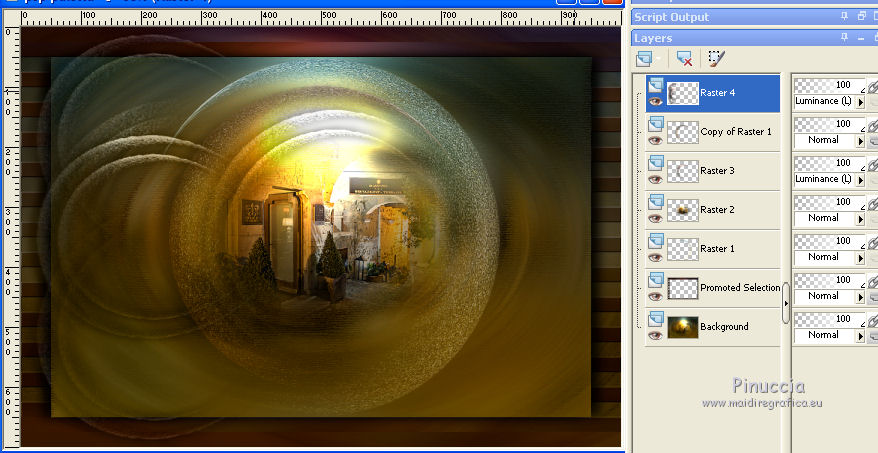
17. Open the tube Min@5079 WOMAN 02.18 - Edit>Copy.
Go back to your work and go to Edit>Paste as new layer.
Image>Resize, to 70%, resize all layers not checked.
Move  the tube to the right side. the tube to the right side.
Effects>3D Effects>Drop Shadow, at your choice.
Open the tube Coupe_arums_CibiBijoux - Edit>Copy.
Go back to your work and go to Edit>Paste as new layer.
Image>Resize, to 70%, resize all layers not checked.
Move  the tube at the bottom left. the tube at the bottom left.
Effects>3D Effects>Drop Shadow, at your choice.
18. Image>Add borders, 30 pixels, symmetric, color #ffffff.
19. Sign your work and save as jpg.
little note about the watermark:
I don't ask to put watermark on the versions made by my translations.
But if you decide to use the watermark, I would appreciate that my work as translator was also respected.
For that, I added a new watermark to the material.
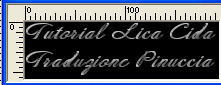
your versions here

If you have problems or doubts, or you find a not worked link, or only for tell me that you enjoyed this tutorial, write to me.
My mail is in the menu on the top of the page.
11 March 2018
|
 ENGLISH VERSION
ENGLISH VERSION

 ENGLISH VERSION
ENGLISH VERSION
