|
AMITIÉ AU BOUT DU MONDE
 FRIENDSHIP FOREVER FRIENDSHIP FOREVER

The site is closed

This tutorial was written with CorelX12 and translated with CorelX13, but it can also be made using other versions of PSP.
Since version PSP X4, Image>Mirror was replaced with Image>Flip Horizontal,
and Image>Flip with Image>Flip Vertical, there are some variables.
In versions X5 and X6, the functions have been improved by making available the Objects menu.
In the latest version X7 command Image>Mirror and Image>Flip returned, but with new differences.
See my schedule here
Material here
For the tubes thanks Azalée et Thafs.
(The links of the tubemakers here).
Plugins:
consult, if necessary, my filter section here
Filters Unlimited 2.0 here
Mehdi - Wavy Lab 1.1 here
Simple - Blintz, 4Way Average here
Mura's Meister - Perspective Tiling here
Alien Skin Eye Candy 5 Impact - Glass here
VM Texture - Barbwire here
Filters Simple and WM Texture can be used alone or imported into Filters Unlimited.
(How do, you see here)
If a plugin supplied appears with this icon  it must necessarily be imported into Unlimited it must necessarily be imported into Unlimited

You can change Blend Modes according to your colors.
Copy the preset  in the folder of the plugins Alien Skin Eye Candy 5. in the folder of the plugins Alien Skin Eye Candy 5.
One or two clic on the file (it depends by your settings), automatically the preset will be copied in the right folder.
why one or two clic see here
Colors used
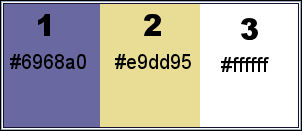
1. Open Calque Alpha_amitié_au_bout_du_monde.
Window>Duplicate or, on the keyboard, shift+D to make a copy.

Close the original.
The copy, that will be the basis of your work, is not empty,
but contains the selections saved on the alpha channel.
2. Set your foreground color to #6968a0,
and your background color to #e9dd95.
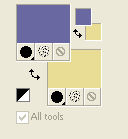
3. Effects>Plugins>Mehdi - Wavy Lab 1.1
This plugin works with the color of your Materials palette.
The first is the background color, the second is the foreground color;
change the last two colors created by the filtre:
the third color with #ffffff and the forth color with #e9dd95.
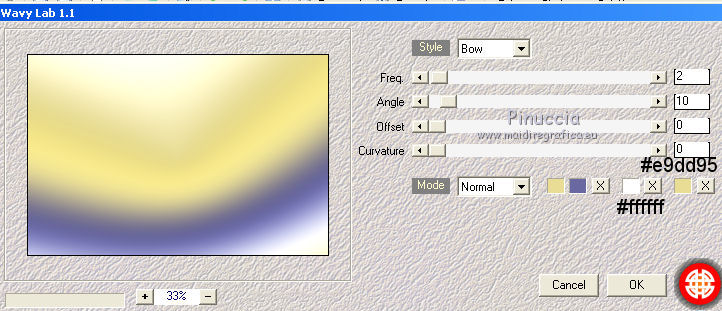
4. Layers>Duplicate.
Image>Flip.
Change the Blend Mode of this layer to Multiply.
Layers>Merge>Merge Down.
5. Effects>Plugins>Simple - Blintz.
Edit>Repeat Blintz.
Effects>Edge Effects>Enhance.
6. Layers>Duplicate.
Image>Mirror.
Reduce the opacity of this layer to 50%.
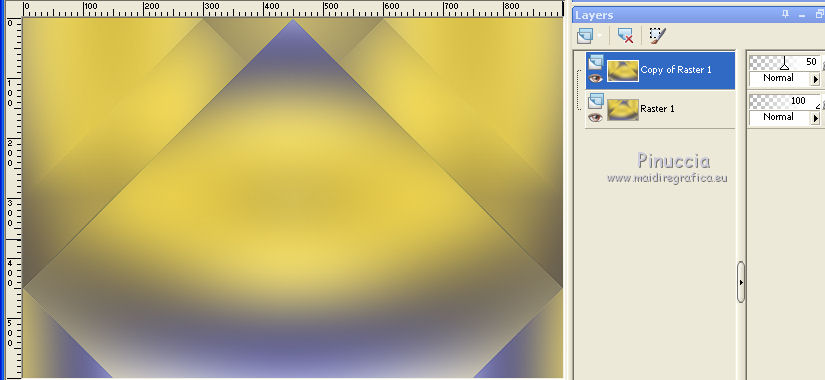
Layers>Merge>Merge Down.
7. Effects>Plugins>Simple - 4Way Average.
Effects>Edge Effects>Enhance.
Layers>Duplicate.
Effects>Plugins>Filters Unlimited 2.0 - VM Texture - Barbwire, default settings.
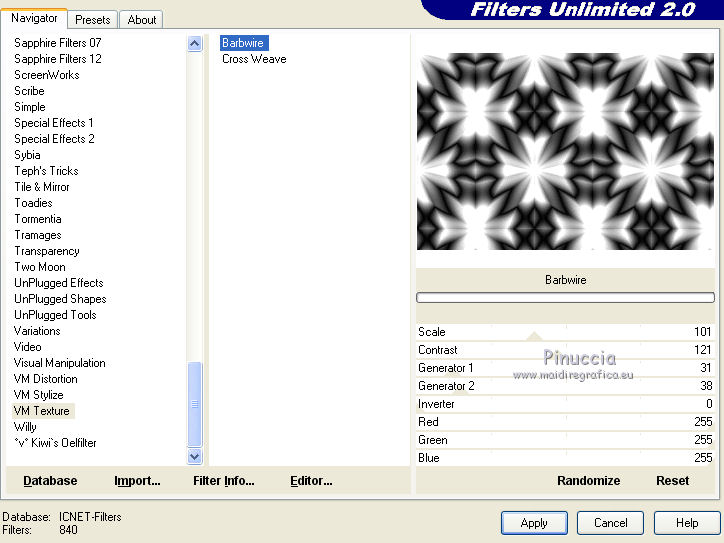
Change the Blend Mode of this layer to Hard Light.
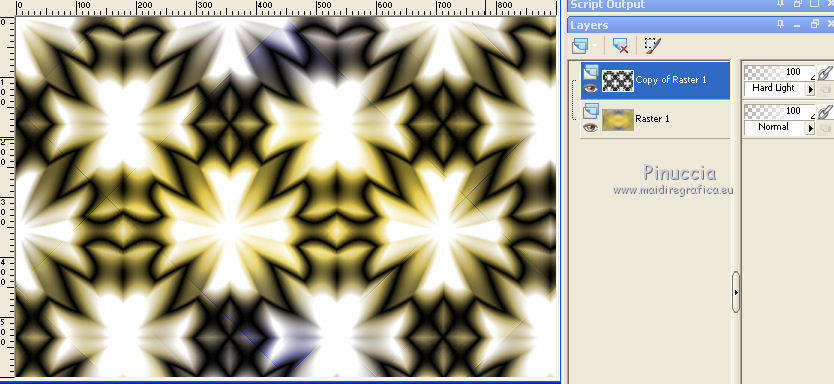
8. Effects>Plugins>Mura's Meister - Perspective Tiling.
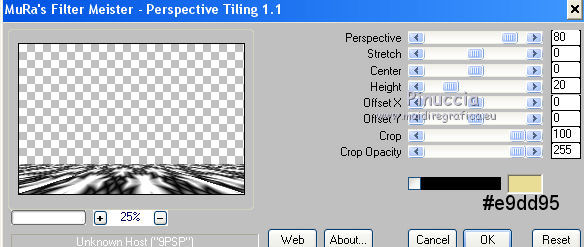
9. Effects>3D Effects>Drop Shadow, color white.
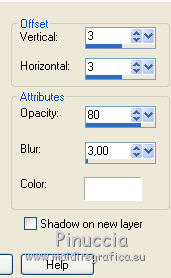
Repeat Drop Shadow, vertical and horizontal -3.
10. Layers>New Raster Layer.
Selections>Load/Save Selection>Load Selection from Alpha Channel.
The selection Alpha_Amitié_au_bout_du_monde_1 is immediately available. You just have to click Load.
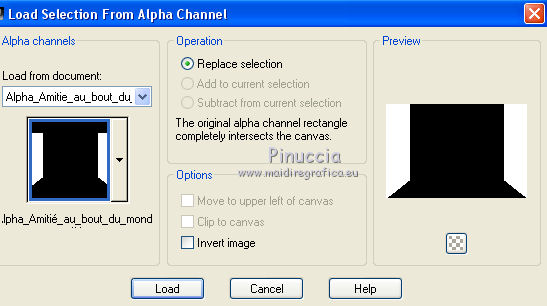
Flood Fill  the selection with your background color (color 2). the selection with your background color (color 2).
Effects>Plugins>Filters Unlimited 2.0 - VM Texture - Barbwire, same settings.
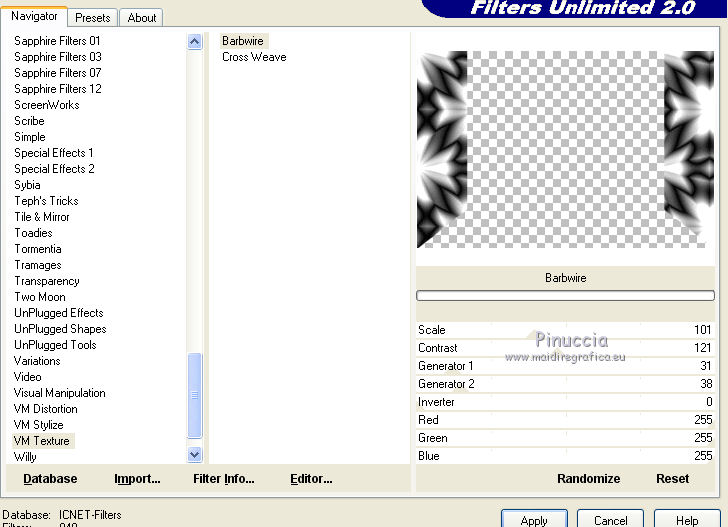
Change the Blend Mode of this layer to Hard Light.
Selections>Modify>Contract - 20 pixels.
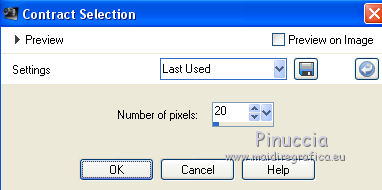
Press CANC on the keyboard 
Set your foreground color to #ffffff.
Flood Fill  la selection with color white. la selection with color white.
Selections>Promote Selection to Layer.
Selections>Select None.
11. Effects>Plugins>Alien Skin Eye Candy 5 Impact - Glass.
Select the preset Glass_amitié_au_bout_du_monde and ok.
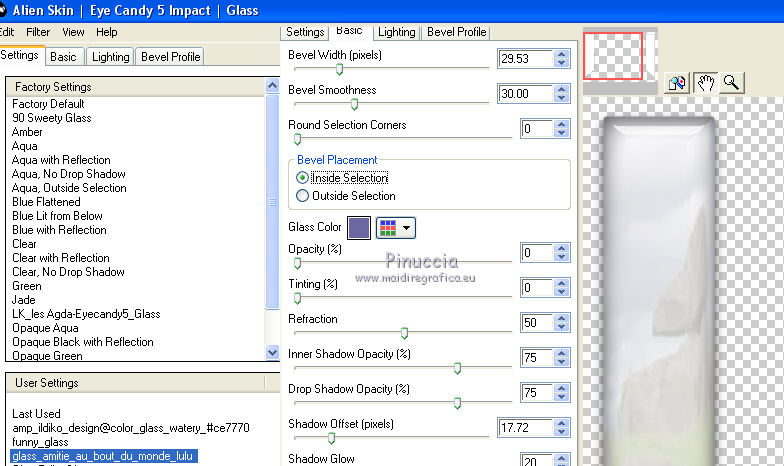
Effects>Edge Effects>Enhance.
Layers>Duplicate.
Layers>Merge>Merge Down.
12. Open the landascape by Thafs and go to Edit>Copy.
Go back to your work and go to Edit>Paste as new layer.
K key to activate the Pick Tool 
and set Position X: -47,00 and Position Y: -112,00.
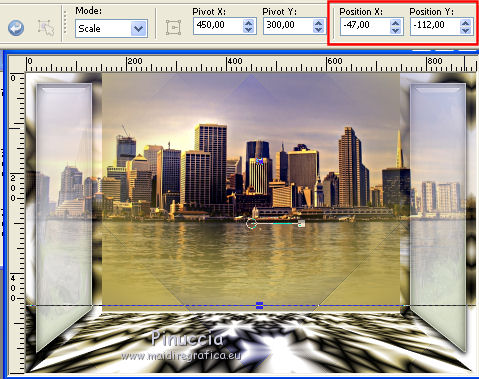
Layers>Duplicate.
Layers>Merge>Merge Down.
Selections>Load/Save Selection>Load Selection from Alpha Channel.
Open the selections menu and load Alpha_Amitié_au_bout_du_monde_2.
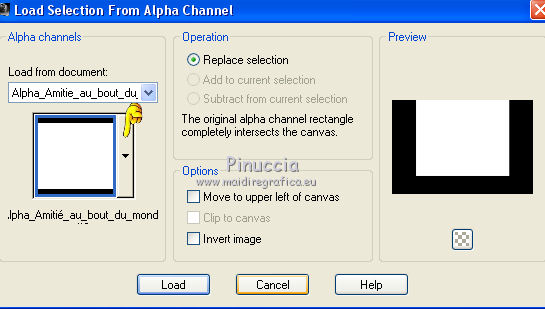
Selections>Invert.
Press CANC on the keyboard.
Selections>Select None.
13. Activate the Text Tool 
choose a font, direction vertical (I set background color with color 1 #6968a0)

Write "Amitiés au" to the left or what you want.
to write "É", on the keyboard alt and 0201.
Click on Apply
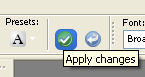 and place rightly the text. and place rightly the text.

Layers>Convert to Raster Layer.
Effects>3D Effects>Drop Shadow, color black.

Write to the right "Bout du Monde".
click on Apply and place rightly the text.

Layers>Convert to Raster Layer.
Effects>3D Effects>Drop Shadow, colore black.

Layers>Merge>Merge Down.
14. Open the tube of the children by Azalée - Edit>Copy.
Go back to your work and go to Edit>Paste as new layer.
Image>Resize, to 60%, resize all layers not checked.
Place  the tube in the middle. the tube in the middle.
Adjust>Sharpness>Sharpen.
15. Activate the bottom layer, Raster 1.
Edit>Copy.
Image>Add borders, 1 pixel, symmetric, color 1 #6968a0.
Image>Add borders, 3 pixels, symmetric, color 2 #e9dd95.
Image>Add borders, 1 pixel, symmetric, color 1 #6968a0.
Selections>Select All.
Image>Add borders, 30 pixels, symmetric, color white.
Selections>Invert.
Edit>Paste into Selection.
Adjust>Blur>Gaussian blur - radius 20.

Selections>Promote Selection to Layer.
16. Effects>Plugins>Alien Skin Eye Candy 5 Impact - Glass, same settings.
Selections>Invert.
Effects>3D Effects>Drop Shadow, color black.
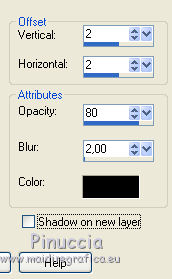
Repeat Drop Shadow, vertical and horizontal -2.
Selections>Select None.
Sign your work.
Layers>Merge>Merge All.
Image>Resize, 900 pixels width, resize all layers checked.
Adjust>Sharpness>Unsharp Mask.
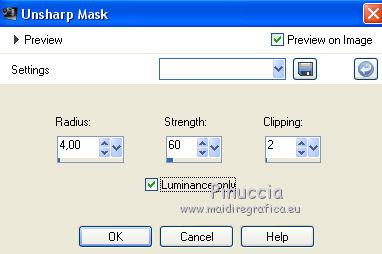
Save as jpg.
The tubes of this version are by Tigre Blanc and Mina


Your versions. Thanks

Annuska

If you have problems or doubts, or you find a not worked link,
or only for tell me that you enjoyed this tutorial, write to me.
6 April 2018
|
 FRIENDSHIP FOREVER
FRIENDSHIP FOREVER

 FRIENDSHIP FOREVER
FRIENDSHIP FOREVER
