|
LISA


The site is closed

This tutorial was written with CorelX12 and translated with CorelX13, but it can also be made using other versions of PSP.
Since version PSP X4, Image>Mirror was replaced with Image>Flip Horizontal,
and Image>Flip with Image>Flip Vertical, there are some variables.
In versions X5 and X6, the functions have been improved by making available the Objects menu.
In the latest version X7 command Image>Mirror and Image>Flip returned, but with new differences.
See my schedule here
Your versions
Material here
For the tubes thanks LisaT
(The links of the tubemakers here).
Plugins:
consult, if necessary, my filter section here
Filters Unlimited 2.0 here
Mehdi - Wavy Lab 1.1 here
Oliver's Filters - Toile d'araignée here
Mura's Meister - Perspective Tiling here
AP Lines - Lines SilverLining here
Flaming Pear - Flood here
Alien Skin Eye Candy 5 Impact - Glass here
Johann's Filters - Symmetric Pattern 3 here
AAA Frames - Foto Frame here
Simple - Top Left Mirror here
Filters Simple, Oliver's and Johann's can be used alone or imported into Filters Unlimited.
(How do, you see here)
If a plugin supplied appears with this icon  it must necessarily be imported into Unlimited it must necessarily be imported into Unlimited

You can change Blend Modes according to your colors.
Copy the preset  in the folder of the plugins Alien Skin Eye Candy 5 Impact>Settings>Glass. in the folder of the plugins Alien Skin Eye Candy 5 Impact>Settings>Glass.
One or two clic on the file (it depends by your settings), automatically the preset will be copied in the right folder.
why one or two clic see here
Colors palette

Set your foreground color to #496958,
and your background color to #cfde7f.
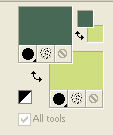
Set your foreground color to a Foreground/Background Gradient, style Linear.
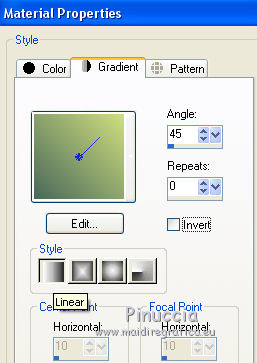
1. Open Calque Alpha_lisa.
Window>Duplicate or, on the keyboard, shift+D to make a copy.

Close the original.
The copy, that will be the basis of your work, is not empty,
but contains the selections saved on the alpha channel.
Rename the layer Raster 1.
2. Effects>Plugins>Mehdi - Wavy Lab 1.1
This filter creates gradients with the colors of your Materials palette:
the first is your background color, the second is your foreground color.
Change the last two colors created by the filter:
the third with color 3 #ebbf49 and the fourth with color 4 #ffffff.
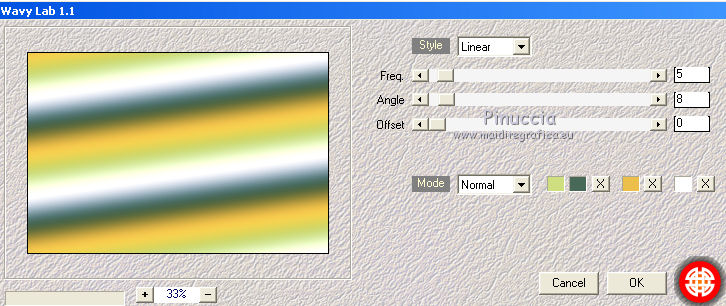
Adjust>Blur>Gaussian Blur - radius 80.
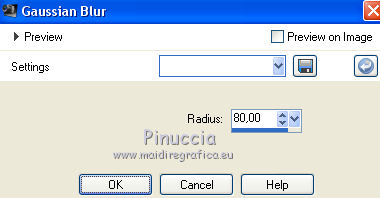
Adjust>Add/Remove Noise/Add Noise.
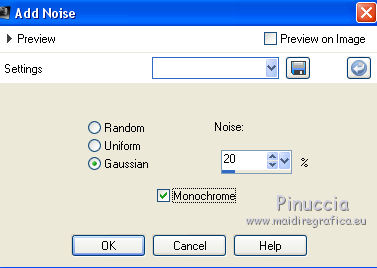
3 Layers>Duplicate.
Effects>Plugins>Oliver's Filter - Toile d'Araignée, default settings.
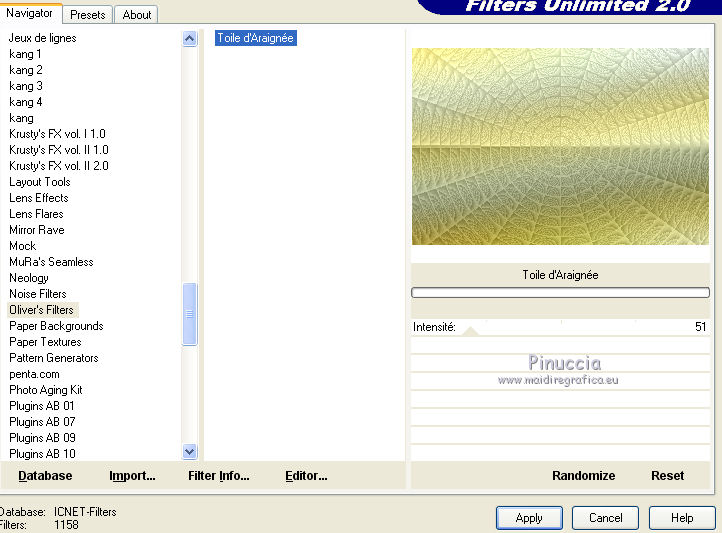
4. Effects>Plugins>Mura's Meister - Perspective Tiling.
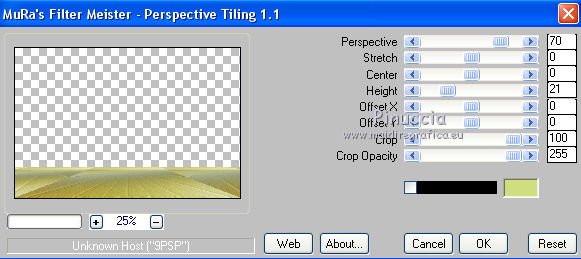
Adjust>Sharpness>Sharpen.
5. Activate your Magic Wand Tool 
click on the transparent part to select it.
Layers>New Raster Layer.
Flood Fill  with your Gradient. with your Gradient.
Open the landscape 0030 and go to Edit>Copy.
Go back to your work and go to Edit>Paste into Selection.
Image>Resize, if necessary.
Move  the tube a bit to the right. the tube a bit to the right.
Selections>Invert.
Press CANC on the keyboard 
Selections>Select None.
Adjust>One Step Photo Fix.
Layers>Merge>Merge visible.
6. Layers>New Raster Layer.
Selections>Load/Save Selection>Load Selection from Alpha Channel.
The selection Alpha_lisa 1 is immediately available. You just have to click Load.
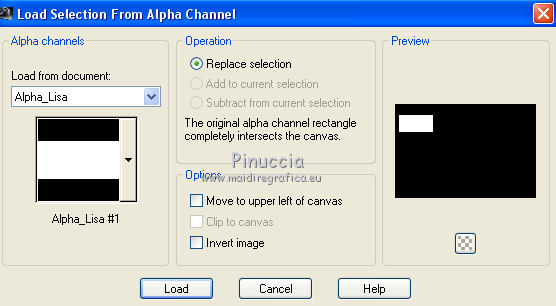
Selections>Modify>Select Selections Border.
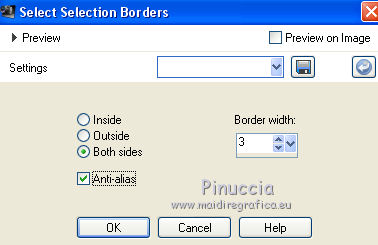
Set your foreground color to white.
Flood Fill  the layer with color white. the layer with color white.
7. Effects>Plugins>Alien Skin Eye Candy 5 Impact - Glass.
Select the preset Lisa-Lulu and ok.

Effects>3D Effects>Outer Bevel.

Selections>Select None.
8. Layers>New Raster Layer.
Selections>Load/Save Selection>Load Selection from Alpha Channel.
Load again Alpha_lisa#1.
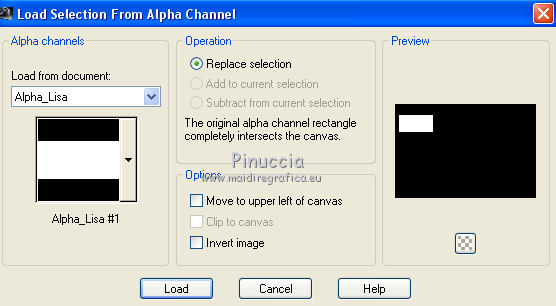
Open the landscape 0017 and go to Edit>Copy.
Go back to your work and go to Edit>Paste into Selection.
Image>Resize, to 110%, resize all layers not checked.
Place  rightly the tube in the middle of the selection. rightly the tube in the middle of the selection.
Selections>Invert.
Press CANC on the keyboard.
Selections>Select None.
Adjust>One Step Photo Fix.
Layers>Arrange>Move Down.
Activate the layer above.
Layers>Merge>Merge Down.
9. Layers>New Raster Layer.
Selections>Load/Save Selection>Load Selection from Alpha Channel.
Open the Selections Menu and load the selection Canal Alpha_Lisa 2.
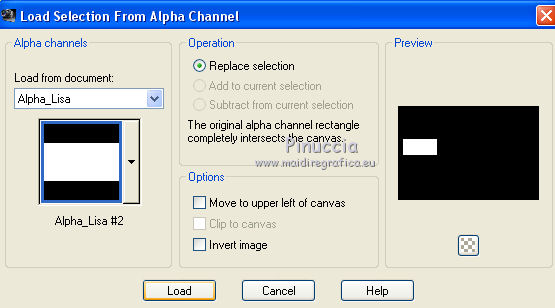
Selections>Modify>Select Selection Borders, same settings.
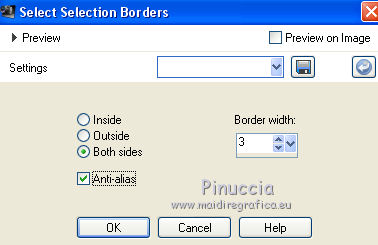
Flood Fill  with color white. with color white.
Effects>Plugins>Alien Skin Eye Candy 5 Impact - Glass, same settings.

Effects>3D Effects>Outer Bevel, same settings.
Selections>Select None.
10. Layers>New Raster Layer.
Selections>Load/Save Selection>Load Selection from Alpha Channel.
Open the Selections Menu and load again the selection Canal Alpha_Lisa 2.
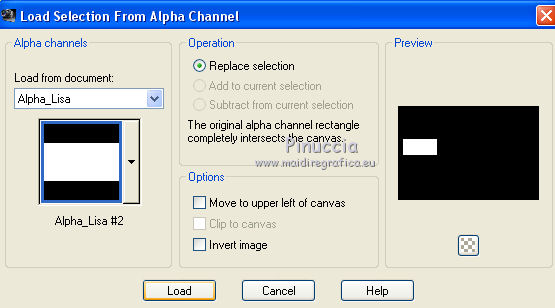
Activate the landscape 0013.
Image>Mirror.
Edit>Copy.
Go back to your work and go to Edit>Paste into Selection.
Image>Resize, 110%, resize all layers not checked.
Place  rightly the tube. rightly the tube.
Selections>Invert.
Press CANC on the keyboard.
Selections>Select None.
Adjust>One Step Photo Fix.
Layers>Arrange>Move Down.
Activate the top layer.
Layers>Merge>Merge Down.
11. Layers>New Raster Layer.
Selections>Load/Save Selection>Load Selection from Alpha Channel.
Open the Selections menu and load Alpha_lisa#3.
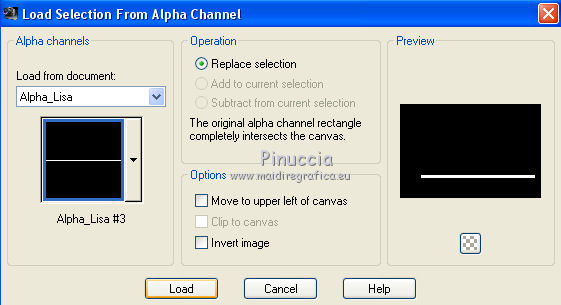
Set your foreground color to #ebbf49 (color 3)
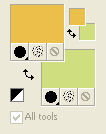
Flood Fill  the selection with color 3. the selection with color 3.
Effects>Plugins>AP Lines - Lines SilverLining.
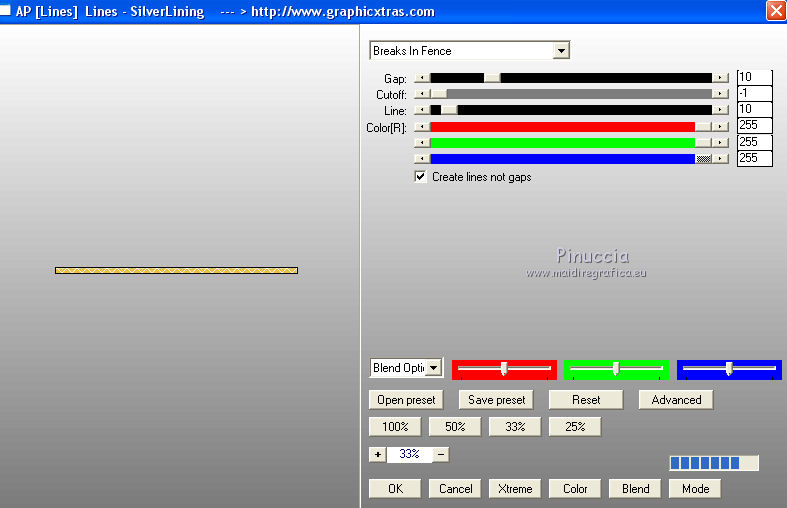
Effects>Edge Effects>Enhance.
Effects>3D Effects>Drop Shadow, color black.
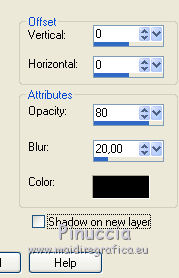
12. Effects>Plugins>Flaming Pear - Flood.
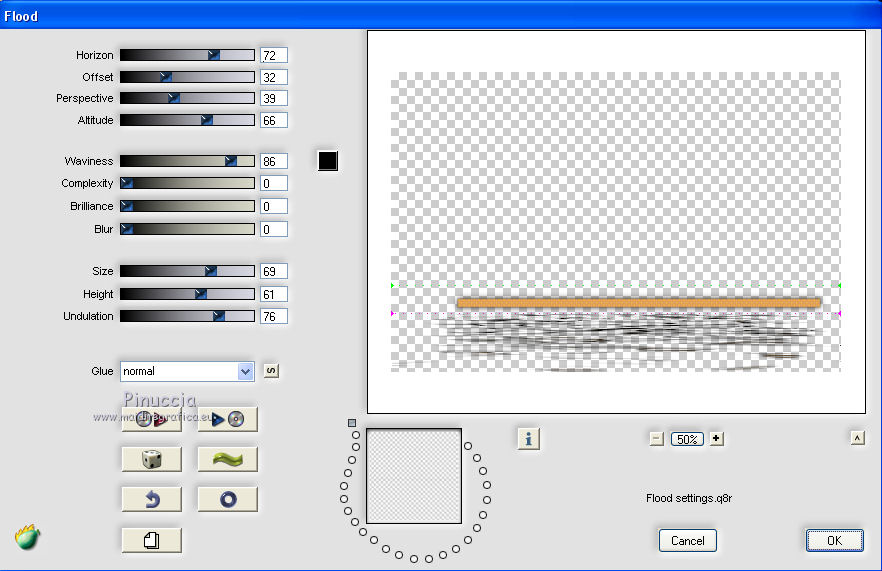
Open the woman tube Lisa 0027 and go to Edit>Copy.
Go back to your work and go to Edit>Paste as new layer.
Image>Resize, to 70%, resize all layers not checked.
Image>Mirror.
Place  rightly the tube. rightly the tube.
Effects>3D Effects>Drop Shadow, color black.
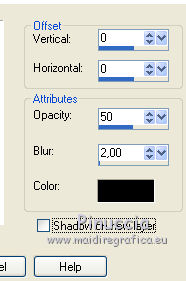
Layers>Merge>Merge All.
13. Image>Add borders, 2 pixels, symmetric, foreground color (color 3).
Image>Add borders, 3 pixels, symmetric, background color (color 2).
Image>Add borders, 2 pixels, symmetric, colore 3.
Edit>Copy.
Selections>Select All.
Image>Add borders, 40 pixels, symmetric, color white.
Selections>Invert.
Edit>Paste into Selection.
Selections>Promote Selection to Layer.
Effects>Plugins>Filters Unlimited 2.0 - Johann's Filters - Symmetric Pattern 3.
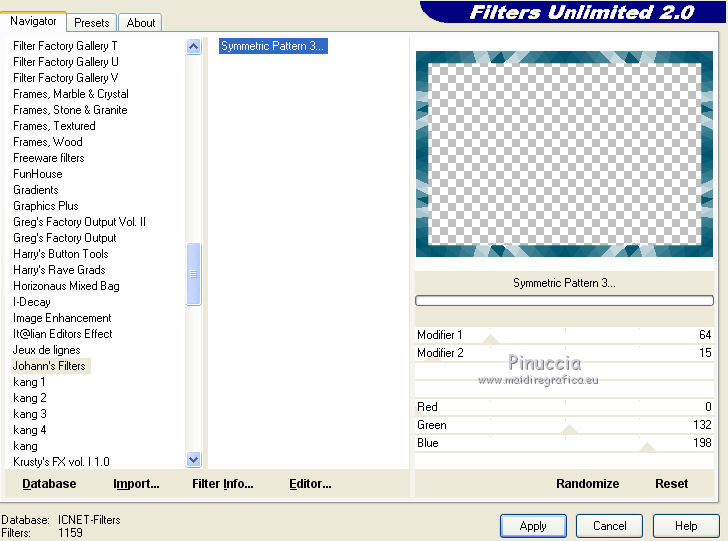
Change the Blend mode of this layer to Luminance (legacy).
Selections>Select None.
14. Effects>Plugins>AAA Frames - Foto Frame.
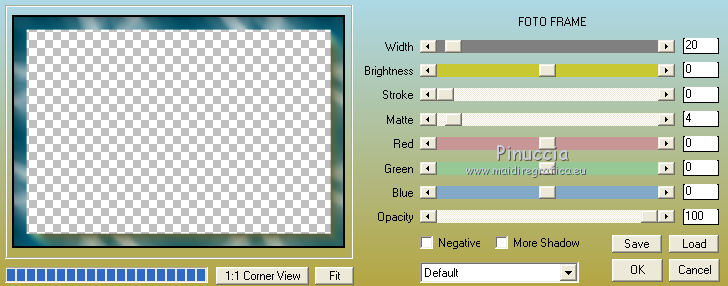
Image>Add borders, 5 pixels, symmetric, color white.
Open the tube Coin and go to Edit>Copy.
Go back to your work and go to Edit>Paste as new layer.
Activate your Pick Tool 
and set Position X: 2,00 and Position Y: 2,00.
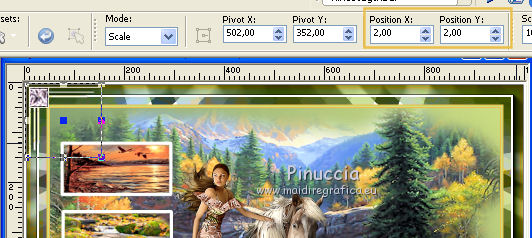
Effects>Plugins>Simple - Top Left Mirror.
Effects>3D Effects>Drop Shadow, color black.

Sign your work.
Layers>Merge>Merge All.
Image>Resize, 900 pixels width, resize all layers checked.
Adjust>Sharpness>Unsharp Mask
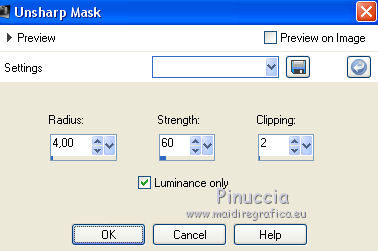
Save as jpg.
The tube of this version is by Tigre Blanc
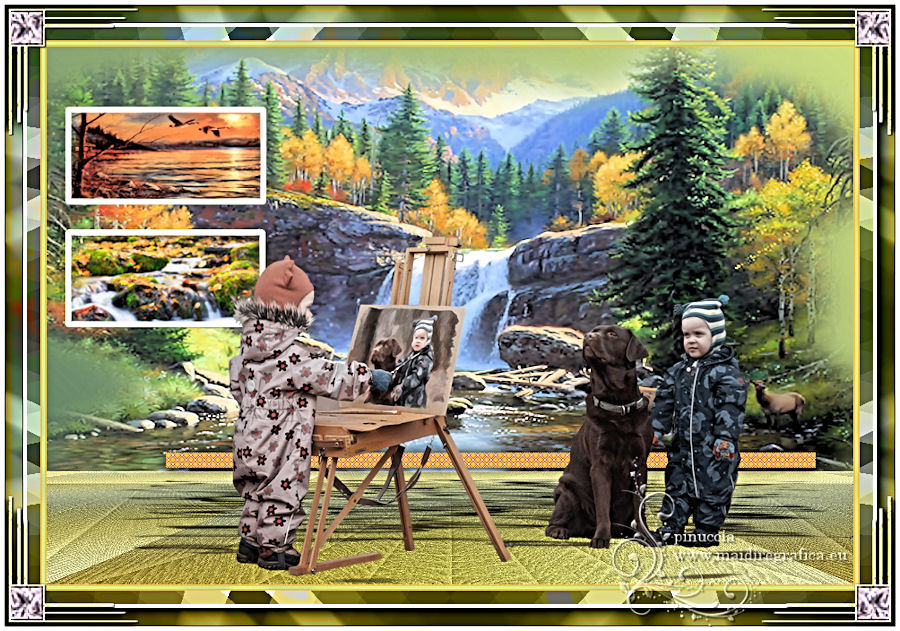
Your versions
Thanks

If you have problems or doubts, or you find a not worked link, write to me.
27 March 2019
|



