|
LETTRE AU PÈRE NOËL


Thanks Lulu for your invitation to translate your tutorials into english
The site is closed

This tutorial was written with CorelX12 and translated with CorelX7, but it can also be made using other versions of PSP.
Since version PSP X4, Image>Mirror was replaced with Image>Flip Horizontal,
and Image>Flip with Image>Flip Vertical, there are some variables.
In versions X5 and X6, the functions have been improved by making available the Objects menu.
In the latest version X7 command Image>Mirror and Image>Flip returned, but with new differences.
See my schedule here
Your versions
Material here
(The links of the tubemakers here).
Plugins:
consult, if necessary, my filter section here
Filters Unlimited 2.0 here
Mura's Seamless - Tile Frame here
Mura's Meister - Cloud here
Mura's Meister - Perspective Tiling here
Alien Skin Eye Candy 5 Impact - Extrude, Glass here
Filters Mura's Seamless can be used alone or imported into Filters Unlimited.
(How do, you see here)
If a plugin supplied appears with this icon  it must necessarily be imported into Unlimited it must necessarily be imported into Unlimited

You can change Blend Modes according to your colors.
Copy the preset  in the folder of the plugins Alien Skin Eye Candy 5>Settings>Extrude. in the folder of the plugins Alien Skin Eye Candy 5>Settings>Extrude.
One or two clic on the file (it depends by your settings), automatically the preset will be copied in the right folder.
why one or two clic see here
Set your foreground color to #ead7b7,
and your background color to #960105.
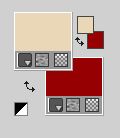
1. Open Alpha_Lettre_au_Père_Noël.
Window>Duplicate or on the keyboard shift+D to make a copy.
Close the original.
The copy, that will be the basis of your work, is not empty,
but contains the selections saved on the alpha channel.
Rename the layer Raster 1.
2. Effects>Plugins>Mura's Meister - Cloud
This filter works with the colors of your Materials,
select Explosion and after change the yellow color with your foreground color #ead7b7.
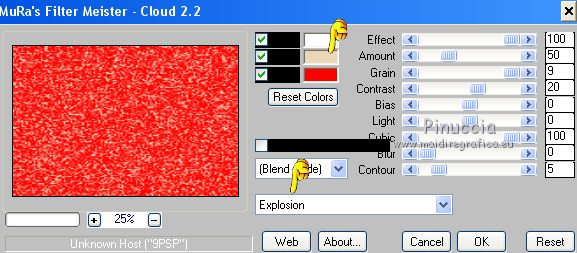
Layers>New Raster Layer.
Flood Fill  with your light foreground color. with your light foreground color.
Layers>New Mask layer>From image
Open the menu under the source window and you'll see all the files open.
Select the mask &@64;Ildiko_create_mask
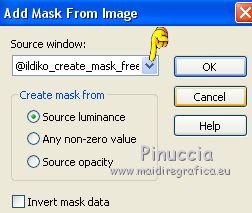
Effects>Edge Effects>Enhance More.
Adjust>Sharpness>Sharpen.
Layers>Merge>Merge Group.
Effects>3D Effects>Drop Shadow, color black.

3. Selections>Select All.
Layers>New Raster Layer.
Open the image Tuile_Texture_Lulu and go to Edit>Copy.
Go back to your work and go to Edit>Paste into Selection.
Selections>Select None.
4. Effects>Plugins>Mura's Meister - Perspective Tiling.
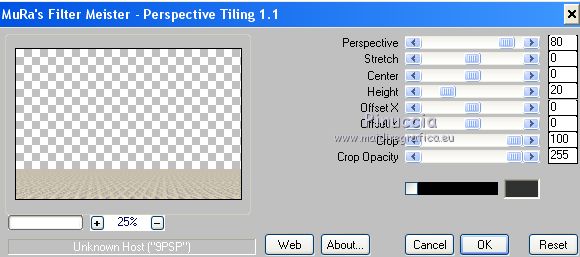
Layers>Duplicate.
Effects>Geometric Effects>Circle.

Edit>Repeat Circle.
Image>Flip.
K key on the keyboard to activate your Pick Tool 
and set Position X: 59,00 and Position Y: -28,00.
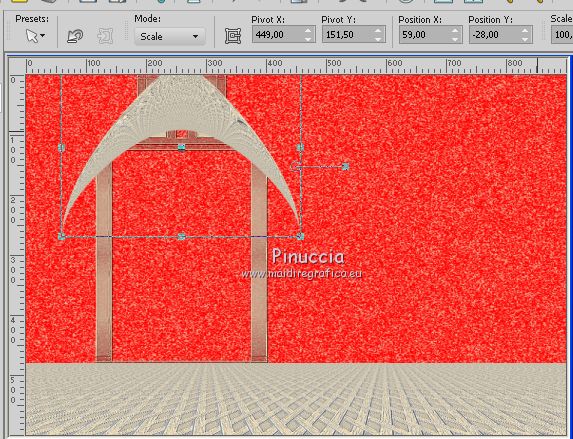
M key to deselect the tool.
5. Activate the layer of the mask, Group Raster 2.
Selections>Load/Save Selection>Load Selection from Alpha Channel.
The selection Alpha_lettre_au_pere_noel_1 is immediately available. You just have to click Load.
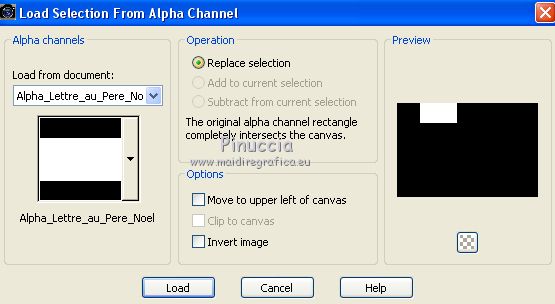
Press CANC on the keyboard 
Selections>Select None.
6. Activate the top layer.
Effects>Plugins>Alien Skin Eye Candy 5 Impact - Extrude.
Select the preset Lettre_au_pere_noel_lulu and ok.
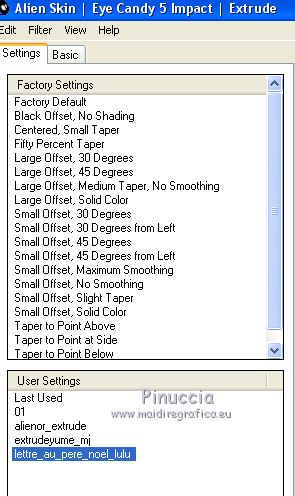
Close the bottom layer Raster 1.
Layers>Merge>Merge visible.
Open again the bottom layer.
7. Layers>New Raster Layer.
Selections>Load/Save Selection>Load Selection from Alpha Channel.
Open the selections menu and load the selection Alpha_lettre_au_pere_noel_2.
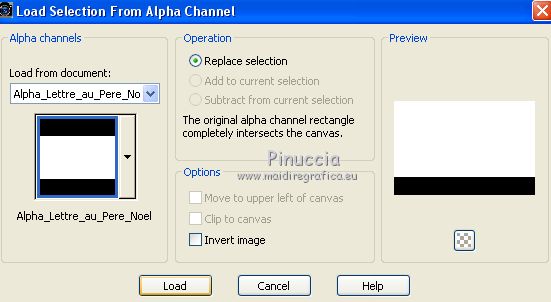
Open the image Image_Cheminée_Lulu.
Image>Mirror.
Edit>Copy.
Go back to your work and go to Edit>Paste into Selection.
Selections>Select None.
Layers>Arrange>Move Down.
Layers>Merge>Merge visible.
Minimize this work for a moment.
8. Open Alpha_boule.
Window>Duplicate or on the keyboard shift+D to make a copy.
Close the original.
Work on the copy.
Selections>Load/Save Selection>Load Selection from Alpha Channel.
The selection Alpha_boule_1 is immediately available. You just have to click Load.
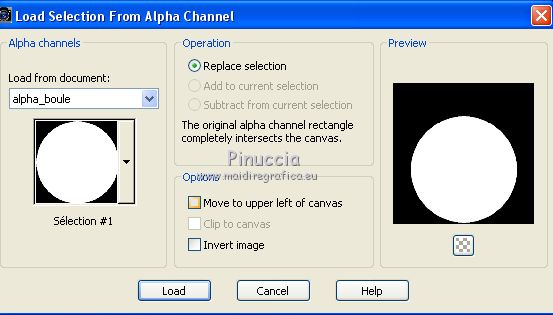
Flood Fill  with your light foreground color. with your light foreground color.
Adjust>Add/Remove Noise>Add Noise
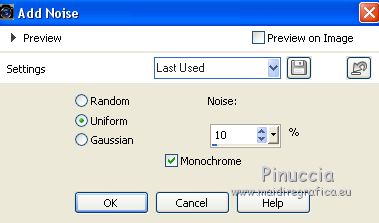
Open paysage1 and go to Edit>Copy.
Go back to your work and go to Edit>Paste into Selection.
Layers>Duplicate - 2 times to get 3 layers.
Layers>Merge>Merge visible.
Effects>Plugins>Alien Skin Eye Candy 5 Impact - Glass.
Select the preset Clear and ok.

Adjust>One Step Photo Fix.
Selections>Select None.
9. Layers>New Raster Layer.
Selections>Load/Save Selection>Load Selection from Alpha Channel.
Open the selections menu and load the selection Alpha_boule_2.
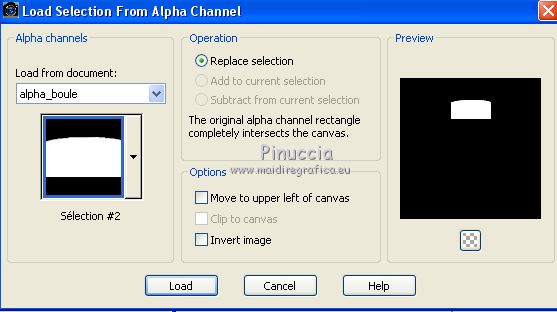
Flood Fill  with your light foreground color. with your light foreground color.
Adjust>Add/Remove Noise>Add Noise, same settings
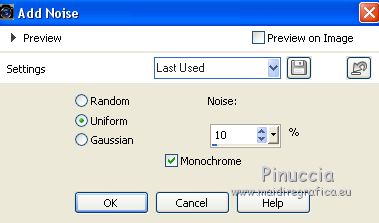
Effects>Plugins>Alien Skin Eye Candy 5 Impact - Glass, preset Clear.
Adjust>One Step Photo Fix.
Selections>Select None.
K key on the keyboard to activate your Pick Tool 
and set Position X: 78,00 and Position Y: 15,00.
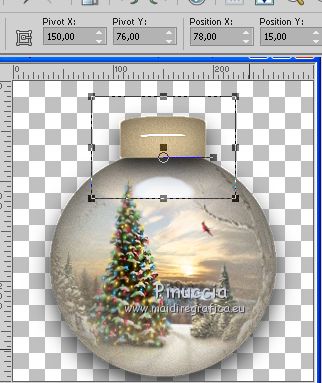
M Key to deselect the tool.
10. Layers>New Raster Layer.
Selections>Load/Save Selection>Load Selection from Alpha Channel.
Open the selections menu and load the selection Alpha_boule_3.
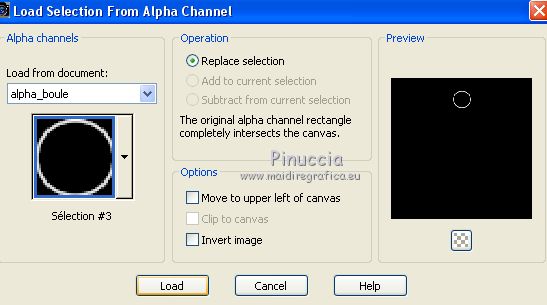
Flood Fill  with your light foreground color. with your light foreground color.
Effects>Plugins>Alien Skin Eye Candy 5 Impact - Glass - Clear.
Selections>Select None.
Adjust>One Step Photo Fix - 2 times.
K key on the keyboard to activate your Pick Tool 
and set Position X: 129,00 and Position Y: 14,00.
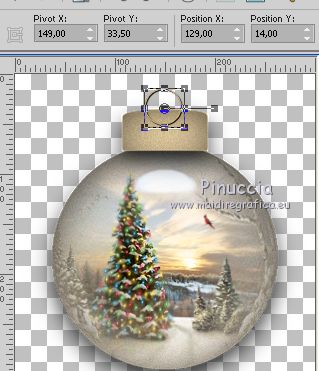
M Key to deselect the tool.
Effects>3D Effects>Drop Shadow, color black

Layers>Arrange>Move Down.
Layers>Merge>Merge visible.
Edit>Copy.
11. Go back to your first work.
Edit>Paste as new layer.
Image>Resize, to 50%, resize all layers not checked.
Adjust>One Step Photo Fix.
K key on the keyboard to activate your Pick Tool 
and set Position X: 190,00 and Position Y: 86,00.
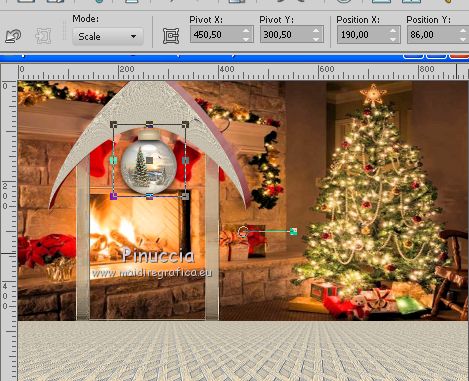
M Key to deselect the tool.
12. Open the tube Père Noël and go to Edit>Copy.
Go back to your work and go to Edit>Paste as new layer.
Image>Resize, 1 time to 60% and 1 time to 90%, resize all layers not checked.
Move  the tube at the bottom left. the tube at the bottom left.
Adjust>Sharpness>Unsharp Mask.
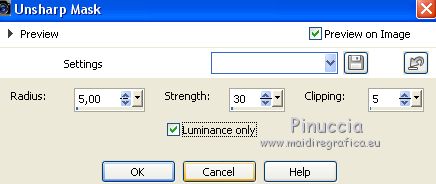
13. Open the tube Enfant_2_lulu and go to Edit>Copy.
Go back to your work and go to Edit>Paste as new layer.
Image>Resize, to 70%, resize all layers not checked.
Move  the tube at the bottom right. the tube at the bottom right.
Adjust>Sharpness>Unsharp Mask, same settings.
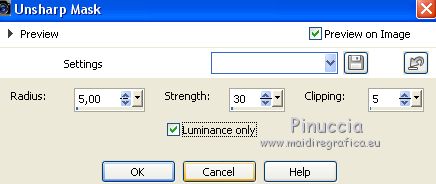
14. Image>Add borders, 1 pixel, symmetric, dark background color.
Edit>Copy.
Image>Add borders, 3 pixels, symmetric, light foreground color.
Image>Add borders, 1 pixel, symmetric, dark background color.
Selections>Select All.
Image>Add borders, 40 pixels, symmetric, color white.
Selections>Invert.
Edit>Paste into Selection.
Adjust>Blur>Gaussian Blur - radius 30.

Selections>Select None.
15. Effects>Plugins>Mura's Seamless - Tile Frame.

Selections>Select None.
Activate your Magic Wand Tool 
and click on the white border to select it.

Layers>New Raster Layer.
Flood fill  with your dark background color. with your dark background color.
Effects>Texture Effects>Blinds.
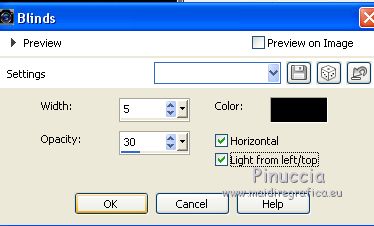
Selections>Select None.
16. Image>Add borders, 1 pixel, symmetric, color black.
Image>Resize, 900 pixels width, resize all layers cheched.
Adjust>Sharpnes>Unsharp Mask
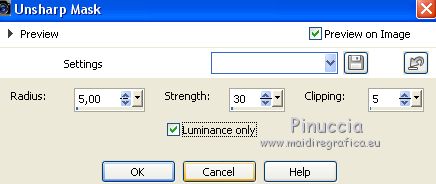
Sign your work and save as jpg.
Version with tubes by Luz Cristina, Mina and Syl


Your versions
Thanks

Olimpia

Trudy

If you have problems or doubts, or you find a not worked link, write to me.
25 November 2019
|



