|
JOURNÉE DE PÊCHE


Thanks Lulu for your invitation to translate your tutorials into english
The site is closed

This tutorial was written with CorelX12 and translated with CorelX13, but it can also be made using other versions of PSP.
Since version PSP X4, Image>Mirror was replaced with Image>Flip Horizontal,
and Image>Flip with Image>Flip Vertical, there are some variables.
In versions X5 and X6, the functions have been improved by making available the Objects menu.
In the latest version X7 command Image>Mirror and Image>Flip returned, but with new differences.
See my schedule here
Your versions
Material here
(The links of the tubemakers here).
Plugins:
consult, if necessary, my filter section here
Filters Unlimited 2.0 here
Filter Factory Gallery A - Kaleidoscope II here
Mura's Meister - Cloud here
Graphics Plus - Panel Strip here
Mura's Meister - Perspective Tiling here
Alien Skin Eye Candy 5 Textures - Diamond Plate here
Alf's Power Grads - Gradient Tile II here
AAA Frames - Foto Frame here
Filters Factory Gallery, Graphics Plus and Alf's Power Grads can be used alone or imported into Filters Unlimited.
(How do, you see here)
If a plugin supplied appears with this icon  it must necessarily be imported into Unlimited it must necessarily be imported into Unlimited

You can change Blend Modes according to your colors.
In the newest versions of PSP, you don't find the foreground/background gradient (Corel_06_029).
You can use the gradients of the older versions.
The Gradient of CorelX here
Copy the preset  in the folder of the plugins Alien Skin Eye Candy 5. in the folder of the plugins Alien Skin Eye Candy 5.
One or two clic on the file (it depends by your settings), automatically the preset will be copied in the right folder.
why one or two clic see here
Set your foreground color to #cddfed,
and your background color to #707f68.
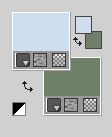
Set your foreground color to a Foreground/Background Gradient, style Linear.
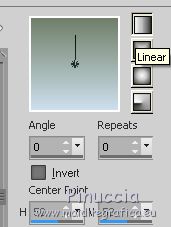
1. Open a new transparent image 900 x 600 pixels.
Rename the layer "floating".
Selections>Select All.
Open the image jpg (etang) and go to Edit>Copy.
Go back to your work and go to Edit>Paste into Selection.
Selections>Select None.
2. Effects>Geometric Effects>Pentagon.
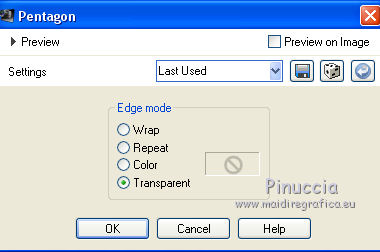
Effects>Geometric Effects>Circle.

Image>Resize, to 20%, resize all layers not checked.
Adjust>Sharpness>Sharpen More.
Effects>3D Effects>Drop Shadow, color black.
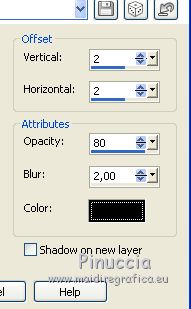
Repeat Drop Shadow, vertical and horizontal -2.
3. Layers>Duplicate.
Effects>Plugins>Filters Unlimited 2.0 - Filter Factory Gallery A - Kaleidoscope II.
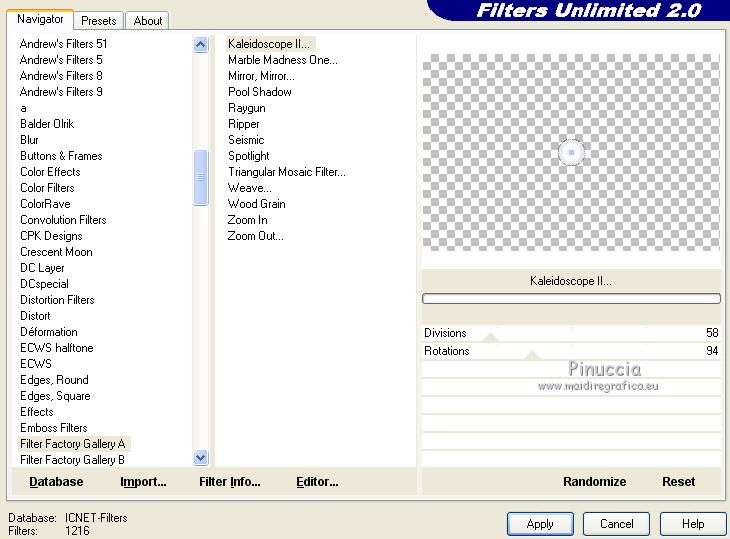
mage>Resize, to 30%, resize all layers not checked.
4. Selections>Selectionner tout.
Selections>Float.
Selections>Defloat.
Layers>New Raster Layer.
Flood Fill  the layer with your Gradient. the layer with your Gradient.
Adjust>Add/Remove Noise>Add Noise
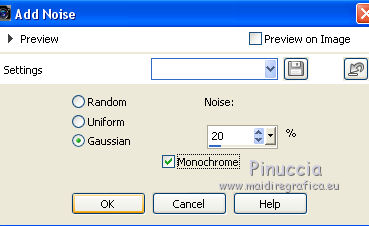
Layers>Merge>Merge Down.
Selections>Select None.
5. Effects>Plugins>Alien Skin Eye Candy 5 Impact - Glass.
Select the preset Clear and ok.

K key on the keyboard to activate your Pick Tool 
and set Position X: 433,00 and Position Y: 214,00.
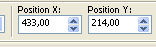
Adjust>One Step Photo Fix.
Layers>Merger>Merge Down.
Effects>Geometric Effects>Circle.

Edit>Repeat Circle.
Minimize this image.
6. Open Alpha_journée_de_pêche.
Duplicate the image (on the keyboard shift+D) and close the original.
The copy, that will be the basis of your work, is not empty,
but it contains one selection saved on the alpha channel.
Rename the layer Raster 1.
7. Effects>Plugins>Mura's Meister - Cloud
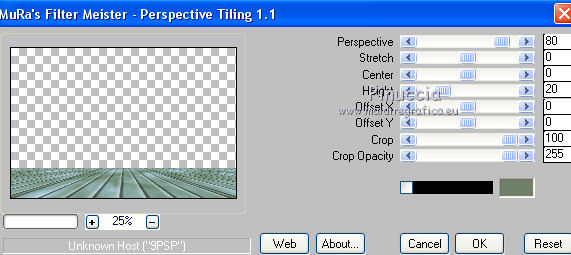
Adjust>One Step Photo Fix.
Layers>New Raster Layer.
Selections>Select All.
Open the landscape and go to Edit>Copy.
Go back to your work and go to Edit>Paste into Selection.
Adjust>Sharpness> High-Pass Sharpen
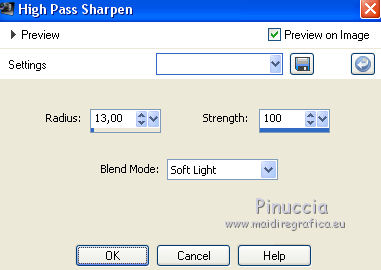
Selections>Select None.
8. Activate the layer above Raster 1.
Layers>Duplicate.
Effects>Plugins>Graphics Plus - Panel Stripes, default settings.
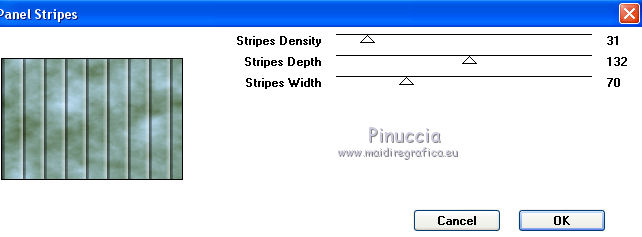
Effects>Edge Effects>Erode.
9. Effects>Plugins>Mura's Meister - Perspective Tiling.
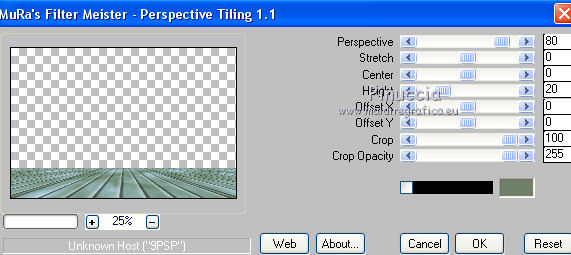
Selections>Load/Save Selection>Load Selection from alpha Channel.
The selection is immediately available. You just have to click Load.
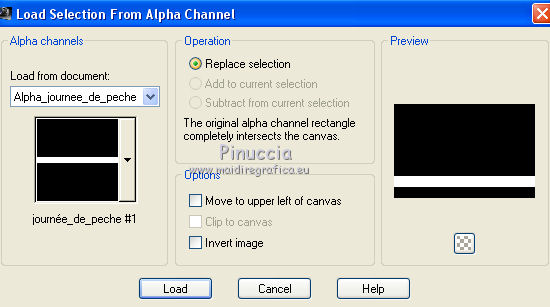
Press 4 times CANC on the keyboard 
Selections>Select None.
Effects>3D Effects>Drop Shadow, background color.
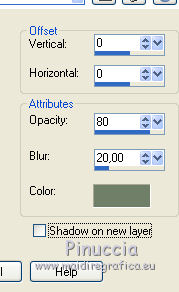
10. Layers>New Raster Layer.
Layers>Arrange>Bring to Top.
Selections>Load/Save Selection>Load Selection from alpha Channel.
Open the Selections menu and load the selection Alpha_peche #2.
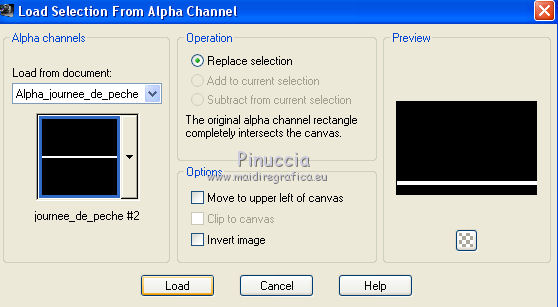
Flood Fill  the selection with your Gradient. the selection with your Gradient.
Effects>Plugins>Alien Skin Eye Candy 5 Textures - Diamond Plate
select the preset Journée de pêche_lulu and ok.
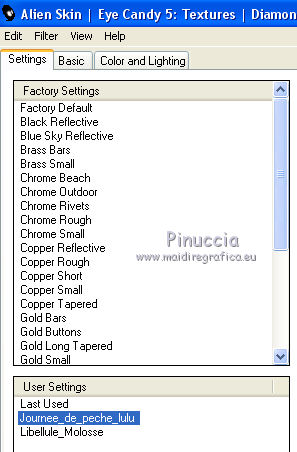
Selections>Select None.
Effects>3D Effects>Drop Shadow, color black.
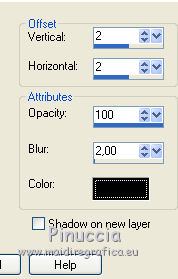
Repeat Drop Shadow, vertical and horizontal -2.
11. Layers>New Raster Layer.
Selections>Load/Save Selection>Load Selection from alpha Channel.
Open the Selections menu and load the selection Alpha_peche #3.
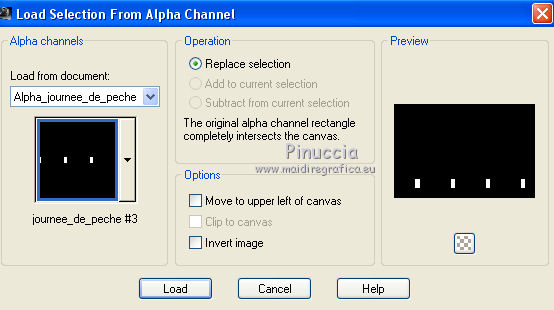
Flood Fill  the selection with your background color. the selection with your background color.
Effects>Plugins>Alf's Power Grads - Gradient Tiles II.
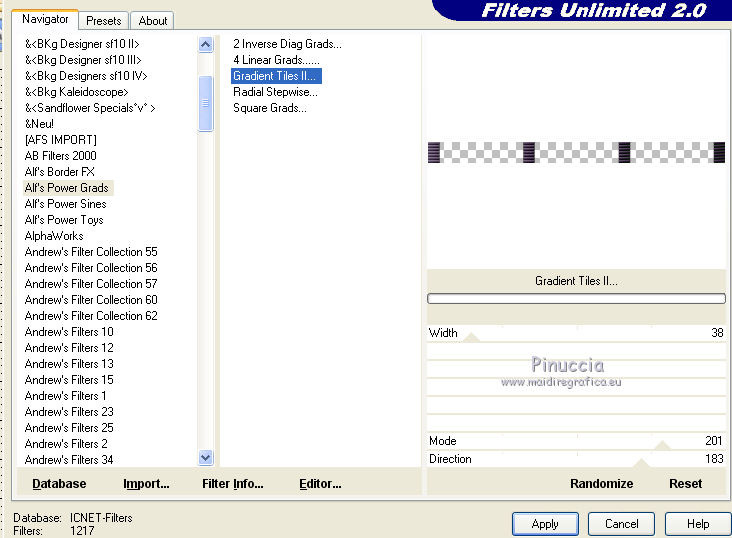
Change the Blend Mode of this layer to Multiply.
Selections>Select None.
12. Open the tube of the man and go to Edit>Copy.
Go back to your work and go to Edit>Paste as new layer.
Image>Resize, to 70%, resize all layers not checked.
Adjust>Sharpness>Sharpen.
K key to activate your Pick Tool 
and set Position X: 214,00 and Position Y: 79,00.
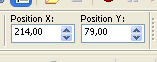
13. Open the first work minimized at step 5 and go to Edit>Copy.
Go back to your work and go to Edit>Paste as new layer.
Image>Resize, to 30%, resize all layers not checked.
Set Position X: 577,00 and Position Y: 419,00.
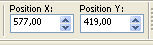
14. Layers>New Raster Layer.
Selections>Load/Save Selection>Load Selection from alpha Channel.
Open the Selections menu and load the selection Alpha_peche #4.
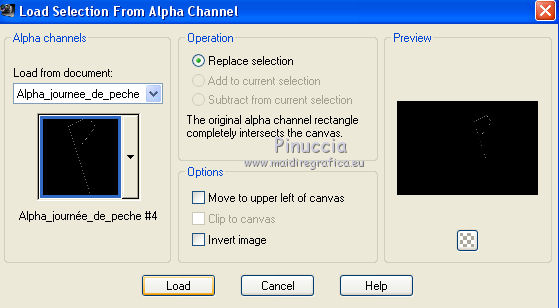
Set your foreground color to white
Flood Fill  the selection with color white the selection with color white
(enlarge  your image to see better) your image to see better)
Selections>Select None.
Layers>Arrange>Move down - 2 times.
15. Open the tube panier and go to Edit>Copy.
Go back to your work and go to Edit>Paste as new layer.
Image>Resize, 2 times to 60%, resize all layers not checked.
K key to activate your Pick Tool 
and set Position X: 641,00 and Position Y: 444,00.
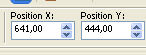
Adjust>Sharpness>Sharpen.
Layers>Merge>Merge visible.
Edit>Copy.
16. Image>Add borders, 2 pixels, symmetric, foreground color.
Image>Add borders, 3 pixels, symmetric, background color.
Image>Add borders, 2 pixels, symmetric, foreground color.
Selections>Select All.
Image>Add borders, 50 pixels, symmetric, color white.
Selections>Invert.
Edit>Paste into Selection.
Adjust>Blur>Gaussian Blur - radius 20

Selections>Promote Selection to Layer.
Effects>Plugins>AAA Frames - Foto Frame.
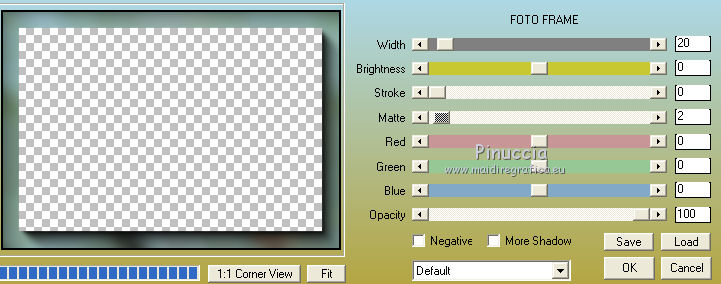
Selections>Select None.
Image>Add borders, 1 pixel, symmetric, color black.
Image>Resize, 900 pixels width, resize all layers cheched.
Adjust>Sharpnes>Unsharp Mask
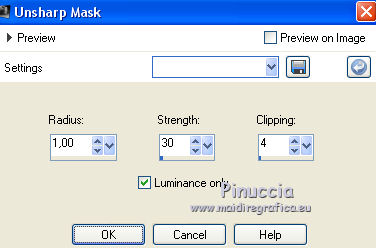
Sign your work and save as jpg.


Your versions
Thanks

If you have problems or doubts, or you find a not worked link, write to me.
20 October 2019
|



