|
SECRETS ET CONFIDENCES


Thanks Lulu for your invitation to translate your tutorials into english
The site is closed

This tutorial was written with CorelX12 and translated with CorelX7, but it can also be made using other versions of PSP.
Since version PSP X4, Image>Mirror was replaced with Image>Flip Horizontal,
and Image>Flip with Image>Flip Vertical, there are some variables.
In versions X5 and X6, the functions have been improved by making available the Objects menu.
In the latest version X7 command Image>Mirror and Image>Flip returned, but with new differences.
See my schedule here
Your versions
Material here
(The links of the tubemakers here).
Plugins:
consult, if necessary, my filter section here
Mura's Meister - Perspective Tiling here
Alien Skin Eye Candy 5 Impact - Glass here

You can change Blend Modes according to your colors.
Copy the preset  in the folder of the plugin Alien Skin Eye Candy 5. in the folder of the plugin Alien Skin Eye Candy 5.
One or two clic on the file (it depends by your settings), automatically the preset will be copied in the right folder.
why one or two clic see here
Set your foreground color to #faa7c5,
and your background color to #ffffff.
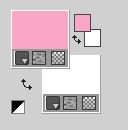
1. Open Alpha_secrets.
Window>Duplicate or on the keyboard shift+D to make a copy.
Close the original.
The copy, that will be the basis of your work, is not empty,
but contains the selections saved on the alpha channel.
Rename the layer Raster 1.
Flood Fill  the transparent image with your white background color. the transparent image with your white background color.
2. Selections>Select All.
Open the image nez oreille and go to Edit>Copy.
Go back to your work and go to Edit>Paste into Selection.
Selections>Select None.
Effects>Image Effects>Seamless Tiling, default settings.

Effects>Reflection Effects>Kaleidoscope.
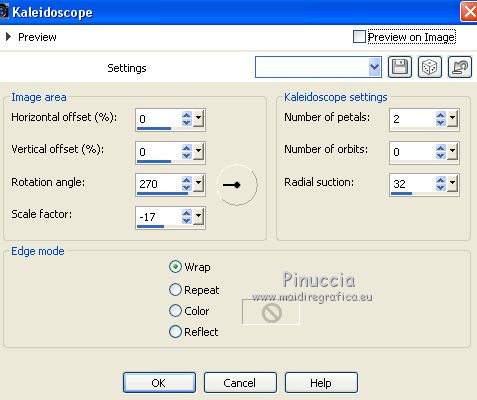
3. Selections>Load/Save Selection>Load Selection from Alpha Channel.
The selection Alpha_secrets_1 is immediately available. You just have to click Load.
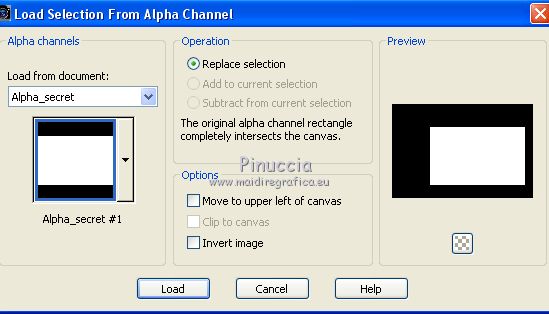
Layers>New Raster Layer.
Set your foreground color to black #000000.
Flood Fill  the layer with color black. the layer with color black.
Selections>Modify>Contract - 5 pixels.
Press CANC on the keyboard 
Keep selected.
4. Open the tube paysage moulin and go to Edit>Copy.
Go back to your work and go to Edit>Paste as new layer.
Resize, if necessary.
Place  correctly the tube in the frame. correctly the tube in the frame.
Layers>Duplicate.
Layers>Merge>Merge Down.
Selections>Invert.
Press CANC on the keyboard.
Selections>Invert.
Adjust>One Step Photo Fix.
Layers>Merge>Merge visible.
5. Selections>Load/Save Selection>Load Selection from Alpha Channel.
Open the Selections Menu and load the selection Alpha_secrets_2.
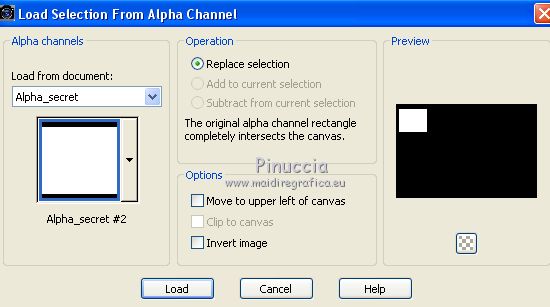
Layers>New Raster Layer.
Flood Fill  the layer with your background color #ffffff. the layer with your background color #ffffff.
Selections>Modify>Contract - 5 pixels.
Press CANC on the keyboard.
Open again the tube nez oreille and go to Edit>Copy.
Go back to your work and go to Edit>Edit>Past into Selection.
Effects>Plugins>Alien Skin Eye Candy 5 Impact - Glass
Select the preset secrets_lulu and ok.
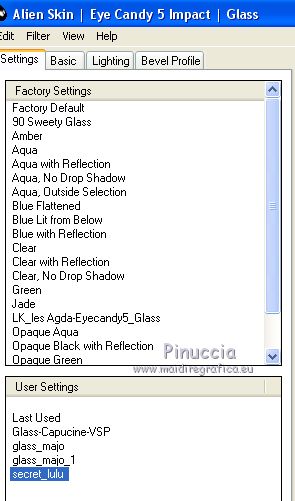
Adjust>One Step Photo Fix.
Change the Blend Mode of this layer to Luminance.
Layers>Merge>Merge visible.
6. Selections>Load/Save Selection>Load Selection from Alpha Channel.
Open the Selections Menu and load the selection Alpha_secrets_3.
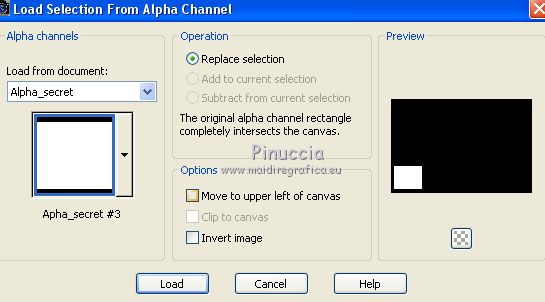
Layers>New Raster Layer.
Flood Fill  the layer with your background color #ffffff. the layer with your background color #ffffff.
Selections>Modify>Contract - 5 pixels.
Press CANC on the keyboard.
Set again your foreground color to #faa7c5.
Flood Fill  the layer with your foreground color #faa7c5. the layer with your foreground color #faa7c5.
Edit>Past into Selection (the tube nez oreille is still in memory).
Effects>Plugins>Alien Skin Eye Candy 5 Impact - Glass - preset secrets_lulu.
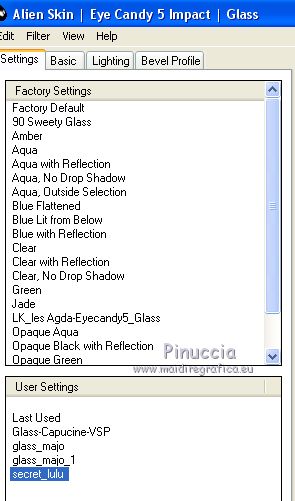
Adjust>One Step Photo Fix.
Change the Blend Mode of this layer to Luminance.
Layers>Merge>Merge visible.
7. Layers>New Raster Layer.
Selections>Load/Save Selection>Load Selection from Alpha Channel.
Open the Selections Menu and load the selection Alpha_secrets_4.
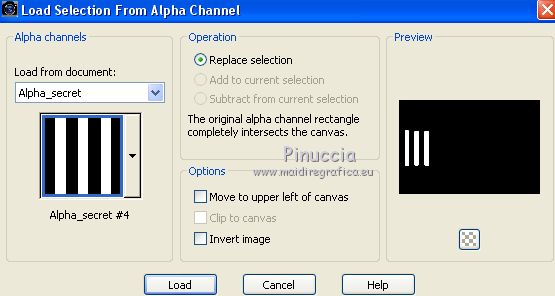
Flood Fill  the layer with your background color #ffffff. the layer with your background color #ffffff.
Selections>Modify>Contract - 5 pixels.
Press CANC on the keyboard.
Set your foreground color to black.
Flood Fill  the layer with your foreground color #000000. the layer with your foreground color #000000.
Adjust>One Step Photo Fix.
8. Layers>New Raster Layer.
Selections>Load/Save Selection>Load Selection from Alpha Channel.
Open the Selections Menu and load the selection Alpha_secrets_5.
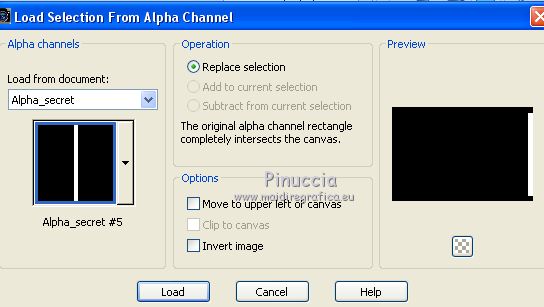
Flood Fill  the layer with your background color #ffffff. the layer with your background color #ffffff.
Selections>Modify>Contract - 5 pixels.
Press CANC on the keyboard.
Flood Fill  the layer with your foreground color #000000. the layer with your foreground color #000000.
Adjust>One Step Photo Fix.
Layers>Merge>Merge visible.
9. Edit>Copy.
Image>Canvas Size - 900 x 700 pixels.
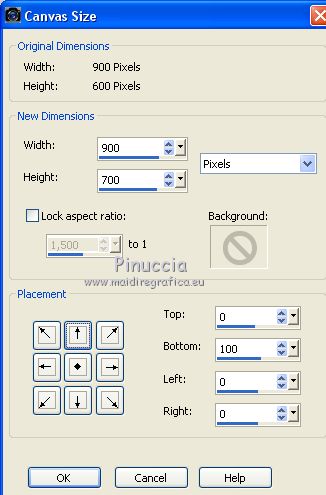
Selections>Select All.
Layers>New Raster Layer.
Edit>Paste into Selection.
Selections>Select None.
10. Effects>Plugins>Mura's Meister - Perspective Tiling.
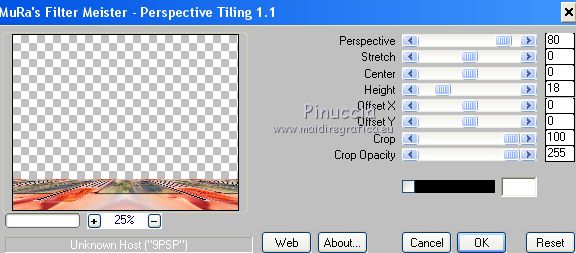
Effects>3D Effects>Drop Shadow, color black.
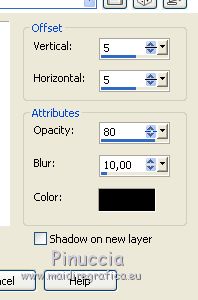
Set again your foreground color with #faa7c5.
Image>Add borders, 1 pixel, symmetric, foreground color #faa7c5.
11. Open the tube of the two girls and go to Edit>Copy.
Go back to your work and go to Edit>Paste as new layer.
Image>Resize, 60%, resize all layers not checked.
Move  the tube at the bottom left. the tube at the bottom left.
Effects>3D Effects>Drop Shadow, at your choice.
Open the text tube, erase the watermark and go to Edit>Copy.
Go back to your work and go to Edit>Paste as new layer.
Move  the text up in the middle. the text up in the middle.
Adjust>One Step Photo Fix.
12. Image>Add borders, 2 pixels, symmetric, foreground color.
Image>Add borders, 3 pixels, symmetric, color white.
Image>Add borders, 2 pixels, symmetric, foreground color.
Image>Add borders, 3 pixels, symmetric, color white.
Image>Add borders, 20 pixels, symmetric, color black.
Sign your work on a new layer.
Layers>Merge>Merge All.
Image>Resize, 900 pixels width, resize all layers cheched.
Adjust>Sharpness>Unsharp Mask.
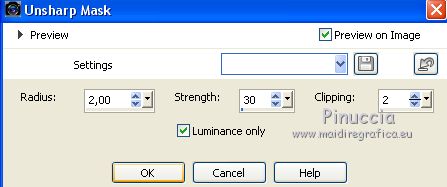
Save as jpg.
Version with tubes by me and Sonia.


Your versions
Thanks

If you have problems or doubts, or you find a not worked link, write to me.
31 March 2020
|



