|
VOYAGE AU PAYS DES RÊVES


Thanks Lulu for your invitation to translate your tutorials into english
The site is closed

This tutorial was written with CorelX12 and translated with CorelX13, but it can also be made using other versions of PSP.
Since version PSP X4, Image>Mirror was replaced with Image>Flip Horizontal,
and Image>Flip with Image>Flip Vertical, there are some variables.
In versions X5 and X6, the functions have been improved by making available the Objects menu.
In the latest version X7 command Image>Mirror and Image>Flip returned, but with new differences.
See my schedule here
Your versions
Material here
For the tubes thanks LisaT.
(The links of the tubemakers here).
Plugins:
consult, if necessary, my filter section here
Filters Unlimited 2.0 here
Mehdi - Wavy Lab 1.1 here
VM - Lightsplash (to import in Unlimited) - in the material
&<Background Designers IV> - @Frame AFH Beveler 2.0a (to import in Unlimited) here
AAA Frames - Foto Frame here
Filters VM can be used alone or imported into Filters Unlimited.
(How do, you see here)
If a plugin supplied appears with this icon  it must necessarily be imported into Unlimited it must necessarily be imported into Unlimited

You can change Blend Modes according to your colors.
In the newest versions of PSP, you don't find the foreground/background gradient (Corel_06_029).
You can use the gradients of the older versions.
The Gradient of CorelX here
Set your foreground color to light #b4dacd
and your background color to dark #3b555c.
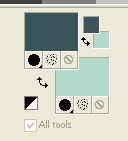
1. Open Alpha_voyage au pays des rêves.
Duplicate the image (on the keyboard shift+D) and close the original.
The copy, that will be the basis of your work, is not empty,
but it contains the selections saved on the alpha channel.
Rename the layer Raster 1.
2. Effects>Plugins>Mehdi - Wavy Lab 1.1.
This filter creates gradients with the colors of your Materials palette.
The first is your background color, the second is your foreground color.
Change the last two colors created by the filtre:
the third color with #ffffff and the forth color with light color #b4dacd.
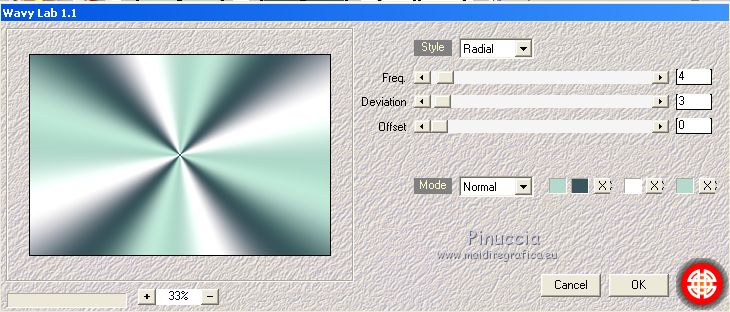
Adjust>Blur>Gaussian Blur - radius 40.
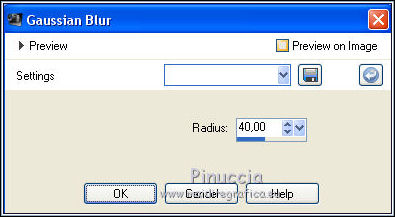
Effects>Reflection Effects>Pattern, default settings.
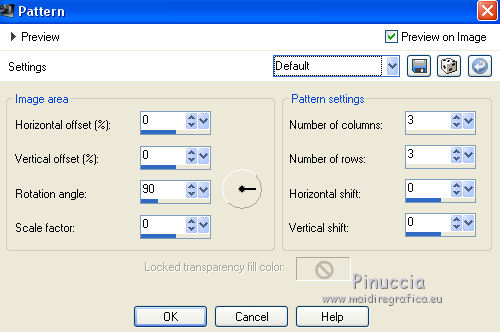
Adjust>Add/Remove Noise>Add Noise
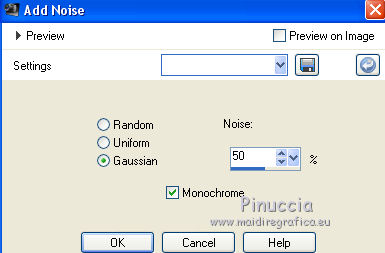
3. Ouvrir le tube "LD-02" and go to Edit>Copy.
Go back to your work and go to Edit>Paste as new layer.
Image>Resize, 170%, resize all layers not checked.
Adjust>Sharpness>Sharpen More.
Effects>Image Effects>Offset.
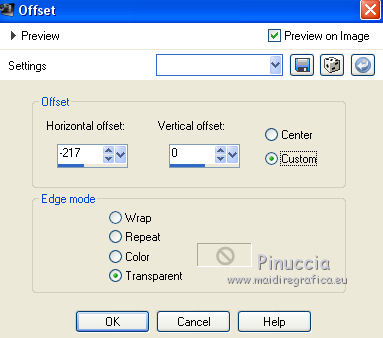
Adjust>One Step Photo Fix.
Selections>Load/Save Selection>Load Selection from alpha Channel.
Open the Selections menu and load the selection Alpha_voyage #4.
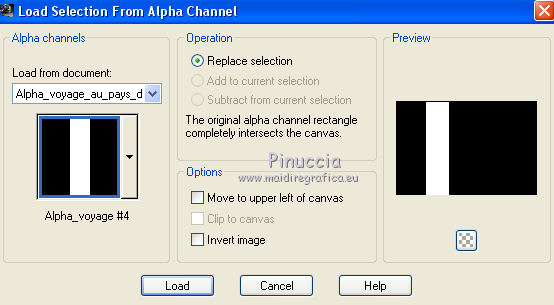
Press CANC on the keyboard 
Selections>Select None.
4. Layers>New Raster Layer.
Selections>Load/Save Selection>Load Selection from Alpha Channel
The selection alpha_voyage #1 is immediately available. You just have to click Load.
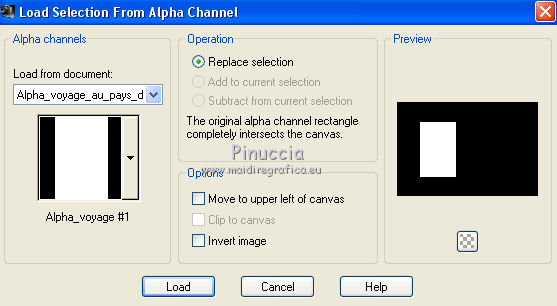
Flood Fill  with light background color. with light background color.
Keep selected.
5. Open the tube divers_0043_lisat and go to Edit>Copy.
Go back to your work and go to Edit>Paste as new layer.
Erase the watermark.
Image>Resize, to 50%, resize all layers not checked.
Place  the tube on the selection. the tube on the selection.

Selections>Invert.
Press CANC on the keyboard.
Again Selections>Invert.
Selections>Modify>Select Selection Borders.
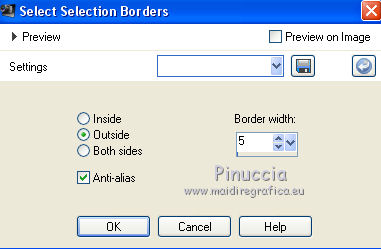
Flood Fill  with dark color. with dark color.
Effects>3D Effects>Inner Bevel.
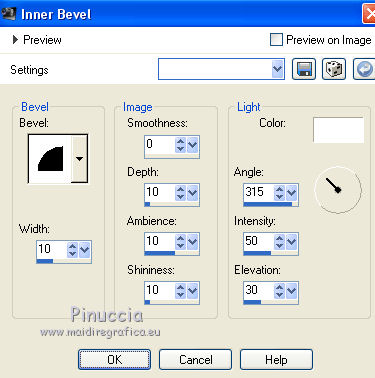
Selections>Select None.
Layers>Merge>Merge Down.
6. Activate the bottom layer Raster 1.
Selections>Load/Save Selection>Load Selection from alpha Channel.
Open the Selections menu and load the selection alpha_voyage #2.
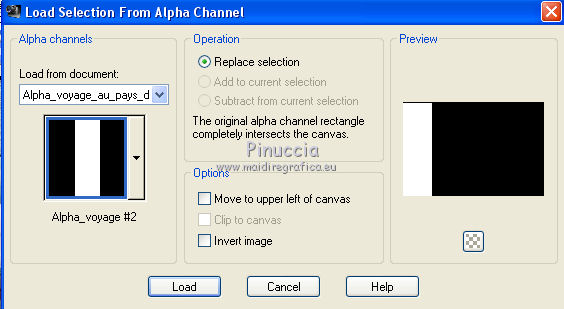
Selections>Promote Selection to layer.
Effects>Plugins>Filters Unlimited 2.0 - VM - Lightsplash, default settings.
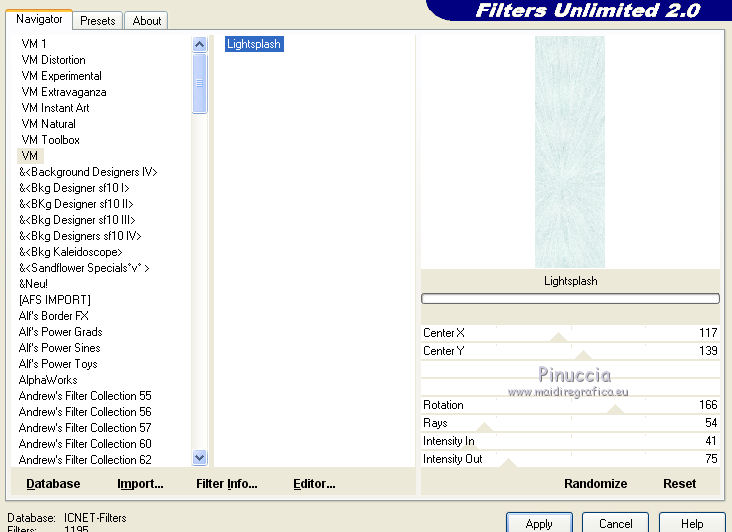
Effects>3D Effects>Drop shadow, color black.
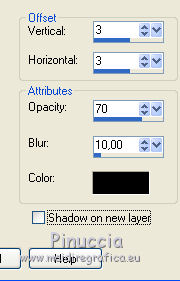
Selections>Select None.
7. Activate again the bottom layer.
Selections>Load/Save Selection>Load Selection from alpha Channel.
Open the Selections menu and load the selection alpha_voyage #3.
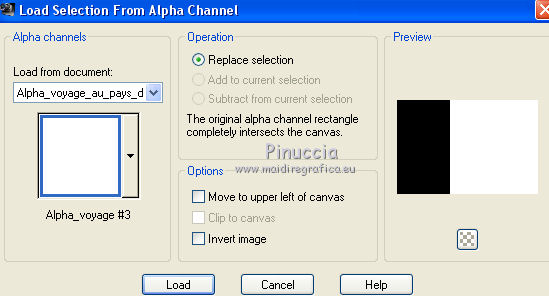
Selections>Promote Selection to layer.
Open the landscape 0106 by Lisa and go to Edit>Copy.
Go back to your work and go to Edit>Paste as new layer.
Image>Resize, to 90%, resize all layers not checked.
Place  rightly the tube on the selection. rightly the tube on the selection.
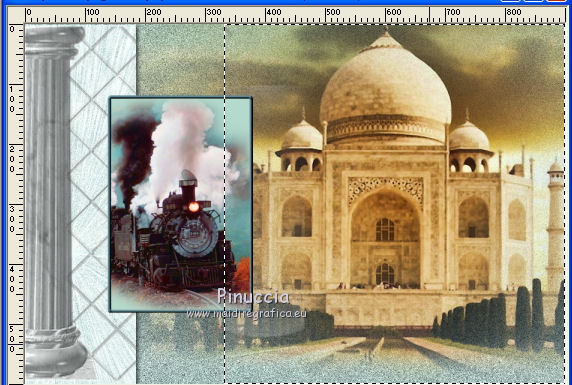
Selections>Invert.
Press CANC on the keyboard.
Selections>Invert.
Selections>Modify>Select Selection Border.
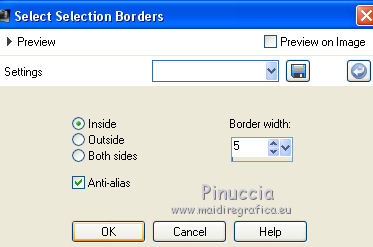
Layers>New Raster Layer.
Flood Fill  with dark color. with dark color.
Effects>3D Effects>Inner Bevel, same settings step 5.
Selections>Select None.
Layers>Merge>Merge Down.
8. Activate again your bottom layer Raster 1.
Selections>Load/Save Selection>Load Selection from alpha Channel.
Open the Selections menu and load again the selection alpha_voyage #4.
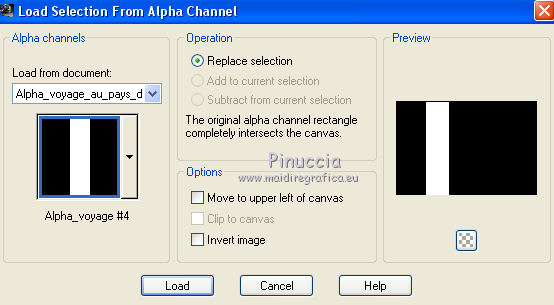
Selections>Promote Selection to Layer.
Effects>3D Effects>Inner Bevel, same settings.
Selections>Select None.
9. Again activate the bottom layer Raster 1.
Selections>Load/Save Selection>Load Selection from alpha Channel.
Open the Selections menu and load the selection alpha_voyage #5.
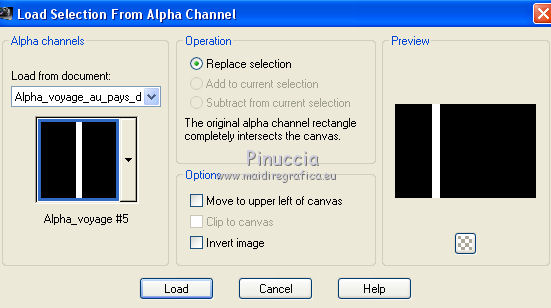
Selections>Promote Selection to layer.
Layers>Arrange>Move Up
Effects>Plugins>Filters Unlimited 2.0 - &<Background Designer IV> - @Frame AFH Beveler 2.0a, default settings.
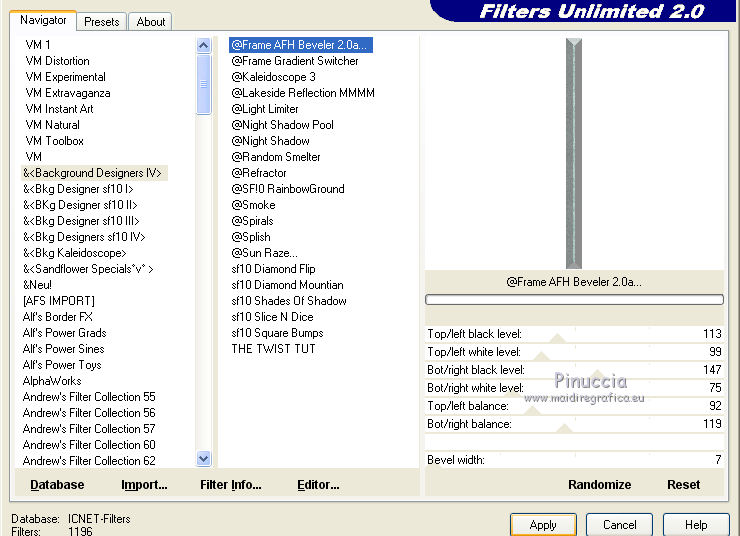
Selections>Select None.
10. Layers>New Raster Layer.
Selections>Load/Save Selection>Load Selection from alpha Channel.
Open the Selections menu and load the selection alpha_voyage #6.
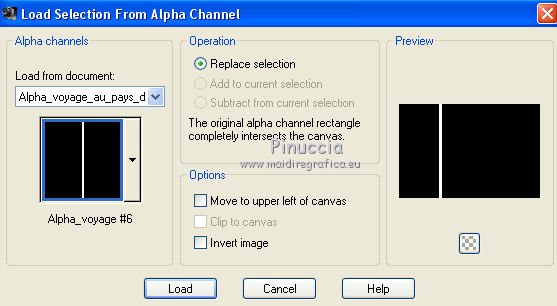
Flood Fill  with dark color. with dark color.
Effects>Artistic Effects>Balls and Bubbles.

Under Illumination set your light color
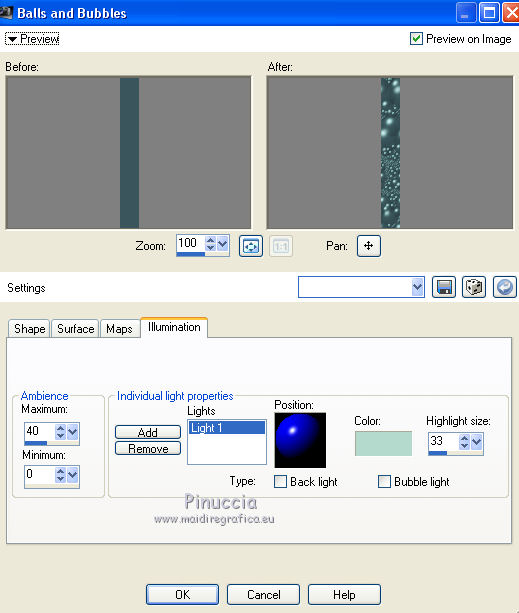
Effects>3D Effects>Inner Bevel, same settings.
Selections>Select None.
Layers>Merge>Merge All.
11. Image>Add borders, 2 pixels, symmetric, light color.
Image>Add borders, 2 pixels, symmetric, color white.
Image>Add borders, 2 pixels, symmetri, dark color.
Selections>Select All.
Image>Add borders, 50 pixels, symmetric, color white.
Selections>Invert.
Set your foreground color to a Foreground/Background Gradient, style Linear.
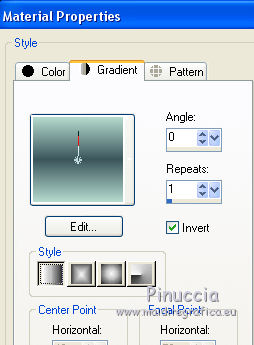
Effects>Plugins>AAA Frames - Foto Frame.
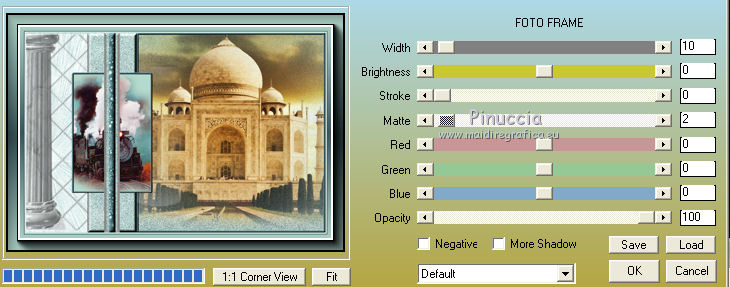
Selections>Select None.
12. Open the man tube 0101 by Lisa and go to Edit>Copy.
Go back to your work and go to Edit>Paste as new layer.
Image>Resize, 1 time to 70% and 1 time to 90%, resize all layers not checked.
Image>Mirror.
Move  the tube to the left side. the tube to the left side.
Adjust>Sharpness>Sharpen.
Effects>3D Effects>Drop Shadow, color black.
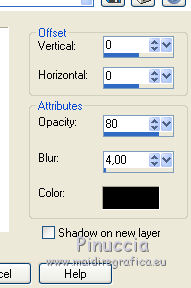
13. Open the tube Sans Titre 18 and go to Edit>Copy.
Go back to your work and go to Edit>Paste as new layer.
Image>Free Rotate - 30 degrees to right.
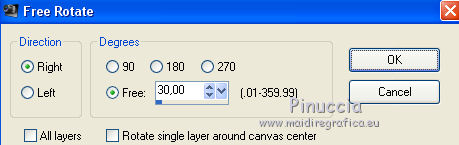
Effects>Image Effects>Offset.
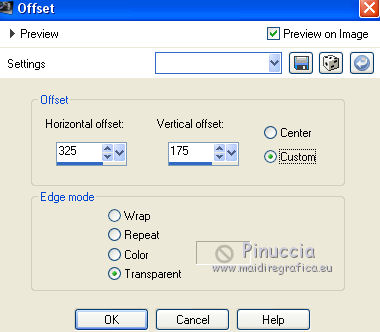
Effects>3D Effects>Drop Shadow, dark color.
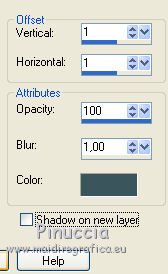
Sign your work.
Image>Add borders, 1 pixel, symmetric, color black.
Image>Resize, 900 pixels width, resize all layers checked.
Adjust>Sharpness>Unsharp Mask.
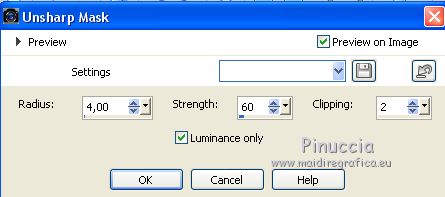
Save as jpg.


Your versions
Thanks

If you have problems or doubts, or you find a not worked link, write to me.
25 May 2019
|



