|
NOEL 2018


The site is closed

This tutorial was written with CorelX12 and translated with CorelX13, but it can also be made using other versions of PSP.
Since version PSP X4, Image>Mirror was replaced with Image>Flip Horizontal,
and Image>Flip with Image>Flip Vertical, there are some variables.
In versions X5 and X6, the functions have been improved by making available the Objects menu.
In the latest version X7 command Image>Mirror and Image>Flip returned, but with new differences.
See my schedule here
Material here
For the tubes thanks Saturnella, Tigre Blanc, Aclis and Gabry
(The links of the tubemakers here).
Plugins:
consult, if necessary, my filter section here
Filters Unlimited 2.0 here
Graphics Plus - Quick Tile I here
Mura's Meister - Perspective Tiling here
Alien Skin Eye Candy 5 Impact - Perspective Shadow here
Filters Graphics Plus can be used alone or imported into Filters Unlimited.
(How do, you see here)
If a plugin supplied appears with this icon  it must necessarily be imported into Unlimited it must necessarily be imported into Unlimited

You can change Blend Modes according to your colors.
In the newest versions of PSP, you don't find the foreground/background gradient (Corel_06_029).
You can use the gradients of the older versions.
The Gradient of CorelX here
Copy the preset  in the folder of the plugins Alien Skin Eye Candy 5. in the folder of the plugins Alien Skin Eye Candy 5.
One or two clic on the file (it depends by your settings), automatically the preset will be copied in the right folder.
why one or two clic see here
1. Set your foreground color to #75572f,
and your background color to #fffacb.
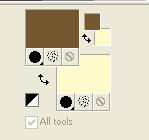
Set your foreground color to a Foreground/Background Gradient, style Linear.
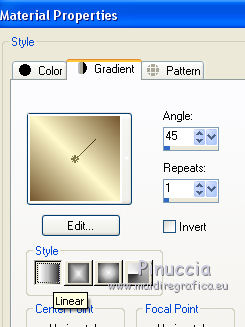
Open Calque Alpha_noel2018
Duplicate with shift+D and close the original.
The copy, that will be the basis of your work, is not empty,
but it containts the selections saved on the alpha channel.
Rename the layer Raster 1.
Flood Fill  the transparent image with your Gradient. the transparent image with your Gradient.
2. Adjust>Blur>Gaussian Blur - radius 25.

3. Selections>Load/Save Selection>Load Selection from Alpha Channel.
The selection 1 is immediately available. You just have to click Load.
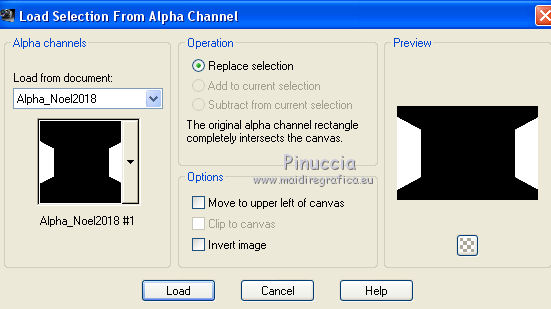
4. Selections>Modify>Select Selection Border.
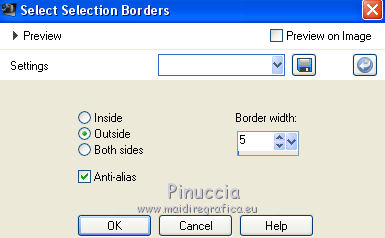
Layer>New Raster Layer.
Set your background color to white.
Flood Fill  the selections with color white. the selections with color white.
Effects>3D Effects>Chisel
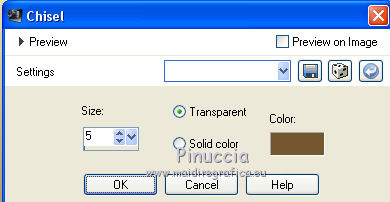
Selections>Select None.
5. Activate the layer Raster 1.
Layer>New Raster Layer.
Selections>Load/Save Selection>Load Selection from Alpha Channel.
Open the Selections menu and load the selection Canal Alpha_Noêl2018#2
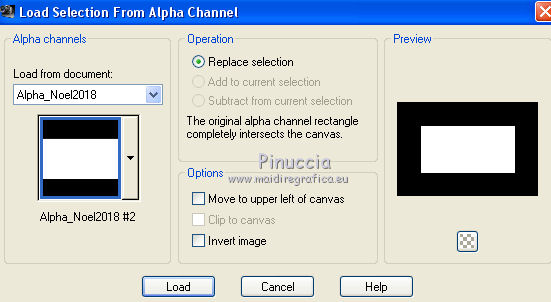
Flood Fill  with your foreground color #75572f. with your foreground color #75572f.
Open the tube Aclis Xmas - Edit>Copy.
Go back to your work and go to Edit>Paste into Selection.
Adjust>Sharpness/Sharpen.
Keep selected.
6. Selections>Modify>Select Selection Borders, same settings.
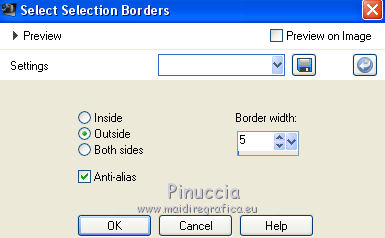
Layer>New Raster Layer.
Flood Fill  with your white background color #ffffff. with your white background color #ffffff.
Effects>3D Effects>Chisel, same settings
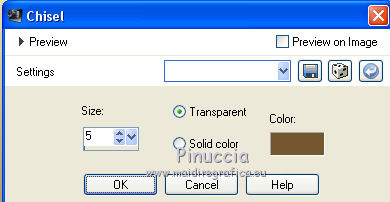
Selections>Select None.
Layers>Merge>Merge Down.
Image>Resize, to 98%, resize all layers not checked.
7. Layer>New Raster Layer.
Set your foreground color to Color.
Flood Fill  with your foreground color #75572f. with your foreground color #75572f.
Effects>Texture Effects>Weave
weave color: foreground color
gap color: white
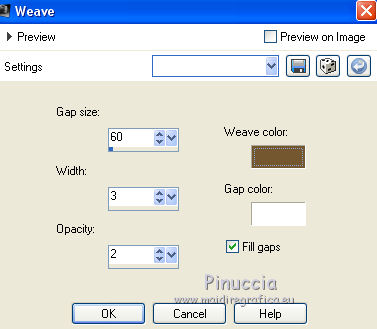
Effects>Plugins>Mura's Meister - Perspective Tiling.
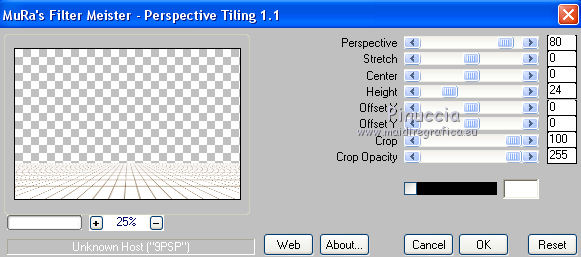
Adjust>Sharpness>Sharpen.
8. Selections>Load/Save Selection>Load Selection from Alpha Channel.
Open the Selections menu and load the selection Canal Alpha_Noêl2018#3
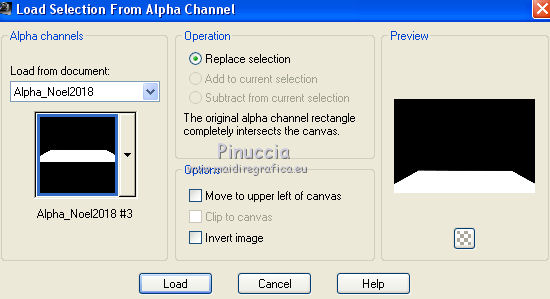
Selections>Invert.
Press CANC on the keyboard 
Selections>Select None.
9. Activate the top layer.
Selections>Load/Save Selection>Load Selection from Alpha Channel.
Open the Selections menu and load the selection Canal Alpha_Noêl2018#4
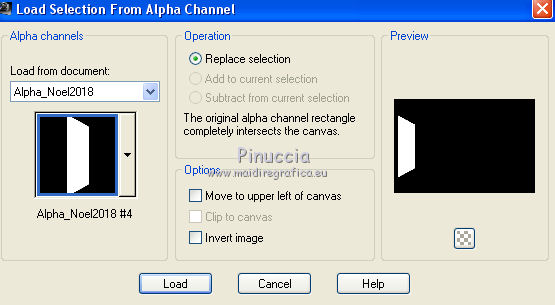
Layer>New Raster Layer.
Set again your background color to #fffacb.
Flood Fill  the selection with your background color #fffacb. the selection with your background color #fffacb.
Selections>Modify>Contract - 5 pixels.
Press CANC on the keyboard.
Selections>Select None.
10. Open the tube Gabry Finestra and go to Edit>Copy.
Go back to your work and go to Edit>Paste as new layer.
Image>Resize, to 50%, resize all layers not checked.
Image /Redimensionner à 50 % tous les calques décochés
Adjust>Sharpness>Sharpen.
K key on the keyboard to activate the Pick Tool 
and set Position X: 29,00 and Position Y: 136,00
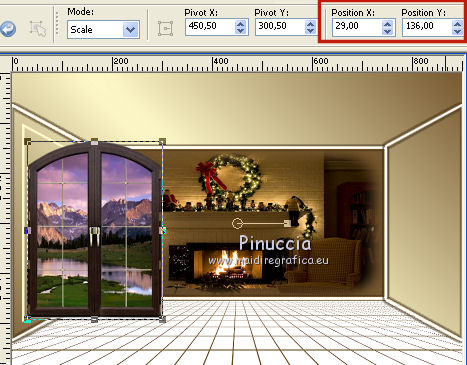
After play with Scale, Perspective and Shear 
to adapt the image, about as below

M Key to deselect the tool.
Layers>Merge>Merge Down.
Layers>Duplicate.
Image>Mirror.
11. Open the tube by Saturnella and go to Edit>Copy.
Go back to your work and go to Edit>Paste as new layer.
Image>Resize, to 60%, resize all layers not checked.
Adjust>Sharpness>Sharpen.
Effects>Image Effects>Offset.
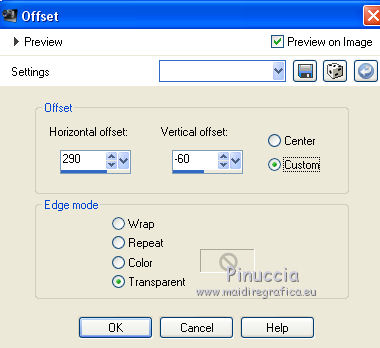
Effects>Plugins>Alien Skin Eye Candy 5 Impact - Perspective Shadow.
Select the preset and ok.
Here below the settings, in case of problems with the preset.
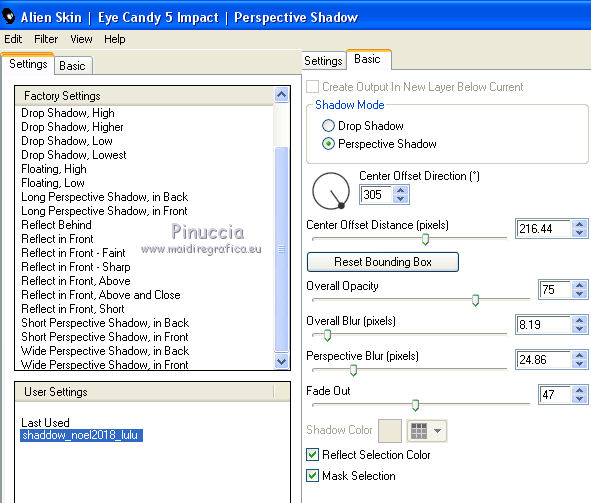
12. Image>Add borders, 2 pixels, symmetric, foreground color #75572f.
Image>Add borders, 3 pixels, symmetric, background color #fffacb.
Image>Add borders, 2 pixels, symmetric, foreground color #75572f.
Open the tube 3551 by tigre blanc and go to Edit>Copy.
Go back to your work and go to Edit>Paste as new layer.
Image>Resize, to 60%, resize all layers not checked.
Place  rightly the tube. rightly the tube.
Adjust>Sharpness>Sharpen More.
13. Open the tube Déco 41 and go to Edit>Copy.
Go back to your work and go to Edit>Paste as new layer.
K key to activate the Pick Tool 
and set Position X: 1,00 and Position Y: -1
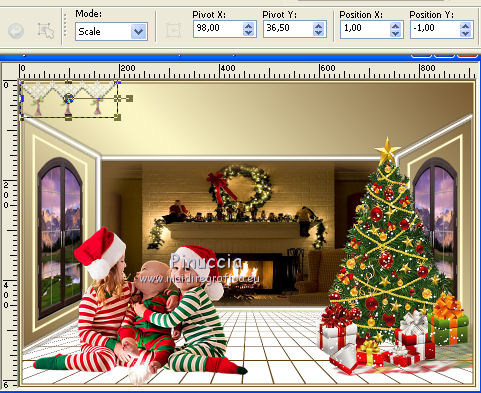
Layers>Duplicate.
Set Position X: 194,00 and Position Y: -3.
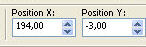
Layers>Merge>Merge Down.
Layers>Duplicate.
Set Position X: 384,00 and Position Y: -4.
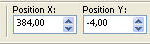
Layers>Duplicate.
Set Position X: 763,00 and Position Y: -6.
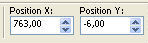
Layers>Merge>Merge Down - 2 times.
Your layers
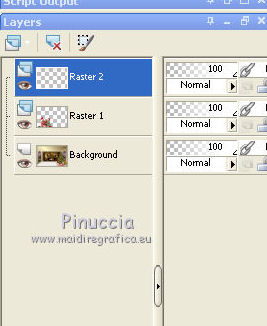
Effects>3D Effects>Drop Shadow, foreground color #75572f.
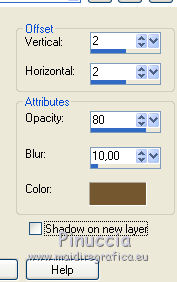
14. Image>Add borders, 2 pixels, symmetric, background color #fffacb.
Edit>Copy.
Selections>Select All.
Image>Add borders, 30 pixels, symmetric, color white.
Selections>Invert.
Edit>Paste into Selection.
Adjust>Blur>Radial Blur.
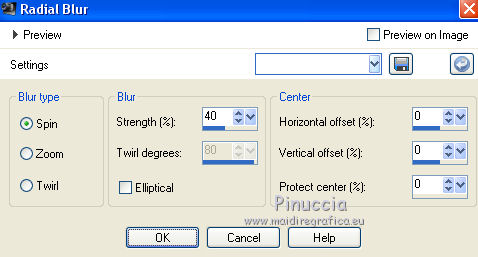
Selections>Promote Selection to Layer.
Effects>Plugins>Graphics Plus - Quick Tile I, default settings.
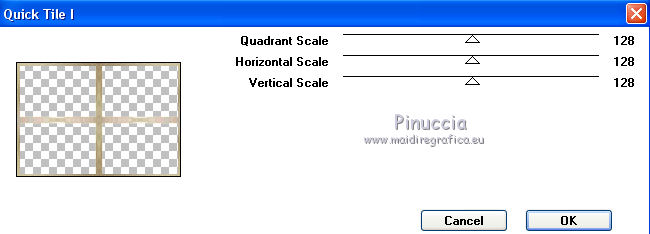
Selections>Select None.
15. Activate the Magic Wand Tool 

Click in the frame to select it
Effects>3D Effects>Drop Shadow, color black.
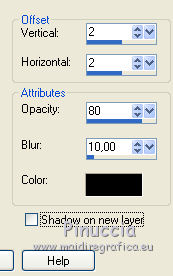
Repeat Drop Shadow, vertical and horizontal -2.
Selections>Select None.
Layers>Merge>Merge Down.
16. Image>Add borders, 2 pixels, symmetric, foreground color #75572f.
Image>Add borders, 3 pixels, symmetric, background color #fffacb.
Image>Add borders, 2 pixels, symmetric, foreground color #75572f.
Open the tube coin Noêl and go to Edit>Copy.
Go back to your work and go to Edit>Paste as new layer.
Image>Resize, to 40%, resize all layers not checked.
Adjust>Sharpness>Sharpen More.
Move  the tube at the upper left. the tube at the upper left.
Layers>Duplicate.
Image>Mirror.
Layers>Merge>Merge All.
Sign your work.
Image>Resize, 900 pixels width, resize all layer checked.
Adjust>Sharpness>Sharpen.
Save as jpg.
The tubes of this version are by Colybrix and Isa


Your versions. Thanks

Cheryl

Nora

MarieK

If you have problems or doubts, or you find a not worked link,
or only for tell me that you enjoyed this tutorial, write to me.
16 December 2018
|





