|
NORBERT


The site is closed

This tutorial was written with CorelX12 and translated with CorelX13, but it can also be made using other versions of PSP.
Since version PSP X4, Image>Mirror was replaced with Image>Flip Horizontal,
and Image>Flip with Image>Flip Vertical, there are some variables.
In versions X5 and X6, the functions have been improved by making available the Objects menu.
In the latest version X7 command Image>Mirror and Image>Flip returned, but with new differences.
See my schedule here
Material here
For the tubes thanks Cibi-Bijoux
(The links of the tubemakers here).
Plugins:
consult, if necessary, my filter section here
Filters Unlimited 2.0 here
VM Toolbox - Trimosaic here
Mura's Meister - Perspective Tiling here
VM Natural - Sparkle here
Alien Skin Eye Candy 5 Impact - Glass here
Filters VM Toolbox and VM Natural can be used alone or imported into Filters Unlimited.
(How do, you see here)
If a plugin supplied appears with this icon  it must necessarily be imported into Unlimited it must necessarily be imported into Unlimited

You can change Blend Modes according to your colors.
In the newest versions of PSP, you don't find the foreground/background gradient (Corel_06_029).
You can use the gradients of the older versions.
The Gradient of CorelX here
1. Set your foreground color to #dfdfc1,
and your background color to #675e34.
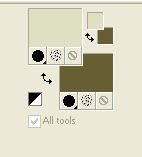
Set your foreground color to a Foreground/Background Gradient, style Linear.
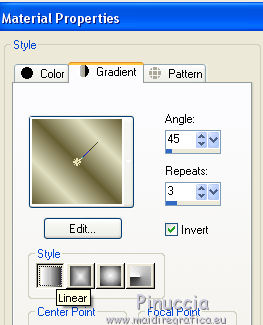
Open Calque Alpha_Norbert
Duplicate with shift+D and close the original.
The copy, that will be the basis of your work, is not empty,
but it containts the selections saved on the alpha channel.
Flood Fill  the transparent image with your Gradient. the transparent image with your Gradient.
Adjust>Blur>Gaussian Blur - radius 62.
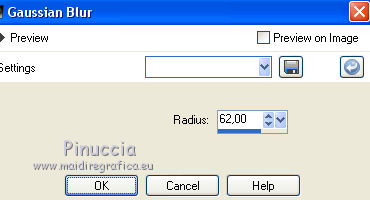
2. Layers>Duplicate.
Image>Resize, 80%, resize all layers not checked.
Effects>3D Effects>Drop Shadow, background color #675e34.
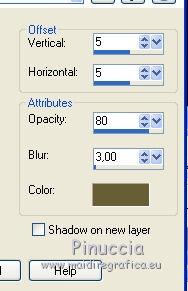
Repeat Drop shadow, but vertical and horizontal -5.
3. Open the tube Arche_pierres de Cibi - Edit>Copy.
Go back to your work and go to Edit>Paste as new layer.
Place  the tube in the middle. the tube in the middle.
Adjust>Sharpness>Sharpen More.
Selections>Load/Save Selection>Load Selection from Alpha Channel.
The selection alpha_Norbert 1 is immediately available.
You have only to click Load
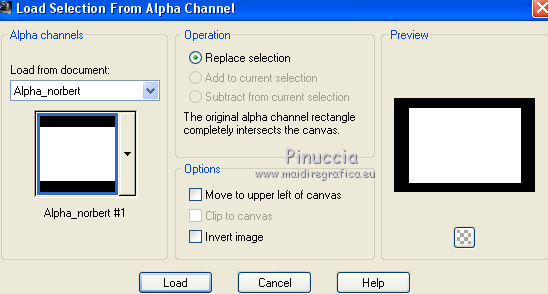
Selections>Invert.
Press CANC on the keyboard 
Selections>Select None.
4. Activate the layer Raster 1.
Layers>Duplicate.
Layers>Arrange>Bring to Top.
Effects>Plugins>Filters Unlimited 2.0 - VM Toolbox - Trimosaic, default settings.
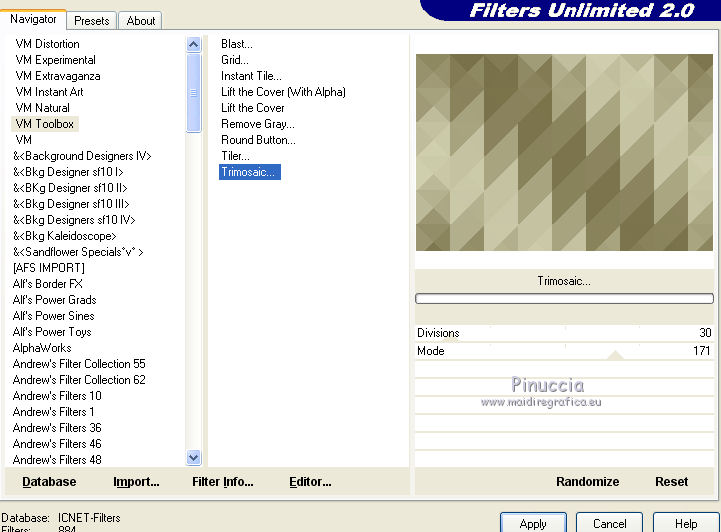
5. Effects>Plugins>Mura's Meister - Perspective Tiling.
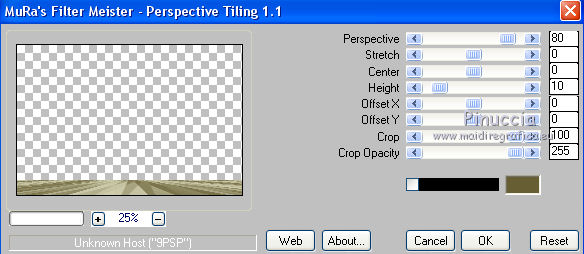
Effects>3D Effects>Drop Shadow, background color #675e34.
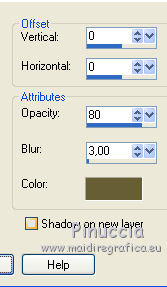
6. Layers>New Raster Layer.
Selections>Load/Save Selection>Load Selection from Alpha Channel.
Open the Selections menu and load selection Alpha_Norbert 2.
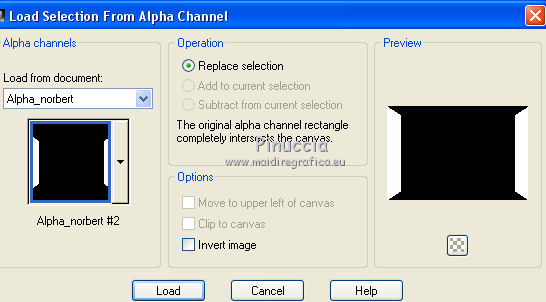
Set your foreground color to Color.
Flood Fill  with your background color #675e34. with your background color #675e34.
Selections>Modify>Contract - 10 pixels.
Flood Fill  with your foreground color #dfdfc1. with your foreground color #dfdfc1.
Selections>Modify>Contract - 10 pixels.
Flood Fill  with your background color #675e34. with your background color #675e34.
Selections>Modify>Contract - 10 pixels
Flood Fill  with your foreground color #dfdfc1. with your foreground color #dfdfc1.
Adjust>Add/Remove Noise>Add Noise, default settings.
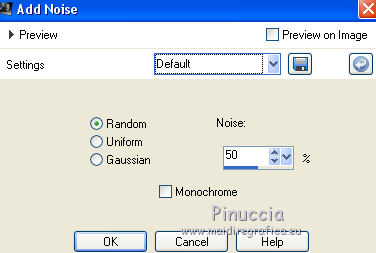
Selections>Select None.
Layers>Merge>Merge visible.
7. Layers>New Raster Layer.
Selections>Load/Save Selection>Load Selection from Alpha Channel.
Open the Selections menu and load selection Alpha_Norbert 3.
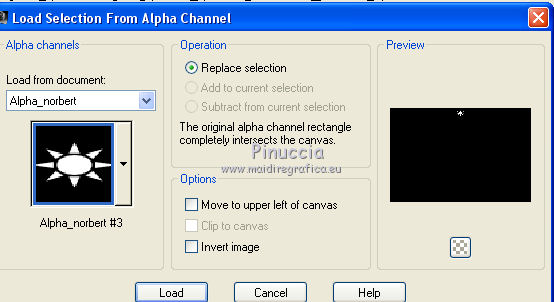
Set your foreground color color white #ffffff.
Flood Fill  with color white #ffffff. with color white #ffffff.
Selections>Select None.
Effects>3D Effects>Drop Shadow, color black.
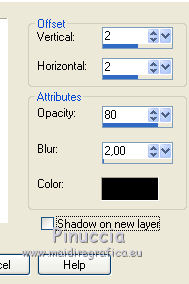
8. Layers>New Raster Layer.
Selections>Load/Save Selection>Load Selection from Alpha Channel.
Open the Selections menu and load selection Alpha_Norbert 4.
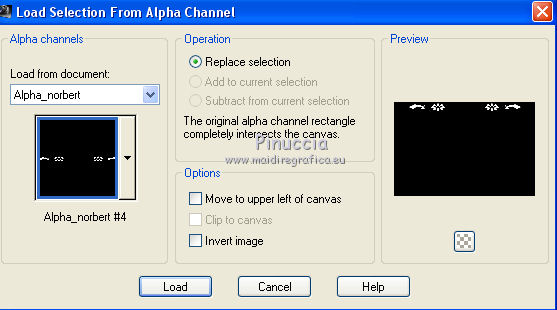
Flood Fill  with color white #ffffff. with color white #ffffff.
Selections>Select Nones.
Effects>3D Effects>Drop Shadow, same settings.
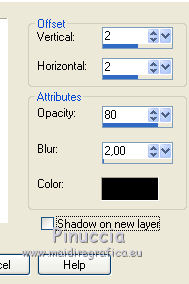
9. Image>Add borders, 2 pixels, symmetric, background color #675e34.
10. Open the tube Friends by Cibi - Edit>Copy.
Go back to your work and go to Edit>Paste as new layer.
Image>Resize, 80%, resize all layers not checked.
Move  the tube at the bottom left. the tube at the bottom left.
Adjust>Sharpness>Sharpen.
11. Open the text (in the zip you find also the english text) - Edit>Copy.
Go back to your work and go to Edit>Paste as new layer.
Effects>Image Effects>Offset.

12. Layers>Merge>Merge visible.
13. Image>Add borders, 2 pixels, symmetric, color #dfdfc1.
Edit>Copy.
Selections>Select All.
Image>Add borders, 30 pixels, symmetric, color white.
Selections>Invert.
Edit>Paste into Selection.
Adjust>Blur>Gaussian Blur - radius 25.

Effects>Plugins>Filters Unlimited 2.0 - VM Natural - Sparkle.

Keep selected.
14. Effects>Plugins>Alien Skin Eye Candy 5 Impact - Glass.

Selections>Invert.
Effects>3D Effects>Drop Shadow, color black.
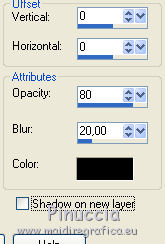
Selections>Select None.
Image>Add borders, 1 pixel, symmetric, background color.
Image>Resize, 900 pixels width, resize all layers checked.
Adjust>Sharpness>Unsharp Mask.
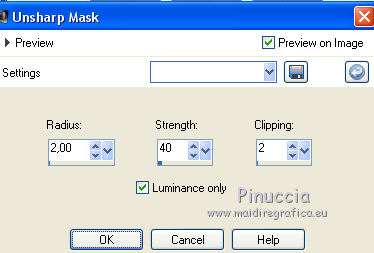
Sign your work and save as jpg.
Landscape tube is by Sonia; I don't know the author of the old man tube.


Your versions. Thanks

Marion

If you have problems or doubts, or you find a not worked link,
or only for tell me that you enjoyed this tutorial, write to me.
25 May 2018
|





