|
PREMIER MAI


The site is closed

This tutorial was written with CorelX12 and translated with CorelX13, but it can also be made using other versions of PSP.
Since version PSP X4, Image>Mirror was replaced with Image>Flip Horizontal,
and Image>Flip with Image>Flip Vertical, there are some variables.
In versions X5 and X6, the functions have been improved by making available the Objects menu.
In the latest version X7 command Image>Mirror and Image>Flip returned, but with new differences.
See my schedule here
Material here
For the tubes thanks Nikita and ClaudiaViza
(The links of the tubemakers here).
Plugins:
consult, if necessary, my filter section here
Nik Software - Color Efex Pro here
FM Tile Tools - Blend Emboss here
Mura's Meister - Perspective Tiling here

You can change Blend Modes according to your colors.
In the newest versions of PSP, you don't find the foreground/background gradient (Corel_06_029).
You can use the gradients of the older versions.
The Gradient of CorelX here
Copy the Selection in the Selections Folder.
Open the mask in PSP and minimize it with the rest of the material.
1. Set your foreground color to #c5d6c4,
and your background color to #4a7059.
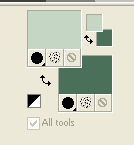
Set your foreground color to a Foreground/Background Gradient, style Linear.
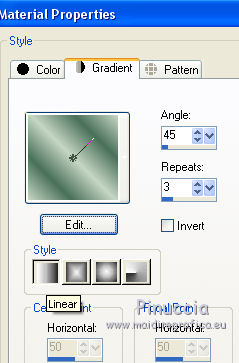
Open a new transparent image 900 x 600 pixels.
Flood Fill  the transparent image with your Gradient. the transparent image with your Gradient.
Adjust>Blur>Gaussian Blur - radius 20.

Adjust>Add/Remove Noise>Add Noise.
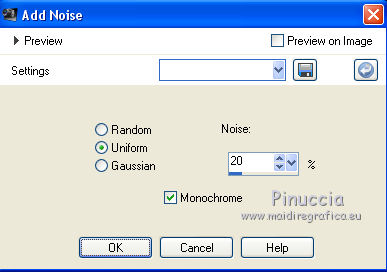
2. Layers>New Raster Layer.
Flood Fill  with your background color. with your background color.
Layers>New Mask layer>From image
Open the menu under the source window and you'll see all the files open.
Select the mask 2BitMask_15.
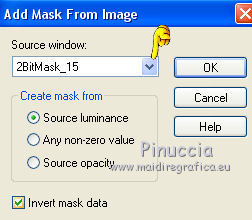
Effects>Edge Effects>Enhance.
Layers>Merge>Merge group.
3. Selections>Load/Save Selection>Load Selection from Disk.
Look for and load the selection Mai1_lulu.
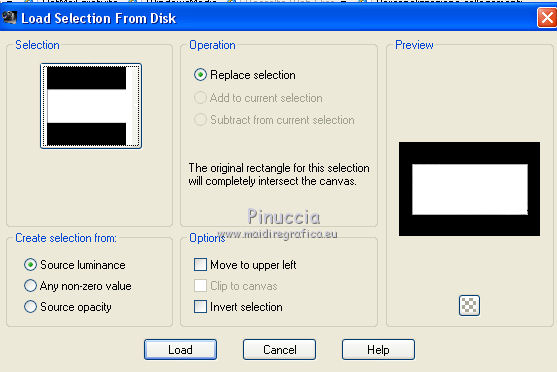
Press CANC on the keyboard 
4. Layers>New Raster Layer.
Open the tube 1220640095 fleurs, and go to Edit>Copy.
Go back to your work and go to Edit>Paste into Selection.
Image>Resize, to 120%, resize all layers not checked.
Selections>Invert.
Press CANC on the keyboard.
Selections>Select None.
Adjust>Sharpness>Sharpen.
Layers>Merge>Merge visible.
Effects>Plugins>Nik Software - Color Efex Pro.
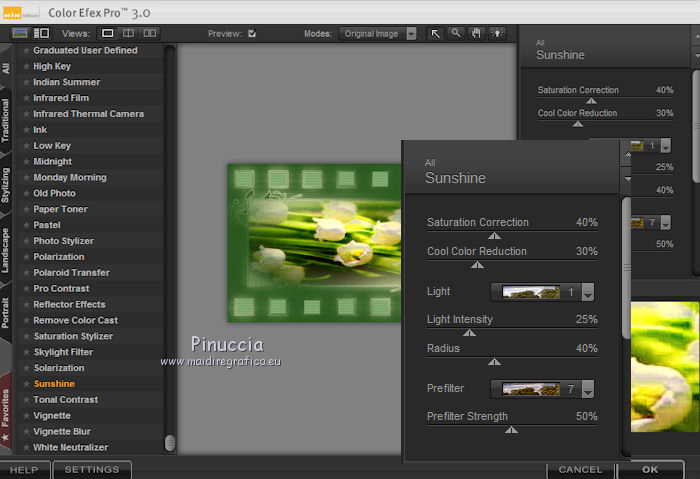
5. Layers>New Raster Layer.
Selections>Load/Save Selection>Load Selection from Disk.
Look for and load the selection Mai2_lulu.
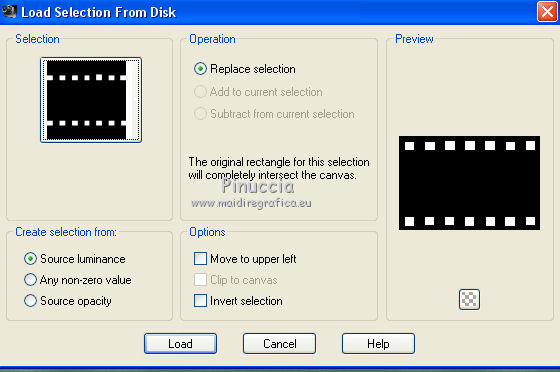
Set your foreground color to Color.
Flood Fill  with your foreground color. with your foreground color.
Effects>Texture Effects>Blinds, background color.
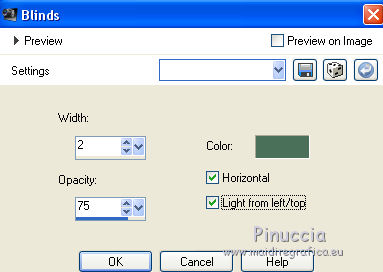
Change the Blend Mode of this layer to Luminance.
Selections>Select None.
6. Open the tube clochette - Edit>Copy.
Go back to your work and go to Edit>Paste as new layer.
Layers>Duplicate - many times and place  the tubes as below. the tubes as below.
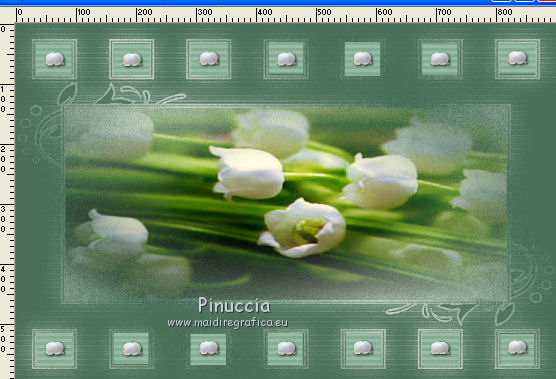
Close the Background layer and the layer Raster 1.
Layers>Merge>Merge visible.
Effects>3D Effects>Drop Shadow.
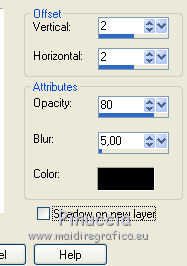
Open again the background layer and the layer Raster 1.
Layers>Merge>Merge All.
7. Layers>Duplicate.
Image>Resize, to 85%, resize all layers not checked.
Selections>Select All.
Selections>Float.
Selections>Modify>Select Selection Borders.
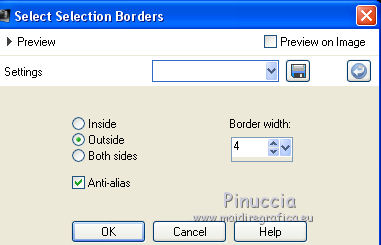
Layers>New Raster Layer.
Flood Fill  with your foreground color. with your foreground color.
Selections>Select None.
Effects>3D Effects>Inner Bevel.
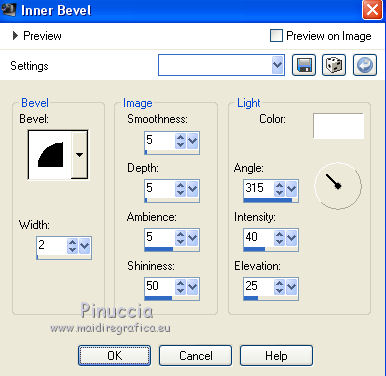
8. Activate the bottom layer.
Adjust>Blur>Radial Blur.
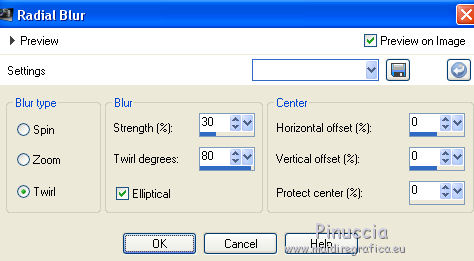
Layers>Duplicate.
9. Effects>Plugins>Mura's Meister - Perspective Tiling.
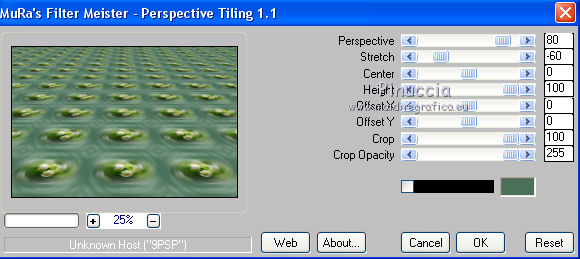
K key to activate the Pick Tool 
Mode Scale 
pull the central top node down until 400 pixels.

10. Activate the top layer.
Open the tube by Claudia Viza - Edit>Copy.
Go back to your work and go to Edit>Paste as new layer.
Effects>Image Effects>Offset.
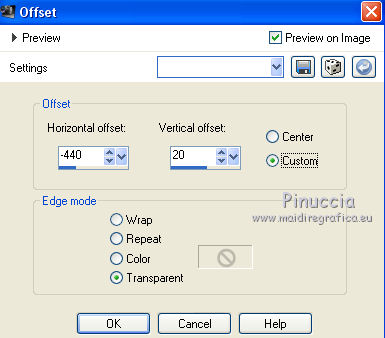
Layers>Duplicate.
Image>Mirror.
Effects>Plugins>FM Tile Tools - Blend Emboss, default settings.

Layers>Merge>Merge All.
11. Image>Add borders, 4 pixels, symmetric, foreground color.
Activate the Magic Wand Tool 
click on the border to select it.
Selections>Promote Selection to Layer.
Layers>Select None.
Effects>3D Effects>Inner Bevel, same settings
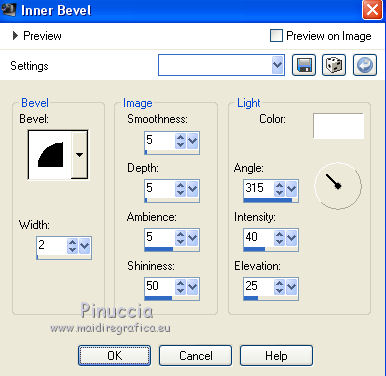
12. Open the tube 1074 - Edit>Copy.
Go back to your work and go to Edit>Paste as new layer.
Move  the tube to the left side. the tube to the left side.
Effects>Plugins>FM Tile Tools - Blend Emboss, default settings.

13. Open the tube Fée - Edit>Copy.
Go back to your work and go to Edit>Paste as new layer.
Image>Resize, to 140%, resize all layers not checked.
Image>Mirror.
Move  the tube to the right side. the tube to the right side.
Adjust>Sharpness>High Pass Sharpen.
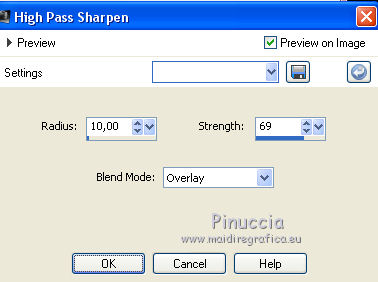
Layers>Merge>Merge All.
Activate the Text Tool 
choose a font and write "Bon 1er Mai", or what you want.
Effects>3D Effects>Drop Shadow, at your choice.
Sign your work.
Image>Resize, 900 pixels width, resize all layers checked.
Save as jpg.
The tube of this version is by Mina


If you have problems or doubts, or you find a not worked link,
or only for tell me that you enjoyed this tutorial, write to me.
30 April 2018
|





