|
VALENTINE'S DAY


The site is closed

This tutorial was written with CorelX12 and translated with CorelX13, but it can also be made using other versions of PSP.
Since version PSP X4, Image>Mirror was replaced with Image>Flip Horizontal,
and Image>Flip with Image>Flip Vertical, there are some variables.
In versions X5 and X6, the functions have been improved by making available the Objects menu.
In the latest version X7 command Image>Mirror and Image>Flip returned, but with new differences.
See my schedule here
Your versions
A landscape and a couple of yours
The rest of the material here
For the tubes thanks Beatrice, Guismo and Sonia.
(The links of the tubemakers here).
Plugins:
consult, if necessary, my filter section here
Filters Unlimited 2.0 here
&<Bkg Designer sf10I> - Cruncher (to import in Unlimited) here
Mehdi - Wavy Lab 1.1 here
Alien Skin Eye Candy 5 Impact - Glass here
AFS IMPORT - sqborder2 here
VM Toolbox - Instant Tile here
Filters AFS IMPORT and VM Toolbox can be used alone or imported into Filters Unlimited.
(How do, you see here)
If a plugin supplied appears with this icon  it must necessarily be imported into Unlimited it must necessarily be imported into Unlimited

You can change Blend Modes according to your colors.
In the newest versions of PSP, you don't find the foreground/background gradient (Corel_06_029).
You can use the gradients of the older versions.
The Gradient of CorelX here
Copy the preset  in the folder of the plugins Alien Skin Eye Candy 5 Impact>Settings>Glass. in the folder of the plugins Alien Skin Eye Candy 5 Impact>Settings>Glass.
One or two clic on the file (it depends by your settings), automatically the preset will be copied in the right folder.
why one or two clic see here
Open the masks in PSP and minimize them with the rest of the material.
Set your foreground color to #831216,
and your background color to #4877a2.
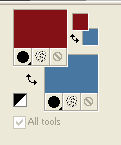
1. Open Calque Alpha_Valentines_Day.
Window>Duplicate or, on the keyboard, shift+D to make a copy.

Close the original.
The copy, that will be the basis of your work, is not empty,
but contains the selections saved on the alpha channel.
Rename the layer Raster 1.
Selections>Select All.
Open the image Le Fond_Valentine and go to Edit>Copy.
Go back to your work and go to Edit>Paste into Selection.
Selections>Select None.
2. Layers>New Raster Layer.
Effects>Plugins>Mehdi - Wavy Lab 1.1
This plugin creates gradient with the colors of your Materials palette.
The first is your background color, the second is your foreground color;
change the last two colors created by the filtre with color white #ffffff.
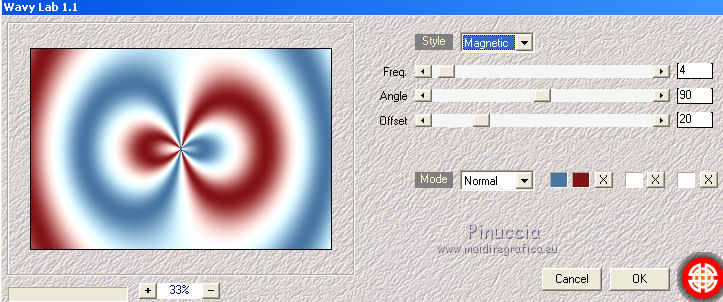
Adjust>Blur>Gaussian Blur - radius 60
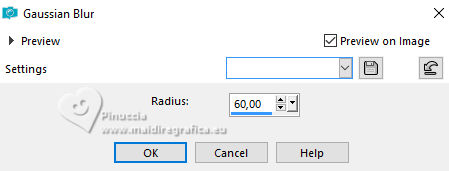
3. Effects>Plugins>AFS IMPORT - sqborder 2.
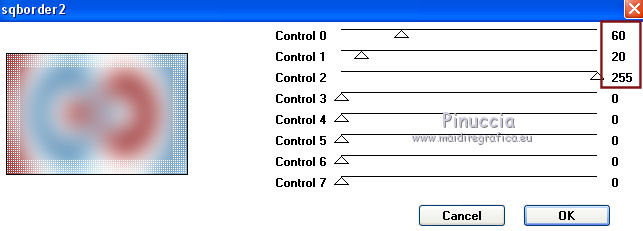
Effects>Edge Effects>Enhance More.
Reduce the opacity of this layer to 70%.
4. Layers>New Raster Layers.
Set your background color to #ffffff.
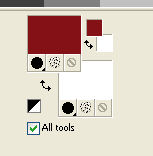
Flood Fill  the layer with color #ffffff. the layer with color #ffffff.
Layers>New Mask layer>From image
Open the menu under the source window and you'll see all the files open.
Select the mask 2BitMask_15.
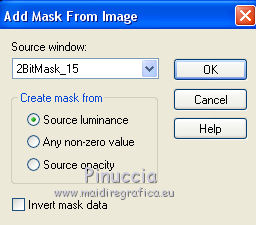
Layers>Merge>Merge Group.
Effects>Edge Effects>Enhance.
Layers>Merge>Merge visible.
5. Layers>New Raster Layer.
Selections>Load/Save Selection>Load Selection from Alpha Channel.
The selection Alpha_Valentines_day 1 is immediately available. You just have to click Load.
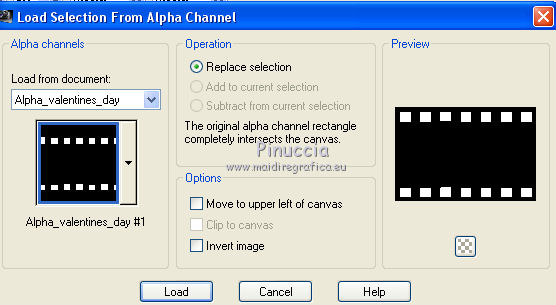
Flood Fill  with your foreground color #831216. with your foreground color #831216.
Selections>Modify>Contract - 10 pixels.
Flood Fill  with your background color #ffffff. with your background color #ffffff.
Selections>Modify>Contract - 10 pixels.
Flood Fill  with your foreground color #831216. with your foreground color #831216.
Selections>Select None.
6. Effects>Plugins>Alien Skin Eye Candy 5 Impact - Glass.
Select the preset Glass_Valentines_Day_lulu and ok.
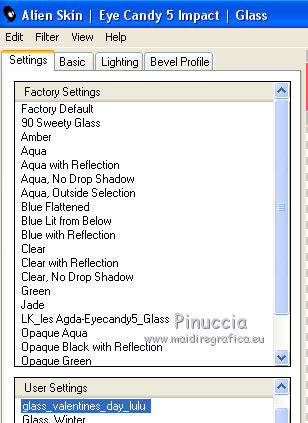
Here below the settings, in case of problems with the preset

Layers>Merge>Merge visible.
7. Layers>New Raster Layer.
Selections>Load/Save Selection>Load Selection from Alpha Channel.
Open the Selections menu and select Alpha_valetines_day#2.
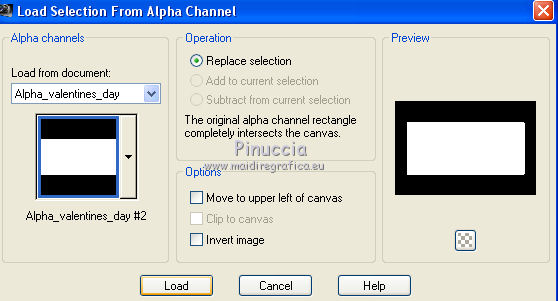
Open your landscape and go to Edit>Copy.
Go back to your work and go to Edit>Paste into Selection.
Adjust>Sharpness>Sharpen.
Selections>Modify>Select Selection Borders.
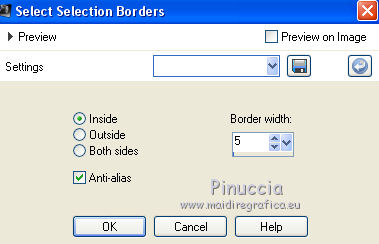
Flood Fill  the selection with your foreground color #831216. the selection with your foreground color #831216.
Effects>3D Effects>Chisel
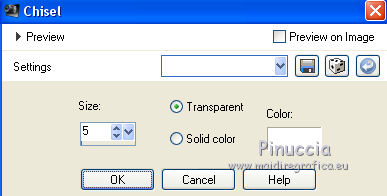
Selections>Select None.
Layers>Merge>Merge Down.
8. Layers>New Raster Layer.
Selections>Load/Save Selection>Load Selection from Alpha Channel.
Open the Selections menu and select Alpha_valetines_day#3.
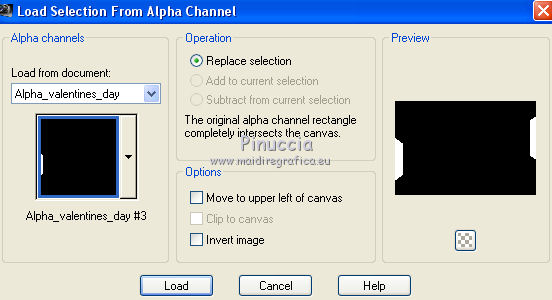
Flood Fill  the selection with your foreground color #831216. the selection with your foreground color #831216.
Selections>Select None.
Effects>Texture Effects>Blinds, your first background color #4877a2
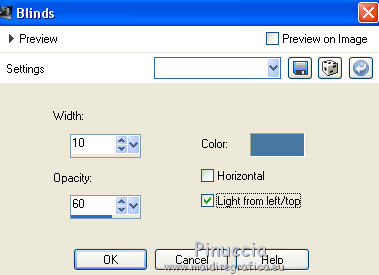
Effects>3D Effects>Drop Shadow, color black.
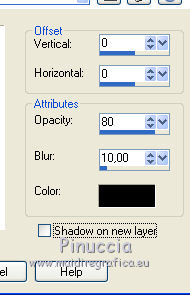
Layers>Merge>Merge visible.
9. Set again your background color to #4877a2.
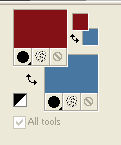
Set your foreground color to a Foreground/Background Gradient, style Linear.
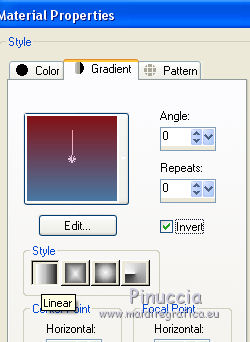
Image>Add borders, 2 pixels, symmetric, foreground color #831216.
Selections>Select All.
Image>Add borders, 40 pixels, symmetric, background color #ffffff.
Selections>Invert.
Selections>Promote Selection to Layer.
Set your background color with #4877a2.
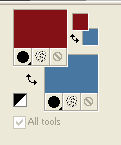
Flood Fill  the selection with your Gradient. the selection with your Gradient.
Selections>Select None.
Layers>Duplicate.
Image>Mirror.
Reduce the opacity of this layer to 50.
Layers>Merge>Merge Down.
Adjust>Add/Remove Noise>Add Noise.
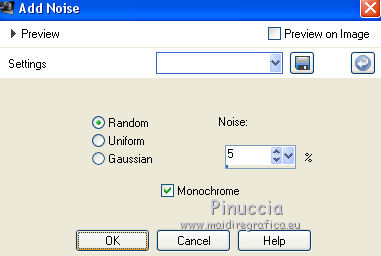
10. Layers>Merge>Merge All.
Layers>Promote background layer.
Selections>Select All.
Selections>Modify>Contract - 40 pixels.
Selections>Invert.
Effects>Plugins>VM Toolbox - Instant Tile, default settings.
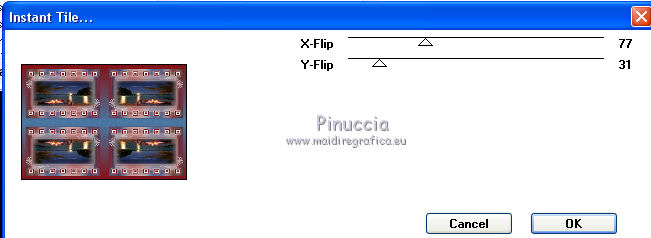
Selections>Invert.
Effects>3D Effects>Drop Shadow, color black.
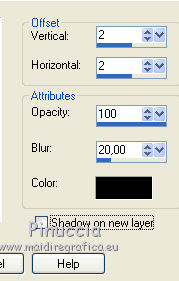
Repeat Drop Shadow, vertical and horizontal -2.
Selections>Select None.
Image>Add borders, 2 pixels, symmetric, foreground color #831216.
11. Open your couple and go to Edit>Copy.
Go back to your work and go to Edit>Paste as new layer.
Place  rightly the tube. rightly the tube.
Adjust>Sharpness>Sharpen.
Image>Add borders, 2 pixels, symmetric, background color #4877a2.
12. Selections>Select All.
Image>Add borders, 30 pixels, symmetric, foreground color #831216.
Selections>Invert.
Adjust>Add/Remove Noise>Add Noise, same settings.
Effects>Plugins>Filters Unlimited 2.0 - &<Bkg Designer sf10I> - Cruncher, default settings.
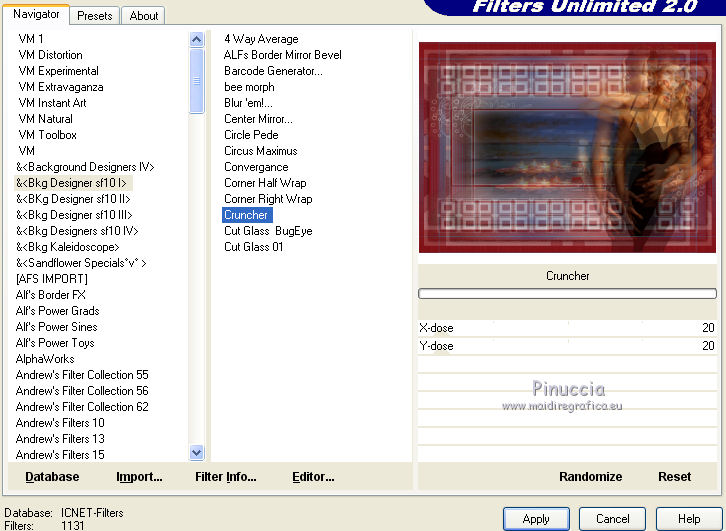
Effects>Edge Effects>Enhance More.
Selections>Select None.
13. Open the tube Bc_Valentine and go to Edit>Copy.
Go back to your work and go to Edit>Paste as new layer.
Image>Resize, 60%, resize all layers not checked.
Adjust>Sharpness>Sharpen.
K key to activate the Pick Tool 
and set Position X: 2,00 et Position Y: 3,00.
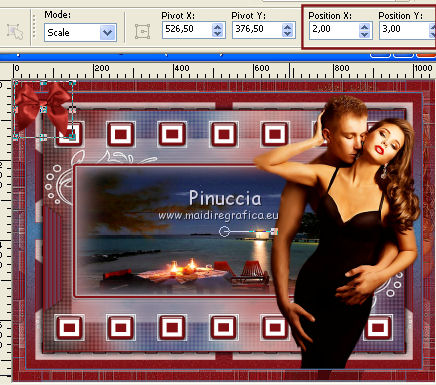
Effects>3D Effects>Drop Shadow, colore black.
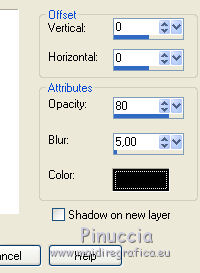
Layers>Duplicate.
Image>Mirror.
Layers>Merge>Merge Down.
14. Open the tube Kette and go to Edit>Copy.
Go back to your work and go to Edit>Paste as new layer.
Image>Resize, to 80%, resize all layers not checked.
K key to activate the Pick Tool 
and set Position X: 51,00 et Position Y: 60,00.
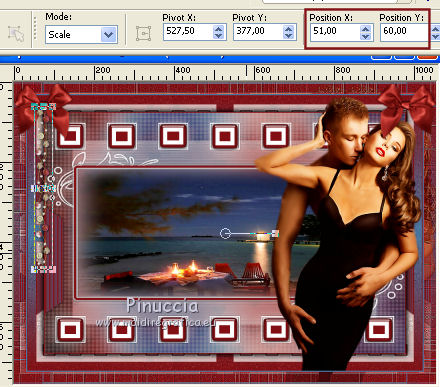
Adjust>Sharpness>Sharpen.
Layers>Duplicate.
Image>Mirror.
Layers>Merge>Merge Down.
Effects>3D Effects>Drop Shadow, colore black.

15. Open the tube Calguisloveyou and go to Edit>Copy.
Go back to your work and go to Edit>Paste as new layer.
Image>Resize, to 50%, resize all layers not checked.
K key to activate the Pick Tool 
and set Position X: 14,00 et Position Y: 457,00.
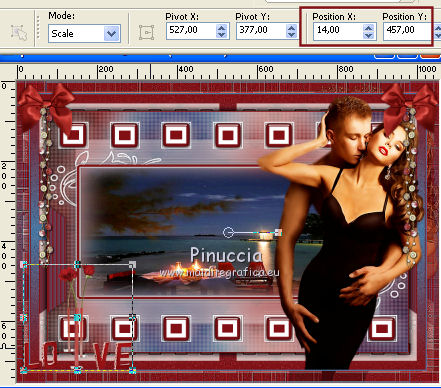
Adjust>Sharpness>Sharpen More.
Image>Add borders, 1 pixel, symmetric, foreground color #831216.
Sign your work on a new layer.
Image>Resize, 900 pixels width, resize all layers checked.
Save as jpg.
Your versions
Thanks

Trudy
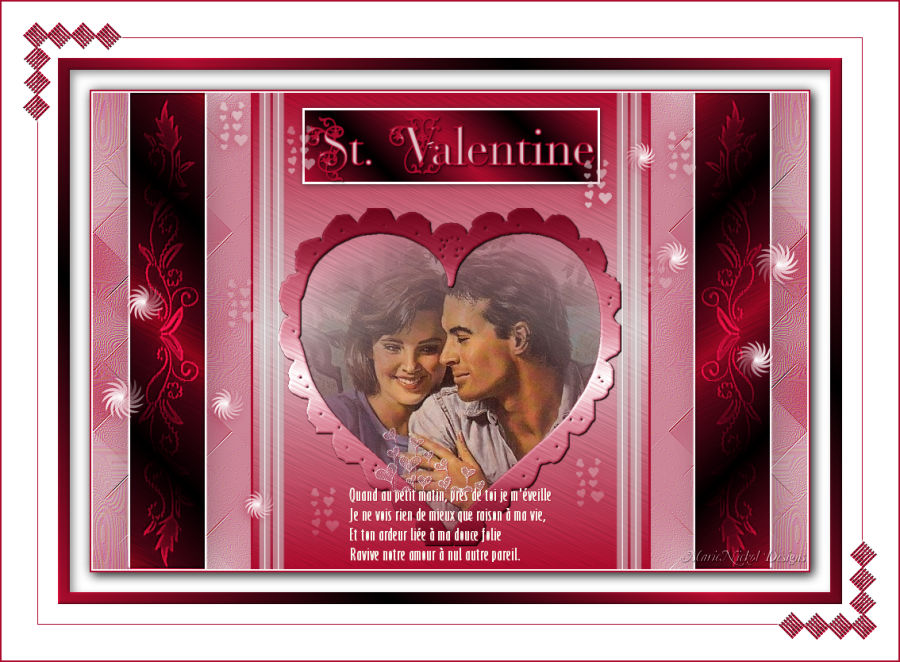
Marie Nickol

If you have problems or doubts, or you find a not worked link,
or only for tell me that you enjoyed this tutorial, write to me.
7 February 2019
|



