|
BARRAS


Thanks Luz Cristina for your invitation to translate your tutorials into english

This tutorial, created with PSP9, was translated with Pspx9, but it can also be made using other versions of PSP.
Since version PSP X4, Image>Mirror was replaced with Image>Flip Horizontal,
and Image>Flip with Image>Flip Vertical, there are some variables.
In versions X5 and X6, the functions have been improved by making available the Objects menu.
In the latest version X7 command Image>Mirror and Image>Flip returned, but with new differences.
See my schedule here
 French Translation here French Translation here
 Your versions here Your versions here

For this tutorial, you will need:

Tubes by Luz Cristina.
(The links of the tubemakers here).
*It is forbidden to remove the watermark from the supplied tubes, distribute or modify them,
in order to respect the work of the authors

consult, if necessary, my filter section here
Filters Unlimited 2.0 here
Funhouse - Moire Mirror here
FM Tile Tools - Blend Emboss here
Nik Software - Color Efex Pro here
Mura's Seamless - Emboss here
AAA Frames - Foto Frame here
Simple - Top Left Mirror, Blintz here
Artistiques - Pastels here
Filters Funhouse, Mura's Seamless and Simple can be used alone or imported into Filters Unlimited.
(How do, you see here)
If a plugin supplied appears with this icon  it must necessarily be imported into Unlimited it must necessarily be imported into Unlimited

You can change Blend Modes according to your colors.
In the newest versions of PSP, you don't find the foreground/background gradient (Corel_06_029).
You can use the gradients of the older versions.
The Gradient of CorelX here

Copy the preset Emboss 3 in the Presets Folder.
Open the mask in PSP and minimize it with the rest of the material.
1. Open a new transparent image 1000 x 900 pixels.
2. Set your foreground color to #dfb389,
and your background color to #3f3325.
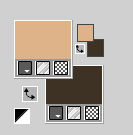
Set your foreground color to a Foreground/Background Gradient, style Linear.
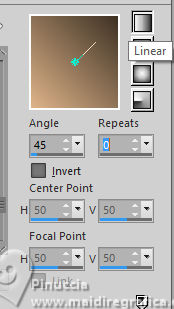
3. Flood Fill  the transparent image with your background color #3f3325. the transparent image with your background color #3f3325.
4. Layers>New Raster Layer.
Flood Fill  the layer with your Gradient. the layer with your Gradient.
5. Layers>New Mask layer>From image
Open the menu under the source window and you'll see all the files open.
Select the mask Masck-LuzC
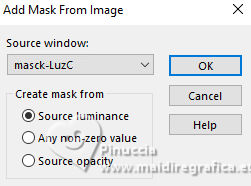
Layers>Merge>Merge Group.
6. Effects>User Defined Filter - select the preset Emboss 3
or apply the plugin FM Tile Tools>Blend Emboss
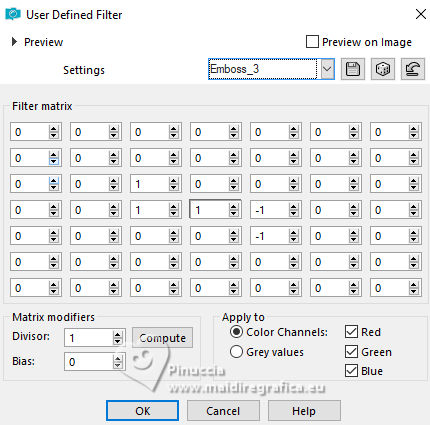
7. Effects>Plugins>Funhouse - Moire Mirror.
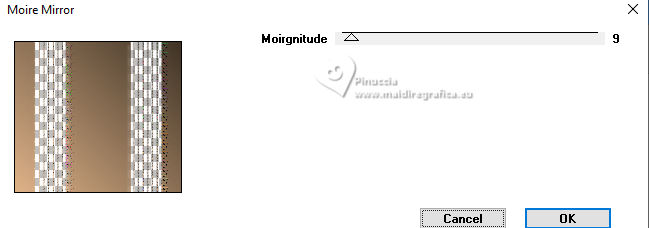
8. Effects>Reflection Effects>Rotating Mirror.

9. Effects>Plugins>Nik Software - Color Efex Pro
Bi-Color Filters - to the right Color Set Brown 1

10. Adjust>Brightness and Contraste>Brightness and Contraste.
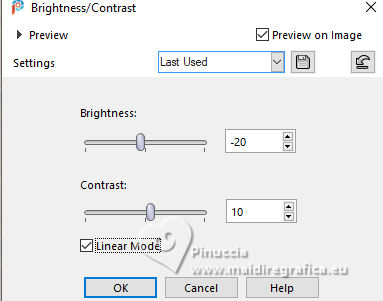
11. Effects>Plugins>AAA Frames - Foto Frame.
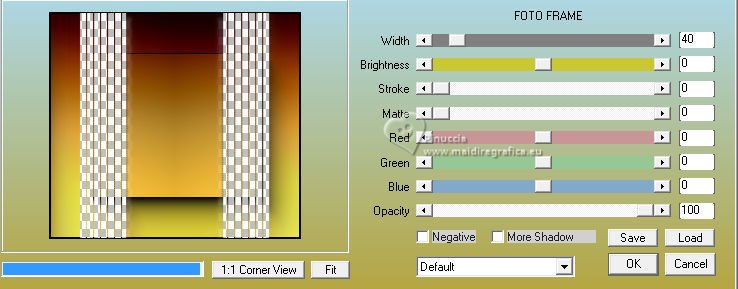
12. Effects>3D Effects>Drop Shadow.

13. Layers>Duplicate.
14. Effects>Geometric Effects>Perspective vertical
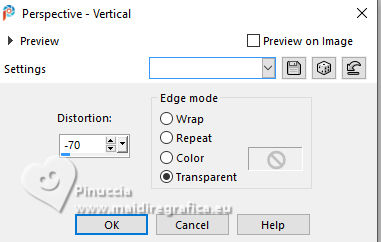
15. Image>Mirror>Mirror Vertical (Image>Flip).
Effects>Geometric Effects>Perspective Vertical, same settings.

16. Effects>3D Effects>Drop Shadow, same settings.
17. Effects>Geometric Effects>Skew
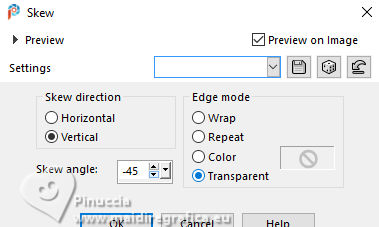
18. Effects>Reflection Effects>Rotating Mirror, same settings.

19. Image>Mirror>Mirror Vertical (Image>Flip).
20. Effects>Plugins>Simple - Top Left Mirror.
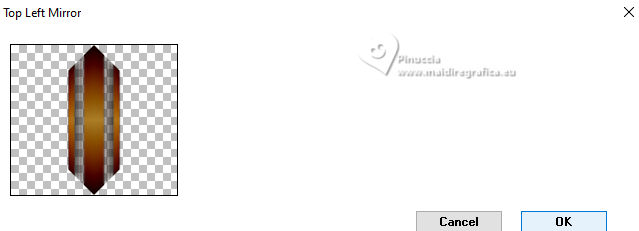
21. Adjust>Sharpness>Sharpen.
22. Layers>Duplicate.
23. Effects>Plugins>Simple - Blintz.
This Effects works without window; result
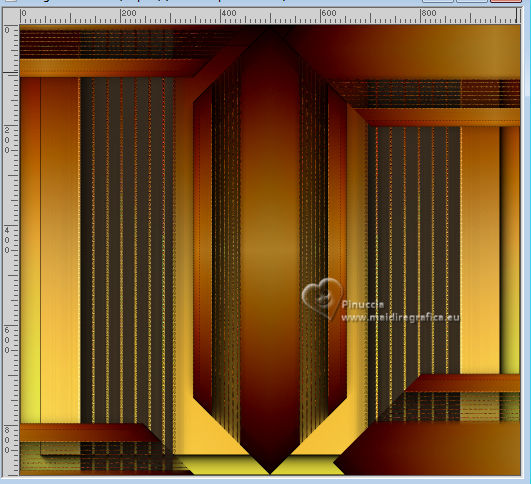
24. Effects>Reflection Effects>Rotating Mirror, same settings.

25. Effects>Plugins>Simple - Top Left Mirror.

26. Activate the layer of the Mask, Group-Raster 2.
Effects>Plugins>Mura's Seamless - Emboss, default settings.
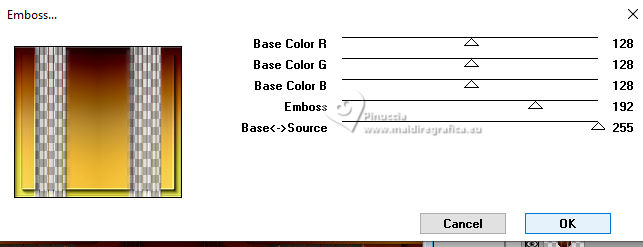
27. Effects>Plugins>Artistiques - Pastels
if you use the english version of this filter (the result doesn't change):
Effects>Plugins>Artistics>Rought Pastels
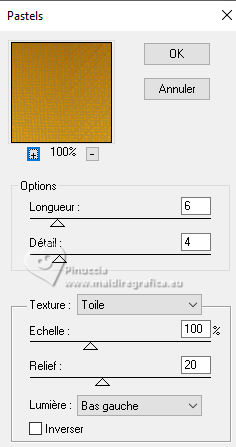 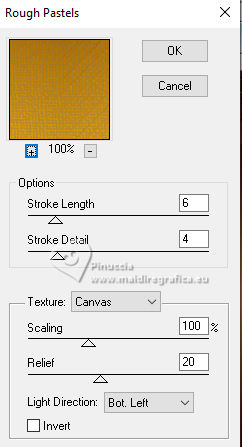
28. Layers>Merge>Merge visible.
29. Open the flowers tube flor 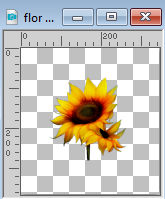
Edit>Copy.
Go back to your work and go to Edit>Paste as new layer.
30. Adjust>Blur>Radial Blur.
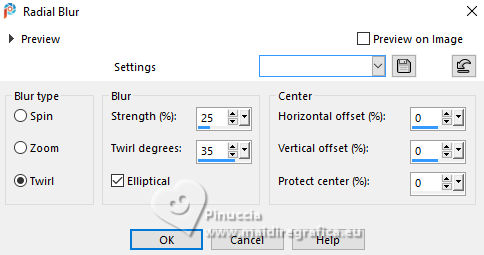
31. Effects>Image Effects>Seamless Tiling.
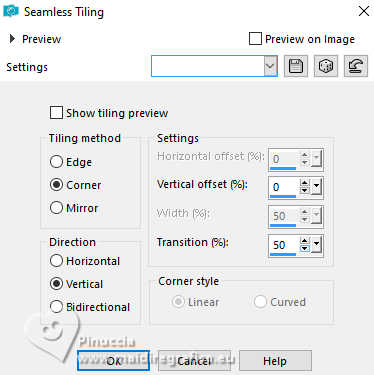
32. Effects>Geometric Effects>Circle.
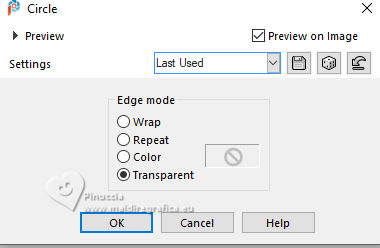
33. Adjust>Add/Remove Noise>Add Noise.
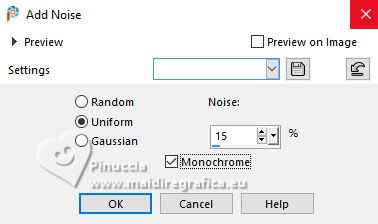
34. Effects>3D Effects>Drop Shadow, same settings.
35. Open the tube 6083-luzcristina 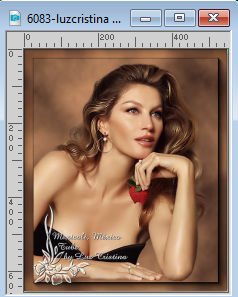
Edit>Copy.
Go back to your work and go to Edit>Paste as new layer.
Move  the tube at the bottom left. the tube at the bottom left.

Effects>3D Effects>Drop Shadow, same settings.
36. Open the texte texto 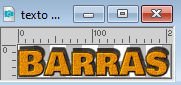
Edit>Copy.
Go back to your work and go to Edit>Paste as new layer.
Move  the text at the bottom right. the text at the bottom right.
37. Image>Add Borders, 3 pixels, symmetric, dark color.
Image>Add Borders, 2 pixels, symmetric, light color.
Image>Add Borders, 55 pixels, symmetric, dark color.
38. Activate your Magic Wand Tool 
and click in the last border to select it.
Effects>3D Effects>Inner Bevel.
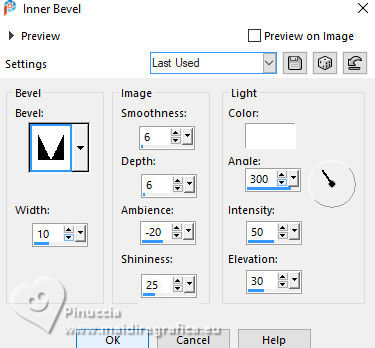
39. Repeat Effects>Plugins>Artistiques - Pastels, same settings.
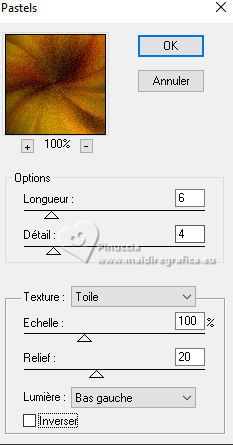
Selections>Select None.
40. Image>Resize, to 84%, resize all layers not checked.
Sign your work and save as jpg.




If you have problems or doubts, or you find a not worked link,
or only for tell me that you enjoyed this tutorial, write to me.
28 February 2025

|





