|
ECLIPSE


Thanks Luz Cristina for your invitation to translate your tutorials into english

This tutorial, created with PSP2022, was translated with PspX7, but it can also be made using other versions of PSP.
Since version PSP X4, Image>Mirror was replaced with Image>Flip Horizontal,
and Image>Flip with Image>Flip Vertical, there are some variables.
In versions X5 and X6, the functions have been improved by making available the Objects menu.
In the latest version X7 command Image>Mirror and Image>Flip returned, but with new differences.
See my schedule here
 French Translation here French Translation here
 Your versions here Your versions here

For this tutorial, you will need:

Material by Luz Cristina.
(The links of the tubemakers here).
*It is forbidden to remove the watermark from the supplied tubes, distribute or modify them,
in order to respect the work of the authors

consult, if necessary, my filter section here
Filters Unlimited 2.0 here
Filter Factory Gallery M - Ambrosia here
Toadies - Blast 'em here
Simple - Left Right Wrap (bonus) here
Mura's Meister - Perspective Tiling here
VanDerLee - Unplugged-X here
FM Tile Tools - Blend Emboss, Saturation Emboss here
Brush Strokes - Sprayed Strokes here
Nik Software - Color Efex here
AAA Frames - Foto Frame here
Filters Simple can be used alone or imported into Filters Unlimited.
(How do, you see here)
If a plugin supplied appears with this icon  it must necessarily be imported into Unlimited it must necessarily be imported into Unlimited

You can change Blend Modes according to your colors.
In the newest versions of PSP, you don't find the foreground/background gradient (Corel_06_029).
You can use the gradients of the older versions.
The Gradient of CorelX here

1. Open a new transparent image 1000 x 900 pixels.
2. Set your foreground color to #c19019,
and your background color to #0220a0.
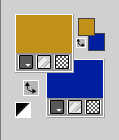
3. Flood Fill  the trasparent image with your foreground color. the trasparent image with your foreground color.
4. Effects>Plugins>Filter Factory Gallery M - Ambrosia
you can change the settings, according to your colors
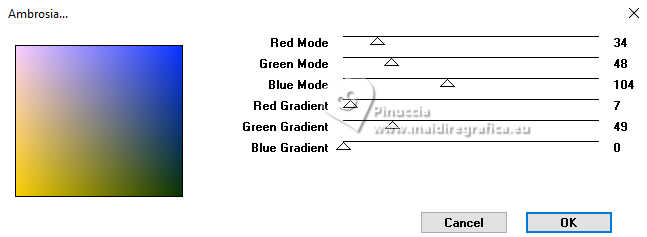
If you use the filter in Unlimited,
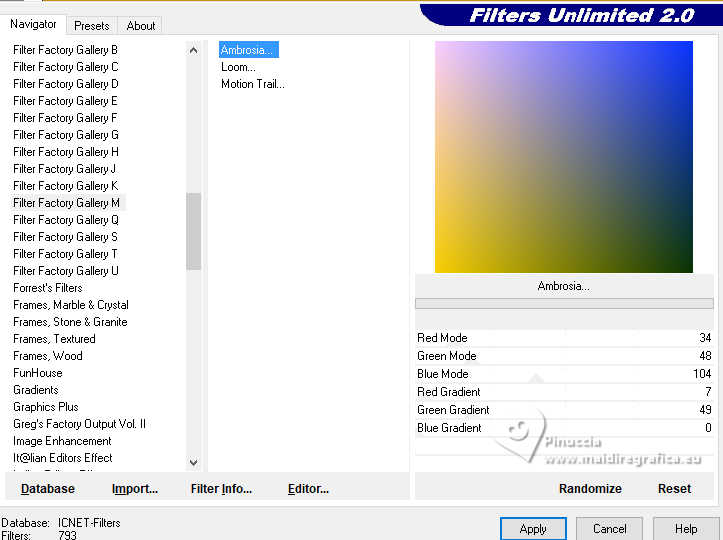
you have the possibility to change the colors clicking on Randomize,
until you see the result that your like better.

Don't forget that Unlimited doesn't keep the settings in memory.
5. Effects>Plugins>VanDerLee - Unplugged X - Spiral
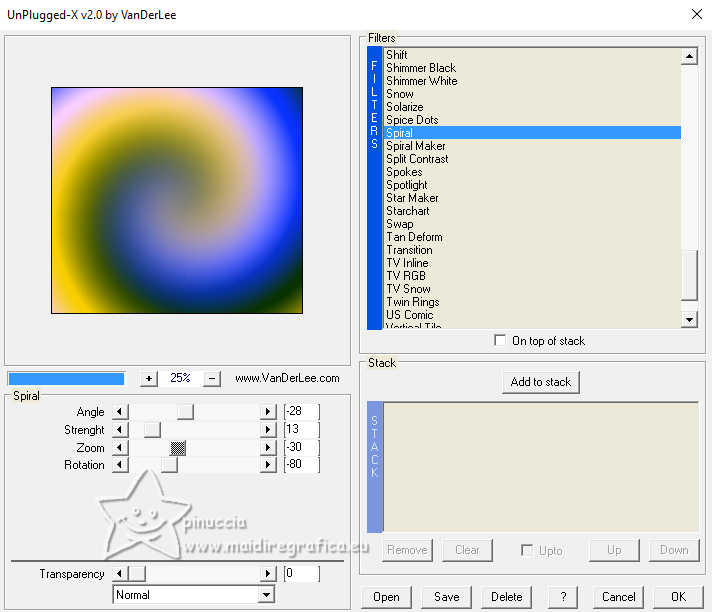
6. Effects>Plugins>Toadies - Blast'em
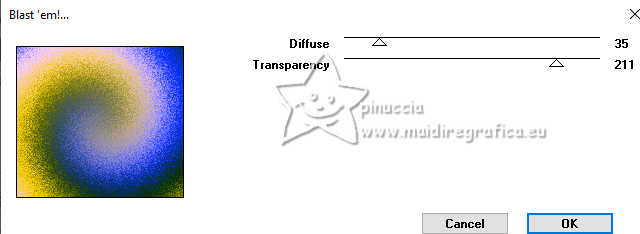
7. Effects>Plugins>FM Tile Tools - Blend Emboss, default settings.

8. Layers>Duplicate.
9. Effects>Plugins>Mura's Meister - Perspective Tiling.

10. Layers>Duplicate.
11. Effects>Plugins>Simple - Left Right Wrap
This Effect works without window; result:

Change the Blend Mode of this layer to Hard Light.
Effects>Reflection Effects>Rotating Mirror.

12. Layers>Merge>Merge Down.
13. Effects>Image Effects>Seamless Tiling .

14. Open the tube cityscape-Misted 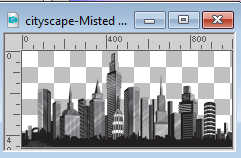
Edit>Copy.
Go back to your work and go to Edit>Paste as new layer.
15. Effects>Image Effects>Offset.
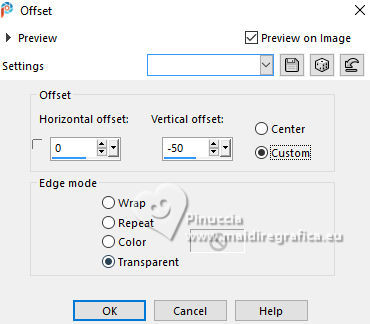
16. Change the Blend Mode of this layer to Difference.

17. Effects>Plugins>FM Tile Tools - Saturation Emboss, default settings.

18. Effects>Plugins>Nik Software - Color Efex 3.0,
with the same colors of your palette, but inverted.
Upper color: #c19019 - Lower color: #0220a0.
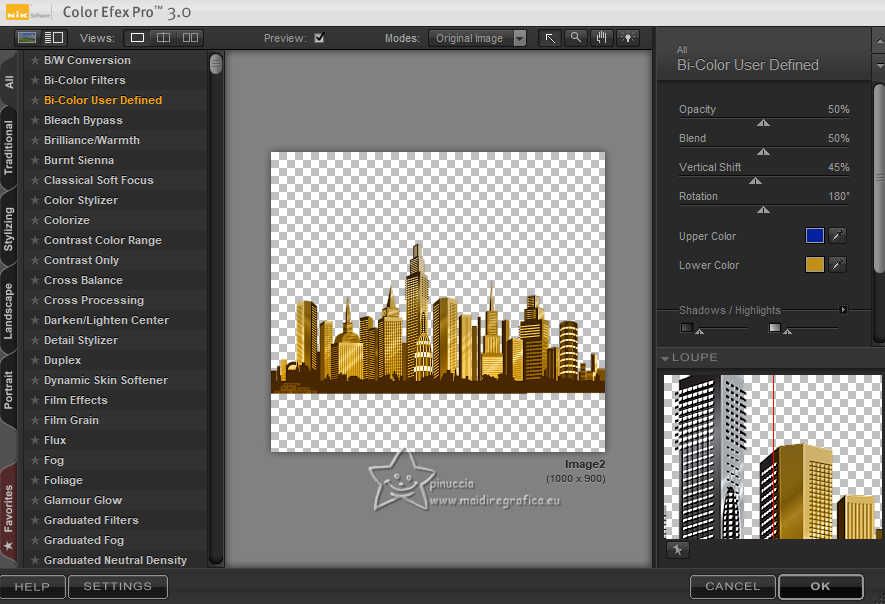
19. Layers>Duplicate.
Layers>Arrange>Move Down.
20. Adjust>Blur>Radial blur.
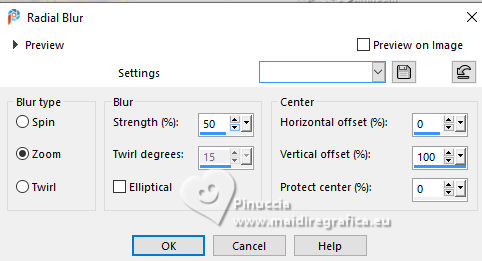
21. Effects>Image Effects>Offset.
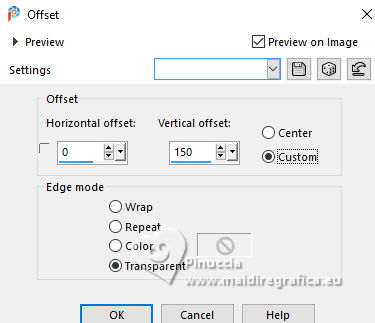
Change the Blend Mode of this layer to Hard Light.
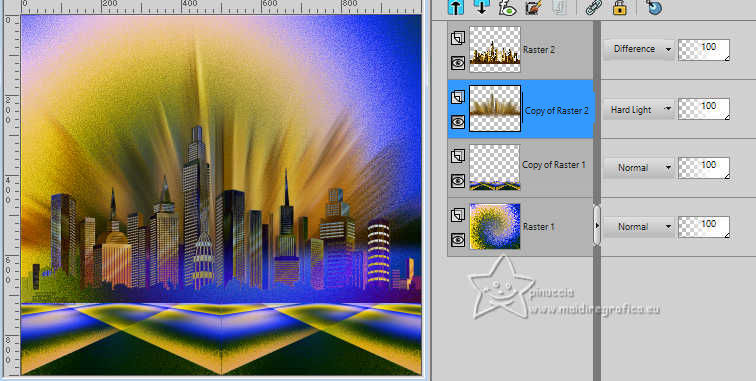
22. Effects>Plugins>Brush Strokes - Sprayed strokes.

23. Activate your top layer, Raster 2.
Open the tube Sol-LuzCristina 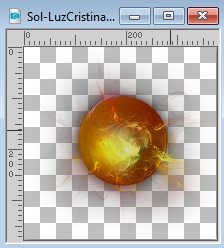
Edit>Copy.
Go back to your work and go to Edit>Paste as new layer.
Effects>Image Effects>Offset.

24. Open the woman's tube tube-LuzCristina
Edit>Copy.
Move  the tube at the bottom right. the tube at the bottom right.

25. Open texto2 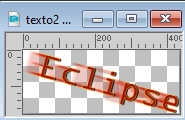
Edit>Copy.
Move  the tube to your liking. the tube to your liking.
26. Image>Add Borders, 3 pixels, symmetric, background color #0220a0
Image>Add Borders, 2 pixels, symmetric, foreground color #c19019.
27. Edit>Copy
Image>Add Borders, 55 pixels, symmetric, background color #0220a0
Activate your Magic Wand Tool
and click in this border to select it.
Edit>Paste into Selection
28. Adjust>Blur>Gaussian Blur - radius 20.

29. Effects>Plugins>AAA Frames - Foto Frame.
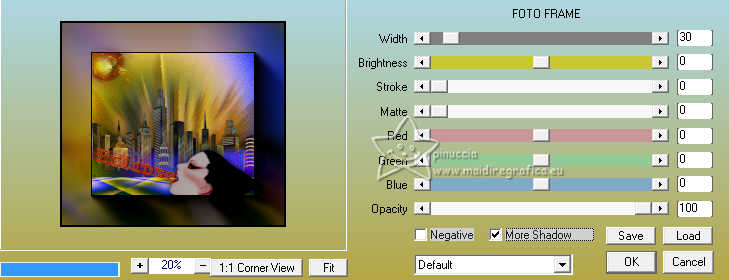
Selections>Select None.
30. Image>Resize, to 85%, resize all layers checked.
Sign your work and save as jpg.
Version with tube by Luz Cristina



If you have problems or doubts, or you find a not worked link,
or only for tell me that you enjoyed this tutorial, write to me.
15 February 2025

|





