|
ELITE


Thanks Luz Cristina for your invitation to translate your tutorials into english

This tutorial, created with PSP2022, was translated with PspX7, but it can also be made using other versions of PSP.
Since version PSP X4, Image>Mirror was replaced with Image>Flip Horizontal,
and Image>Flip with Image>Flip Vertical, there are some variables.
In versions X5 and X6, the functions have been improved by making available the Objects menu.
In the latest version X7 command Image>Mirror and Image>Flip returned, but with new differences.
See my schedule here
 French Translation here French Translation here
 Your versions here Your versions here

For this tutorial, you will need:

Tubes by Luz Cristina and Grisi.
(The links of the tubemakers here).
*It is forbidden to remove the watermark from the supplied tubes, distribute or modify them,
in order to respect the work of the authors

consult, if necessary, my filter section here
Filters Unlimited 2.0 here
Simple - Diamonds here
FM Tile Tools - Saturation Emboss here
Mura's Meister - Copies, Tone, Perspective Tiling ici
Filters Simple can be used alone or imported into Filters Unlimited.
(How do, you see here)
If a plugin supplied appears with this icon  it must necessarily be imported into Unlimited it must necessarily be imported into Unlimited

You can change Blend Modes according to your colors.
In the newest versions of PSP, you don't find the foreground/background gradient (Corel_06_029).
You can use the gradients of the older versions.
The Gradient of CorelX here

Copy the preset in the Presets Folder.
Copy the mask in PSP in the Masks Folder.
1. Open a new transparent image 1000 x 600 pixels.
2. Set your foreground color to #c76100,
and your background color to #391d07.
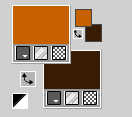
Set your foreground color to a Foreground/Background Gradient, style Linear.
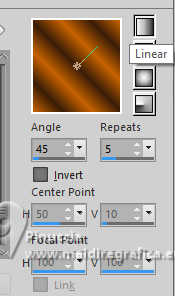
Flood Fill  the transparent image with your Gradient. the transparent image with your Gradient.
3. Effects>Plugins>Filters Unlimited 2.0 - Buttons &Frames - 3D Glass Frame 1.
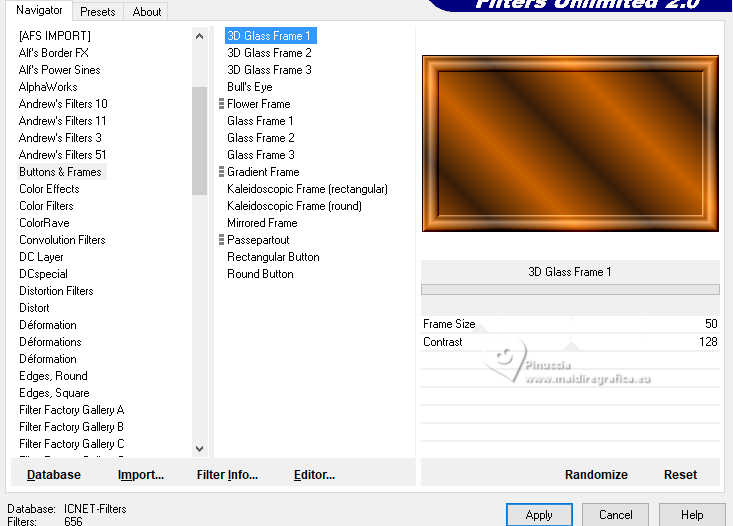
4. Selections>Selectionner tout.
Selections>Modify>Contract - 57 pixels.
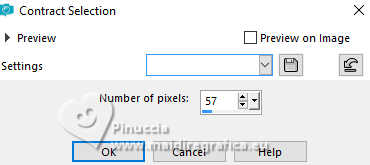
Press CANC on the keyboard 
5. Layers>Dupliquer.
Effects>Image Effects>Seamless Tiling, default settings.

Selections>Select None.
6. Layers>Merge>Merge visible.
7. Effects>Plugins>Mura's Meister - Copies.
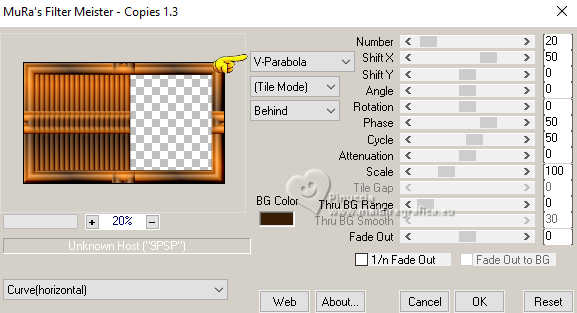
8. Effects>Reflection Effects>Rotating Mirror.

9. Effects>Geometric Effects>Cylinder vertical.

10. Open the jpg image 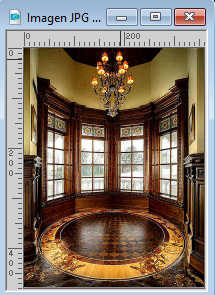
Layers>Load/Save Mask>Load Mask from Disk.
Look for and load the mask 20-21.
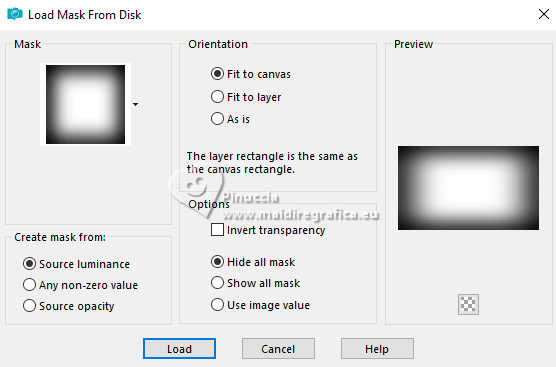
Layers>Duplicate, to apply the mask 2 times.
Layers>Merge>Merge Group.
11. Edit>Copy.
Go back to your work and go to Edit>Paste as new layer.
12. Layers>Duplicate.
Layers>Merge>Merge Down.
13. Effects>Image Effects>Seamless Tiling.

14. Image>Canvas size - 1000 x 900 pixels.
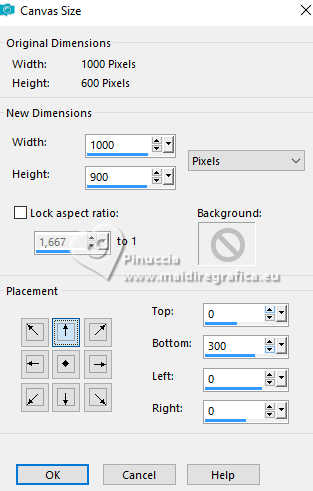
15. Layers>Merge>Merge visible.
16. Effects>Plugins>Mura's Meister - Copies.
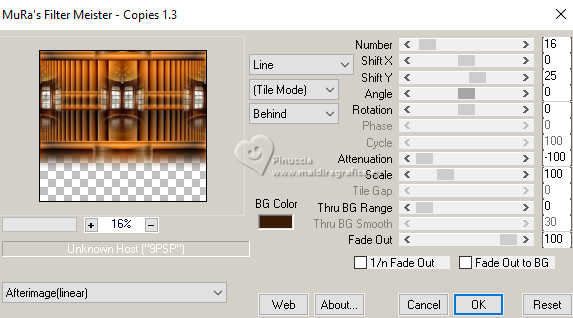
17. Layers>New Raster Layer.
Layers>Arrange>Send to Bottom.
Change the settings of your Gradient, angle and repeats. 0
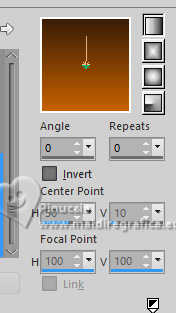
Flood Fill  the layer with your Gradient. the layer with your Gradient.
18. Layers>Duplicate.
Effects>Texture Effects>Blinds - background color.
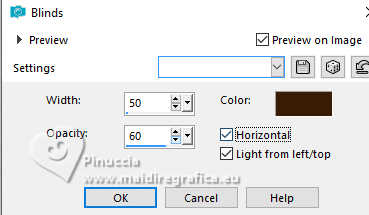
19. Effects>Plugins>Mura's Meister - Perspective Tiling.
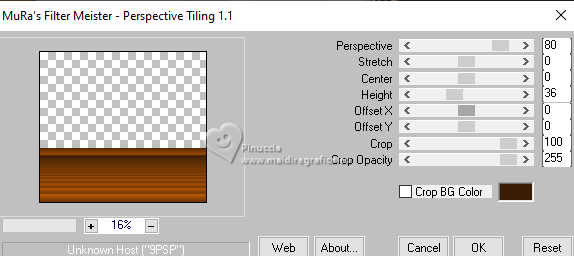
20. Layers>Duplicate.
Effects>Plugins>Simple - Diamonds
This effect works without window; result

21. Layers>Duplicate.
Image>Mirror.
Layers>Merge>Merge Down.
22. Repeat Effects>Plugins>Mura's Meister - Perspective Tiling, same settings.
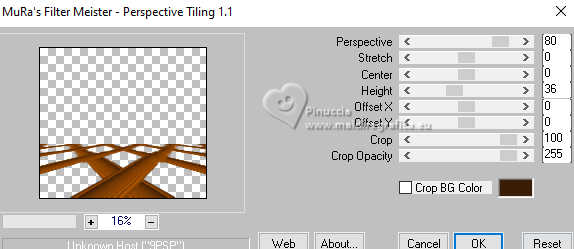
23. Effects>Reflection Effects>Rotating Mirror, same settings.

24. Effects>3D Effects>Drop Shadow.
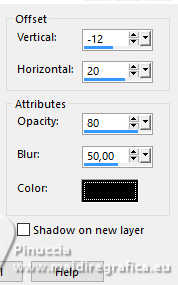
25. Activate the layer Copy of Raster 1.
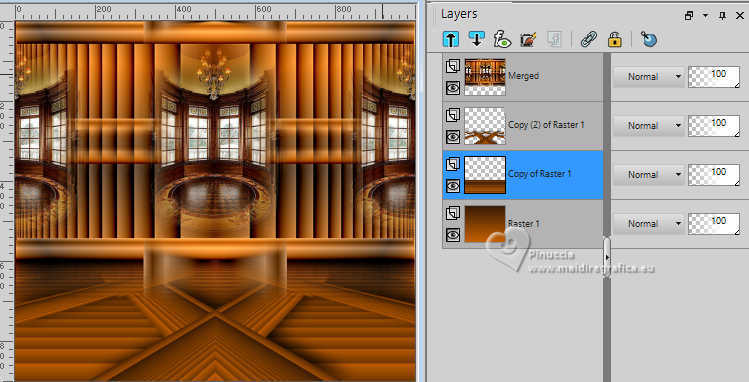
26. Effects>Illumination Effects>Lights

the tutorial shows only the light 1.
For my example, after several attempts, I unchecked the lights 2, 3 and 5

and I set the light 4 as below.
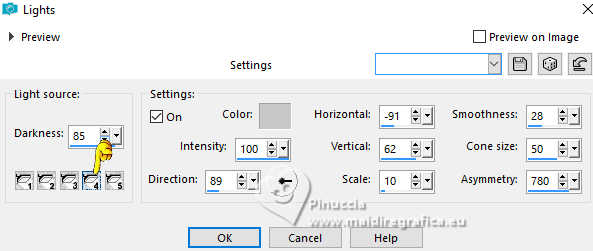
27. Activate your top layer.
Open the woman's tube 8309-LuzCristina 
Edit>Copy.
Go back to your work and go to Edit>Paste as new layer.
Move  the tube to the left. the tube to the left.
Effects>3D Effects>Drop Shadow, at your choice.
28. Open the tube Grisi_Tube_decoration_342 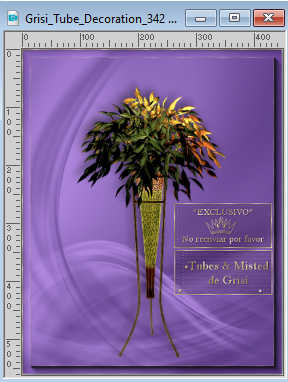
Edit>Copy.
Go back to your work and go to Edit>Paste as new layer.
Move  the tube to the right. the tube to the right.
Effects>3D Effects>Drop Shadow, at your choice.
29. Open the text Texto 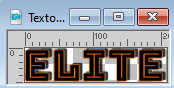
Edit>Copy.
Go back to your work and go to Edit>Paste as new layer.
Move  the text to your liking or see my example. the text to your liking or see my example.
Effects>3D Effects>Drop Shadow, at your choice.
30. Image>Add borders, 5 pixels, symmetric, color black.
Image>Add borders, 60 pixels, symmetric, background color #391d07.
31. Activate your Magic Wand Tool 
and click in the last border to select it.
Effects>Plugins>Mura's Meister - Tone, default settings.
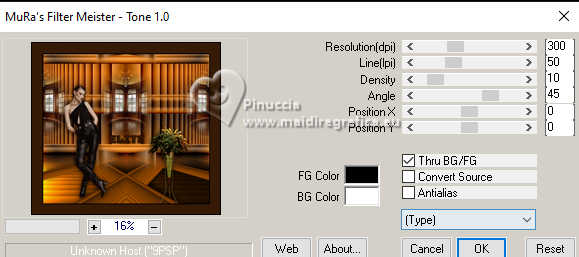
32. Effects>User Defined Filter - select the Emboss 3 and ok.
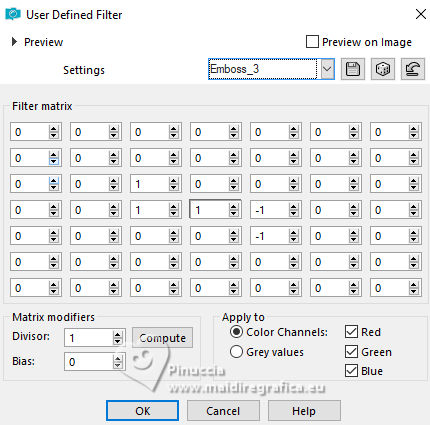
33. Effects>3D Effects>Inner Bevel.

34. Effects>Plugins>FM Tile Tools - Saturation Emboss, default settings
(in your version this is optional)

Selections>Select None.
35. Image>Resize, to 84%, resize all layers checked.
36. Sign your work and save in jpg.
For the tubes of this version thanks Suizabella



If you have problems or doubts, or you find a not worked link,
or only for tell me that you enjoyed this tutorial, write to me.
20 March 2025

|





