|
OCTUBRE


Thanks Luz Cristina for your invitation to translate your tutorials into english

This tutorial, created with PSP9, was translated with Pspx9, but it can also be made using other versions of PSP.
Since version PSP X4, Image>Mirror was replaced with Image>Flip Horizontal,
and Image>Flip with Image>Flip Vertical, there are some variables.
In versions X5 and X6, the functions have been improved by making available the Objects menu.
In the latest version X7 command Image>Mirror and Image>Flip returned, but with new differences.
See my schedule here
 French Translation here French Translation here
 Your versions here Your versions here

For this tutorial, you will need:

Tubes by Luz Cristina.
(The links of the tubemakers here).
*It is forbidden to remove the watermark from the supplied tubes, distribute or modify them,
in order to respect the work of the authors

consult, if necessary, my filter section here
Filters Unlimited 2.0 here
Virtual Painter - Virtual Painter 4 here
FM Tile Tools - Blend Emboss here
Nik Software - Color Efex Pro here
Mura's Seamless - Emboss here
AAA Frames - Foto Frame here
Simple - Diamonds here
Mura's Meister - Perspective Tiling here
Filter Factory Gallery S - Itsa edge thing here
Filters Filter Factory Gallery, Mura's Seamless and Simple can be used alone or imported into Filters Unlimited.
(How do, you see here)
If a plugin supplied appears with this icon  it must necessarily be imported into Unlimited it must necessarily be imported into Unlimited

You can change Blend Modes according to your colors.
In the newest versions of PSP, you don't find the foreground/background gradient (Corel_06_029).
You can use the gradients of the older versions.
The Gradient of CorelX here

1. Open a new transparent image 1000 x 900 pixels.
2. Set your foreground color to #f2a542,
and your background color to #000000.
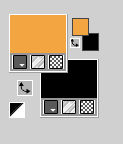
Set your foreground color to a Foreground/Background Gradient, style Linear.
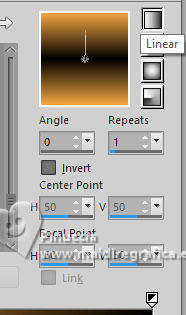
Flood Fill  the transparent image with your Gradient. the transparent image with your Gradient.
3. Effects>Texture Effects>Blinds, foreground color.
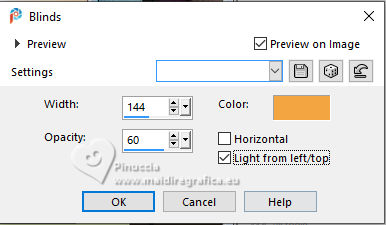
4. Effects>Plugins>Virtual Painter - Virtual Painter 4.
Filter: Oil Painting - Material: Canvas (Fine)
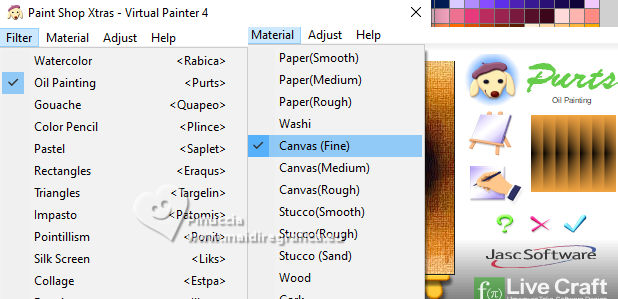
5. Effects>Plugins>Simple - Diamonds.
This Effect works without window; result
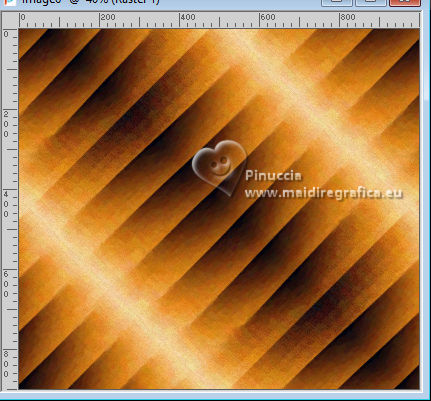
6. Layers>Duplicate.
Image>Mirror>Mirror horizontal (Image>Mirror).
Change the Blend Mode of this layer to Darken (or to your liking).
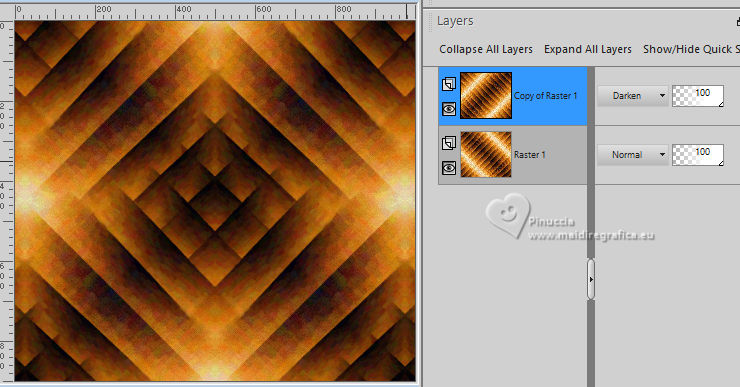
7. Layers>Merge>Merge visible.
8. Effects>Reflection Effects>Rotating Mirror.

9. Effects>Plugins>Filter Factory Gallery S - Itsa edge thing, default settings.
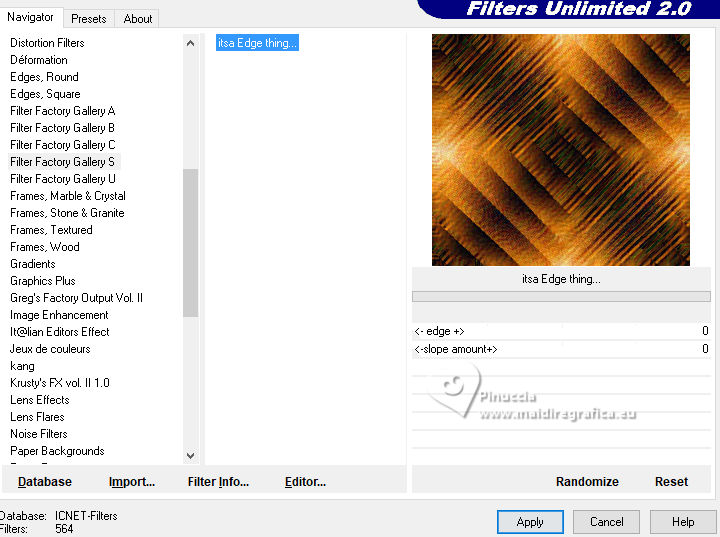
10. Layers>Duplicate.
11. Effects>Plugins>Mura's Meister - Perspective Tiling.
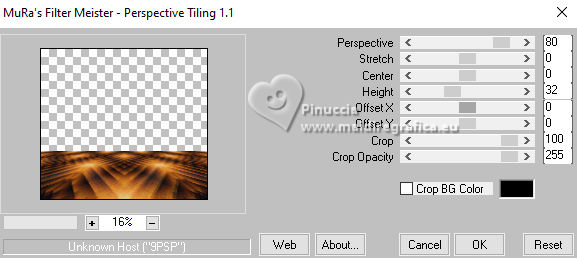
12. Change the settings of your Gradient, Repeats 0
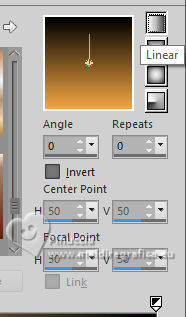
Layers>New Raster Layer.
Flood Fill  the layer with your Gradient. the layer with your Gradient.
13. Repeat Effects>Plugins>Mura's Meister - Perspective Tiling, same settings.
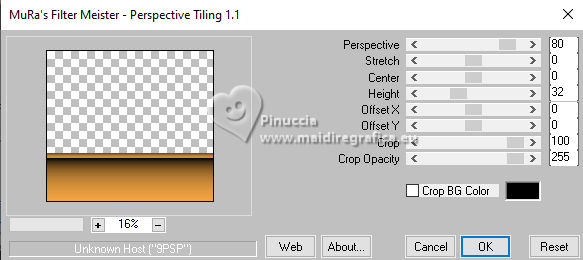
14. Effects>Reflection Effects>Feedback.
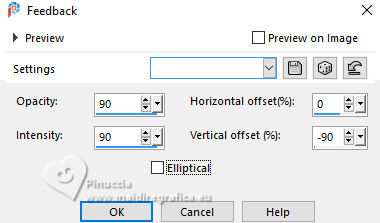
15. Effects>Distortion Effects>Pinch
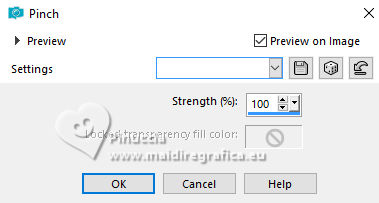
16. Activate the layer Copy of Merged.
Layers>Arrange>Bring to Top.

17. Activate the layer Raster 1.
Layers>Duplicate.
18. Effects>Distortion Effects>Lens Distortion.
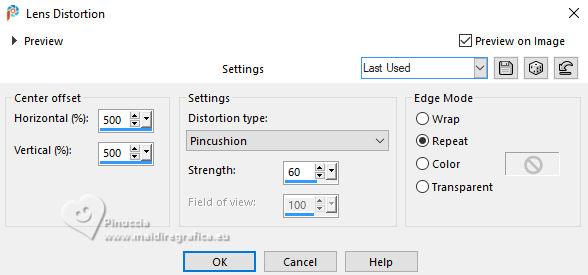
19. Effects>Reflection Effects>Rotating Mirror.

20. Layers>Arrange>Move Down.
21. Activate again the layer Raster 1.
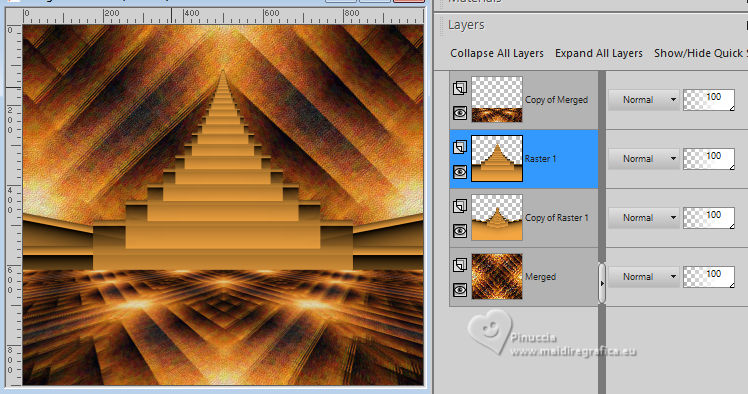
Layers>Merge>Merge Down.
22. Effects>Plugins>Mura's Seamless - Emboss, default settings.
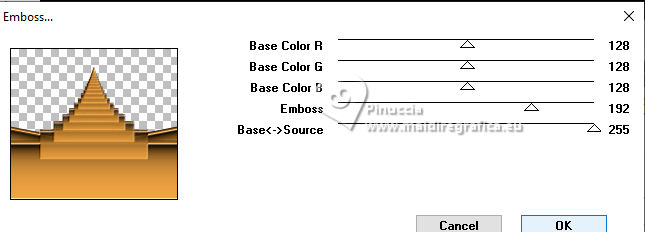
23. Effects>3D Effects>Drop Shadow.
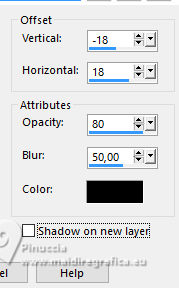
24. Layers>Duplicate.
Image>Resize, to 60%, resize all layers not checked.
25. Effects>Distortion Effects>Polar Coordinates
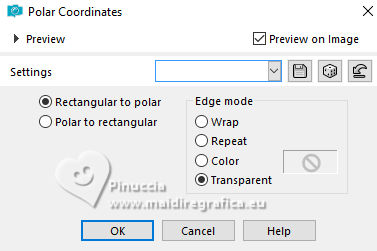
26. Image>Mirror>Mirror Vertical (Image>Flip)
27. Layers>Arrange>Move Down.
Effects>3D Effects>Drop Shadow, same settings.
28. Effects>Geometric Effects>Cylinder horizontal.
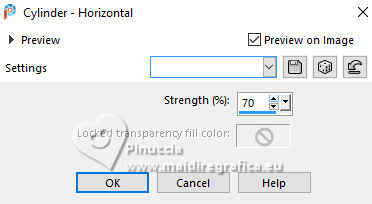
29. Adjust>Add/Remove Noise>Add Noise.
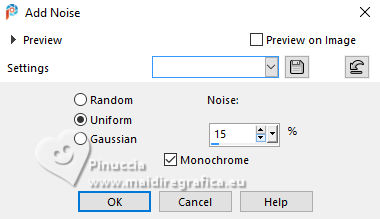
30. Effects>Plugins>FM Tile Tools - Blend Emboss, default settings.

31. Effects>Plugins>Nik Software - Color Efex Pro
Bicolor filters - to the right Color Set Brown 1
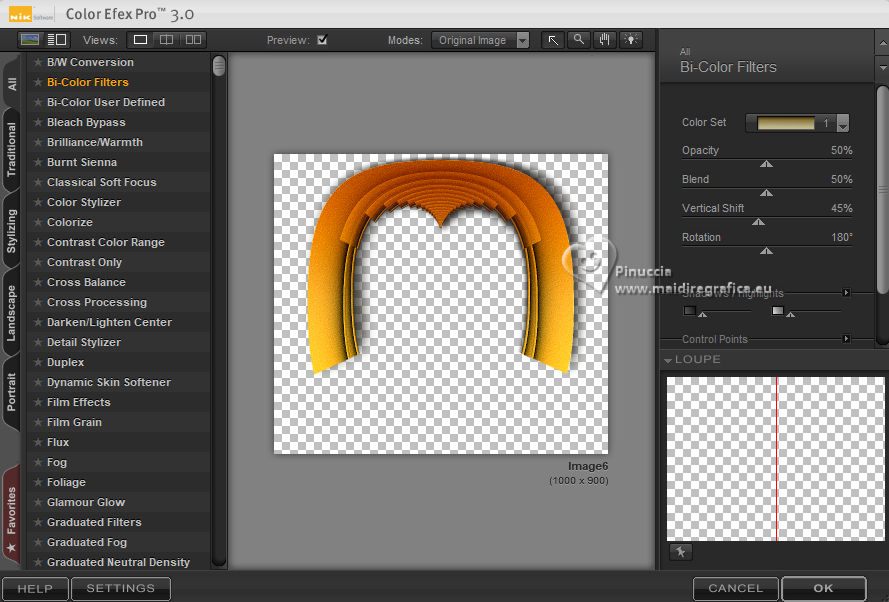
32. Activate the layer Copy of Raster 1.
Repeat Effects>Plugins>Nik Software - Color Efex Pro
Bicolor filters - to the right Color Set Cool/Warm 2
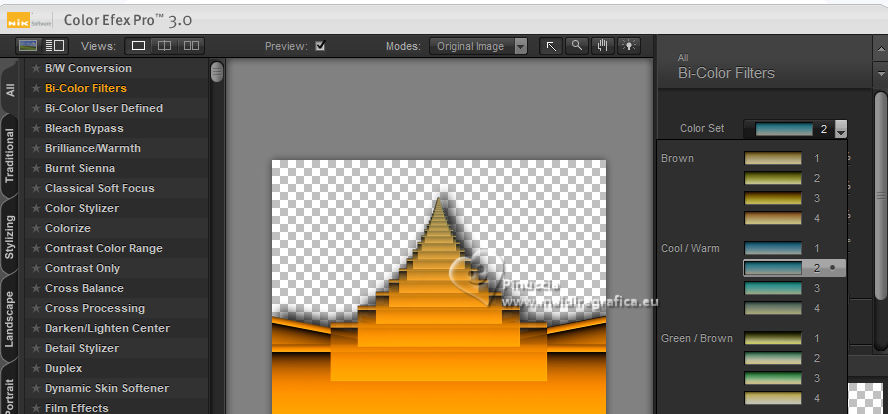
33. Activate your top layer.
Open the tube lamparas 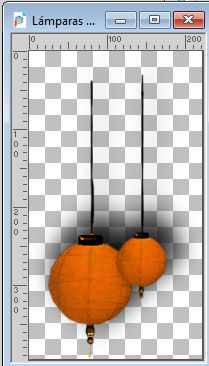
Edit>Copy.
Go back to your work and go to Edit>Paste as new layer.
Move  the tube at the upper right. the tube at the upper right.
The tube has its Drop Shadow.
Layers>Duplicate.
Image>Mirror>Mirror Vertical (Image>Flip).
34. Open the text texto 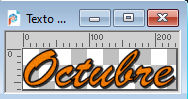
Edit>Copy.
Go back to your work and go to Edit>Paste as new layer.
Move  the tube in the center. the tube in the center.
The text has already its Drop Shadow.
35. Open your woman's tube 8225-LuzCristina 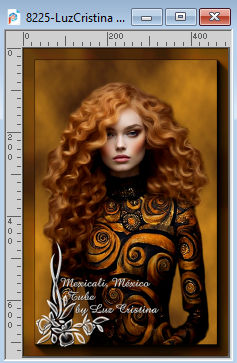
Edit>Copy.
Go back to your work and go to Edit>Paste as new layer.
Move  the tube at the bottom left. the tube at the bottom left.
Effects>3D Effects>Drop Shadow, at your choice.
36. Layers>Merge>Merge All.
37. Image>Add Borders, 3 pixels, symmetric, dark color.
Image>Add Borders, 2 pixels, symmetric, light color.
Image>Add Borders, 60 pixels, symmetric, dark color.
Activate your Magic Wand Tool 
and click in the last border to select it.
38. Effects>Plugins>Virtual Painter - Virtual Painter 4, same settings.
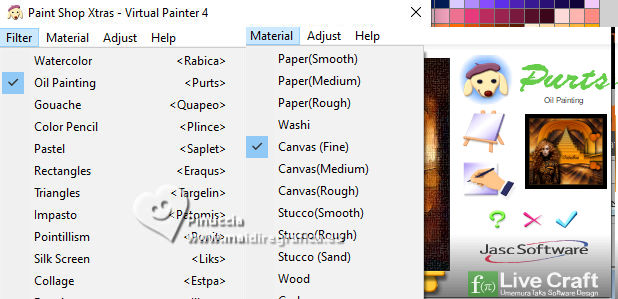
39. Effects>3D Effects>Inner Bevel.
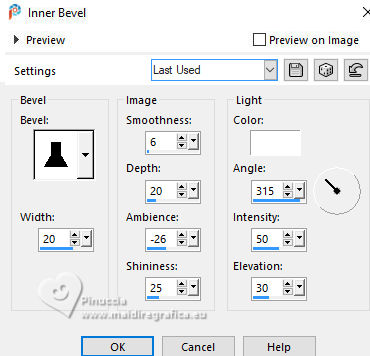
Edit>Repeat Inner Bevel.
Selections>Select None.
40. Image>Add Borders, 2 pixels, symmetric, light color.
Image>Resize, 84%, or to your liking, resize all layers checked.
Sign your work and save as jpg.




If you have problems or doubts, or you find a not worked link,
or only for tell me that you enjoyed this tutorial, write to me.
28 February 2025

|





